Table of contents:
Key takeaways:
- To choose the best software consider factors such as resolution, audio formats, multi-track recording and editing features.
- The best audio recording software for PC includes Riverside, Audacity and Garageband.
- If you’re a beginner try Sound Forge Audio Studio and if you’re a professional try Reaper.
High-quality audio starts with your audio recording software. But the right software depends on your needs.
Are you recording podcast interviews or creating a music track?
Are you a seasoned pro or a complete beginner?
Thankfully, there’s software out there for all use cases.
I have more than 10 years of podcasting experience, so I’ve tried many of them. Here you’ll find 9 of the best audio recording software options, with picks for every skill level and budget.
Table of contents
What to consider when choosing audio recording software
With so many choices on the market, finding the best audio recording software can feel overwhelming. To keep things simple, start by looking for a few key features:
Audio formats
First, decide whether you want a high-quality uncompressed file, a lossy format for streaming, or a lossless format for compact file size. Here’s a quick overview of what that all means:
- Uncompressed files are the most accurate version of the original audio. They preserve all the data from the original recording without compressing (or removing) any data. They’re best for creating high-quality content. Uncompressed files include WAV, AIFF, and DSD formats.
- Lossy files use compression to remove some of the original data and make audio files smaller. The purpose of lossy files is to make them easier to stream and store. However, they’re much lower quality than uncompressed or lossless files. Lossy formats include AAC and MP3.
- Lossless files are both compact and high-quality. The process of lossless compression involves compressing a file without permanently deleting any data. When a lossless file is compressed and then opened, all that data is restored in its original form. Examples include FLAC and ALAC formats.
You can learn more in our lossless audio formats guide.
Resolution
Next, make sure the software you choose captures audio in high-quality resolution. Audio resolution is measured as a combination of bit depth (the number of bits of information in each audio sample) and sample rate (the number of samples of audio carried per second.)
Higher bit depths can provide greater range by capturing both very quiet and very loud sounds. Higher sample rate can capture higher frequencies, resulting in more detailed sound. In general, you’ll want to look for 16-bit depth and 48kHz sample rate, although some projects may require higher resolution.
Analog vs digital recording
Whether a tool uses analog or digital recording will affect how you make edits to your audio files. Here’s the difference:
- Analog recording stores audio information as a series of magnetic charges saved to a reel of magnetic tape.
- Digital recording saves audio as bits of digital information to be read and interpreted by a computer or other digital device.
Most modern audio recording software uses digital recording, but some people prefer analog recording for music. If your recorder doesn’t use digital recording, you’ll have to convert your analog audio to digital files for editing.
Gain and equalization
All good recording software lets you adjust the gain and equalization so your audio has a consistent sound from start to finish. An equalizer will cut out unwanted sound picked up outside of the frequency spectrum you set. Gain adjustments will ensure the sound level is consistent.
Noise reduction
Building a recording studio and having good equipment prevents you from picking up most unwanted noises in your audio. But you can’t always block everything out, so your recording software should also remove unwanted sounds. Most tools have features to remove hisses, hums, pops, and plosives (a type of consonant sound in speech that can cause distortion in audio recordings.)
Record multiple channels
Recording multiple audio inputs at the same time is handy, even if you’re normally just recording yourself. But if you host an interview-based podcast or you have a co-host, the ability to record multiple channels is essential!
Make sure the audio recording software you choose has multi-channel recording if you plan to record with multiple guests or instruments.
Editing features
In the production process, you’ll add intros, outros, ads, and sound effects to give your content some flavor. You’ll also edit your audio to make your recording sound better. If you’ll be using your recording software to edit your audio, you’ll want to look for editing features like:
- Audio mixing
- Background noise removal
- Audio trimming and clipping
8 Best free and paid audio recording software and DAWs
Start with the video below, and then read on for a list of the best audio recording software.
Riverside
Price: Free plans with paid plans starting at $15 per month.
Compatibility: MacOS, Windows, iOS, Android
Rating: 5/5 (G2)
Best for: Best podcast and AI audio recording software
If you’re looking for affordable but professional-quality audio recording software, Riverside is your best bet. Unlike many other recording apps, Riverside makes it simple and fast to get started. And with plenty of AI-powered audio enhancement, editing, and distribution features, you can hit the ground running creating studio-quality audio.
It provides high-quality recording, which is recorded locally to each participant’s device. Many tools record in the cloud, which means the end result quality depends on your internet connection. By recording locally to your device, your audio recording will always be high-quality, even if your internet lags or drops out. And, because it’s browser-based, Riverside is compatible with all devices and easy to use, no download needed.
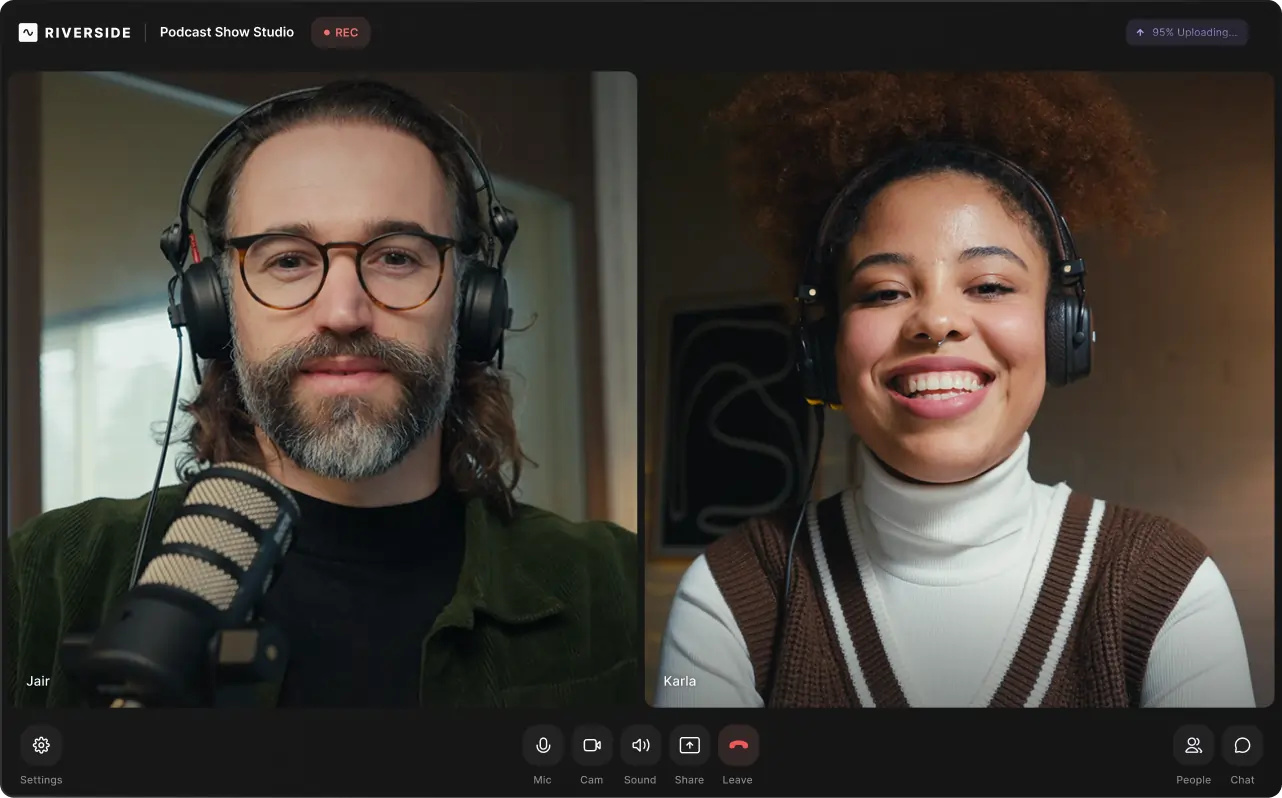
Key features:
- Local recording: All files are captured directly on your device for great sound quality regardless of your internet connection.
- High-quality sound: Record in up to 48kHz sample rate/16-bit audio resolution and export uncompressed WAV audio files.
- Separate audio (and video) tracks: Save each participant’s recording as a separate track for easier editing.
- Progressive uploading: Recordings are saved to the cloud as you record, preventing losses.
- Producer mode: Adjust audio levels in real-time to minimize post-production work.
- Live media board: Easily add sound effects while recording.
- Magic Audio: Uses machine learning to emulate a rich and immersive studio sound experience, regardless of your surroundings.
- AI Voice: Use text-to-speech functionality to generate audio that sounds just like you thanks to an algorithm trained to replicate your voice.
- Clips feature: Effortlessly turn your recordings’ highlights into shareable social media clips with the help of AI.
- Automatic transcripts and captions: Easily repurpose your content with highly accurate, AI-generated audio transcriptions in more than 100 languages.
- Multiple remote participants: Record with up to 8 co-hosts and guests.
Pros:
- Best option for recording high-quality audio remotely
- Extremely user-friendly and intuitive
- AI features make it easy to record, edit, generate transcriptions, create shareable clips, and more
Cons:
- Lack of complex editing features
Learn more or start recording high-quality audio with Riverside.
Audacity
Price: Free
Compatibility: MacOS and Windows
Rating: 4.5/5 (G2)
Best for: Best free audio recording software
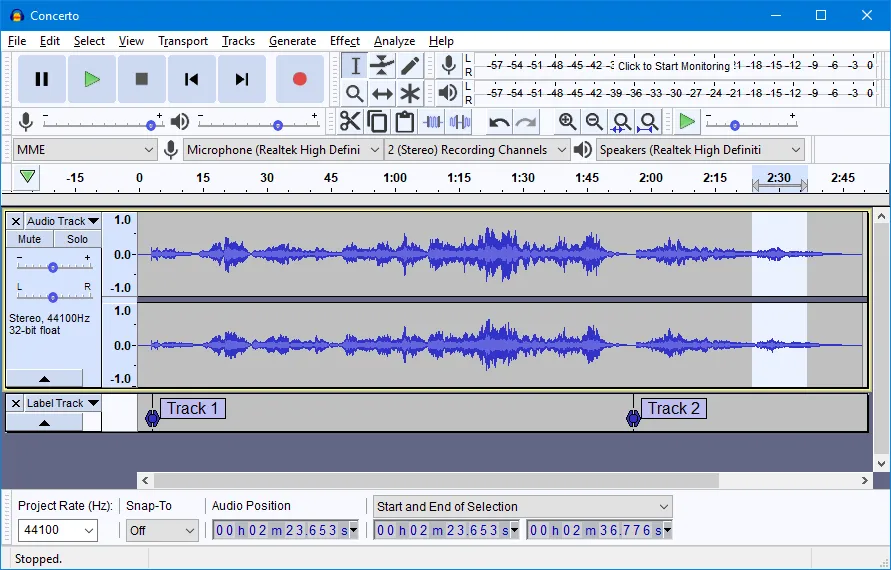
Audacity is a free, versatile audio recording program. It lets podcasters and other content creators of all skill levels capture and edit professional audio.
This recording software doesn’t have some of the advanced features of other digital audio workstations, but it lets you improve your audio quality for free.
And, while the learning curve for this software is a little steep, it does have some useful features.
Key features:
- Batch and multitrack processing: Record multiple voices or instruments.
- Open-source software: It’s free and open to the public, and it’s constantly updated.
- Easy audio arranging: Import, mix, and combine audio tracks easily.
- Multiple file formats: WAV, AIFF, FLAC, MP2, MP3, and Ogg Vorbis files will meet most needs.
- High-quality sound options: Record in 16-bit, 24-bit, and 32-bit audio.
- Audio effects: Change the speed, pitch of a track, and other common effects.
Pros:
- Completely free software
- Good for basic edits
Cons:
- Steep learning curve
- Limited editing features for more advanced users
GarageBand
1_GarageBand
Price: Free
Compatibility: MacOS
Rating: 4.3/5 (G2)
Best for: Best audio recording software for Mac
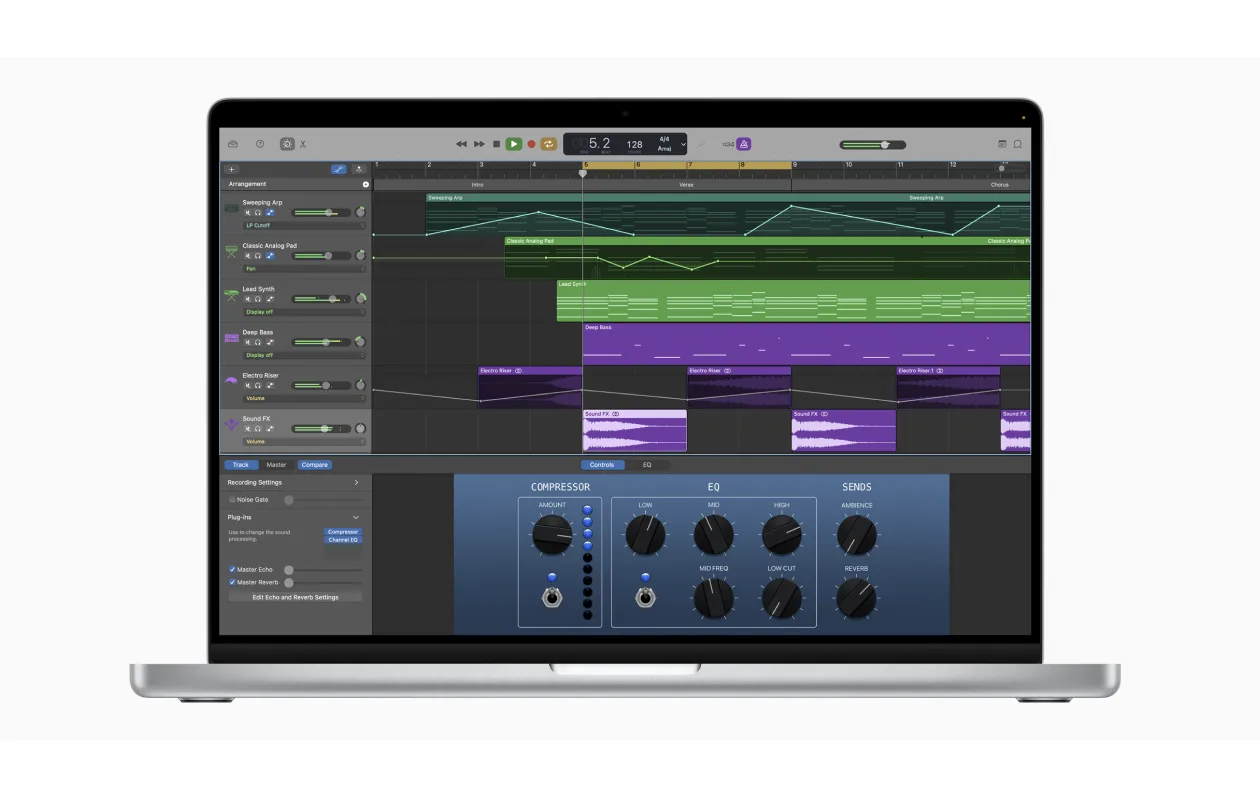
GarageBand is a free app that lets you record audio on iPhone, iPad, and Apple computers. Overall, it’s one of the best free audio recording software for Mac users who are beginners to recording.
It’s easy to use, and the tool makes it simple to create music with or without an instrument. You can even use the Drummer feature to enable a professional-level backing rhythm in a variety of styles.
GarageBand was designed for musicians, which explains why it comes with many virtual instruments like guitars, pianos, and keyboards. But the software also offers a lot of customizability. Users can create separate tracks for intros and outros, advertisements, music, and even voiceovers.
Key features:
- Third-party plug-in support: Option to purchase apps for additional instruments, effects, or editing features.
- Easy to use: Streamlined interface makes the tool a breeze to learn and use.
- Social sharing: Easily share clips to popular social media platforms.
- Visual EQ: 8 color-coded bands arranged from treble to bass make equalization easy and precise.
Pros:
- Free
- Ability to produce high-quality audio recordings
- Highly customizable
- Great for music editing
Cons:
- Only available on Apple devices
- Mainly designed for musicians
Audition
Price: 22.99 / month
Compatibility: Mac and Windows
Rating: 4.4/5 (G2)
Best for: Best professional audio recording software for Windows or Mac

With advanced sound removal, noise reduction, and audio leveling tools, Audition offers you full control of your audio.
While it requires a bit of a learning curve, it offers you a versatile interface with two different modes. You can edit on a usual multitrack timeline, or you can use the waveform and spectral displays. The waveform view shows your audio peaks and is best for working on amplitude. Whereas, the spectral display looks at frequency and is ideal for identifying and removing noise.
It’s also worth noting that since Audition is part of the Adobe suite, you can use it for editing audio on Premiere Pro and other Adobe software. This makes it a good choice for editing video audio.
The drawback with Audition is its cost and ease of use. While it’s got a relatively intuitive interface, it’s huge selection of features may overwhelm beginners. This is why I’d suggest it to someone who has some editing experience already.
Key features:
- Variety of effects: From sound removal to pop elimination and pitch shifting, there’s a huge choice of effects.
- Multitrack recording and editing: Work on multiple tracks for easy mixing of interviews, music and more.
- Adaptive noise reduction: This removes constant background noise throughout an audio clip.
- Customizable workspace: Choose what panels you want on display to create a workspace that suits your needs.
Pros:
- Variety of features make it ideal for finer audio edits
- Integrates with Adobe software
- Intuitive and customizable interface
Cons:
- Not ideal for complete beginners
- Can be a little pricey for some
Voice Record Pro
Price: Free (optional one-time $8.99 fee to remove ads)
Compatibility: iOS, Android
Rating: 4.7/5 (Google Play and Apple App Store)
Best for: Best audio recording software for mobile
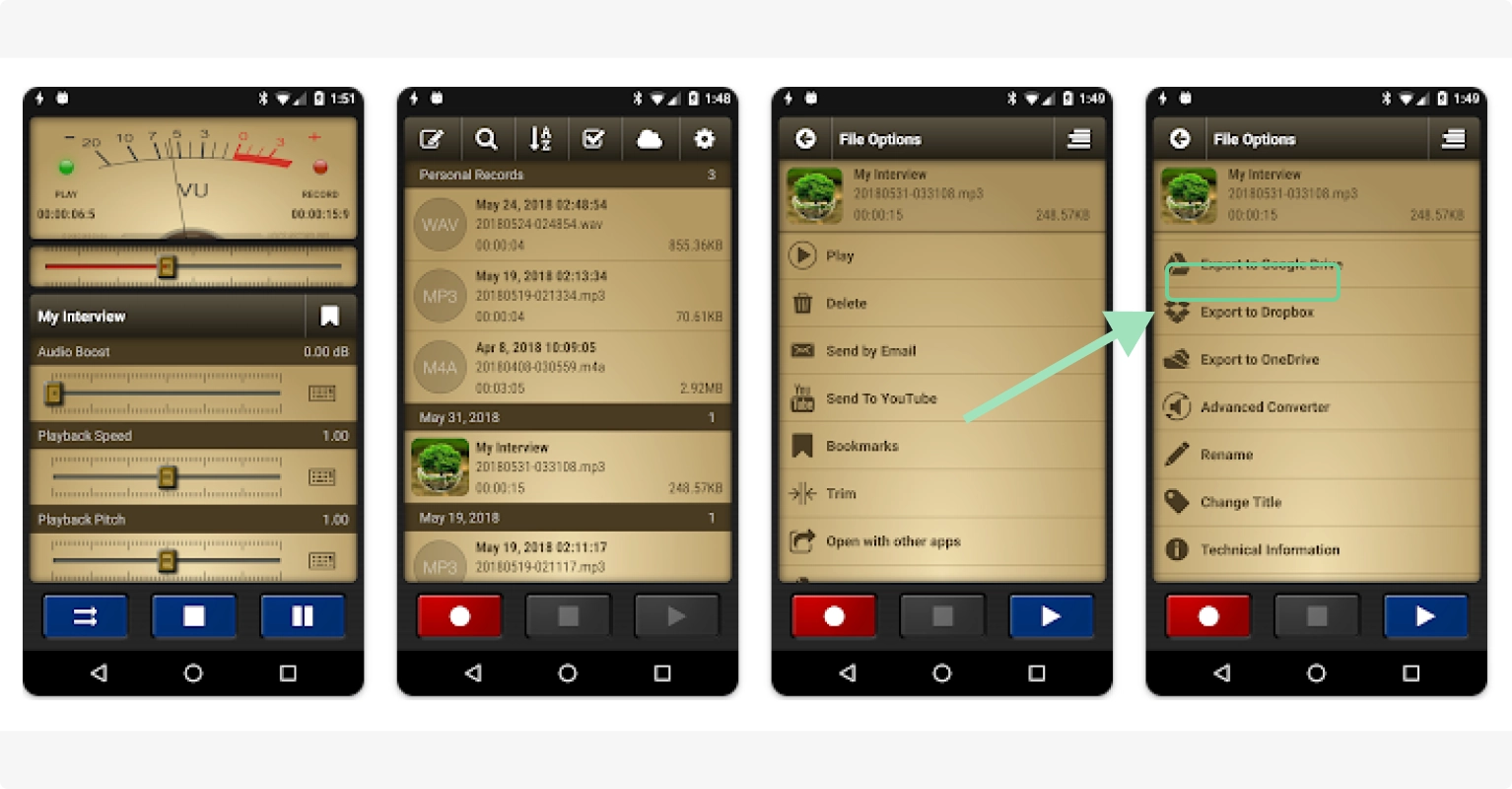
If you’re looking for a mobile app to let you record audio on your iPhone or Android, Voice Record Pro is a great choice among voice recorder apps. The full-featured software is available for free with no in-app purchases (though you can opt to pay a one-time fee to remove ads from the bottom of the app screen).
Voice Record Pro is best suited to recording high-quality voice memos and interviews. The customizable settings give you more control over your output than many other recorder apps. You can easily adjust reverb and echoes, split and merge your audio, and insert sound clips. The basic editing features are also a plus.
Key features:
- Add effects and filters: Adjust reverb, equalizers, and echoes.
- Silence detection: The tool doesn’t save silent audio, so you don’t have to worry about long pauses in interviews.
- Basic in-app editing: Do things like splitting, merging, and inserting sound clips.
- Multiple export options: Export formats include email, SMS, Google Drive, Dropbox, and YouTube.
- Comments: Easily add notes to recordings for later.
Pros:
- Free
- Good for taking notes alongside recording audio
- Good mobile option
Cons:
- Relatively steep learning curve
Sound Forge Audio Studio
Price: One-time purchase from $59.99 (or subscribe for $35.88/year)
Compatibility: MacOS and Windows
Rating: 4.3/5 (G2)
Best for: Best audio recording software for beginners
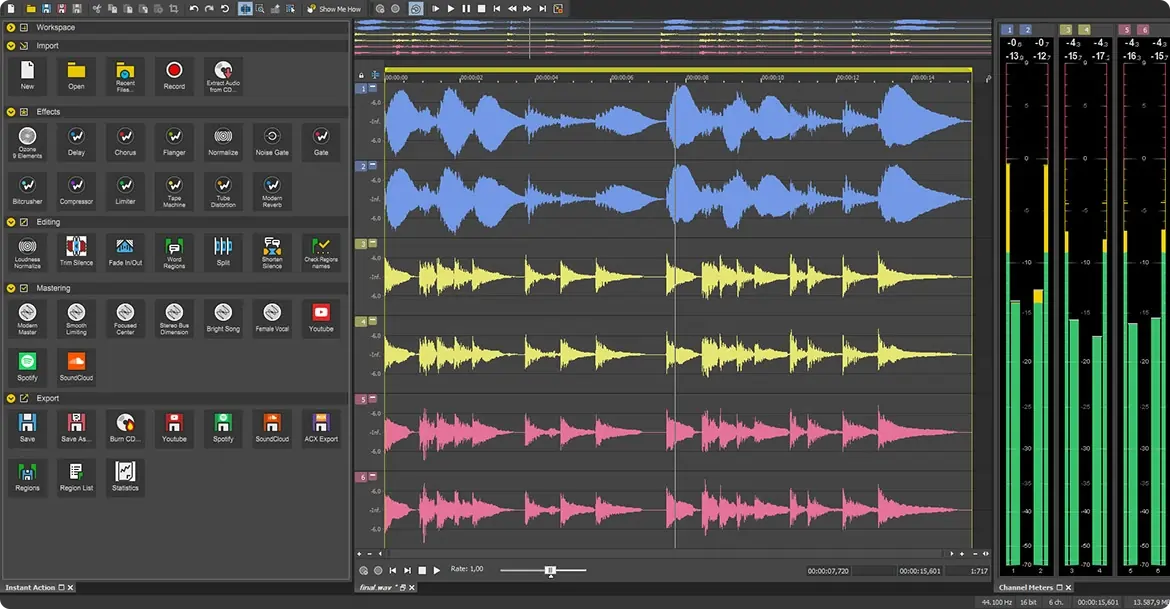
Sound Forge Audio Studio is intuitive and easy to use. You can easily cut, move, and edit audio with only a few clicks. Even those who are new to capturing and editing audio can use the software’s wizardFX suite to create a clean recording that sounds professional.
Key features:
- Multi-channel and multitrack recording: Capture audio from multiple sources and channels.
- Professional recording quality: Record in up to 32-bit/192 kHz audio.
- Undo/Redo Functionality: Experiment with edits without permanently altering the original file. A History panel tracks all changes in a session making reverting changes easy.
Pros:
- Low price
- Easy to use
Cons:
- Missing advanced features
Reaper
Price: $60 for individuals, $225 for a commercial license
Compatibility: MacOS, Window, Linux
Rating: 4.5/5 (G2)
Best for: Best budget-friendly audio recording software for professionals
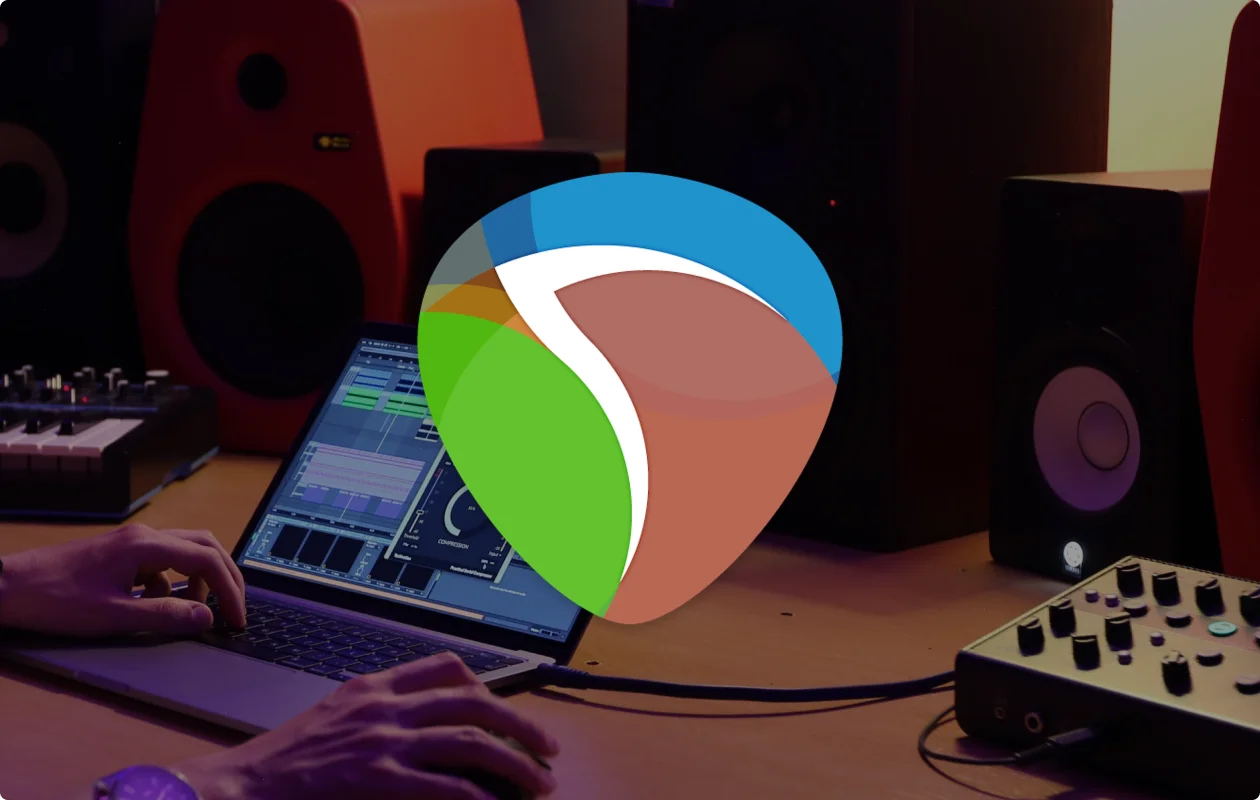
Reaper provides a lot of bang for your buck, but it isn’t for beginners. You should have a bit of experience if you plan to use Reaper as your primary audio recording software.
Reaper’s interface isn't intuitive, and those new to using digital audio workstations might feel overwhelmed by all the advanced features. But if you know what you’re doing, Reaper offers plenty of granular editing capabilities.
Overall, it's a powerful tool for multi-channel audio recording, mixing, and mastering.
Key features:
- Full automation capabilities: Automate your mixer and device controls.
- Totally customizable user interface: Easy to set and save your user settings.
- Multiple recording inputs: Record and overdub audio and MIDI.
- Dozens of audio formats: The tool supports WAV, AIFF, MP3, FLAC, and more.
- Basic editing features: Drag and drop importing, arranging, and rendering.
Pros:
- Highly customizable
- Lots of features
- Great for multi-channel audio recording
Cons:
- Steep learning curve
- Outdated user interface
Ableton Live
Price: $99 intro package
Compatibility: MacOS and Windows
Rating: 4.7/5 (G2)
Best for: Best audio recording software for musicians
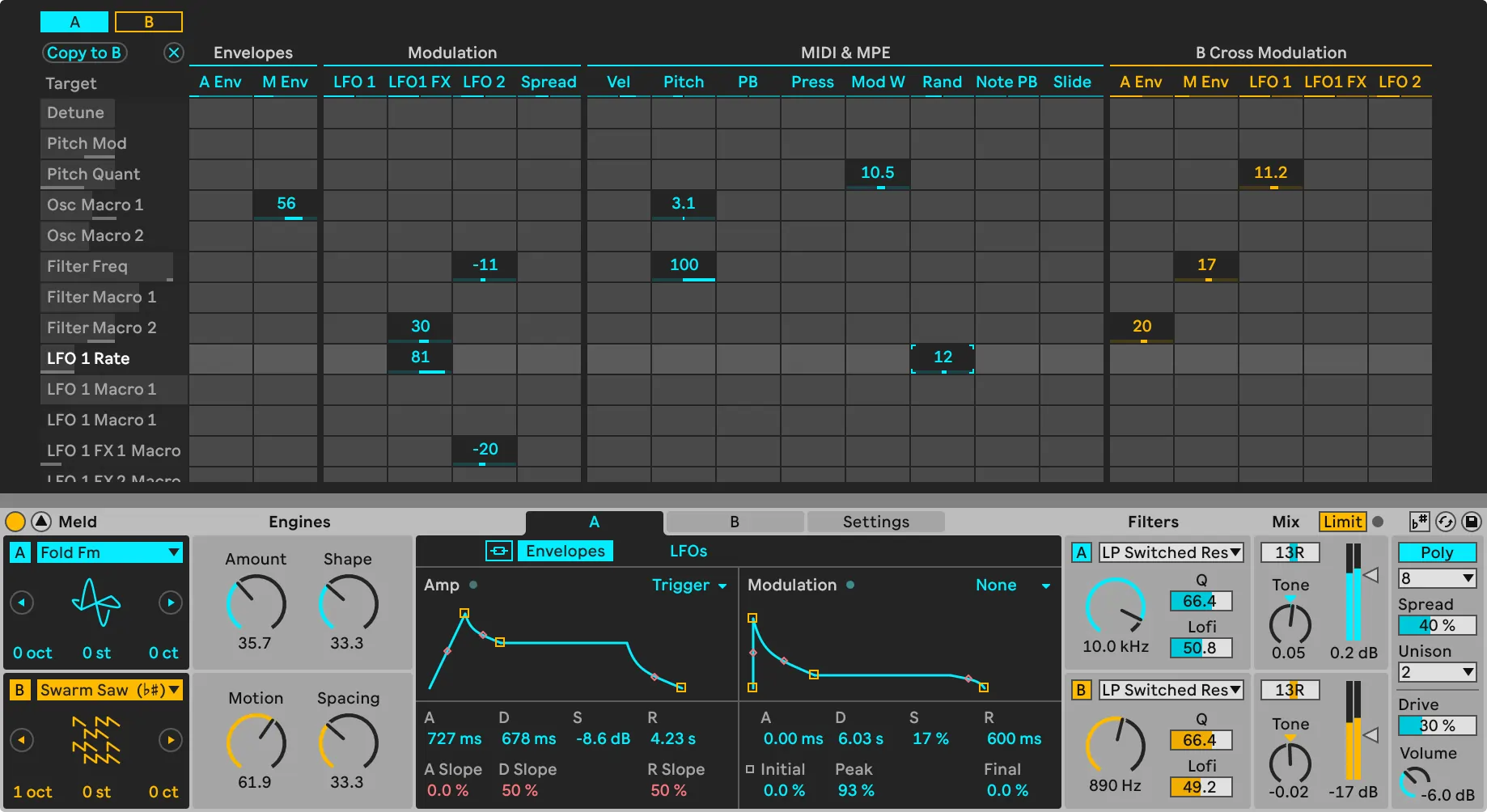
If you’re a musician, Ableton Live's advanced DAW is a great choice. The app was created for artists and musicians, which is obvious by the advanced creative control you’re granted over audio files.
The Session View lets you skip around on the timeline while composing or recording. This non-linear approach means you can add clips as you see fit and edit without moving the cursor back to the beginning each time.
Key features:
- Record on multiple tracks: Capture multiple voices or instruments simultaneously.
- Over 5,000 sounds: Use virtual instruments and audio effects in your recording.
- Powerful automation options: Almost all mixer and device controls can be automated, including song tempo.
Pros:
- Great for composing and recording live music
- Easy to use
Cons:
- Limited editing features
FAQs on Audio Recording Software
Still unsure about how to find the best audio recording software for your podcast, interviews, or other content? Check out our answers to some of the most frequently asked questions.
What is audio recording software?
Audio recording software is a user interface that records sounds. These applications let users record any sound, manipulate and mix audio, and generate audio files. They often act as a digital audio workstation (DAW), software that provides a comprehensive toolset for recording, editing, mixing and producing audio files.
Typically, the software collects audio from the input device you choose, whether that’s your computer’s built-in mic or (preferably) a professional microphone. Many podcasters use recording software to capture their and their guests’ voices.
You can also use audio recording software to import audio clips from other sources and mix and/or manipulate them to match your vision for your project.
Why is using the best voice recording software important?
The higher the quality of the recording, the easier it is to create crisp, professional content. Low-quality audio recordings are harder to listen to, which makes it harder to attract and keep an audience.
If you’re recording your voice for a podcast or other audio content, you should use the best voice recording software possible. While you can just use the voice memo app on your phone, a dedicated audio recording tool like Riverside will be able to capture better-quality audio thanks to things like multi-track recording, uncompressed WAV audio, and audio enhancement features.
Does audio recording software affect sound quality?
The type of recording software you choose absolutely determines the quality of your final product. It all comes down to how much data is gathered.
Let’s use televisions as an example. You probably already know that the higher the resolution of the television screen (think SD vs. HD vs. 4K), the better the picture. That’s because the more pixels there are, the more detail is possible and the sharper the image.
The same principle holds true in audio. The more information is captured by the recorder, the better the sound. That’s why when choosing your audio recording software, you should look for tools built for professional recording.
If the tool compresses audio to save bandwidth when transferring data, some of that precious audio data is lost, resulting in a sound that’s not as crisp or clean.
How do I make my sound clearer when recording audio?
Choosing the best audio recording software that captures uncompressed audio is just the first step. You should also follow these tips to record high-quality audio:
- Use a good microphone and position it correctly
- Wear headphones
- Use a pop filter
- Soundproof your space
- Record filler audio
- Speak with good diction
- Limit echoes
What audio recording software do professional studios use?
Professionals look for advanced customization options and editing tools, which is why Reaper and Adobe Audition are popular choices.
Many professionals also turn to Riverside due to its flexibility, ease of use, and studio-quality audio.
What is the best software to record and edit audio?
If you’re looking for the all-around best choice, Riverside is a great option. The software is browser-based and easy to use for everyone from beginners to seasoned pros. And, thanks to local multitrack recording and high-quality audio resolution, your output will always be studio-quality.
Riverside also offers plenty of editing tools, like audio trimming, an intuitive editing timeline, background noise removal, and AI audio enhancement. And the transcription-based editing feature generates an automatic transcript of your audio, then lets you edit the recording by deleting text.
Ready to give Riverside a shot? Get started with a free account today.


.webp)











.png)
.webp)



