Table of contents:
Do you have an MP3 file you want to convert into text? The good news is that there are converters to help you get the job done. Creating transcripts from your MP3 files is quick, easy and efficient with the right tool.That’s why we’ve made this list of the 10 best MP3-to-text converters. You can find the best services to suit your needs by checking out the options below. Whether you work from a PC or mobile device, we’ve got you covered with our recommendations.
What is the best way to transcribe mp3?
There are several ways to transcribe MP3 files. The most time-consuming way is by manual transcription, where you or another person types out the audio word for word. While this can help you achieve the highest accuracy in your transcripts, it can be a long process if you do it alone or expensive if you hire a professional transcriptionist.
That’s why many people turn to automatic transcription software. MP3-to-text converters produce transcripts quickly, with minimal effort on your end. You’ll keep you on top of your workload and increase efficiency.
What is an MP3-to-text converter?
An MP3-to-text converter is a tool for transcribing your audio into text. Using these converters involves uploading your MP3 file and generating SRT, TXT, or other transcript file types of your audio as text.
MP3 converters come in a few different forms. Some are apps for mobile devices, while you can download others onto your PC. There are even online platforms where you can convert files without downloading any software.
10 Best MP3 to Text converters for quick and easy transcripts
There are plenty of options for MP3-to-text converters. But which tools are the best to help you achieve outstanding results? The options below are some of today's most popular, high-performing converters. Read on to discover more about the best services on offer and choose the right audio-to-text converter for your project.
Riverside
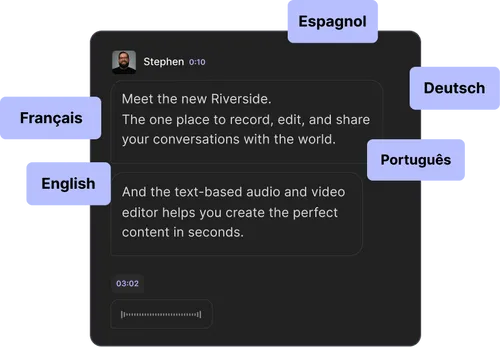
Price: Free; paid plans from $15/mo
Compatibility: PC & Mac
Riverside comes with a range of useful features, from recording and editing to converting MP3 files to text. You can locally record high-quality audio with Riverside and easily transcribe your files into text.
Anyone can transcribe unlimited MP3 files into text using our free AI audio transcription tool. Alternatively, access Riverside’s built-in transcription tool with a paid plan. The built in tool automatically transcribes all of your recordings. This way everything is one place, and you don’t need to wait while re-uploading anything.
You’ll find that converting your recordings into text within Riverside itself only takes a few clicks. From there, you can use the text-based editor to make changes to your transcript and audio at the same time. Simply delete sections of your transcript to cut the corresponding parts of your video. You can also use the trim and split tools in your video timeline to make changes to your content.
Riverside is a great choice for streamlining your workflow and quickly creating high-quality transcripts.
Key features
- Local recording so you can capture up to 48kHz audio without worrying about internet connection interfering.
- Crystal clear, high resolution audio with background noise removal for more accurate transcripts
- Create TXT or SRT transcriptions of MP3 files in a couple of clicks. TXT files are best for editing and repurposing text, while SRT files are ideal for video captions.
- Generate AI transcriptions of audio files with unmatched accuracy
- Transcripts available in over 100 languages
- Speaker detection differentiates between each person talking in the transcript
- Text-based editing, where changing the transcript alters the recording at the same time
- Easily style and burn in captions for video recordings
Best for: Accurate MP3 to text converter
Microsoft Word online
Price: Microsoft 365 subscriptions from $6.99/mo
Compatibility: PC & Mac
Word for the web is the online version of the widely-used Word application. You might be surprised to know that Microsoft’s Word for the web is capable of transcribing audio files into text. Many users already have access to Word for the web and understand its interface. This makes the tool a practical and hassle-free option. Use the transcription tool by opening Word for the Web on Chrome or Microsoft Edge.
Key features
- Record audio directly in Word or upload your MP3 file
- Convert .wav, .mp4, .m4a, or .mp3 formats
- Speaker identification within the text
- Share the transcript for other users to interact with
Best for: MP3 to text converter on Microsoft Edge
Flixier
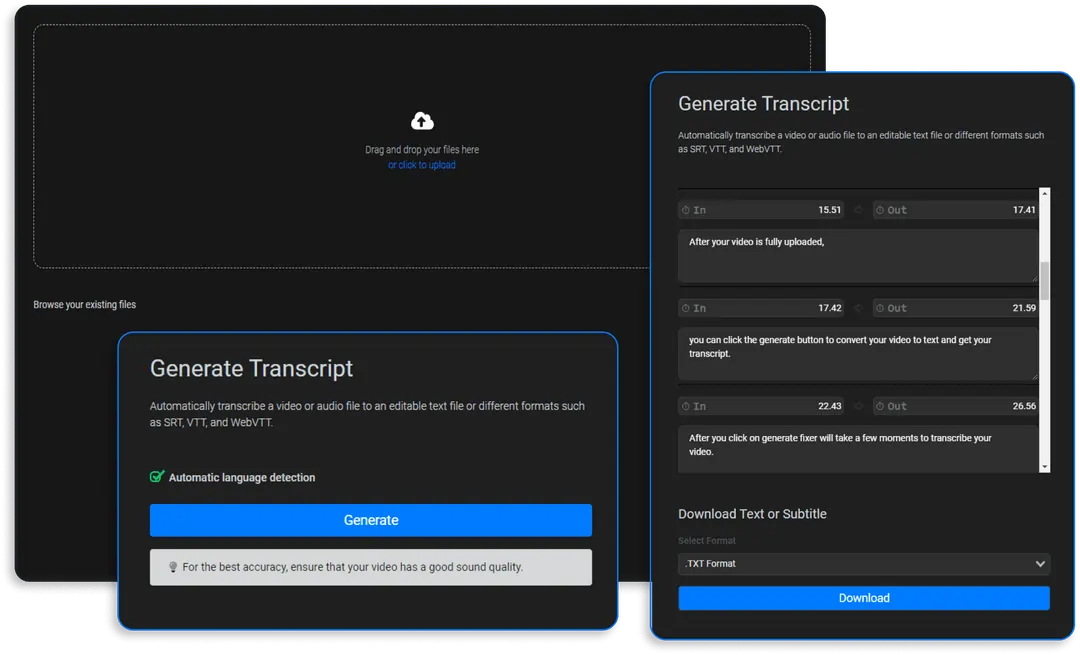
Price: Free; paid plans from $14/mo
Compatibility: PC & Mac
Flixier is an online platform that uses cloud technology. Because of this, you can use Flixier on any computer as long as you have internet. Converting MP3 to text with this tool is easy, just drag and drop your MP3 file and click Generate to create a transcription. You can download either text or subtitles using Flixier, or even translate your text into another language.
Key features
- Automatic language detection
- Translate transcriptions into other languages
- Cloud-powered technology for fast audio-to-text conversion
- Use the speech-to-text MP3 converter for free
Best for: Free speech-to-text MP3 converter
Otter.ai
Price: Free; paid plans from $8.33/mo
Compatibility: PC & Mac
Anyone can use Otter.ai to easily convert MP3 files into text. Otter.ai’s level of accuracy and quick processing time make it appealing to many users. There are also tools for editing your transcript once it’s generated. You can even invite others to collaborate on editing the text to make your job easier.
Key features
- Tool for searching through the transcript
- Edit your transcript from the Otter.ai platform
- Invite others to collaborate, add highlights, comments, and more
- Export transcripts as TXT, PDF, DOCX, and SRT files.
Best for: Collaborating on MP3 transcripts
Cockatoo

Price: PC & Mac
Compatibility:
Cockatoo is an online transcription platform. It can convert a range of files, including mp4, wav, and mp3, into text. Cockatoo is very easy to use. You simply drag and drop your audio file into the website. The AI transcription service works quickly to get your text file ready to export.
Key features
- Download transcripts as srt, docx, pdf, or txt.
- Transcribe 1 hour of dialogue in 2-3 minutes
- Text editor built into the platform
- Up to 99% accuracy
Best for: Easy MP3-to-text converter
Simon Says
Price: Free; paid plans from $15/mo
Compatibility: PC & Mac
You can use this AI transcription software to create text files from your MP3 audio. Just import or upload the file you want to convert, then get it transcribed in minutes. Afterward, you can navigate through your audio from the transcript and edit the text. You can also invite team members to collaborate on the text to make your workflow more efficient.
Key features
- Speaker identification
- Edit, annotate and bookmark transcripts
- Share project links and review changes to the text
- Transcribe, subtitle or translate in 100 languages
Best for: Editing MP3 transcriptions
Bonus: Best MP3 to Text Converters for iPhone & Android
Planning to use your mobile to convert MP3 files?
Whether you’ve got an iPhone or an Android device, apps are available to transcribe your audio into text. This can be very convenient for converting files on the go or when you’re away from home. Check out some of the best transcription converter apps for iPhone and Android in the list below.
Rev Transcription App & Voice Recorder
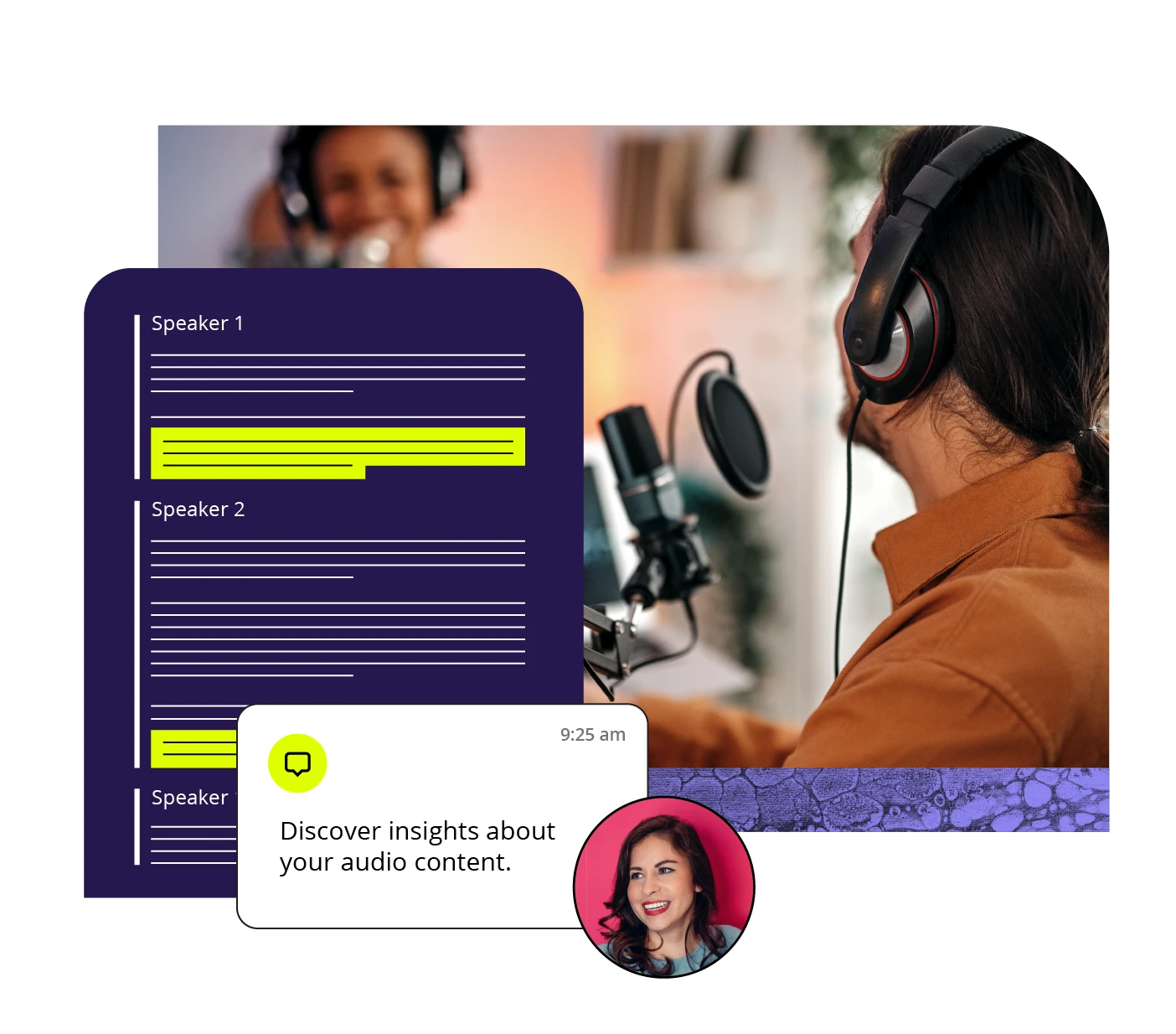
Price: From $0.25/min
Compatibility: Android, iOS
You can use the Rev app for both recording and transcribing.
This handy app can generate highly accurate text versions of your audio. Rev offers both AI transcriptions and text files created by humans. You can choose your preference and pay per minute of audio or video.
Key features
- Record high-quality audio
- Organize recordings into folders
- Edit audio recordings using the in-app editor tool
- Share audio files via email, text messages and more
Best for: Human transcription of MP3 files
Transcribe - Speech to Text
Price: Free; add-ons from $4.99
Compatibility: iOS
Transcribe - Speech to Text is a useful app for iPhones and iPads. It can transcribe speech from a variety of sources into text ready for reading and sharing. While the app itself is free to download, you’ll likely need to make some in-app purchases. For $4.99 you can buy an hour of transcription time to convert your audio files.
Key features
- Supports over 120 languages and dialects
- Import files from DropBox and other apps
- Export TXT, PDF, DOCX, SRT files
- 15 minutes of free transcription per user
Best for: Converting MP3 files in different languages
Temi - Recorder and Transcriber
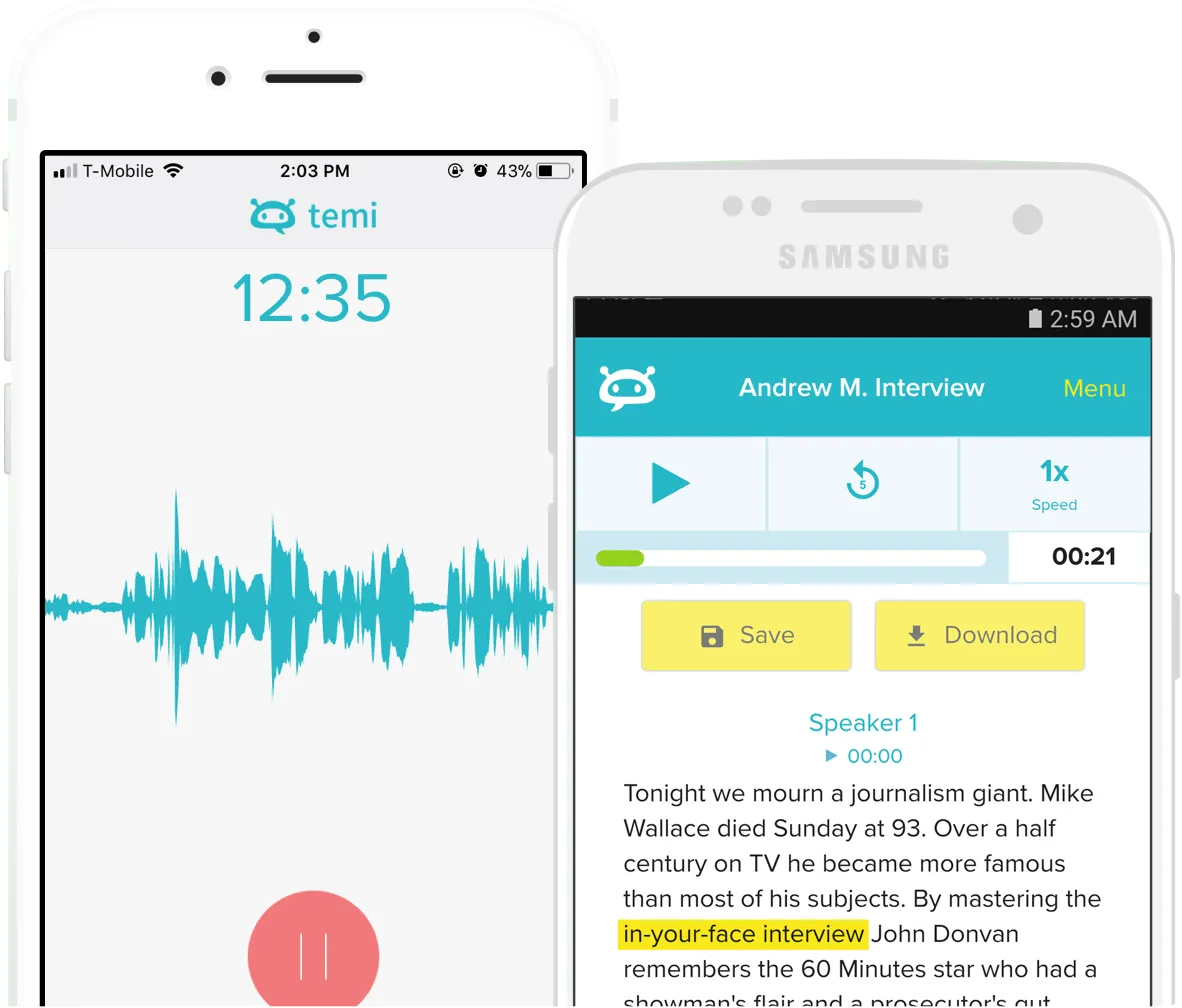
Price: Free; per-minute charge for transcriptions
Compatibility: Android, iOS
Temi offers an impressive speech recognition engine to convert your audio into text. The app can transcribe speech to text in real-time for free. It can also transcribe audio imported from other apps. The app works quickly to create text versions of your audio. You can even use it to record your audio in the first place.
Key features
- Unlimited recording services
- Import audio from other apps to be transcribed
- Second pass transcripts available for higher accuracy (incurs an extra charge)
- View transcript in-app or get it by email
Best for: Fast mobile MP3 to text converter
Speech to Text Transcribe
Price: Free; extra minutes from $9.99
Compatibility: Android, iOS
This app made by Transkriptor converts either MP3 or MP4 files into text. You can use the app to transcribe lectures, meetings, and more. You can even create video captions using Speech-to-Text transcription. The app works quickly and offers guides to show you how to generate transcriptions. You get 90 minutes of free transcriptions, so it’s worth trying out the services.
Key features
- Create subtitles and text files from MP3 and MP4
- Convert voice notes, YouTube videos and more into text
- Accuracy can reach 99%
- Free trial, with 90 minutes of free transcription time
Best for: Free mobile MP3 to text converter
How to choose the best MP3-to-text converter
With the different options available, choosing an MP3-to-text converter can be hard. Consider the factors below to help you pick the best tool for your project. They will help you prioritize what matters most and choose a converter that meets your expectations.
PC or mobile
Some converters are available on both PC and mobile devices. Others are only on one type of device. That’s why knowing where and how you plan to use your converter is important.
For example, if you work from an office and spend most of your time at a computer, a PC converter may be right for you. However, you may prefer the flexibility of an app you can use from anywhere, such as when you’re traveling. In this case, a mobile app can be a better option.
Price
Whatever your budget, there’s a converter for you. Some MP3-to-text converters are even free, making them ideal for keeping costs down. However, you will typically find a better range of features with paid converters.
When it comes to paid converters, each platform can vary in price. That’s why it’s worth checking out both up-front and subscription costs before you sign up to a platform.
Project type
Consider what type of project you’re working on before choosing a converter. Some users may need to convert a very long MP3 file, for example, an extended podcast or interview. In this case, it’s important to check whether the converter restricts length or adds costs per minute.
Language compatibility
It’s also a good idea to check the languages the converter supports. Many MP3-to-text converters can provide text files for English language audio. But if your file is in another language, make sure the converter is able to transcribe it.
How to convert MP3 to text with Riverside
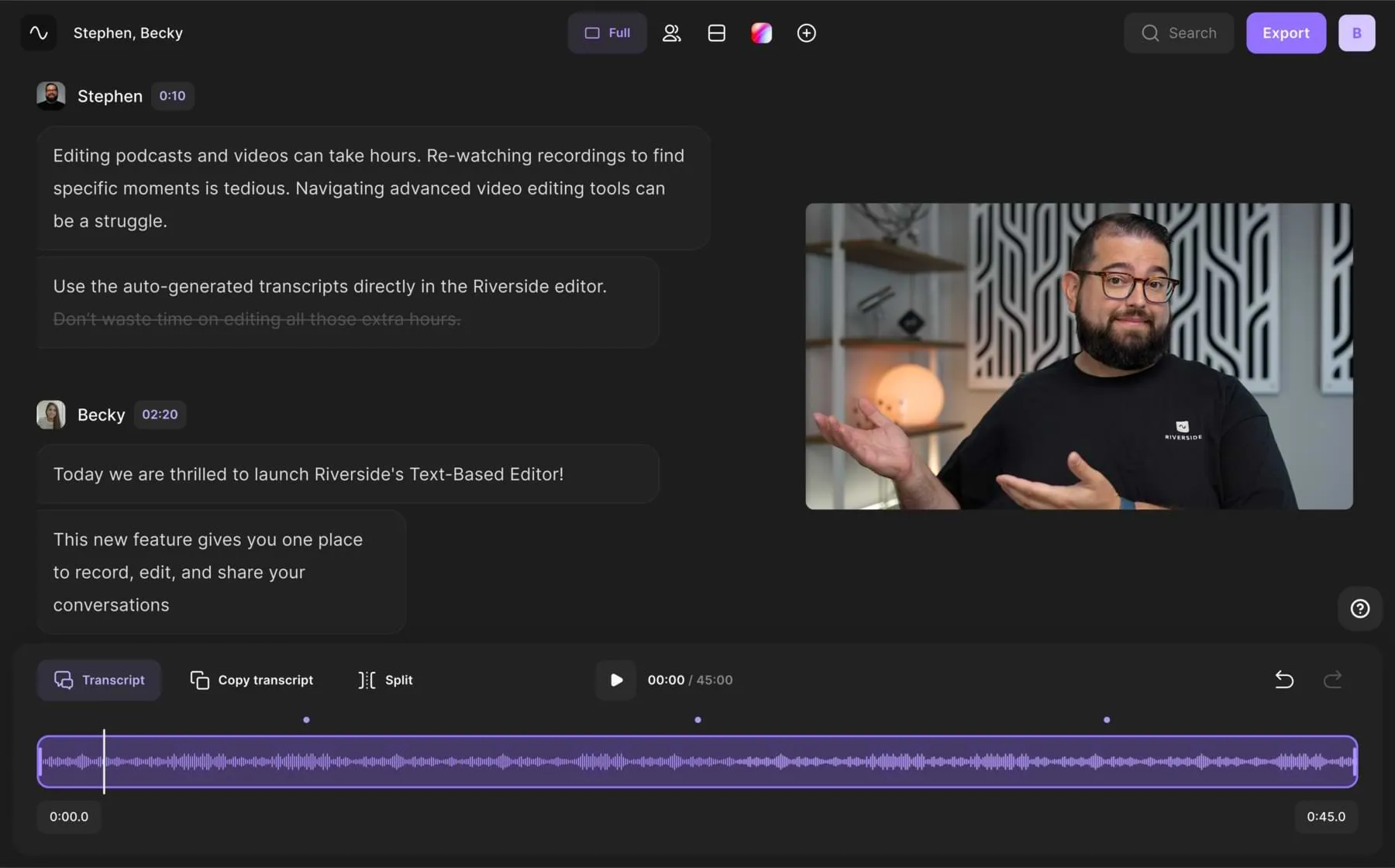
Converting MP3 files to text is easy with Riverside. All you need to do is create a Riverside account and follow the steps below. Generate a transcription with unmatched accuracy in just a few clicks.
Step 1: Record your audio on Riverside. (You can learn how with our recording guide.) Our platform supports 48kHZ resolution for crystal clear audio.
You can also invite up to 9 guests to join your studio and record with you. Our transcripts automatically differentiate between speakers.
Step 2: After recording, go to all your takes. If you’re in the recording studio, select ‘View recordings’. Alternatively, you can also select an older recorder from your Riverside dashboard.
Step 3: Riverside automatically converts your videos and audio to text so all you need to do is download your transcript files.
Scroll down to the bottom of your recording page till you see a ‘recording files’ section. Click on the ‘Download’ button next to Transcription.
Step 4: Download your transcript as either an SRT or TXT file.
If you have an MP3 file you didn’t record on Riverside, you can use our online tool to transcribe it.
Simply drag and drop your MP3 file onto the webpage, and we’ll take care of the rest. Get unlimited transcriptions for free, without any downloads or sign-ups.
FAQs on the Best MP3 to Text Converters
How do I convert an mp3 file to text?
You can convert an MP3 file to text by using a conversion tool. MP3-to-text converters come in a few varieties, from mobile apps to online platforms. With certain tools, you can record your MP3 file first, then generate a audio transcript. Other platforms are exclusively for uploading your files to be converted into text.
What is the best free software to convert mp3 to text?
There are several great free converters for generating text files from MP3. One of the best options is Riverside. With a Riverside account, you can generate transcripts of your recordings in a couple of clicks. Even without an account, create free unlimited transcriptions with Riverside’s online tool. You can get highly accurate transcriptions in over a hundred languages.
Does Windows have a built-in MP3-to-text converter?
The Windows feature Word for the web allows you to convert MP3 files into text. You’ll need a Microsoft 365 subscription for unlimited minutes of uploaded audio. Word for the web can be accessed on Chrome or Microsoft Edge. You can upload audio in a variety of file types, including MP3, and Word for the web will convert it for you.


.webp)












.webp)
.webp)


