Table of contents:
Key Takeaways:
- Podcast clips boost engagement and discoverability: Short, attention-grabbing clips make it easier for potential listeners to discover and share your podcast with others.
- AI-powered tools simplify clip creation: AI-generated clips save time by automatically selecting and formatting highlights from your podcast, making the process quick and effortless.
- Optimizing for different platforms is crucial: Each social media platform has unique requirements for clip length, format, and style, so tailoring your content accordingly maximizes reach.
- Riverside’s Magic Clips feature makes it seamless: With just a few clicks, Riverside’s AI-driven tool generates high-quality, branded podcast clips ready for social media.
As a podcaster, you are contending with short attention spans and a thousand new shows launching every week. How can you make your offering stand out?
A potent trick many modern podcasters use to grab your attention is creating and sharing quick and interesting short-form content (aka “clips”). Yes, we mean those addictive little snippets that keep you scrolling way passed your bedtime. These bite-sized previews can be the trick for unlocking the path to new listeners.
But you don’t have time to cut, paste, and edit clips together either, right? Enter AI-powered clip generation. No more nights cutting segments or choice paralysis over which moments to share, AI-powered tools can now do all of that for you.
In this guide, we’ll walk you through exactly how to create scroll-stopping clips that you can use on every major social platform.
Why should you create podcast clips?
Creating podcast clips is one of the most effective ways to expand your audience and boost engagement. Whether you want to drive more traffic to your full podcast or repurpose content for different platforms, podcast clips can help maximize your reach with minimal effort. Here's why you should immediately jump on the AI podcast clips bandwagon.
Super shareable
Picture this: you like a podcast and want to recommend it to your friends. Would you rather share a one-hour video swearing “It gets better, eventually,” or a less-than-one-minute-long clip of a catchy highlight?
Attention-grabbing
You're scrolling through social media until BAM—a 30-second clip from someone's podcast stops your thumb dead in its tracks. Sounds familiar? That's the power of short-form videos in a nutshell.
Easy & quick
Creating clips is ridiculously simple with the help of AI. We're talking minutes, not hours, so there’s really no reason not to try making them.
Boosts discoverability
Think of clips as your podcast's taste-testing booth at the content mall. Potential listeners can sample your style, topics, and personality before ordering the meal and committing to checking out a full episode. You can also share them with the right hasthags and appropriate keywords to boost your search visibility.
Great for repurposing content
Why work harder when you can work smarter? Instead of creating new content from scratch, repurpose your podcast's best moments into a goldmine of share-worthy clips.
Encourages engagement
Clips are dynamic, catchy, and punchy. They're conversation starters, opinion magnets, and share-baits.
Optimized for multiple platforms
Your content isn't one-size-fits-all, and neither should your distribution. Instagram, TikTok, YouTube, Twitter, and LinkedIn require their own strategies. The one thing that binds them all is clips, which work wonders and fit perfectly into every content strategy, regardless of platform.
Enhances branding
Add some snappy captions, your logo, and maybe a dash of animation, and suddenly, every clip becomes a branded mini-experience that screams, "This is who we are!"
Digestible
Watching a full 60-minute video podcast is like eating a whole pizza yourself. Delicious, sure, but you’re not always that hungry. A short-form podcast snippet, on the other hand, is like grabbing a single slice. Quick, satisfying, and there’s always room for some more.
How to create clips with Riverside's AI podcast clip generator
When you're already juggling recording, editing, and promoting full episodes, creating short clips feels like just another chore you really don’t want to deal with.
Well, with Riverside, creating podcast clips for social media is incredibly easy and fast.
All it takes is too quick and easy steps to create incredible, catchy, and memorable social media clips out of your podcasts with Riverside.
Step 1: Setting your workflow up
To generate a short clip, you must first edit a long-form video. Start by uploading your video, or record a new one from your dashboard.

Once you’re done, select the video from which you want to generate clips and open its Project page. Scroll down, and look for the purple “Magic Clips” button.
If this is your first time creating a clip, you’ll have to click the “Set up your workflow” button.
In this menu, you can select the default preferences you are going to use for your first clip and for future clips. Here, you can choose the screen ratio, layout, duration of the clip, and many other options.
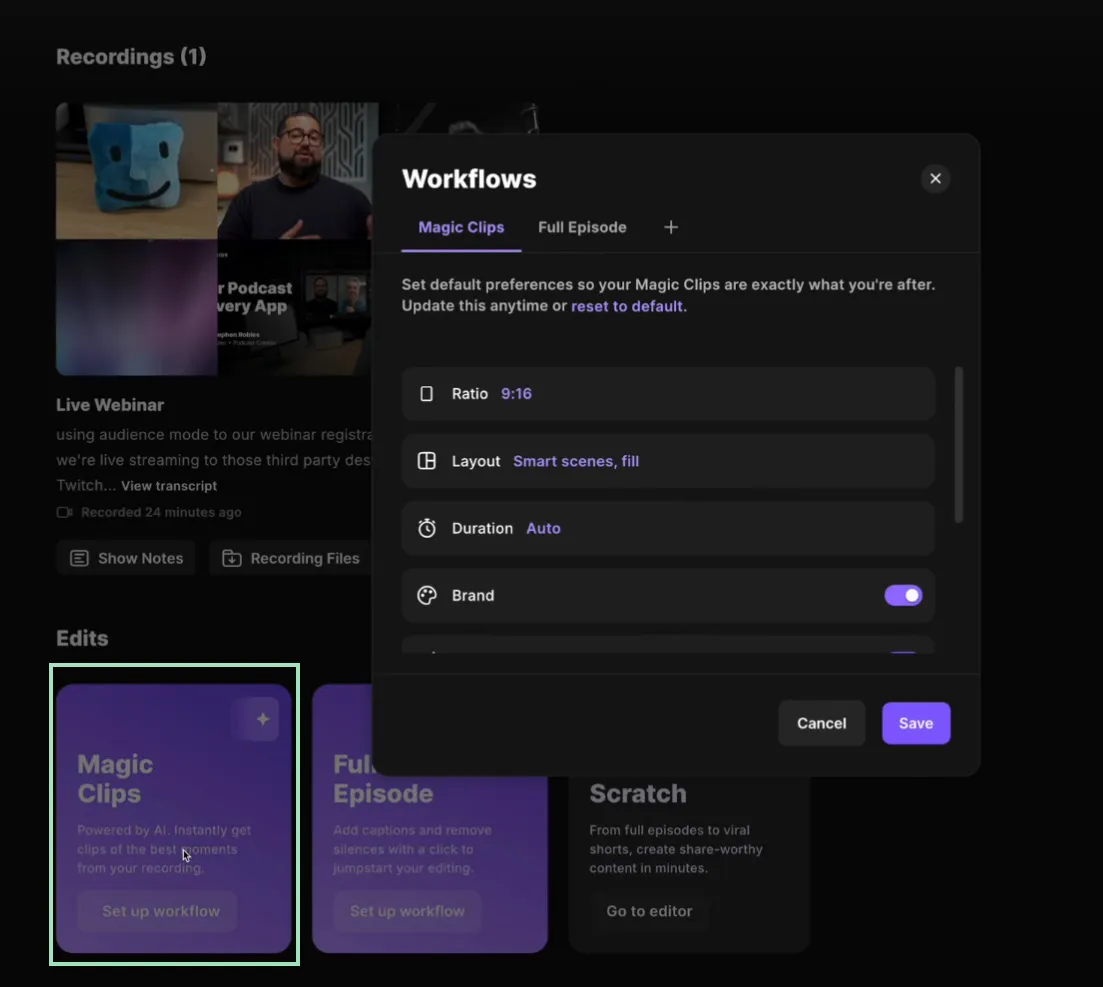
You can change these options later by clicking on the “Customize” icon.

Step 2: Generate your clips
Once you’ve saved your settings, click “Generate” under Magic Clips. You can choose the duration of the clip, the speaker you want to focus on (if you're not recording alone), and the topic you want to highlight by typing a keyword.
Click on “Generate clips,” and you’re done. Magic Clips will do everything for you and create shareable clips in seconds!
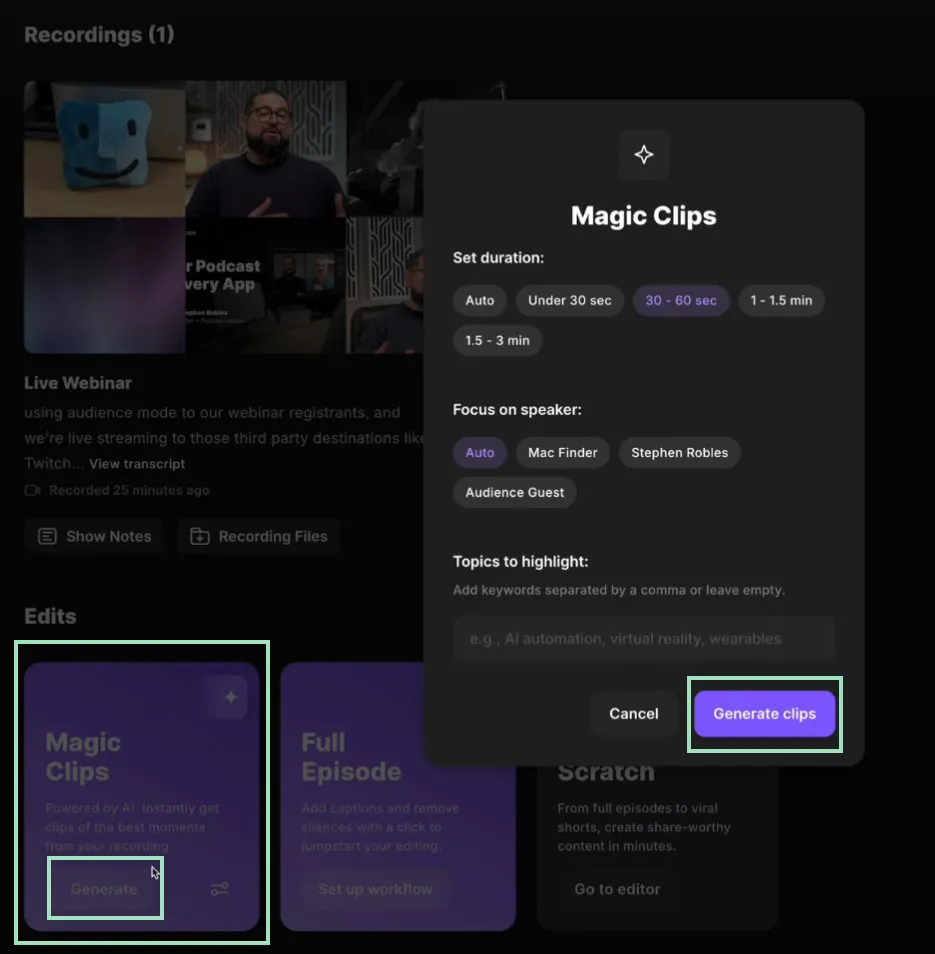
If you still don't believe that it can be this easy, check out this video to see for yourself.
Tips for creating shareable podcast clips
Riverside’s AI makes creating a podcast clip as easy as clicking a button. But putting together a clip that hooks your audience… that’s another story.
Still, we’re here to help, aren’t we? Here’s some priceless (but free) advice:
Think about format
Podcast clips aren't a one-size-fits-all game. Your Instagram followers aren't scrolling the same way as your YouTube Shorts viewers. The solution? Flexibility. Riverside lets you export clips in multiple aspect ratios (16:9, 9:16, 1:1) without the risk of your face getting awkwardly cropped across platforms.
Don’t worry too much about context
Though context can be valuable, you don't need to tell your audience the whole story. Just give them enough to pique their curiosity and make them want more.
Add captions
Captions are essential for your podcast clip. They boost your SEO, make your content accessible, and engage listeners who like to scroll without audio.
And don’t worry—Riverside's automated captions provide the necessary accuracy. Serious business discussions will no longer become unintentional comedy sketches where “quarterly earnings” become “quarterly yearnings.”
Optimize for social media engagement
Short clips should grab attention within the first few seconds.
Riverside’s timeline editor allows you to trim the clip, add snappy cuts, strategic sound effects, and eye-catching overlays, and encourage viewers to click on your content before it’s too late.
Focus on audio and video quality
Blurry video? Muffled audio? That's not going to work. Ensure you’re creating clips that look and sound like a professional studio produced them.
Riverside's separate audio and video tracks let you switch between speakers, zoom in for dramatic moments and add close-up shots that make your clips feel like they were edited by a pro.
Enhance with branding
Your podcast isn’t just a show; it’s a brand. Every clip is a chance to stamp your identity onto it and the minds of your followers. Riverside offers branding options, including logos, custom frames, branded colors, and unique backgrounds. Take advantage of these options to make your podcast unmistakably yours.
Bonus: How to post podcast clips on social media
What is your goal with creating and sharing clips? It's always the same; make them want to watch the entire episode. Still, different platforms have different requirements.
Clip length, format, and aspect ratio – all must be accounted for when sharing your podcast clips to multiple social media platforms.
TikTok
Use 9:16 vertical format, keep clips short (15-30 seconds top), and make them fast-paced, colorful and packed with trending sounds and effects. Oh, and dynamic captions are an absolute must here.
Instagram Reels
On Instagram, aesthetics matter a lot. Clips must look polished, with smooth transitions and eye-catching visuals. Go for a vertical (9:16) format with a length of 15-90 seconds, but less is always more. Bonus tip: Add some cats. People on Instagram love cats (we do, too).
YouTube and YouTube Shorts
Vertical (9:16) is king on YouTube Shorts, but you can also post regular, horizontal (16:9) videos as snippets on YouTube as well. When it comes to length, audiences are a bit more forgiving than TikTok and Instagram, giving you up to 60 seconds to shine. Thumbnails do matter (yes, even for Shorts), so pick an eye-catching frame or upload a custom one. Content-wise, focus on key insights that tease your full episode's value and don’t settle for anything less than professional-looking audio and video.
Twitch
Clips on Twitch should look raw, authentic, and engaging. You want to showcase your community as much as your personality, so choose funny reactions, high-energy discussions, or unexpected twists. Both horizontal (16:9) and vertical (9:16) formats are acceptable, and the sweet spot for length is 30-60 seconds.
LinkedIn is all about being professional and focusing on value. Industry insights, thought leadership, professional storytelling, and customer reactions all work great. Vertical format (9:16) is required; captions are an absolute must (think of all those international audiences), but length-wise, they’re the most extended shorts of this list, with 30-90 seconds recommended. There is no need for flashy edits, but remember: serious doesn't mean boring.
FAQs on Creating Podcast Clips
Still got unanswered questions on podcast clips? Find the answers in our FAQs below:
How do I make a podcast snippet?
Using Riverside’s text-based editor, creating podcast clips is as easy as editing a document. Use Magic Clips as we explained earlier, or place markers during your recording session whenever you feel a particular moment or segment is worth turning into a highlight. Then when you head to the Riverside Editor, you’ll be able to edit and customize each “highlight” for use on social media.
How do you post a podcast clip?
The actual upload process varies depending on which social media platform you’re trying to post to. Check out the best practices above for uploading podcast clips to Instagram, Twitch, TikTok, Instagram, LinkedIn, and YouTube.
How do I extract audio from a podcast?
Even if you record a video podcast, Riverside automatically records individual audio and video tracks for each participant. This means you can download just the audio and not the video after you’ve finished recording.
How long should podcast clips be?
Usually, podcast clips should be 15-60 seconds to keep them snappy and engaging, especially on platforms like TikTok and Instagram, where audiences’ attention spans are very short. However, longer clips (up to 90 seconds) can work on platforms like LinkedIn or YouTube if they provide significant value or offer bite-sized insights on the best parts of your content.
Can I post podcast clips on YouTube?
Yes, you can post your podcast clips as YouTube Shorts in vertical format (9:16), or longer clips in horizontal format (16:9) as regular videos. The latter option might be preferable if your main content delivery platform is elsewhere, like Spotify or Twitch.


.webp)











.webp)

-(1).webp)






