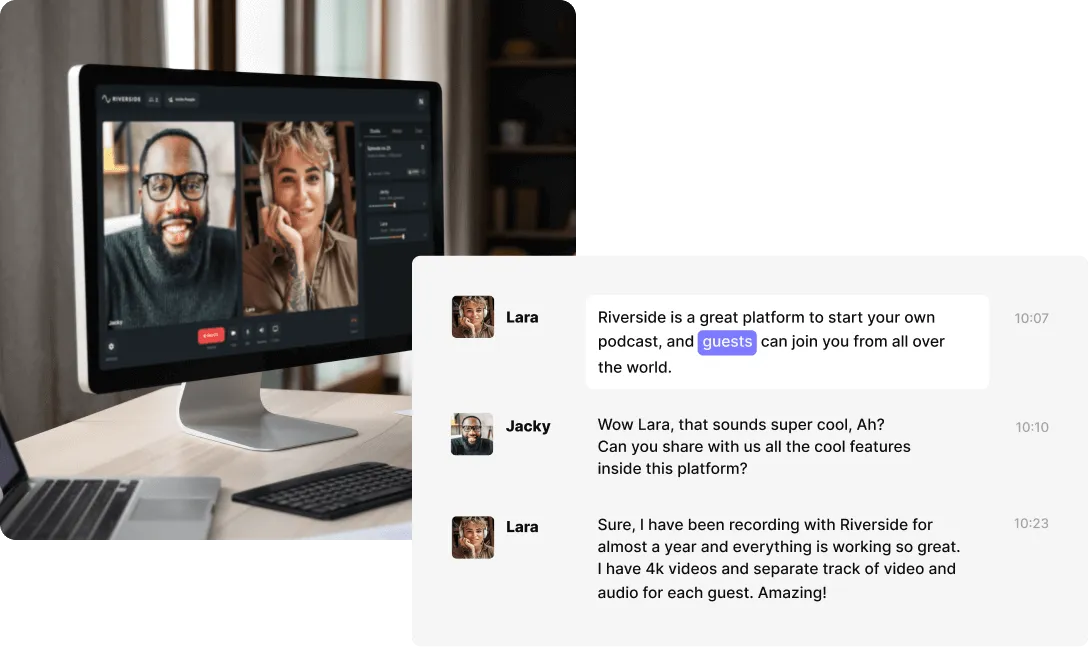Table of contents:
Can you convert voice memos to text?
3 methods to transcribe a voice memo to text
How to transcribe a voice memo to text manually
How to transcribe voice memos to text on with a transcription app (iOS & Android)
How to transcribe a voice memo to text with transcription services
Which method is best for voice memo transcriptions?
How to accurately transcribe voice memos to text instantly with Riverside
We get it, it’s much easier to say something, than write it. But what happens when you have a long voice note and you need it written out?
Fortunately, transcribing voice memos is easy, especially if you rely on advanced speech-to-text technology to help you. A good transcription can make it easier to break down long voice recordings and quickly find the information you need.
Wondering how to transcribe a voice memo on your iOS or Android device? This is your Riverside guide to a few of the best methods, including a step-by-step on how to use our AI-powered transcription technology!
Can you convert voice memos to text?
There are many tools available that can help you convert voice memos to text, even if you don’t want to transcribe audio manually.
Good transcription software makes it possible to generate automatic written transcriptions using speech-to-text technology. This software uses interpret spoken materials and converts it to written content in real time. Unlike other methods, these tools generally provide fast, effective results with a high level of accuracy.
By understanding your options well, you can select a methodology that closely aligns with your objectives and requirements. This can give you the freedom you need to pursue better-quality results.
3 methods to transcribe a voice memo to text
Do you need to transcribe a voice memo to text? There are a few different methods you can try. The best approach for you will vary depending on the audio data you’re working with, as well as your technological skills and project goals.
Here are three key methods to consider, including the steps you’ll need to follow if you’re ready to get started.
How to transcribe a voice memo to text manually
The first option is manual transcription. With this method, you will need to listen carefully to your recorded audio content and then manually write or type out what you hear. Manual transcription can be time-consuming, but it’s cost-effective and you can ensure 100% accuracy.
Step 1: Open your recorded voice memo and prepare your transcription equipment. You’ll likely want to use a device to type instead of writing by hand. You’ll likely use a computer and keyboard, but there’s also other equipment made for manual transcription.
Step 2: Press play on your voice memo, and listen closely to the dialogue in the audio recording.
Step 3: Transcribe what you hear as closely and accurately as possible, pausing audio content as needed to keep up.
Step 4: Continue this process until you have transcribed all spoken material from your voice memo.
Step 5: When your transcript is complete, listen again to your voice memo, and review your transcript to identify any errors or mistakes that need correction.
How to transcribe voice memos to text on with a transcription app (iOS & Android)
If you’re short on time and want a faster solution, then your best bet is to try a transcription app. An app will automatically transcribe your voice memo using speech recognition technology.
You can choose between a downloadable app, or online transcriber. There are also both many free and paid apps available to all budgets.
Here’s a general overview of how you’d use a voice-memo transcription app:
Step 1: Download or open a suitable app to meet your needs and align with the requirements of your operating system.
Step 2: Upload your relevant voice memo files. Make sure that the app is compatible with your voice note file format.
Step 3: Wait for upload to complete, and find the command to start the transcription of your audio material.
Step 4: When your transcript is complete, manually review the written data to ensure as much accuracy as possible.
Step 5: Once you’re happy with your finalized transcript, save and export to your device.
This method is a great choice for simplicity and ease of use. However, you may face some limitations in terms of accuracy, especially if your speech is unclear or you’re recording in a noisy environment.
How to transcribe a voice memo to text with transcription services
If neither of the above options is right for you, you can also use a transcription service to create a written transcript of your voice memo. Transcription services may involve paying for high level technology or a skilled human transcriber to turn your voice memo into a written document. This method can be more costly but can also provide great results for efficiency and accuracy.
Step 1: Find a transcription service that can help you generate a written transcription from your voice memo.
Step 2: Upload your relevant voice memo files, ensuring that audio is as clear as possible.
Step 3: Wait for your chosen transcription service to return a written transcript based on the voice recording you provided.
Step 4: Review your written transcript carefully, checking it against your audio recording to ensure that it is as clear and accurate as possible.
Step 5: Save your transcript, and get ready to use or share the written version of your audio information.
Which method is best for voice memo transcriptions?
All of the above transcription methods have their own unique benefits. The best method for you will depend on a variety of factors.
Manual transcription can be a great choice if you are working with only a short, simple, easy-to-hear voice memo. This option is efficient and effective. It allows you to quickly generate your own transcription at little or no cost.
If your voice memo is longer or you’re running short on time, a transcription app can help. This method means you can rely on AI speech-to-text technology to convert audio to written content. This option offers benefits for efficiency and accuracy, all while usually incurring only a low cost. However, this method often won’t yield 100% accuracy. That said, with a quick bit of proofreading this is a fast, sureproof way to transcribe.
If your recording is long and complex, you may need help from a professional transcription service. With this method, you’ll pay for expert support from an experienced manual transcriber. This option may be more costly, but accuracy results are often outstanding.
How to accurately transcribe voice memos to text instantly with Riverside
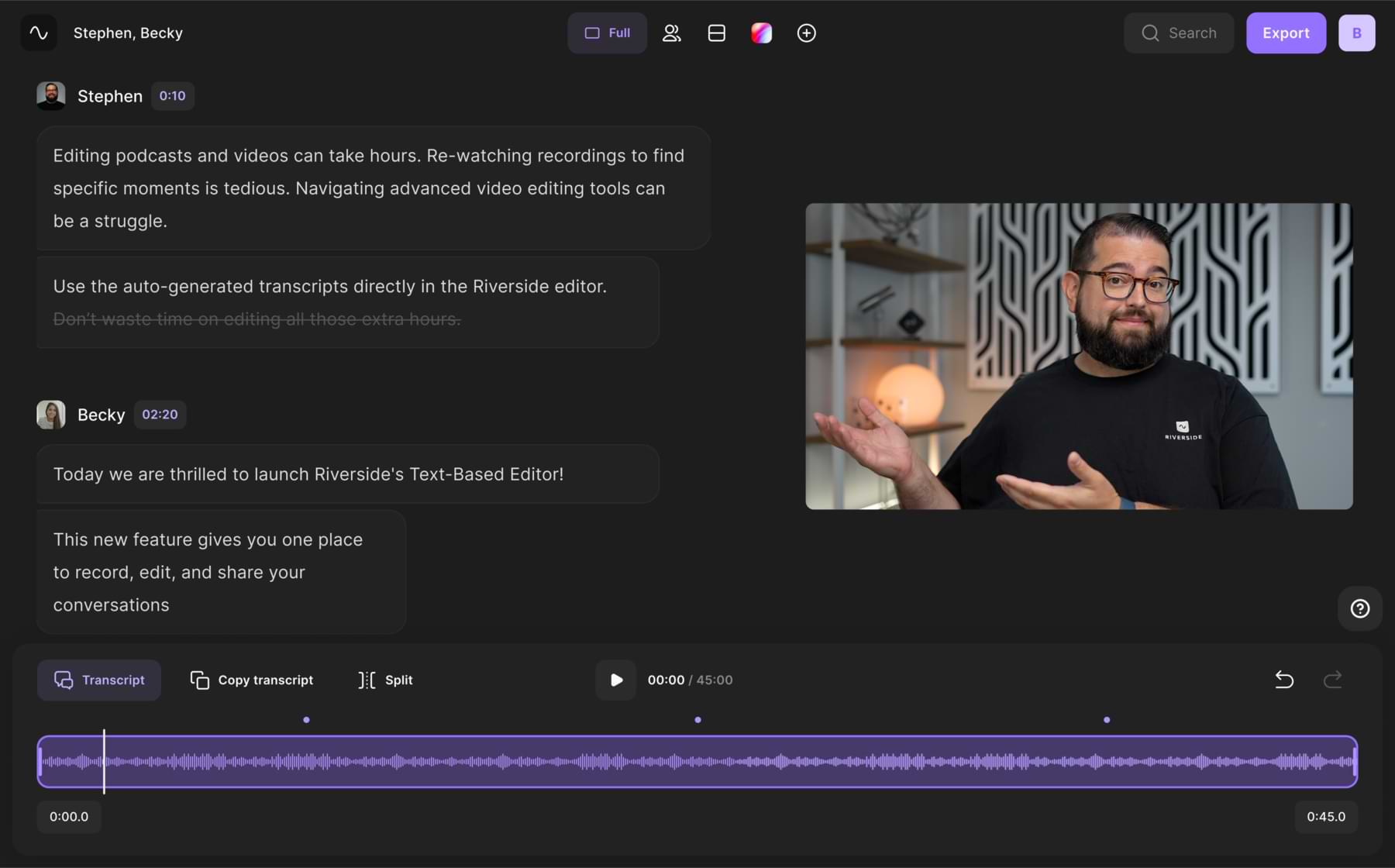
Riverside is an all-in-one recording, editing and transcription software. You can capture high-quality videos at up to 4K resolution, and crystal clear audio at up to 48kHz. Everything records locally on each participant’s device so you don’t need to worry about faulty internet connection ruining your recordings. This leads to studio-quality recordings, which means clearer audio and more accurate transcriptions.
Our highly-accurate AI transcriptions are available straight after recording, and you can use them for editing too. We use Open AI’s highly accurate speech-to-text technology to support transcriptions in over 100 languages. Our transcriptions include speaker tags and automatic timestamps. You can downlaod a SRT or TXT transcript immediately after recording, or you can use the editor to add captions to a video.
In the text-based editor, you can use your transcript to edit your actual recording. Any text you delete, automatically removes the matching video and audio. When you add captions to your recordings, you can adjust the text, plus style and position your captions.
If you’re on a paid plan, you can find automatic transcripts straight after recording. Simply go to your recordings page and click ‘Download’ next to Transcript. You’ll have the option to choose between a subtitle SRT file or a transcript TXT.
Alternatively, follow these steps to generate highly accurate transcripts with our free transcription tool:
Step 1: Complete your recording and head to our free audio transcription tool.
Step 2: Upload your recording file, this can be an MP3, WAV, MP4 or MOV file.
Step 3: Adjust your language settings and click ‘Start transcribing’ to launch the automatic process. A percentage bar will appear on your screen to show how quickly your transcript is generating.
Step 4: In just a few seconds, Riverside will complete and upload your automated transcript! Select the purple Download button on the left side of your screen, and choose whether to export your transcript as a TXT or SRT file.
Remember, a TXT file is a raw text document, while an SRT tends to be better optimized for subtitle usage. This is because SRT files include timestamps and speaker differentiation.
Step 5: Review your transcript. Take the time to listen back to your voice recording and read through the transcript.
FAQs on how to transcribe voice memos to text
Still unsure how best to transcribe voice memos to text? Here are our answers to a few of our most frequently asked questions!
Can you convert iPhone voice memos to text?
Yes, you can! It’s easy to transcribe an iPhone voice memo recording using any of the transcription methods above. With a short, simple recording, you can manually transcribe what you hear. Alternatively, especially for more advanced audio, you can employ a transcription service or use an automated software tool, like Riverside.
How do I send a voice recording as a text?
If you want to send your voice recording as text information, you’ll need to use speech-to-text technology to generate an accurate transcription first. You can use any of the main transcription methods above, depending on your goals and the complexity of your recorded content.
How can I convert my voice recording to text for free?
There are several ways you can generate a transcript for free! Manual transcripts can be time-consuming, but it is always free if you have the ability to patiently and accurately write your own transcripts. If this isn’t the right option for you, some automatic transcription tools may offer select features free of charge.
Do you want to create better, more accurate transcripts than ever before? Get your audio files ready, and try Riverside AI transcription software today!


%20(1)%20(1).webp)











.webp)
%20(1).webp)
.webp)