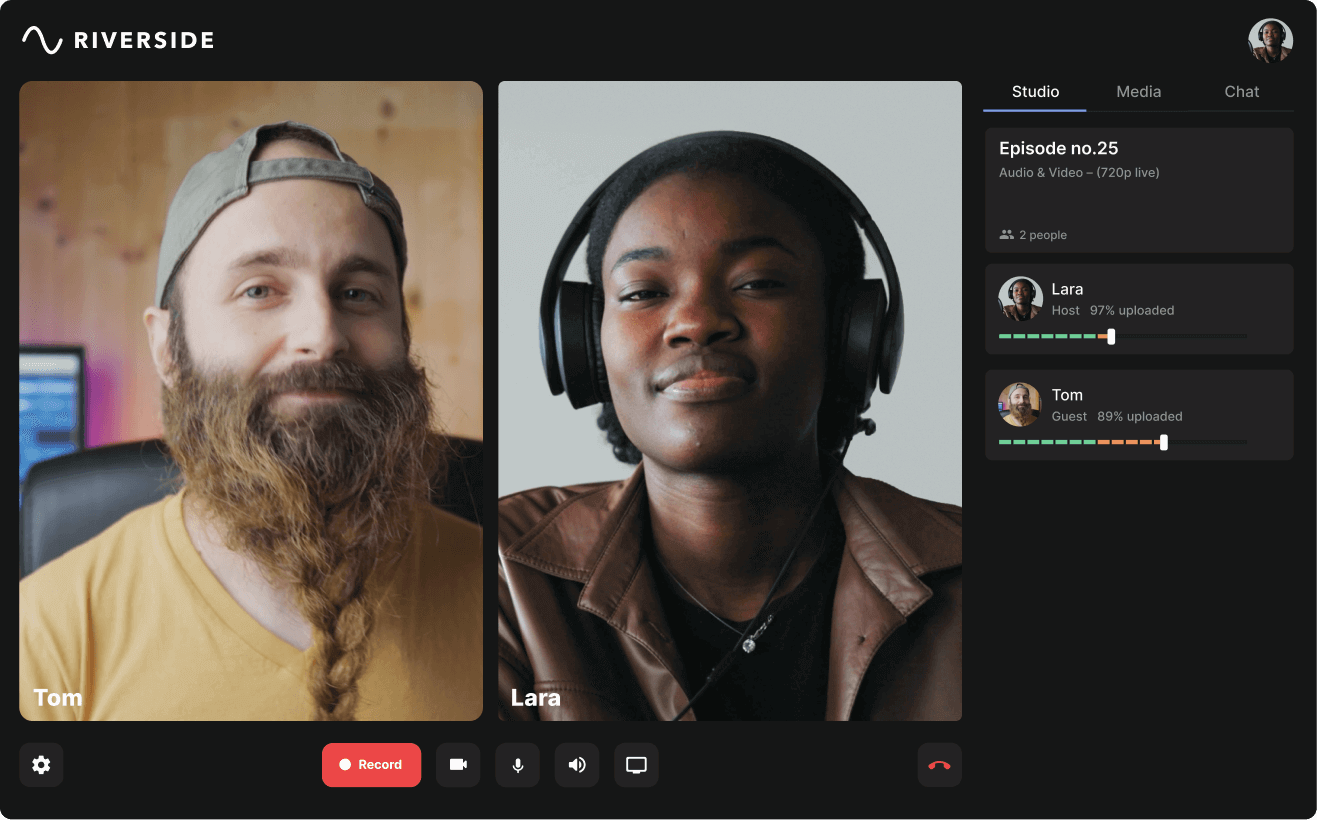Table of contents:
What to consider when choosing video editing software
The best free video editing software for 2024
Best free online video editing software
Best free video editing software for mac
Best free video editing software for windows
Best free video editing software for linux
Best free downloadable video editing software
Best free video editing software for intermediate to advanced users
Key Takeaways
- Riverside - Our top pick
- iMovie - Best for Mac
- VSDC Free - Best for Windows
- Shotcut - Best for Linux
- Riverside - Best Online
- VideoPad - Best Downloadable
- DaVinci Resolve - Best for Intermediate to Advanced Users
Looking for free video editing software options but not sure where to start?
We’ve combed through the top options out there to come up with our best picks. You’ll walk away knowing not only which free video editing software options are available, but also which one is likely to be the best one to fit your needs.
Ready? Here we go ….
Table of contents
- What to consider when choosing video editing software
- The best free video editing software for 2024
- Best free online video editing software
- Best free video editing software for mac
- Best free video editing software for windows
- Best free video editing software for linux
- Best free downloadable video editing software
- Best free video editing software for intermediate to advanced users
- FAQs on Free Video Editing Software
What to consider when choosing video editing software
Choosing the right free video editing tool for you involves evaluating several key criteria. These are the key factors we consider when evaluating free video editing software options to compile our top picks.
Limitations on Use
Free video editing software typically comes with some restrictions, such as what tools you have access to, video quality or limits on the number of videos you can export,.We’ll outline these for each of our picks.
Watermarks
For a lot of free video editing software, the cost is a watermark that’ll appear on some or all your content. That might be fine for a hobbyist - and a deal-killer for someone looking to build a successful Youtube channel.
Ease of Use
If you’re looking for free video editing software, you probably aren’t a video editing expert (yet!)
You’ll want to find software with automated tools and an intuitive interface so you don’t spend hours figuring everything out. You also probably won’t need software with hundreds of complicated tools.
Features
Chances are you’re choosing video editing software with a particular project in mind.
We’ll provide an overview of each pick’s basic editing tools and advanced features, so that you’ll have an understanding of what it does best. We’ll also highlight any standout features, such as automated and AI tools.
Export Options and Supported Formats
You don’t want to finish an incredible edit only to find you can’t export your work in the video format you need it.
For example, if you’re looking to create videos for social media, you’re likely going to want them as MP4s.
If you want to burn your file onto a DVD, you’ll want an MPG file.
And, if you want to move your files to another program for additional editing, you’ll probably want them in MPG, AVI, or MOV, depending on your needs.
Compatibility
The right free video editing software for you is also one that is compatible with any system you want to use it with. Note that some of our picks are compatible across multiple systems. Some programs also have mobile or web-based versions if you want to edit on the go.
Tutorials and Assistance
Tinkering and learning will be a big part of your video editing journey. Good help content, like tutorials, videos, forum posts, and blog articles can help you get there faster.
We note which resources exist to help you learn and grow your skills for each program. If you’re a true beginner, keep this factor in mind when deciding which free video editor is right for you.
Now, on to our top picks!
Best free online video editing software: Riverside
Compatibility: Windows, Mac, iOS, Android
Watermark: Yes
Limitations on Use (Free Plan):
- Video quality limited to 720p
Export Options:
- Export up to 720p. (On paid plans, you can export in up to 4K)
- Export video in MP4 and audio in WAV and MP3
- Unlimited clip creation and exportingRiverside is an all-in-one platform to record, edit, and share top-quality video content. You can do everything on one platform and easily access it from any desktop.
After recording your video in high-quality, you’ll find an intuitive set of tools in our video editor.
Our video editing timeline is color-coded by speakers and has chapters so you can easily keep track of everything.
If you’re completely new to editing, you might prefer text-based editing. With this, trimming your video and audio is as easy as deleting the corresponding text in your recording transcript.
After trimming your video, you have an array of automated tools to polish up your video. Fix up your audio and remove background noise with our audio enhancement. Customize your background, add a logo or even add texts and images.
End off with adding dynamic captions, or you can also download transcripts for better posting discoverability.
No matter what kind of editing you are doing, the whole process from recording through to publishing is pretty simple and intuitive.
Riverside also has loads of tools and resources to help you learn how to get the job done. This includes a huge library of blogs, Riverside University, and a helpful and very active Youtube channel.
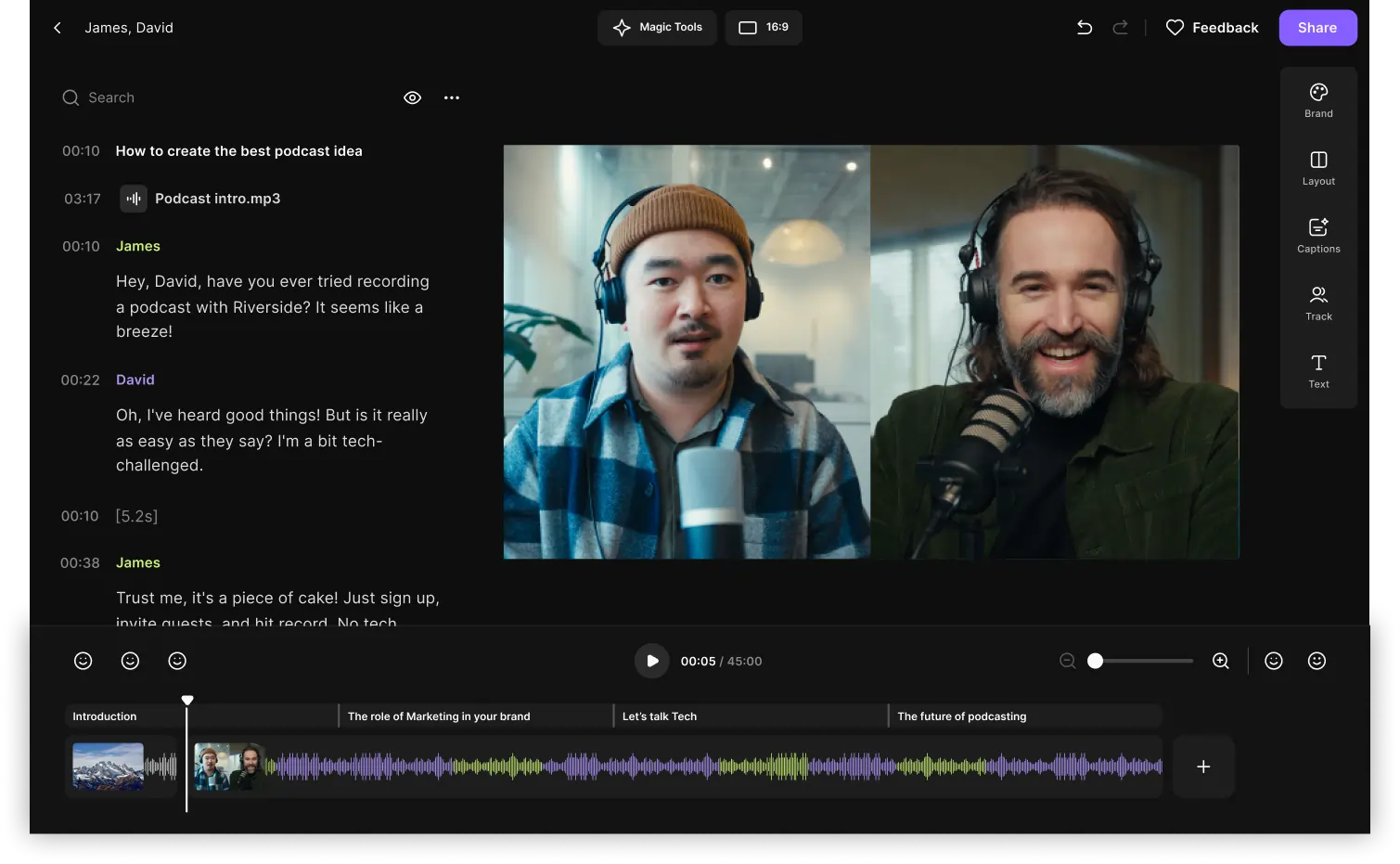
Key Features:
- Text-based editing: Trim your video with ease by deleting the text from your transcript recordings.
- Seamless video editing timeline: Split and merge your recording while staying organized with our color-coded timeline and chapters.
- AI transcription: Download highly accurate transcriptsAI transcriptions in more than , available in 100+ languages
- Easy navigation: Search bar with speaker detection so you can effortlessly navigate and find a phrase in your video
- Local Recording: Recording takes place on your computer rather than over the internet, providing consistently higher quality audio.
- Social Media: AI automatically identifies and creates shareable social media clips.
- Brand Identity: Easily customize logos and backgrounds to make your video look polished and professional.
- AI Speaker View: AI detects who is speaking and switches the video feed to the active speaker without any extra work
- Audio enhancement: Remove background noise and normalize audio levels at the tap of a button.
- Silence removal: Get rid of those awkward long pauses with a quick click.
- Captions: Add highly accurate AI dynamic captions to your video and style their font, color and size.
- Text and image overlays: Customize your video or turn audio into a colorful video by adding your own images and text.
Pros:
- Easier to use than most editors on this list, even without technical experience
- Text-based editing makes post-production 3x faster
- All-in-one recording and editing tool
- Great for non-heavy video editing
Cons:
- A more limited suite of editing tools than some other options
- Watermark on free plan
Best for: Video editing beginners who want a simple interface and some professional-level tools.
Best free video editing software for Mac: iMovie
Compatibility: Mac, iOS
Watermark: No
Limitations on Use (Free Plan):
- Can only overlay 2 videos
Export Options:
- MP4 and MOV
- Up to 4K
- Direct to YouTube, Facebook and Vimeo
- Export to iTunes or save to iCloud
If you’re new to video editing and own an Apple device, iMovie is among the best video editing software for Mac. It has a simple interface and easy-to-use tools for editing, effects, titles, transitions, and most of the features and effects beginners seek.
iMovie also includes several templates, or Storyboards, and a feature called iMovie. Both give beginners a boost in creating high-quality video quickly and easily. It also allows you to export videos in 4K, which is rare among free video editing software.
Finally, iMovie does have great tutorials and resources. Some of these come directly from Apple, but many of the best ones come from other users and video editors.

Key Features:
- Various effects, filters and soundtracks
- Cloud storage
- Speed controls and music tracks
- Export in 4k at 60fps
- Stabilizer and noise reduction tool
- Premade video templates you can customize with your content
- Magic Movie editor
Pros:
- Super intuitive and easy to use
- Video can be edited across various Apple devices
- Already included on Apple devices
Cons:
- Comes with only basic features
- Only for Mac and iOS
Best for: Beginners and hobbyists who own an Apple device.
Best free video editing software for windows: VSDC Free Video Editor
Compatibility: Windows
Watermark: No
Limitations on Use (Free Plan):
- No audio waveform in free version
Export Options:
- Export up to 4K
- Variety of formats: MP4, AVI, MOV, MKV, MPG, WMV, FLV, and more
- Pre-configured export profiles for various devices
- Export videos as a sequence of images in BMP, JPG, PNG, and others
- Export audio from the video file in MP3, WAV, WMA, FLAC, and others
VSCDC video editor has a key advantage as a downloadable software: it’ll work well on a range of PCs, including older, lower-performing ones. It has all the basic special effects and filters most beginners need and lots of common features like color-correcting, masking, and blurring. It also comes with a video stabilizer to correct tremors or shakes in video footage.
It’s a very solid choice for beginners and new users thanks to its easy-to-use interface. It’s also one where you don’t have to worry about lag and computer crashes if you don’t have a newer PC.
In terms of support, VSDC’s Youtube channel has an adequate library of instructional content. Its website also includes an in-depth user manual and Q&A section to help you get started with editing.
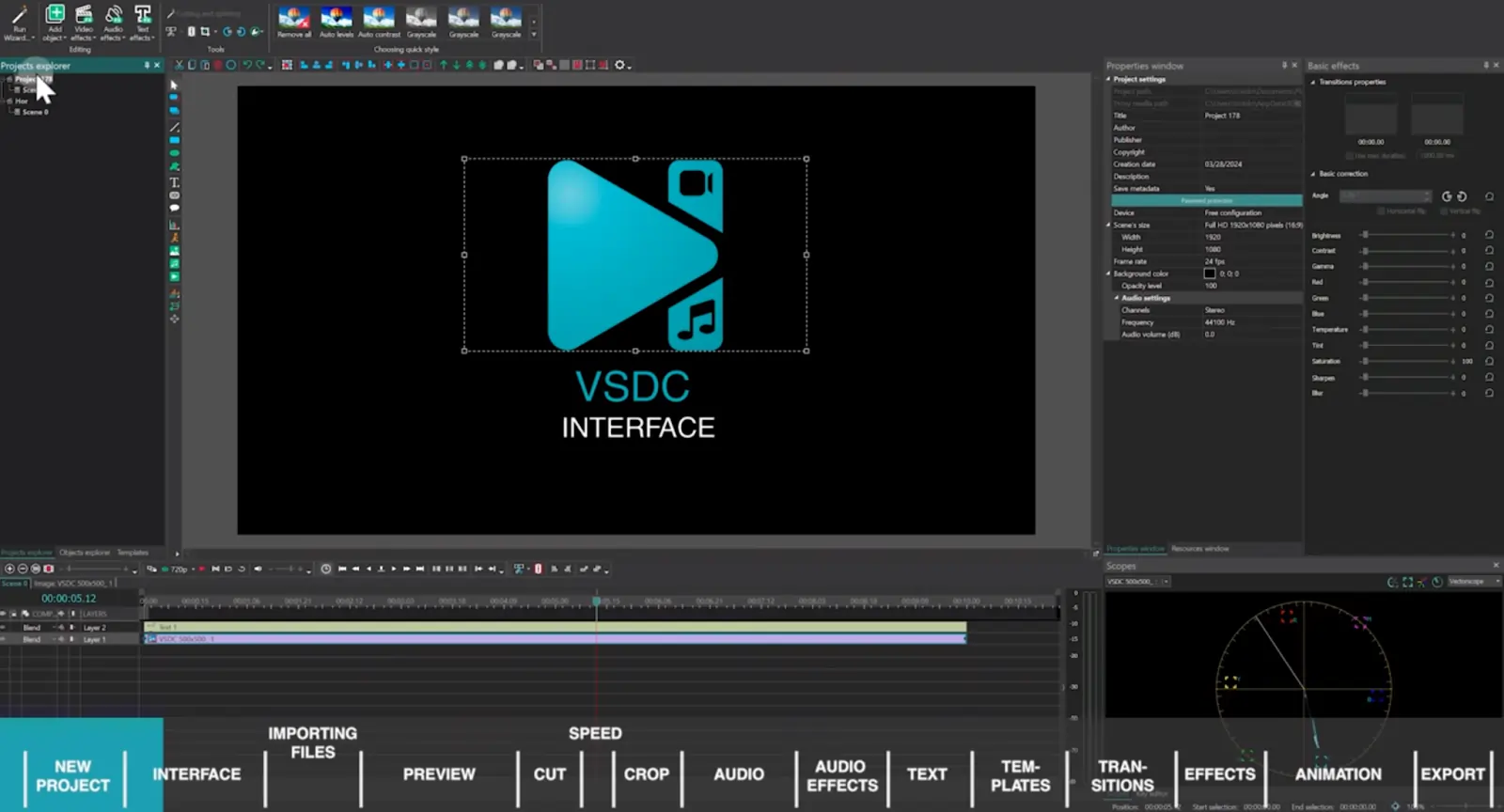
Key Features:
- Built-in DVD Burner: Allows you to streamline editing and burning without having to export to other programs.
- Stabilizer: Smooths out shaky videos.
- File Types: Supports lots of file types, including social media, image and audio files specifically.
- Chart Tool: Allows you to create and customize a variety of charts in your video projects.
- HEVC/H.265 Support: Create highly compressed files for more efficient storage, playback, editing and streaming.
- Color Correction and Mask Tools: Apply effects and make colors in your footage appear natural and consistent.
Pros:
- Lots of special effects
- Has a variety of output formats
- Can stabilize shaky footage
- Supports virtually all popular codecs and video formats
- No adware
Cons:
- Not suited to more complex applications
- May suffer some performance issues during intensive applications
Best for: Beginner to intermediate users with older PCs
Best free video editing software for Linux: Shotcut
Compatibility: Windows, Mac, Linux
Watermark: No
Limitations on Use (Free Plan): None
Export Options:
- Export up to 8k
- Common file formats, including MP4, MOV, AVI, MKV, FLV, WebM, and more
- Pre-configured export files for different platforms, including YouTube, Vimeo, Facebook
- Export video frames as an image sequence in PNG, JPG, BMP, and others
- Export audio only in MP3, WAV, AAC, OGG
Shotcut is a great free video editor with a variety of visual and audio filters.
It's cross-platform, which means you can use it across Windows, Mac, and Linux. Plus, it has very handy features, including the ability to customize your workspace, edit the timeline, and export in various file types.
The editor isn’t too complicated, but it’s hardly slick. It takes significant time to find where all the tools are hidden initially - and figure out how to use them.
In terms of tutorials and resources, ShotCut could be better. There’s no real help documentation and the library of ShotCut video tutorials is pretty limited.
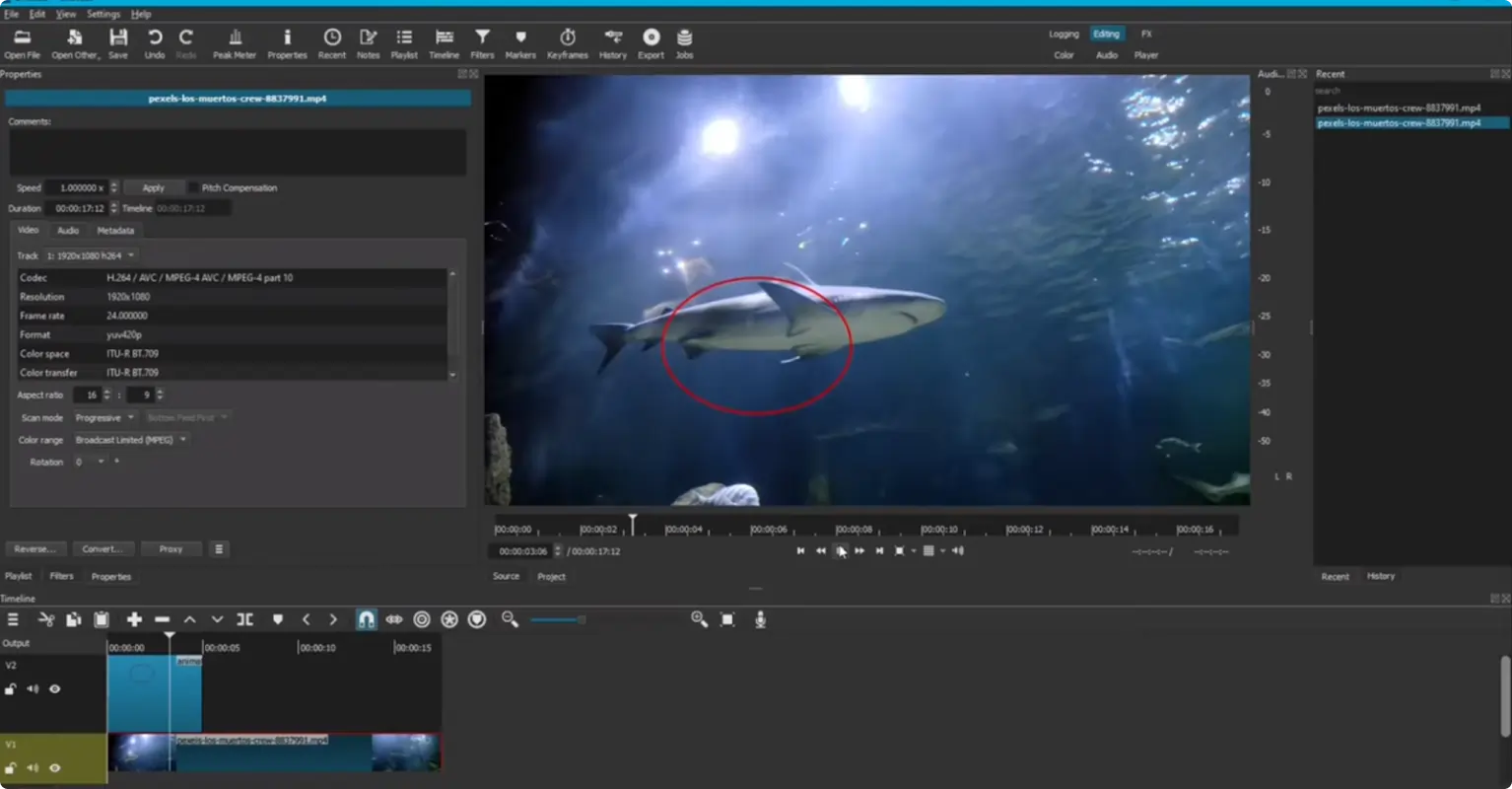
Key Features:
- Filters and Special Effects: Includes color grading, stabilization, and blur, as well as green screen.
- Export in 8K: Unusual in a free video editor and ideal for virtual reality and 360-degree videos.
- AV1 Decoding and Encoding:This open-source video codec provides higher compression and enhanced visual quality.
- Customizable Interface: Dockable panels, customizable toolbars, and the ability to save your custom layouts helps you create an interface that works for you.
- Animated GIF Options: Easily create your own gifs with various filters, effects, and loop count.
Pros:
- Cross-platform
- A vast variety of filters and visual effects
- Intuitive UI that’s customizable
- Supports lots of file types
- No ads or watermarks
- Timeline editing
- Audio and visual filters
- Uses FFmpeg
Cons:
- Not suited for more complex projects
- Applying effects takes time to learn
- No built-in media library
- Limited documentation for learning the program
Best for: Hobbyists and beginners who don’t mind a bit of a learning curve.
Best free downloadable video editing software: VideoPad
Compatibility: Windows, Mac, iOS, Android
Watermark: No
Limitations on Use (Free Plan): Non-commercial use only
Export Options:
- Export up to 4K
- File formats: AVI, WMV, MP4, MOV, MKV, FLV, 3GP, MPEG, OGV, and more
- Export audio files in most file formats, including MP3, WAV, M4A, AMR, and more
- Export for playback on portable devices
- Burn to DVD or Blu-ray directly from VideoPad
- Upload directly to YouTube, Facebook or Flickr
If you're a 3D video editor or audio professional looking for a free video editor, VideoPad is the one for you.
It offers unlimited audio tracks and a high-quality library of sounds and music to use in your videos. If you want a cinematic montage, this is exactly what you’ll need.
The platform also offers stabilization, split-screen editing capabilities, and easy sharing on social media without having to exit the program.
Although VideoPad stands out for 3D and audio, it’s also great for beginners. The interface is quite simple and intuitive, with most tools and controls visible from the main interface, rather than being hidden in larger menus.
And even if you need a little help, VideoPad is relatively easy to learn and use. The company’s tutorials are solid and come in helpful video format, allowing beginners to follow along.

Key features:
- 3D Video Editing: Import and export 3D video files and enjoy a suite of 3D editing tools.
- Library of Sound and Music: Gain access to royalty-free tracks and sound effects, then add them to your video by dragging and dropping them into your timeline.
- Unlimited Audio Tracks: Layer sound, music, and effects for the richest audio experience.
- Easy and Quick Sharing:Directly upload video to a number of social and sharing platforms, integrate with email, and export in a wide range of formats.
- Effects Library: Enjoy a wide range of transitions, visual and audio effects, including 3D and virtual reality effects.
- Split Screen Editing:Display multiple video clips simultaneously in the same frame for multi-perspective scenes such as comparison videos.
- Stabilization Tool:Reduce or eliminate camera shake for more professional looking videos.
Pros:
- Easy to use
- Supports most video formats
Cons:
- Not many advanced features
- Limited amount of exports
- Some features time out on free version
Best for: 3D and audio professionals; beginners with non-commercial use in mind
Best free video editing software for intermediate to advanced users: DaVinci Resolve
Compatibility: Windows, Mac, Linux
Watermark: No
Limitations on Use (Free Plan):
- 4k resolution export limit
With automatic stabilization, built-in collaborative working, and color grading, you can create a high-quality video or movie with DaVinci Resolve - and all at no cost and with no watermarks.
But, while DaVinci Resolve can create professional-quality videos, this program definitely has a learning curve. If you're a beginner, we'd recommend starting with a simpler option.
While Tthe DaVinci Resolve interface is typically considered to be intuitive for those who are familiar with video editing software. Even so,, the abundance of tools and options is likely to be too overwhelming (and often unnecessary) for less-experienced users. That said, the company does appear to be committed to educating users, and even provides in-depth training guides and certification to help people master the software.
DaVinci Resolve also requires a minimum of Intel Core i7 or AMD Ryzen 7, 16GB of RAM, and 4GB GPU. This means you’ll need high processing power and graphics capabilities. If you aren’t already using your computer for gaming or video editing, this mightthisThis might be too demanding for your systemsome computers, so check your specs before downloading this program.
Check out our tutorial on how to edit a video podcast for free in DaVinci Resolve.
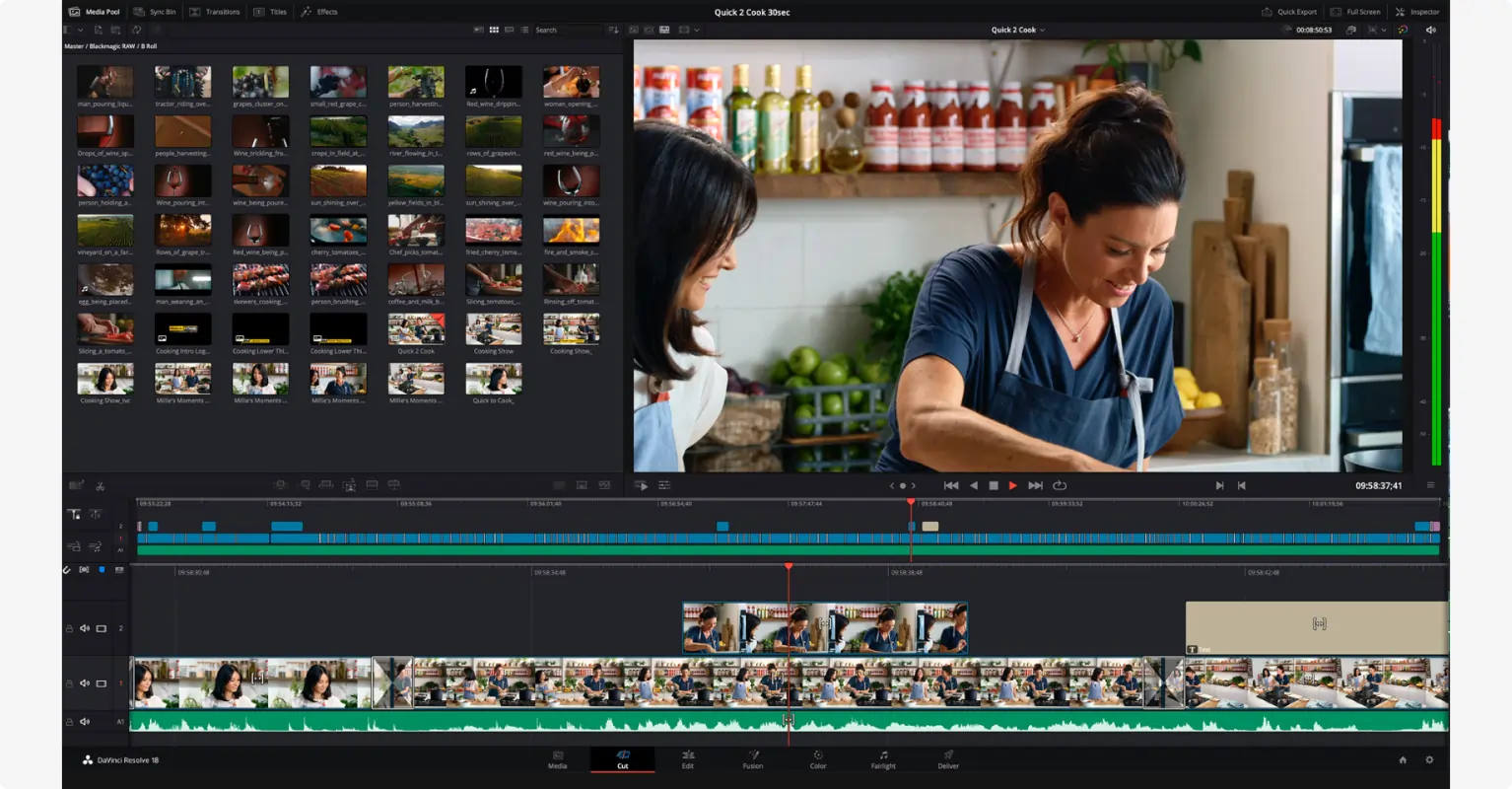
Key features:
- Cloud-Based Remote Collaboration System:DaVinci’s remote cloud library makes video files easily accessible and shareable from anywhere.
- Visual Effects (VFX) Tools: A robust suite of visual effects that goes well beyond those offered by other free editors.
- Color Correction Feature:An extensive set of color features that goes well beyond what most amateur video editors would ever need.
- Smart Video Stabilization: Correct camera shake with advanced algorithms, three stabilization modes, and customizable options.
- Audio Editing Tools: Professional audio and mixing tools, including built-in effects, noise reduction, equalization and multi-track editing.
- Dual Timeline: Provides and upper and lower timeline, allowing you to see both the overall project and a more specific section at once.
- Facial Recognition: Automatically recognizes faces in your video clips and tags them with metadata, making editing and clip creation faster and easier.
- Special Interface for Trimming: Provides a suite of dedicated tools to ensure refined and precise cuts, transitions, and synchronization with audio.
- Hundreds of Video and Film Effects: Everything you’d need to create the highest quality videos, including basic adjustments, color grading and correction, specialized film effects, and dynamic effects like motion blur.
Pros:
- Lots of sophisticated features
- Great user experience
- Perfect for advanced projects
- Works with third-party plugins and storage
- Newest version includes AI-powered tools for timeline editing, music remixing and dialogue separation
Cons:
- Difficult for beginners
- Requires high-powered CPU
Best for: Advanced users and content creation/film professionals
FAQs on Free Video Editing Software
What’s the best overall free video editing software?
The best overall free video editing software is Riverside. On top of its easy-to-use editing features, it also has excellent video recording capabilities, allowing it to serve as an all-in-one video production and editing tool. That said, the best video editing software for you depends on how you plan to use it.
What is the easiest free video editing software?
The free video editing software that’s easiest to use is iMovie, although other good options include Riverside and VSDC editor. That said, besides DaVinci Resolve, most of the tools on this list are suitable for beginners.
What video editing software do professionals use?
Adobe Premiere Pro is considered an industry standard among professional video editors. Professionals may also use Final Cut Pro or Avid Media Composer.
What free video editing software do Youtubers use?
YouTubers mostly use paid programs like Final Cut Pro X and Adobe Premiere Pro. However, some YouTubers also use simpler programs like iMovie and Windows Movie Editor. In terms of professional-level, free video editors, DaVinci Resolve is a top choice because it closely matches the results of paid video editors. For more options, you can also check out our list of best video editing software for YouTube.
Another tool that’s popular among well-known YouTubers like Gary Vee and Tim Ferris is Riverside, as it combines excellent video recording tools with an easy-to-use editor. Riverside is especially good for repurposing your video into YouTube Shorts thanks to its AI clip generator.
Ready to get started? Check out our tutorial on how to edit videos and get some video editing tips for beginners.
How do I get into video editing without experience?
The first thing you can do is start editing videos!
Start with a free video editing software and start learning how to edit video in real life. As you dive deeper on specific techniques, you can consult online video editing tutorials, take online courses or check out some of the top books on video editing. You can also work on recreating styles and effects from other people that inspire you.


_001%202.png)











.webp)
.png)
.webp)