Table of contents:
Is it legal to record a phone call on your phone?
How to record a phone call using your mobile device
How to record a phone call on Android with audio only
How to record a phone call on iOS or iPad with audio only
How to record a phone call or meeting with audio and video
How to record a phone call using an external recorder
How to record a phone call in higher quality: 3 top tips
TL;DR
- You can record a phone call using just your phone and app.
- To record in higher quality, you’ll need specific software, tools and equipment
- Your best option is to record with a dedicated software solution, like Riverside. This offers high-resolution results, alongside a range of extra features.
- Before recording a phone call, it’s important to make sure you have informed consent.
If you’re looking for a way to record an important call, capturing high-quality audio (and even video) tracks is key.
Fortunately, it all comes down to choosing the right phone call recording tools.
Read our guide on how to record phone calls, and discover the best ways to capture excellent quality on both iOS and Android devices.
Table of contents
- Is it legal to record a phone call on your phone?
- How to record a phone call using your mobile device
- How to record a phone call on Android with audio only
- How to record a phone call on iOS or iPad with audio only
- How to record a phone call or meeting with audio and video
- How to record a phone call using an external recorder
- How to record a phone call in higher quality: 3 top tips
- FAQs on how to record a phone call
- Final thoughts
Is it legal to record a phone call on your phone?
In most jurisdictions, it is legal to record phone calls using your mobile device.
That said, the legal requirements around recording a phone call vary based on your jurisdiction. Check the laws in your jurisdiction and the jurisdictions of the parties you’re communicating with.
Generally, recording a phone call is only legal if all involved parties know they are being recorded, so let people know ahead of time that you will be recording and how you plan to use recorded materials.
This is an opportunity for relevant people to give their informed consent.
How to record a phone call using your mobile device
There are many software solutions that can help you record a phone call directly using the mobile device you’re calling from. The right software option for you will vary depending on your needs and your operating system.
How to record a phone call on Android with audio only
Recording an audio-only phone call is easy with an Android phone! There are dozens of apps for recording phone calls. Here are some of the most popular software solutions available.
Google Voice
Google Voice is a free app that allows you to place phone calls and access built-in audio recording tools while making voice-over-internet protocol (VoIP) calls. Whether you access Google Voice via your Android device or through the web, you can easily record phone call audio tracks in crisp, clear quality.

Pros:
- Save recorded calls in the Cloud and access them anywhere on the go.
- Easily forward calls to grant access across other devices.
- Access calling options across smartphones or as a web-based user.
Cons:
- Consolidating with Google Workspace functions may be a challenge for beginners.
- Google Voice does not allow for video capture, as in FaceTime Calls.
How to record a phone call using Google Voice
Step 1: Download and launch the Google Voice app on your Android device.
Step 2: Start your phone call as you usually would.
Step 3: Once you’ve informed the person you’re calling (or receiving a call from), start your recording. Click the “Record” button to do this.
Step 4: Continue your phone call as normal. When finished, stop the recording and end the call.
Step 5: Your recordings can be found in the cloud. You can also save recorded files safely within your device or another storage system.
Note: You can also set up automatic recordings if you go to “Settings” and then under “Calls”, turn on “Incoming call recording”.
Android’s built-in recorder
Did you know that on some Android’s you can record calls directly with the built in app?
You can use the built-in phone app to capture audio tracks in real time. The system can automatically record specific call patterns, as well as providing custom settings. Plus, you can easily save and store your audio recordings within your Android device.
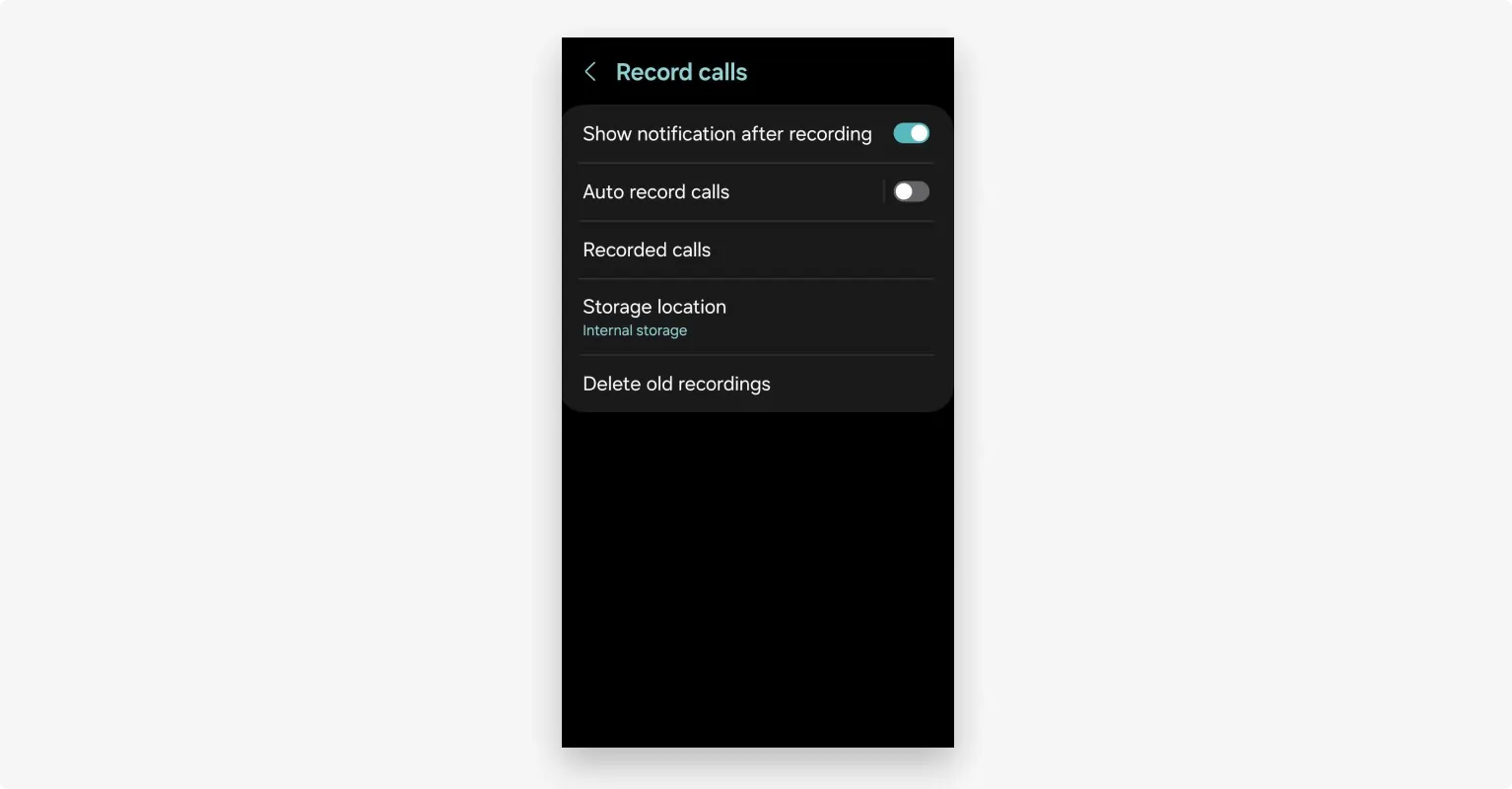
Pros:
- Access comprehensive recording tools that rely on a simple, user-friendly interface.
- The app allows automatic recording setup for specific numbers, in addition to individual call recording.
- Natively search and play back call recordings, and modify duration and other file details with ease.
Cons:
- Some recording functionalities and the quality of results may be limited compared to more advanced software tools.
- Call recording is only available for Android 9 and above and is not available globally yet.
How to record a phone call without an external app on Android
Step 1: Open the phone app on your Android device.
Step 2: Click on the three-dotted menu and navigate to “Settings”. Here you’ll need to select “Call recording” or this could be “Recorded calls”, depending on your device.
Step 3: Select the option to “Auto record calls” and then you can tiggle this on and decide what calls you’d like to record.
Alternatively, to capture a single, specific conversation, start the call, and tap “record” on the call screen.
When your recording is complete, “stop recording”.
Step 4: Review and play back recorded files saved directly to your Android device.
Learn more with our guide on how to record a phone call on Android.
How to record a phone call on iOS or iPad with audio only
Are you an iOS user? Don’t worry! There are plenty of Apple-friendly call recording options out there. Try these!
TapeACall
TapeACall is a purpose-built call recording app that allows you to easily capture incoming and outgoing calls. The tool provides access to built-in transcription services, as well as cloud storage. TapeACall also offers a simple, easy-to-use interface, making it a great choice for beginners.
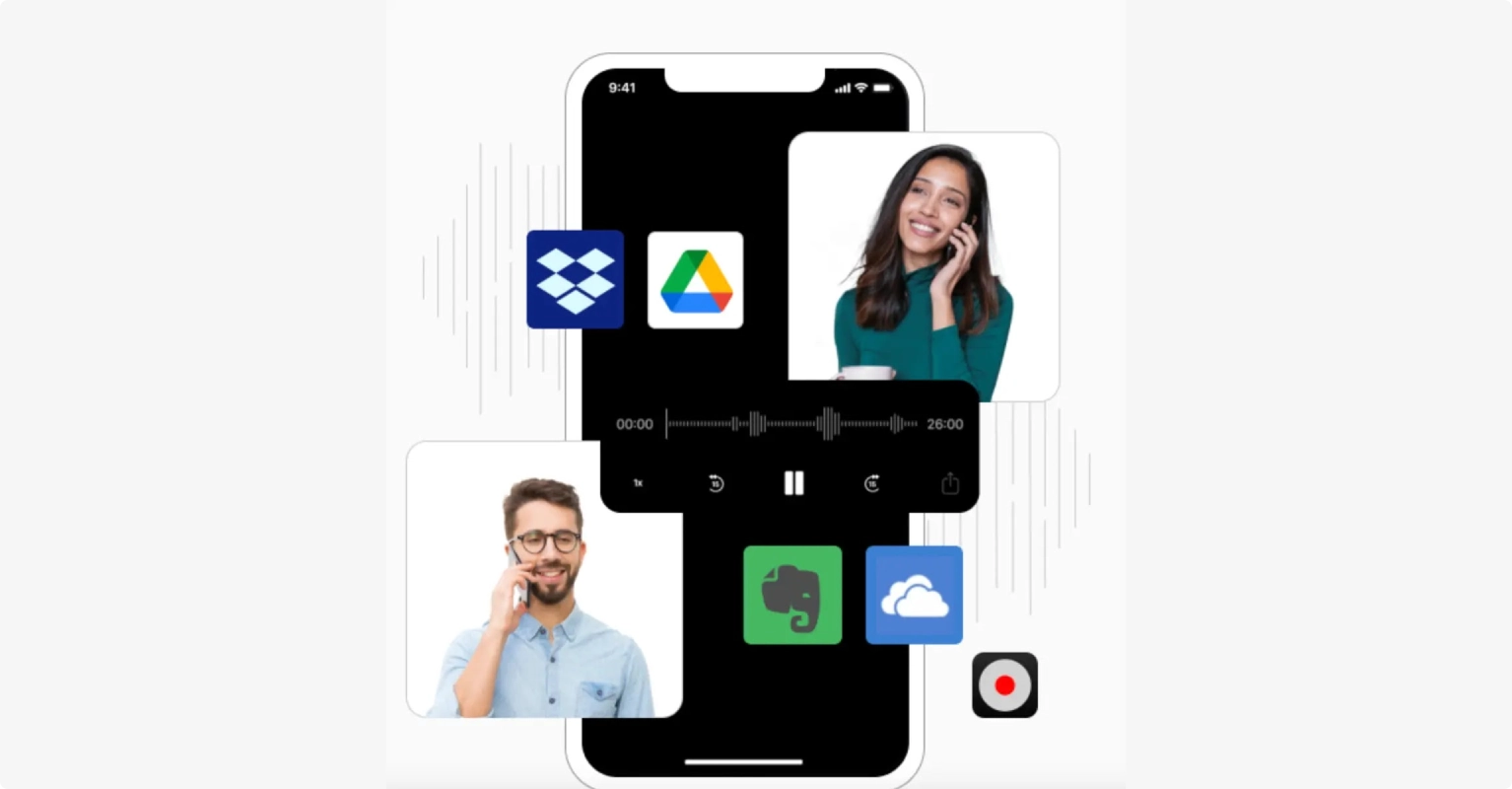
Pros:
- Capture clear audio tracks that make it easy to hear specific conversational details.
- Easily access automatic post-recording call transcriptions with a 99% accuracy rate.
- Integrate recordings with popular sharing channels, including Dropbox and Google Drive.
Cons:
- Recording options are limited to audio only, with no scope to capture video content.
- While there is a free trial available, you’ll need a subscription to access this software after seven days.
How to record a phone call using TapeACall
Step 1: Install and open the TapeACall app on your iOS device.
Step 2: Follow the in-app instructions to start a new call. This may involve dialing in and merging calls.
Step 3: When you’re ready to begin capturing either an inbound or outbound call, press the record button.
Step 4: You will then need to click on the “Merge calls” button. This ensures you’re capturing both sides of the call.
Step 5: Carry out your conversation, and when you’re ready, stop the recording.
Step 6: Export your recorded files to Dropbox or Google Drive for reliable, secure storage.
Rev Call Recorder
Rev Call Recorder provides unlimited call recording tools, suitable for both incoming and outgoing phone calls. Best of all, you can rely on a single-step process to start capturing calls. Rev Call Recorder even provides an automated privacy disclosure to help you stay in line with legal requirements.
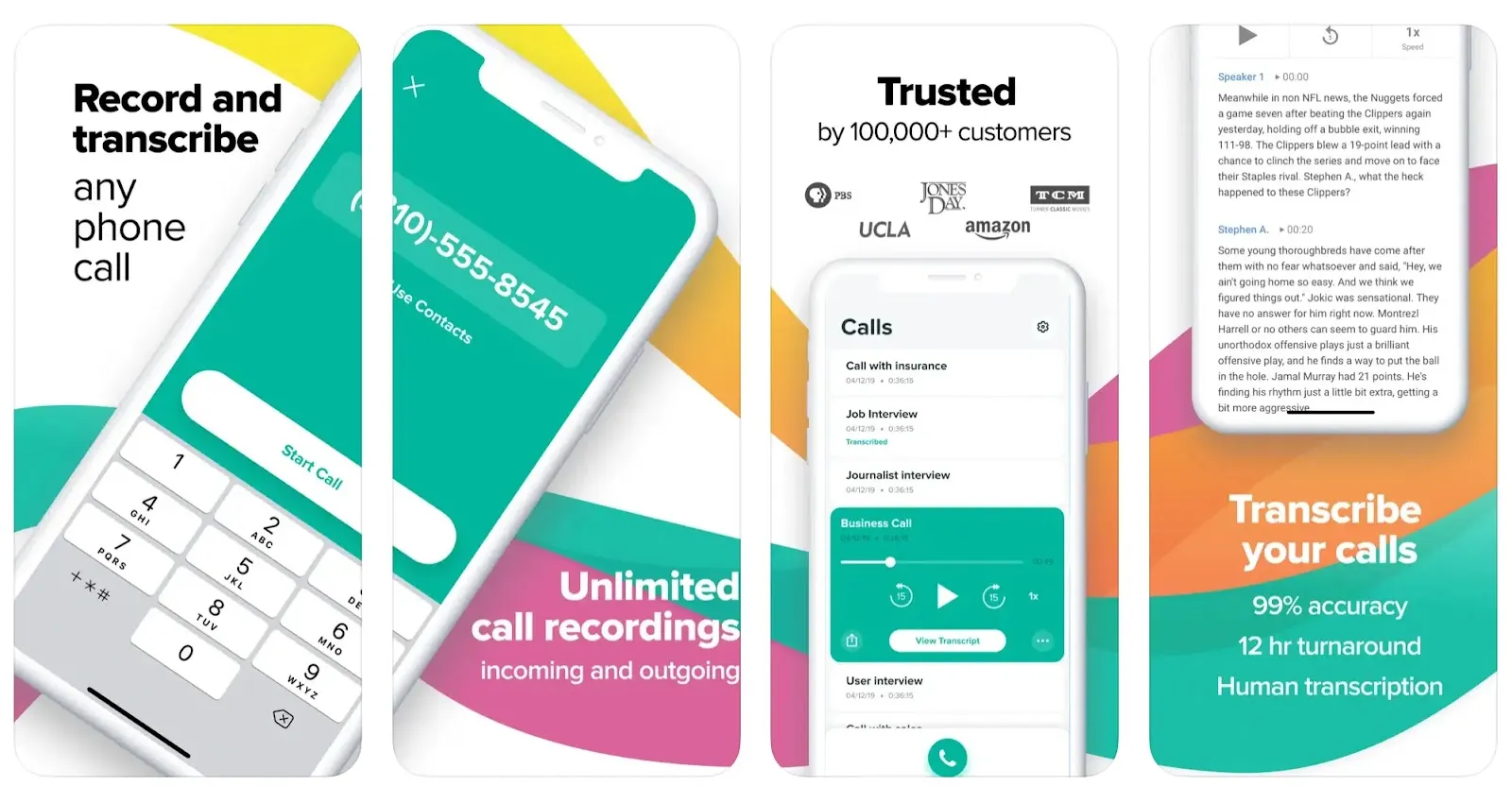
Pros:
- Link directly to Rev’s automatic and human transcription services (at a cost) after recording is complete.
- Access intuitive, reliable recording tools that prioritize quality consistently and offer unlimited call quantity.
- Play back high-quality recordings with crisp, clear, easy-to-understand audio results.
Cons:
- With Rev Call Recorder, you’ll need to look for another program to support any required editing and recording storage.
- The simplicity of the app may make it too limited in scope for advanced users searching for a professional solution.
How to record a phone call using Rev Call Recorder
Step 1: Download and open the Rev Call Recorder app on your iOS device.
Step 2: Tap on “Start Recorded Call” either and decide between an “incoming call” or “outgoing call”.
Step 3: Follow the prompts provided to call Rev’s recorder when required.
Step 4: When the call connects, press “Merge Calls” to begin the recording.
Step 5: When you’re done, end the call as usual to stop the recording.
Learn more with our guide on how to record a phone call conversation on iPhone.
How to record a phone call or meeting with audio and video
If you’re hosting and recording a webinar or recording a podcast, you may want to record a call with audio and video. Here are some software programs that will allow you to do that.
Riverside
If you’re looking for a way to record both audio and video, Riverside is the perfect solution. Riverside is a remote, web-based recording platform that works on desktop as well as iOS and Android devices.
Riverside’s intuitive interface allows you to invite guests with a single click. Users can join via their browser or the Riverside mobile app. It’s as simple and easy as a phone call - but with vastly improved audio and video quality.
The platform also uses local recording. This means all calls are recorded directly on each person’s device instead of relying on each person’s internet quality. Then, all recordings upload to the cloud while you record, so you can access it straight after online.
Plus, unlike with most call recording options, you can even access editing tools and AI features. You can download highly accurate AI transcriptions, or even get call summaries at the tap of a button. If you want to repurpose your call, our editor has various tools to customize and polish up your recordings.
This makes it easy to achieve professional results, regardless of your production skill level.
Learn more, or start recording seamlessly with Riverside today.
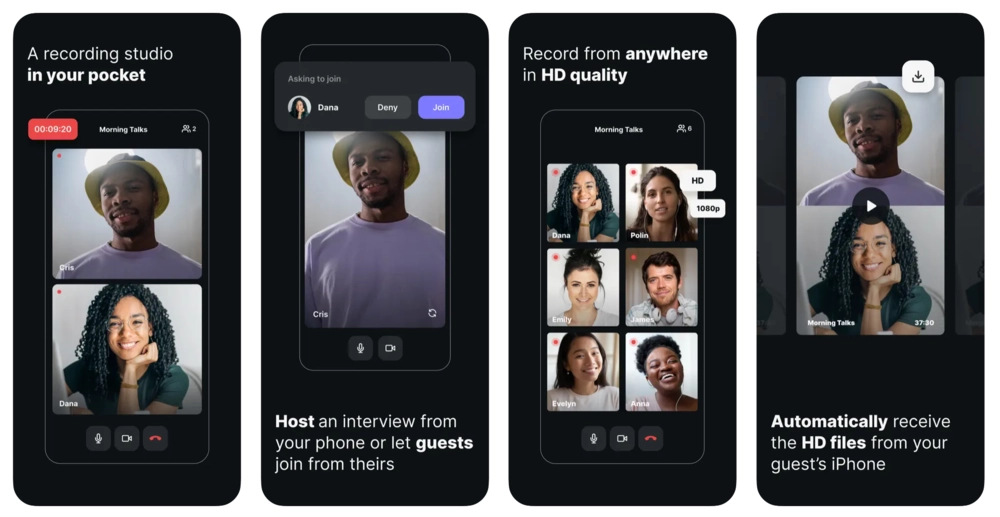
Pros:
- User-friendly interface
- Up to 4K video resolution and 48kHz sound quality.
- Rely on AI tools, including automatic transcription in over 100 languages and automatic summaries.
- All-in-one editing and recording platform.
Cons:
- You will need a paid subscription to access the full suite of Riverside tools and features.
How to record a phone call using Riverside
Step 1: Set up your Riverside account, and log in via mobile app to directly record on your phone.Click on the “+” button on the left-hand side. Fill in your studio details and then click on “Create”.
Step 2: In the dashboard that opens up, hit the “Record” button. This will take you to the lobby where you can test out your webcam and microphone.
Step 3: When you’re ready press “Join” to go to the studio.
Step 4: If you haven’t already click the “Invite” button to invite guests.
Step 5: Press the “REC” button on the top right to start recording. Then, whenever you’re done click the stop button.
Step 6: You’ll find your recordings in your studio dashboard on the desktop site. Here you can either download your files as they are, or you can edit them seamlessly with our Editor.
How to record a phone call using an external recorder
When considering external recording options, this will look different depending on the device you’re using. For example, you could use a separate phone’s built in recorder, or you can use a professional digital recorder.
Some records may even only connect via USB or Bluetooth. Keep this in mind when you’re deciding what to use.
If you’re using another phone to record you can follow these steps:
Step 1: Make sure you’re in a quiet environment. Start your call and place your calling phone on loudspeaker.
Step 2: Set up your built-in recorder on your recording phone. Open the app and place the phone next to your calling phone.
Step 3: Hit record and whenever you’re done you can stop the recording.
Just like that, you’ll have a recording. But, take note that this isn’t your best option for high-quality recordings.
A better option for recording with an external recorder is to either use a digital recorder or an audio interface.
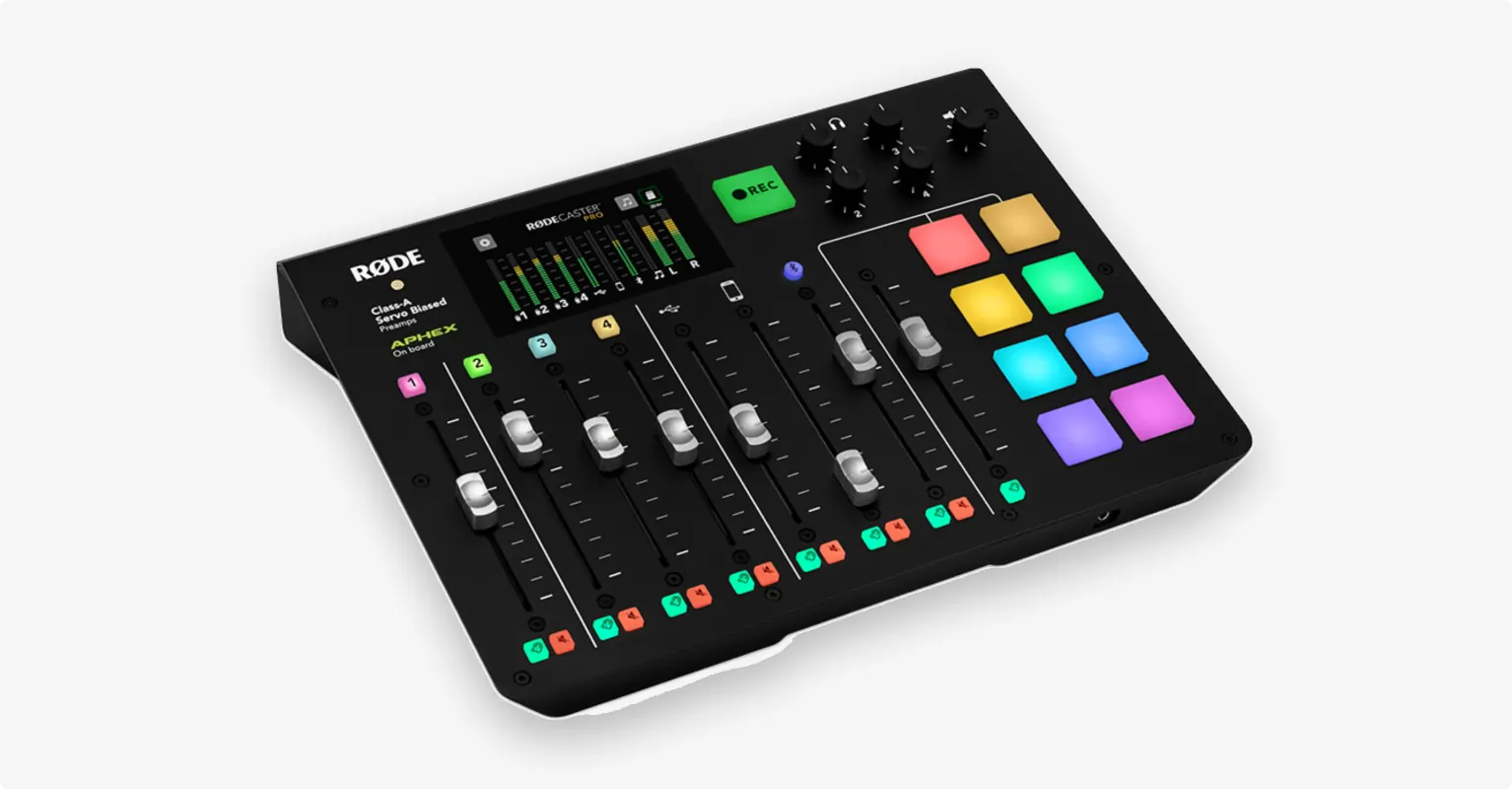
You can check out our guides on best voice recorders and audio interfaces to find the right one. Each will have their own method for recording.
In general, you’ll likely need to:
- Set up your digital recorder or audio mixer.
- Connect your phone to your recording device either via Bluetooth, Wi-fi or cables.
- Start recording when the call starts and stop when you’re done.
How to record a phone call in higher quality: 3 top tips
If recording your calls in higher quality is important to you, here are some things that can help.
Use a good microphone
Investing in a good microphone is paramount if you want to achieve excellent audio results.
While built-in smartphone mics can be crackly and unclear, a dedicated external microphone can deliver clear, professional-level sound.
The simplest way to connect a mic is using Bluetooth technology. Check out our guide to choosing a microphone for iPhone or Android, and find tips on picking the right mic for you.
Find a quiet place
Your environment also affects the quality of your call recording. Choose a quiet, enclosed space free from distractions and interruptions.
Where possible, try to record in a carpeted room with furniture. The more soft surfaces surrounding you, the less reverb and echo your microphone will pick up.
Remember to turn off or silence your phone notifications before you begin recording!
Use the best software program
If you want the best results, you should use the best software. Riverside brings professional-quality recording software straight to your phone.
Each participant is locally recorded in HD, regardless of the quality of the internet connection.
Your call recording will be saved in lossless WAV audio with up to 4K video resolution, providing the clearest results.
FAQs on how to record a phone call
Still unsure about how to record a phone call? Here are our answers to a few frequently asked questions!
Can you record a phone call on Whatsapp?
Currently, Whatsapp does not offer built-in call recording features. However, if you need to record a Whatsapp call, you may be able to use an external application to capture content. App options include the App Call Recorder and Messenger Call Recorder.
How do I record phone audio?
Recording phone audio is easy with the right tools on your side. Check out the software options above to find a program that aligns with your goals and your operating system.
How do you record a phone call on Samsung?
Samsung smartphones rely on an Android operating system, so Android-compatible software tools will work for you. We recommend trying the Riverside mobile app. Otherwise, you can check out Google Voice. If your phone includes the built-in Android recording app, that can be a good option as well.
How do I record a meeting on my phone?
Hosting a meeting? There are so many ways to capture it! Any of the applications and software systems listed above could work for you. Weigh up your options, and choose a platform that aligns closely with your requirements.
Final thoughts
When it comes to recording phone calls, Riverside checks all the boxes! Start recording now, and access better recording results than ever before.


.webp)




















