Table of contents:
Can you record a phone call conversation directly on your iPhone?
Is it legal to record a phone call conversation on your iPhone?
How to record a phone call conversation on iPhone without an app
Apps to record a conversation directly on your iPhone
How to record a phone call conversation in high quality with Riverside
Best practices for recording a phone call conversation on your iPhone
Ready to take your recording process to the next level? If you’re looking for an easy way to capture top-quality phone call recordings, you’ve come to the right place.
Whether you’re an audio creator or need access to recording tools for interview purposes, it is now possible to record phone conversations clearly and effectively using simple apps and software programs.
By learning how to capture high-quality call audio, you can ensure that your recordings are always easy to hear and understand. This is a great way to stay on track for audio success!
So, where should you get started with phone call recording using your iPhone device? Here’s everything you need to know.
Can you record a phone call conversation directly on your iPhone?
Currently, iPhones don’t include functionality for voice recording using your device’s in-built microphone. Luckily, this doesn’t have to stop you from recording calls when needed!
Your iPhone device is compatible with a variety of third-party apps and software programs. These can help you capture the audio content you need quickly and easily.
Is it legal to record a phone call conversation on your iPhone?
In most countries, it is legal to record phone call conversations as long as all parties have been notified of the recording and have provided their consent.
Before you record someone else on a phone call, it’s important that you let them know this is what you intend to do and obtain written or verbal consent for this to occur.
Make sure that everyone on the call knows when the recording begins and when it ends, and tell whoever you’re speaking to how you intend to use recorded content.
How to record a phone call conversation on iPhone without an app
If you don’t want to download an app to capture phone call recordings on an iPhone, you’ll need to use an external device. Follow these steps to get started.
Step 1: Before starting your call, gather all required equipment, including your iPhone and a second device, such as a laptop, a tablet, or another mobile phone.
Note that we’ll continue our steps using an iPhone but the process shouldn’t be too different if you’re using a different type of device.
Step 2: If using an iOS device, open voice memos. If using another device, open a comparable application or voice recorder.
Step 3: Use your calling device to dial the phone number of the person you’ll be speaking with.
Step 4: On your phone screen, select the speaker icon, and choose speaker from the dropdown menu to amplify sound.
Step 5: Tell whoever you’re speaking to that you will be recording the call, and obtain their verbal consent.
Step 6: Using your second device, click the red record button to start capturing audio content.
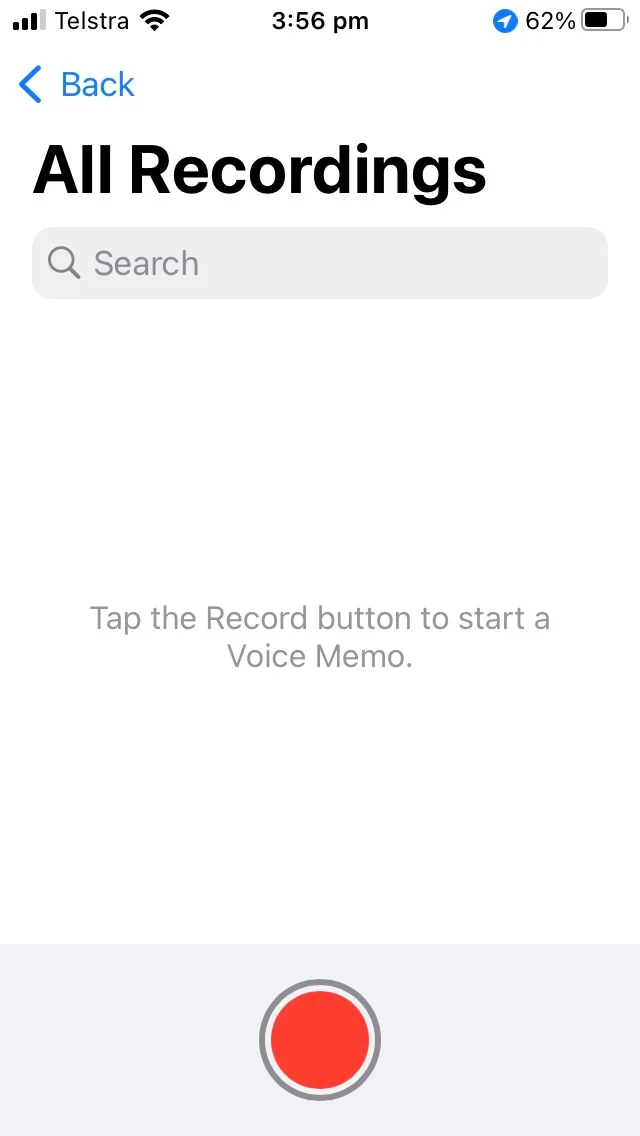
Step 7: To pause or stop the recording, click the pause button.
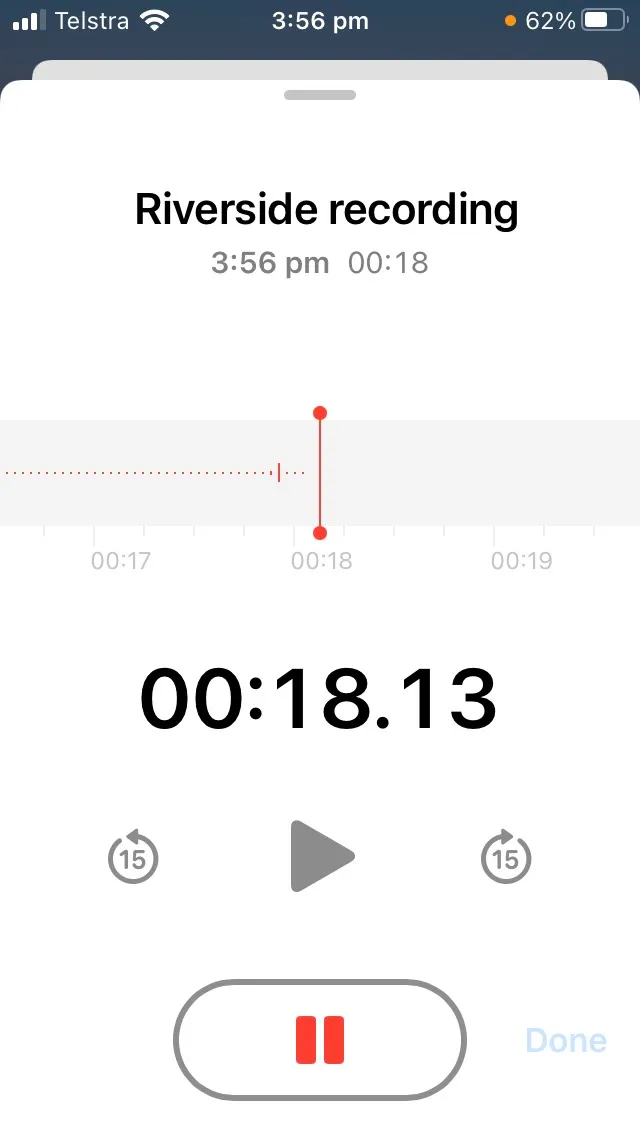
Step 8: Once your call is over, remember to name and save your recording.
Step 9: Consider exporting your recording to another device for safekeeping.
While recording in this way can be useful, it is a limited option. This recording method will produce lower-quality audio, especially when it comes to recording audio from the other end of the call.
Apps to record a conversation directly on your iPhone
If you’d prefer to record conversations directly using a single device, you’ll need to rely on an app-based system or recording tool. There are many great options to choose from!
For iPhone devices, popular call recording apps include
TapeACall
TapeACall is a phone call recording software available on iOS and Android mobile devices. This app is easy to use and offers great flexibility in capturing, sharing, and storing recordings.
Price: $9.99/month with 7-day free trial
Key features:
- Mobile recording for ingoing and outgoing calls
- Automated transcription feature
- Easy sharing and offers cloud storage
- High-quality audio
- Integrates with Zoom and Google Meet
Call Recorder iCall
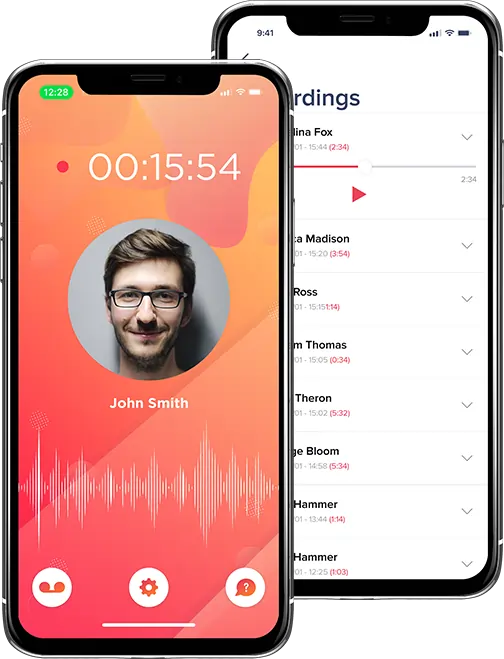
Call Recorder iCall is best for those who don’t speak English. You can download the app in various languages, including Japanese, Arabic, and Korean. With over 2 million downloads, it’s clear this is a favorite for recording phone calls on iPhone.
Price: Plans start at $5.99 / week
Key features:
- Recording for incoming and outgoing calls
- Simple interface with recording in one tap of a button
- Pro plan offers unlimited duration of calls
- High-quality recordings
- Available in many different languages
Recordeon
Recordeon offers an easy way to record and manage calls on any iPhone. You can capture incoming and outgoing calls, plus voice notes.
Price: Plans starting at $5.99
Key features:
- Record incoming and outgoing calls
- Ability to record your voice memos
- Unlimited cloud storage
- Easy downloading and sharing
- Real-time support
- Available in a few languages
Riverside

This is the app to use if you plan on recording video phone call conversations on your iPhone. You can record videos in up to 4K resolution and invite up to 9 guests to join you.
Price: Free plan, with paid plans starting at $15 per month
Key features:
- Audio and video recording in studio quality
- Record audio in WAV or MP3 formats at up to 48kHz resolution
- Local recording where all files record directly on your device instead of relying on internet connection
- Record phone calls with up to 10 participants
- Automated transcriptions straight after recording
- Separate audio and video tracks for each call participant
- Easy to use interface
- All files save to the cloud and are immediately available for editing on your desktop
We recommend choosing the Riverside mobile app, as this is the app that will provide you with the most freedom in choosing recording options and even pursuing multi-channel recording. Additionally, Riverside includes video recording functionality, which means that you can use the app to record FaceTime calls!
How to record a phone call conversation in high quality with Riverside
Recording phone conversations is easy with Riverside. You can make the most of exclusive recording tools and studio-quality audio. Follow these steps to get started.
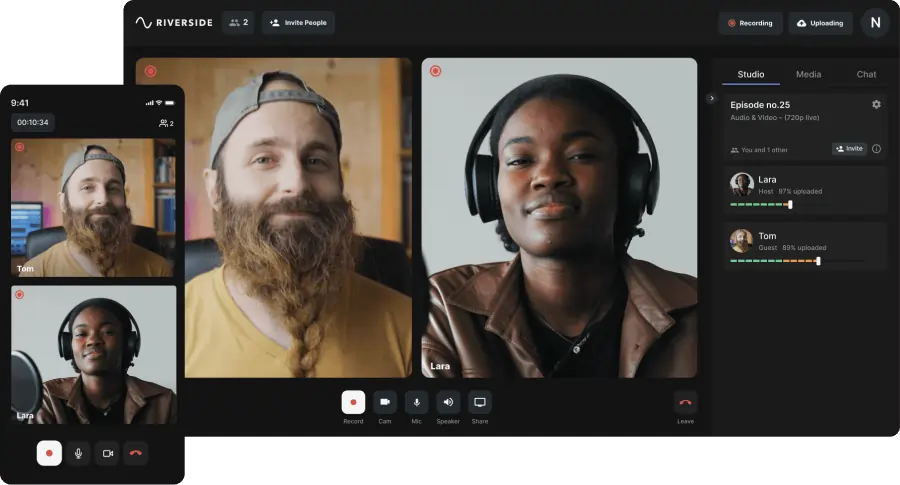
Step 1: First, download the Riverside app to your iPhone device.
Step 2: Open the app, login and then select an existing studio or press the ‘+’ button to select create a ‘new studio’.
Step 3: Name your studio, and progress to join. .
Step 4: On the next page, choose send guest invite to invite guests, send producer invite to invite a producer or send audience invite to invite audience participants.
Step 5: Check your microphone and camera to ensure that all elements are running smoothly.
Step 6: When guests arrive on the call, inform them that you will be recording the call, and obtain their consent to do so.
Step 7: Click the record button to start your call recording.
Step 8: To stop the recording, click the stop button.
Step 9: Once your call is over, wait for all audio tracks to upload.
Step 10: Log in to Riverside on your desktop device. Here, navigate to your recordings, and to download separate audio and video tracks for all of your guests or use the Riverside editor to merge and customize your recordings
Best practices for recording a phone call conversation on your iPhone
When recording phone call conversations on an iPhone device, it’s a good idea to keep a few best practice tips in mind. This can help to ensure you capture the best possible audio content.
1. Choose a recording tool
Above all, it’s important that you choose the right recording tool to support your needs and the devices you’re using to capture audio content. This way, you can rely on the best-value recording solutions.
Before you start recording a phone conversation, decide whether you want to record using an external device or an iPhone app. Make sure that whatever system you’re relying on is in working order before you start your call.
If you record phone calls often, you might need to reconsider your recording tools. Over time, you’ll learn which options most effectively serve your interests and recording requirements.
2. Get recording consent
In order to comply with privacy laws and regulations, you’ll need to obtain consent from everyone on your phone call before you commit to producing a call recording. This means that you’ll need to ask all parties if they’re happy to be recorded.
Generally speaking, it’s best to obtain verbal consent for phone call recordings and to capture this at the beginning of your recording. This way, you’ll be able to prove that you had consent if required.
Obtaining consent should be standard practice if you frequently produce recorded content. This is a great way to not only follow the rules but also to ensure that everyone you speak with feels comfortable and confident.
3. Limit background noise
If you want to produce high-quality phone call recordings, it’s a good idea to limit background noise that could be disruptive or distracting. A quiet environment makes it easier to hear your conversation.
Ideally, record phone calls in a quiet space where other noise is not present. Turn off the TV or radio, and try to ensure that pets and family members don’t make too much noise around your recording device.
To further reduce background noise, you can use soft materials, such as blankets and cushions, to reduce reverberation and limit echoey sounds that may make your audio more difficult to hear.
4. Communicate clearly
Similarly, clear communication is an essential part of effective recording. By communicating clearly, you can make your content clearer for yourself and for any future audience.
When speaking on a recorded call, try to keep your voice as clear as possible, and avoid whispering or slurring words. Remind whoever you’re speaking with to do the same so that your audio remains clear.
For context, it may also be helpful to consider the content of your speech. Where ideas may be vague, ambiguous, or unclear, provide additional verbal context to make information easier to understand later on.
5. Use multi-channel technology
Multi-channel and double-ender recording technology is an asset when it comes to recording calls! This is a great way to ensure you get the best possible recording quality from all sides of your conversation.
When recording a phone call, choose an app or software system, like Riverside, that allows you to obtain audio input from multiple inputs, and set your recording up to create separate audio tracks for all speakers.
By capturing multi-channel audio, you can avoid crackly or unclear recordings, ensuring that all speakers on your call sound cohesive when you produce your final recording files.
6. Plan for purpose
Every time you record a conversation, you need to consider why you’re recording. This can help you make decisions that will support the intended use of your audio files later on.
Before you start a new recording, think about how you plan to use audio content. Will your recording be used as a reference for a written document, or will you publish audio content as part of a podcast?
Knowing why you’re recording ahead of time can support distribution plans. This can also help you to produce content that adequately meets the needs of your chosen publishing channels.
7. Consider transcription
Transcription can be a great way to make your audio content more accessible, either for yourself or for other listeners. Many call recording tools offer in-built automatic transcription features for you to use.
By transcribing your calls, you can use audio content to produce written materials that diversify your content strategy. This can also help you improve clarity of communication and support accessibility.
While transcribing your audio files isn’t essential, it is useful. Always consider whether audio transcription could be a helpful addition to your recording process, and think about how transcriptions could benefit your audience.
8. Edit recording tracks
The good news is that you don’t have to keep recording tracks as they are! Many recording tools, including Riverside, allow you to natively edit tracks to ensure quality control.
Once you’ve finished recording content, use editing tools to prioritize important information, and cut out extraneous material, such as repeated details or conversation fillers.
When you edit your recordings, you can ensure a smoother, more entertaining listening experience. You can trim your content to include just the highlights, omitting information that won’t interest your audience.
9. Save conversations
There’s nothing worse than losing a phone call recording, so don’t let it happen to you! Saving your recording files is essential if you want to ensure you always have content available when you need it.
Instead of saving your recordings in one place only, try to use at least two or three storage solutions. By keeping recordings in more than one place, you can rely on improved data security.
Often, it can also be helpful to introduce a consistent file naming system to help you manage recorded content. If you know what to search for, it will always be easy to find misplaced recordings.
10. Revisit your strategy
Finally, as you begin to record phone call conversations more often, you may need to revisit and reassess your recording strategy. You might like to update your tools or adjust your approach.
Over time, consider how you can improve the way you capture audio content. Think about what works, and decide what you’d need to do in order to take your recording quality to the next level.
As you improve your recording skills, don’t be afraid to try new strategies or create even more audio content. Every time you capture a conversation, you’ll learn new ways to optimize audio quality in the future.
FAQs on How to Record a Phone Call Conversation on iPhone
Still unsure about how to record a phone call on an iPhone device? Here are our answers to some of the most frequently asked questions.
Can I record a conversation on my iPhone without the other person knowing?
In most countries and states, it is illegal to record a phone conversation without informing all parties of the recording. This means that you should always obtain consent from other people on your call before you press record.
How do I do an audio recording on my iPhone?
There are a few ways to approach audio recording on an iPhone device. First, choose whether you want to use an external device or download an app system. Once you’ve decided this, follow the steps relevant to your chosen pathway to capture audio content with ease.
Can I record a phone call on my iPhone for free?
It is possible to record an iPhone conversation for free! If you use a second device to capture audio, you won’t need to pay. There are also many call recording apps that offer free or low-budget tools to help you record content on a budget.
Does iPhone allow call recording?
Unfortunately, iPhone devices do not currently include in-built call recording features, which means that you cannot record phone conversations directly. However, iPhones are compatible with a wide range of recording apps and software tools that make it easy to capture call recordings as needed.














.webp)




