Table of contents:
TL;DR
- When choosing screen recording software consider compatibility, recording capabilities, and additional features such as for sharing and editing.
- If video messaging is important, Loom offers features and tools to allow you to do this with ease.
- Best screen recording software for Windows and Mac include Riverside and OBS.
- For a mobile screen recorder try Record it!: Screen Recorder or Screen Recorder internal audio.
- If you’re an educator, Camtasia is the software for you with interactive quizzes to enhance learning.
Are you feeling overwhelmed when choosing screen recording software? Are there too many options, or perhaps you’re not quite sure where to even start?
Don’t worry, we’ve got you covered. We’ve spent the time reviewing the best screen recording software currently available on the market.
Here’s an in-depth review including compatibility, price, resolutions, pros and cons, plus so much more. Don’t worry, there are options to suit any budget - including both free and paid.
Ready? Let’s get stuck in!
Table of contents:
Factors to consider when choosing screen recording software:
Resolution
Resolution measures how many pixels are displayed per inch of an image. In basic terms: the higher the resolution, the clearer the image.
Screen recorders that use very low resolutions create images that appear pixelated or have jagged edges. Recording in 1080p is optimal, but if you’re after a higher quality image go for 1440p or even 4K - just be mindful that the higher you go, the larger the files will be.
Extensions
If the software is open-source, you may have options to download and install other program extensions. This will allow you to either enhance existing recording features or give you additional editing capabilities. This is always important to consider depending on the type of content you are creating.
Compatibility
Ensure that your chosen software is compatible with your device. You’ll find that some options are only compatible with macOS, others with Windows, or if you’re lucky both.
Webcam recording
Not all software is created equal. Some include webcam recording, others don’t, and those that do will have different features and flexibility. For example, not all will offer separate video and screen-sharing tracks for easy editing in post-production.
Editing features
This may not be applicable to everyone, but reviewing the editing features included with the software could help with the decision process. Most will offer options but some are more limited than others. For example, is text-based editing important to you, or automated editing tools that can help you speed up your processes?
Price
Always make sure you choose software within your budget, and look out for premium features that are hidden behind paywalls. Always make the most out of any free trial offer, to make sure it’s right for you.
Support
This is often underrated but what is the ongoing support like?
If you have a question or need support, are you waiting days for someone to get back to you? Always check out the customer support reviews, and see what they offer.
Ease of use
Leaving arguably the most important factor to the end. What is the user experience like?
Is the software easy to both use and navigate around? Is it quick to locate all the necessary features and tools?
You don’t want to end up with software that is clunky, and gives you a headache each time you use it.
7 Best screen recording software for PC
Riverside
Compatibility: macOS, Windows
Resolution: Up to 4K
Price: Free with paid plans starting at $15 (allowing you to record up to 4K).
.webp)
Riverside offers high-quality screen, video, audio and presentation recording.
You can record video and presentations slides in up to 4K resolution, and audio at 48kHz. All video and audio records locally, and if you’ve got the Mac app you can capture your screen with local recording too. This means recordings happen directly on your device instead of relying on your internet connection.
Upload presentation slides and assign controls to any of your participants. You can record with up to 10 participants with separate tracks for each person’s video, audio and screen shares.
End off by customizing your screen recording with our video editor. Add captions, adjust your layout and background or trim away with text-based editing.
Overall, Riverside is easy to use and offers you a seamless worklfow where you can record, stream and edit.
Key features:
- Separate tracks: Record each person’s screen, video and audio on individual tracks.
- Presentation recorder: Upload slides and capture them in up to 4K resolution.
- Teleprompter: Stay on track and follow a script as you record.
- High-resolution: Record in up to 4K video and 48kHz audio quality.
- Mobile app: Turn your mobile into a recording studio on the go, meaning you can literally record anywhere, and everywhere.
- Media Board: Easily add pre-recorded sounds or video live,.
- Video Editor: Cut down your editing time with AI captions, audio enhancement and a clip creator..
- Streamlined recording with guests: Anyone can join your recording session by clicking a single link, meaning hassle-free recording with any guests.
Pros:
- Easy streamlined video and audio editing options allow the editing process to be quicker and more efficient.
- Recording quality doesn’t rely on internet connection, meaning high-quality recordings every single time.
- Enjoy more flexibility and editing control with separate audio, video, and screen recording tracks for each participant.
Cons:
- No screen annotation tools.
Best for: creators looking for an all-around high-quality screen, video, and presentation recording solution.
Camtasia
Compatibility: macOS, Windows
Resolution: up to 4K
Price: $179.88 per year
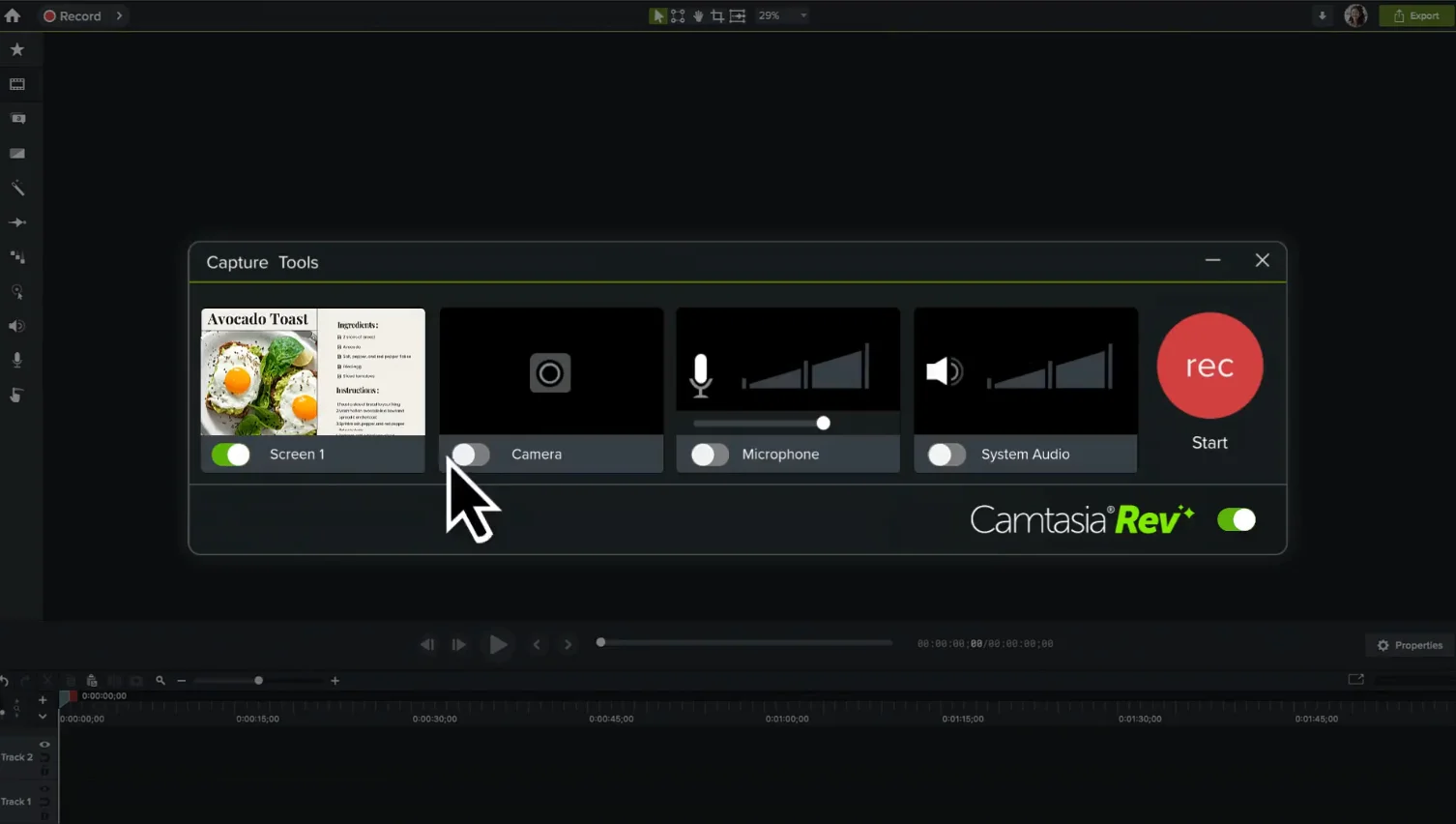
Camtasia is ideal for creating presentations, webinars, and training videos with ease.
You have the option to record your screen, audio, video, and even mouse clicks and keystrokes.
The platform is great for teams, allowing you to leave comments and incorporate brand elements.
Unlike other screen recorders, it includes tools for engaging quizzes and also has built-in editing tools. You can customize your recordings with filters, transitions, and text-based editing.
Key features:
- Interactive quizzes: Add interactive quizzes to your videos to enhance your content and really engage your audience.
- Flexible recording options: Record screen, camera, audio, system audio, mouse clicks, keystrokes, and more.
- Editing tools: Customize your recording with filters, effects, backgrounds, and more.
- Adjustable layouts: Choose between a split screen or full-screen layout with your webcam and screen recording.
Pros:
- Editing is easy with drag-and-drop media options allowing you to create professional quality videos in no time at all.
- Its tools offer easy collaboration with other team members with comment and review options, and shareable brand elements and collections.
- 30-day free trial period, with an added money-back guarantee.
Cons:
- The more premium and useful features are hidden behind a paywall, meaning you have to upgrade to the Create plan which costs $249.
- It uses a lot of system resources in the background when the software is running.
- Limited video transition and effects features.
Best for: educators and trainers looking for software to create interactive videos for enhanced learning.
ScreenFlow
Compatibility: macOS
Resolution: up to 4K
Price: $169 per year
.webp)
Produce professional standard videos quickly and efficiently with ScreenFlow. Record your screen, camera, or microphone, and save your creation to your macOS device.
Screenflow is capable of recording in up to 4K video resolution. And, after recording you’ll get access to a video editor. Add professional animations and motion graphics to your creations, with access to over 500,000 unique images.
Enjoy streamlined media management, and organize projects with nested clips, multi-track editing, markers, and more. You can also use ScreenFlow’s caption editor tool to ensure your content is accessible.
When you’re ready to share your creation with the world, you can directly publish to multiple popular content hosting sites like Imgur, Wistia, YouTube, and more.
Key features:
- Simultaneous screen, camera, and mic recording: Record pretty much anything on or associated with your computer, including iPhones and iPads.
- Multi-app recording: Record independent audio from multiple apps and sources at the same time.
- Archive storage: Free up storage with the destructive archive option.
Pros:
- Quickly and easily edit recorded videos directly in the application.
- Super easy to use and export as a file or share to social media.
- Get access to a variety of tools that help you enhance recordings such as video filters and automatic background remover.
Cons:
- Only available on macOS.
- When adding other files not all media types are accepted.
Best for: creators needing complete flexibility for simultaneously recording screens, cameras, microphones, and more.
OBS Studio
Compatibility: Windows, macOS, Linux
Resolution: up to 4K
Price: Free

OBS Studio is a free, open-source screen recorder built with gamers in mind, as features are optimized for this type of content, such as live streaming. With this software, you can easily blend different sources and audio tracks, with the addition of professional-grade features.
With OBS you can easily create scenes from multiple sources and set up unlimited numbers of scenes that you can seamlessly switch between.
The software boasts intuitive audio mixing options ranging in filters such as noise gate, suppression, and gain. It’s also easy to customize configuration options, quickly add new sources and duplicate existing ones.
Create professional productions with features such as customizable transitions, and Studio Mode enables you to preview your scene and sources before you officially go live. OBS supports all the major streaming platforms, giving you complete control and flexibility.
Key features:
- Real-time video and audio capturing: Capture and mix high-quality video and audio from multiple sources such as window captures, images, text, and more.
- Unlimited scenes: With OBS Studio you can create unlimited scenes to seamlessly switch between using custom transitions.
- Customizable modular ‘dock’ UI: Very user-friendly as the layout of the dock (dashboard) is fully customizable.
Pros:
- HD-quality recording and streaming from multiple sources.
- No restrictions on recording lengths.
- Games can be recorded in full-screen mode.
Cons:
- Separate video editing program.
- Substantial learning curve as the software takes time to learn.
Best for: gamers looking for a free, open-source platform for video, audio, and screen recording.
EaseUS RecExperts
Compatibility: Windows, macOS
Resolution: Up to 4K
Price: $11.97 per month
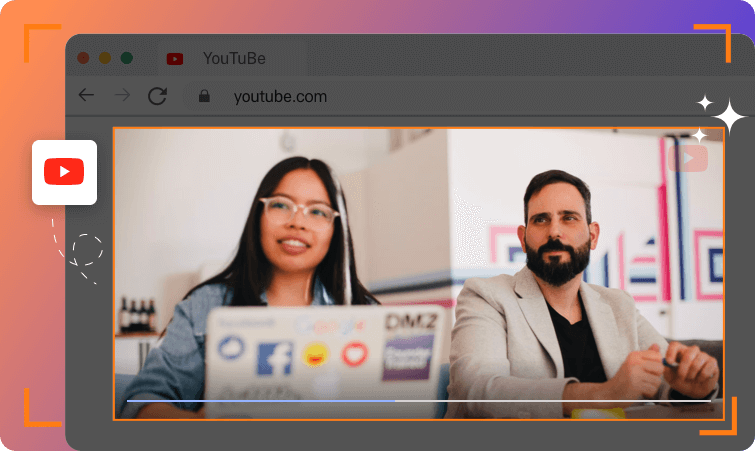
EaseUS RecExperts is full to the brim with features, including the ability to schedule recordings and create fun, engaging GIFs. Easy to set up and use, not only does it capture screens and audio, but the software also auto-detects connected webcams and microphones.
The software gives you flexibility with recording the full screen, or selected regions, with additional audio and webcam options. Its powerful, allowing you to record both 2D and 3D gameplay highlights, without any annoying lag or time limits.
Use its advanced AI features to quickly and effortlessly edit your content, including noise remover, video enhancer, and auto recording and audio extractor.
Capture inspiring live gameplay moments in 4K UHD, and share them on social media platforms, or create online tutorials of gaming tactics. You can also record encrypted videos, movies, or TV shows from the likes of YouTube, Netflix, and more.
All videos can be marked with a picture or text, as EaseUS RecExperts allows you to place watermarks on recorded videos.
Key features:
- Fully flexible screen recording selections: Software offers flexible recording options including window, chrome tab, and more.
- Video and audio editing tools: Edit your creations with included video and audio editing tools.
- Microphone boost and noise reduction: Achieve professional standard results with innovative features such as the microphone boost and noise reduction.
Pros:
- Free version which supports up to 4K/8K resolution.
- Easy to set up and use, with a range of recording features and tools.
Cons:
- Free version is limited, you have to upgrade to the paid version to benefit from the full suite of features.
- Limited editing tools and features.
Best for: creators wanting a screen recorder that is easy to use with a range of recording features and tools.
Ashampoo Snap
Compatibility: Windows
Resolution: Up to 4K
Price: $12.99 per year (for up to 3 devices)
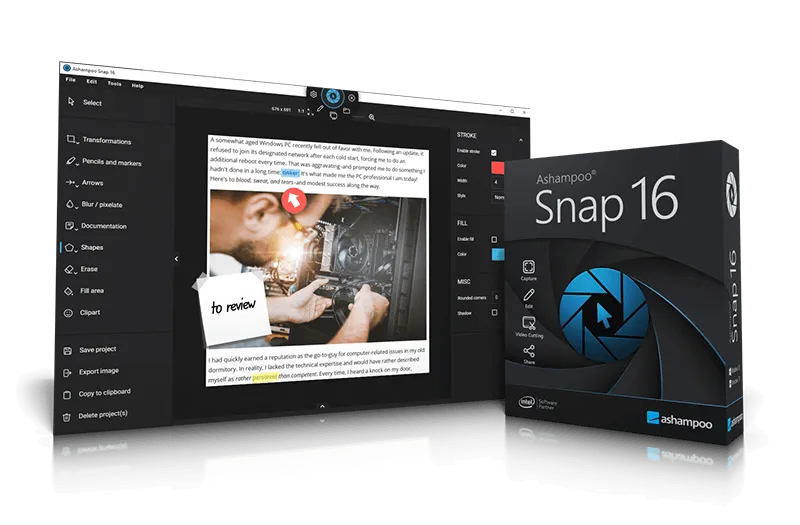
With Ashampoo Snap you can capture any images and videos on your desktop, plus other additional software running on your device. The software offers strong image-capturing options and features before and after the picture is taken, the editor is also full to the brim with customizable tools to edit your photo.
Add customizable arrows and rectangles in various colors to your video captures in real-time. Great for drawing the viewer's attention to particular details on the screen.
The software also allows you to include mouse pointers in your screenshots, and add watermarks to your shots. You can also capture both vertical and horizontal on-screen scrolls, and add optional watermarks to your content.
Enjoy fast and easy video-cutting options, allowing you to effortlessly capture the important bits and cut out the rest. With Ashampoo Snap you can remove ads, glitches, and add scene splits to your video.
Capture inspiring moments whenever you are browsing the internet. This software enables you to save and edit images, text, and videos on the fly. Anything you see on your screen, Ashampoo Snap will capture.
Key features:
- Intuitive desktop capturing: The magic eye feature auto-detects elements below your cursor and offers instant capturing with pixel precision.
- Fast and easy video cutting: Easily and quickly remove ads, glitches, or unwanted content, you can also split video into individual episodes.
- Supports multi-display setups: Caters for different resolutions and DPI combinations.
Pros:
- Very affordable at $12.99 per year which covers up to 3 devices. You can also pay a $39.99 one-off fee for one device.
- Impressive screenshot options and a range of photo editing tools.
Cons:
- Only available for Windows.
- Limited video editing tools, features and options compared with image.
Best for: creators needing an easy video and image recording and editing option that is budget-friendly.
Loom
Compatibility: macOS, Windows
Resolution: up to 4K
Price: Free

Easily capture screen and audio on macOS, Windows, and Chrome, with a handy mobile app for both iOS and Android devices. Make edits to your recording , and share your recording with an instant link to your video.
External links can be added to your videos to share valuable external resources to enhance your recordings. You can also receive feedback, comments, and emojis from those who have viewed your content.
Videos can be embedded anywhere so that you can increase reach and visibility. Recordings are accessible with closed captions, and you have the choice with full-screen or custom screen capturing size options.
Key features:
- Third-party integrations: With Loom you can integrate with a selection of third-party tools and apps such as Gmail, Salesforce, GitHub, and more.
- Designed for collaboration: Collaboration is at the core of this software, with users having access to features such as timestamped comments and emoji reactions on videos.
- Editable backgrounds and canvas: You have the choice to blur out the background or add your own images or videos.
Pros:
- Easy to use and intuitive interface and dashboard.
- Instantly share your videos and creations with others.
Cons:
- 4K resolution is only available in paid plans starting at $12.50 per month.
- As videos are saved to the cloud they are by default available to the public.
Best for: those on the market for a screen recording solution for team and business communication with additional video messaging capabilities.
Best screen recorders for iOS & Android
Record it!: Screen Recorder
Compatibility: iOS
Resolution: up to 1080p
Price: Free
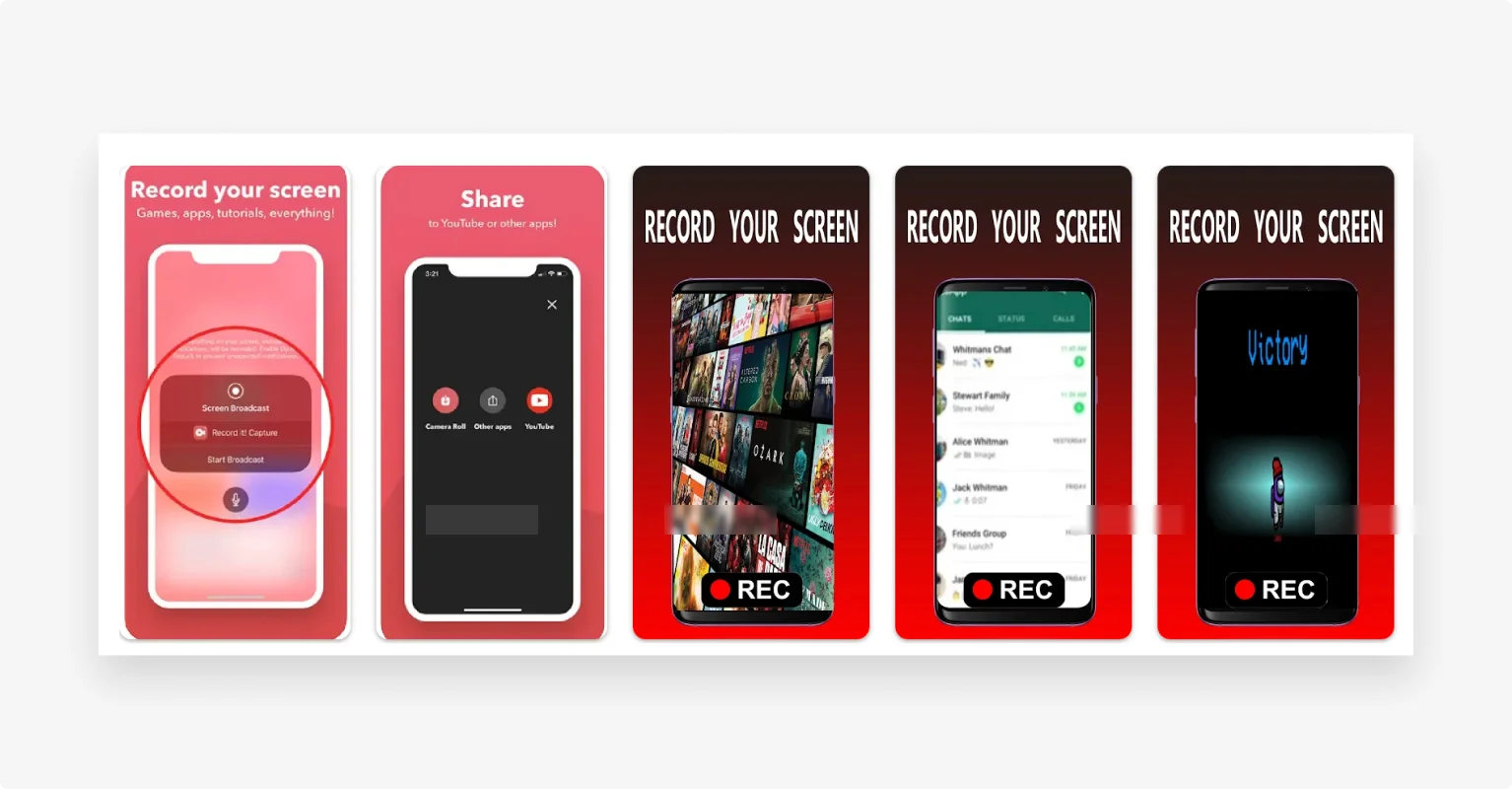
Record it!: Screen Recorder allows you to capture game play, app walkthroughs, video demos, training videos, and more. Compatible with iPad and iPhone, you can perfect your creation with video reactions and audio commentary.
In one tap, you can quickly start recording anything and everything on your iOS device. You can also add your own personality by adding FaceCam reactions to your recordings, and personalized reactions to your favorite YouTube videos.
Record It!:: has a powerful video editor, allowing you to trim your content, add video filters, adjust the playback speed, and more.
Keep all your recordings organized in one simple application that is easy to access. When you’re ready to share your creation with the world, either share directly to YouTube, or save to your camera roll.
Key features:
- One tap recording: Start recording your screen with one tap.
- Intuitive video editor: Get creative and trim your video, try Apple filters, adjust your playback speed, and more.
- Video FaceCam reactions: Fully personalizable YouTube video reactions and FaceCam reactions to any of your recordings, set the shape, position, and size.
Pros:
- Use Record it!: Screen Recorder is for free - don’t spend a cent!
- Easy and intuitive to use, editing tools are simple and produce high-quality recordings.
Cons:
- Only available on iOS.
- Issues when editing screen recordings as the audio doesn’t always match with the end result.
Best for: creators on a budget looking for a screen recording option for iOS that is completely free.
Internal Audio Screen Recorder
Compatibility: Android
Resolution: up to 4K
Price: Free
.webp)
Record your screen and audio from your Android device using this software. Internal Audio Screen Recorder is ideal for making professional standard tutorials or uploading video game walkthroughs to social media.
This software allows you to record both screen and internal audio simultaneously, with the option to customize recordings up to 4K resolution. You can also choose to record in either landscape or portrait orientation.
You’ll also have intuitive countdown features, giving you the time and space to prepare before recording. The software includes built-in audio and video trimming tools, allowing you to share only polished content with others.
Easily and quickly start recording when using any app or during gameplay, with the convenient floating button. Stays visible even when you are switching between applications.
Key features:
- Intuitive recording controls: Easily pause and resume recording from options on the floating window.
- Animation effects: Add fun and engaging animation effects to your videos when you are screen and audio recording.
- Record in landscape or portrait: Find the perfect positioning and choose between landscape or portrait screen and audio recording.
Pros:
- Ability to record internal and external voices at the same time.
- Easy and simple to use.
Cons:
- Only compatible with Android (version 7.0 and above).
- Doesn’t automatically save to the device’s gallery.
Best for: creators on a budget looking for a screen recording option for Android that is completely free.
11 tips for screen recording on your computer
- Distracting background noises: Eliminate distracting background noises e.g. shut your windows, put your phone on silent etc.
- Think about desktop notifications: Pause desktop notifications such as calendar reminders.
- Tidy up your desktop: Close any unnecessary apps and windows, and tidy up files and folders saved on your desktop.
- The quality of your audio matters: If budget allows invest in a microphone (we also recommend working on your microphone technique e.g. positioning to eliminate recording breaths etc).
- Think about personal information: Hide any personal information that you don’t want to make public knowledge e.g. email addresses, your home address etc.
- Be fun and engaging: Think about your audience, and make sure the content is fun and engaging.
- Future-proof your content: Think about future-proofing your content and hide any date or calendar widgets on your computer.
FAQs on Screen Recording Software
How can I record my computer screen?
There are a range of tools and software available that are compatible with macOS, Windows, and even Linux that allow you to record your computer screen. Always check out the features to find a solution that is best for you, and make sure that it fits your budget.
What is screen recording?
Screen recording (also known as a screencast) is when creators make videos of what is happening on a screen when using a device. Screen recording is common for tutorials and how-tos, it is also used in the gaming industry to show demos and walkthroughs.
How do I screen record on Windows 10 with audio?
With the Xbox Game Bar tool, both Windows 10 and Windows 11 have screen recording with audio built in, however, there are some limitations. Limitations include the ability to only record one app at a time, and not being able to record the whole desktop. If this is an issue check out one of the screen recording software mentioned above. To open Xboc Game Bar tool is easy, press the Windows logo key + G on your keyboard.
How long can I screen record on Windows 10?
With the built-in Xbox Game Bar tool, you can screen record a single application for up to 4 hours.
Does Mac have a built-in screen recorder?
Yes, Apple users can use the QuickTime player to create video recordings of either the entire screen or a selected region. Please be aware that some apps may not allow recording in their windows. If you'd like to find an alternative check out our article on the best screen recorders for Mac.














.webp)

.webp)





