Table of contents:
What is webcam recording software?
Why should you use webcam recording software?
What to consider when choosing a webcam recorder
15 Best Webcam Recording Software for 2024
What is the best overall webcam recorder software?
Best webcam recorder for Windows
With the rapid switch to remote work and schooling due to the pandemic, online videos have become even more essential. Informative videos no longer require a full camera crew and professional equipment, rather quality content can be produced right from your computer.
Webcam recording software can be used to create videos for online courses, professional conferences, meetings, YouTube tutorials, demonstrations, and more. Meanwhile, social media influencers and pro gamers are using this software to stream and share video footage and game recordings
What is webcam recording software?
Webcam recording software is a program for capturing and creating videos. Capturing webcam video is generally the main feature, but many programs will also record your screen, browser areas, smartphone footage, gaming consoles, streaming services, and more.
This software can come in the form of an app downloaded to your computer, smartphone, or tablet, or as an online program on a website. Each software option listed below provides different options for what can be captured and how.
Why should you use webcam recording software?
On their own, webcams are unable to record footage or offer further tools, like virtual effects and an editing suite. Webcam recording software is necessary for easily recording and capturing the video stream.
For streamlined video creation, many recording applications provide editing tools and even the ability to upload directly to websites and social media platforms. The option to record remotely means participants from all over the world can be in your video. While some programs feature local recording which can prevent internet issues from causing glitches.
What to consider when choosing a webcam recorder
Windows and Mac computers have pre-installed software that can be used for recording your webcam, but this is just for the basics. For more elaborate presentations or software with extensive editing abilities, you’ll need to look at using a webcam recorder.
Each program has different features, consider the below when choosing the right option to fit your needs.
Types of webcam recorders
There are two general types of webcam recorders: browser-based platforms and desktop applications. Desktop apps must be downloaded onto the computer, using up storage space. Online webpage-based platforms, on the other hand, will save storage space and won’t be left accidentally running in the background and slowing down your computer. With most of the online options, the recordings can be saved online.
Price
There is a number of free webcam recording software available, including pre-installed apps like QuickTime Player and Windows Camera, as well as no-cost browser-based options. These free apps generally have limited media source inputs, export file formats, and editing options, but will do the trick for basic screen and webcam recordings.
For more advanced screen recording and editing capabilities, you may need to look for a paid service. This software is charged at a monthly or yearly rate, or a one-time cost. Most of the paid plans offer free trial periods to test out the software with certain limitations.
Resolution
Depending on how your videos will be used and where they will be shared will determine the required resolution. If you’re looking to do professional recordings for work or corporate purposes, the ability to record your screen in HD should be available. We suggest choosing a camera that records at a minimum of 720p.
File Formats
If you’re using these videos specifically for a social media platform or streaming service, it’s important to check the file types they accept and if the software can export these – whether they be MP4, AVI, MOV or other video formats.
Local Recording
Local recording means each participant’s video and audio streams are recorded directly on their devices instead of over the internet, then uploaded afterwards. If using a program that records over the internet, you’ll generally end up with lower quality video that is affected by your internet stability.
Separate Tracks
For better control in post-production editing, it’s advised to record each person’s audio and video in separate tracks. This allows you to better control what is heard and seen, for example, if people are talking over each other, one of the tracks can be used while the other is taken out.
Remote Recording
Allow people from all over the world to jump into your video with remote recording options. Some webcam recorder software will provide an individualized link to allow participants to call in or watch the stream. Depending on who will be in your videos, this is an important consideration.
Editing features
Some webcam recording software is incredibly simple and basically only captures video. Whereas others have extensive editing features for post-production. You’ll need to look at what capabilities you’ll need in terms of cutting, combining, and rearranging clips as well as if you require post-production features like video stabilization, titles, or transitions.
Compatibility
For any software you choose, you’ll want to make sure it’s compatible with the computer and webcam you’re using. Some of the choices below are only available for Windows or Mac computers.
Ease of use
Simple, clean interfaces will make webcam video recording less intimidating for beginners. Complicated programs and configuration settings may distract from getting the necessary video footage at the right time. Software should seamlessly integrate with the webcam and other video and audio sources. While recording functions should be easy-to-use.
Options for uploading to social media
If you’re looking to stream or upload video directly to social media, some of the below software options do that directly within the recorder. Gamers may wish to record or stream directly to Twitch, whereas social media influencers may want to post directly to their favorite platforms.
Extra features
Drawing tools, such as virtual highlighters, brushes, and pens in different colors, can make video presentations more engaging while directing attention to important details. Some apps have stickers and emoji that can be added to the screen, which may be ideal for teachers looking to make lessons more fun.
Video effect filters can go the extra mile for making videos pop. If recording professional videos at home or in places with unsightly walls, virtual backgrounds can be used for a sleeker look. Some software also has lighting adjustment features, as well as color correction and virtual makeup.
A built-in teleprompter can also help! Using a teleprompter can help you keep on track if you're using a script or notes that you'd like to follow. Although you'll find many options for free teleprompter software, it's easiest if your teleprompter is directly in your recording software. This way you want have to switch through apps.
15 Best Webcam Recording Software for 2024
1. Bandicam
Bandicam Screen Recorder software offers great flexibility in the types of video it can capture. This software is useful for many applications and especially for pro gamers, as it can record from a webcam, PC screen, or smartphone, but also from many gaming consoles, like Xbox and PlayStation. The platform interface is easy to use and videos can be directly uploaded to YouTube.
Price
A Bandicam license is a one-time purchase of $40 for one user – there is a slight discount for purchasing more than one license at a time.
A free version of Bandicam is available for download but has limited functions, as the time limit for recordings is 10 minutes and a number of the features are unavailable.
Compatibility
Bandicam is only available on Windows.
Key features
- High-quality outputs of 4K Ultra HD video but with compressed file sizes
- Able to export videos in MP4, AVI, WAV, and more
- Scheduler can start recordings at a specific time, even on a daily or weekly schedule
Pros
- Affordable one-time price for the software versus having to pay a monthly or yearly fee
- Good option for video game recording
- Create high-resolution videos without massive video files
Cons
- Not available for Mac users
- Free version has limited features and recording time
2. Riverside
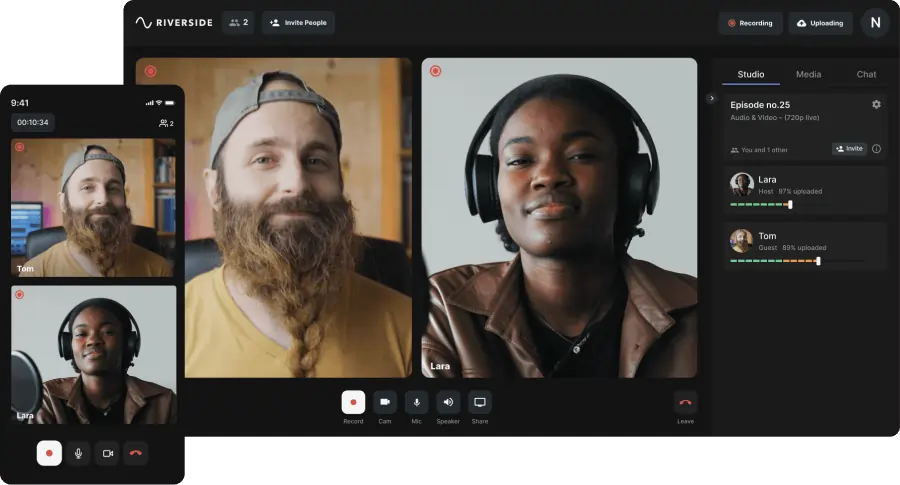
If you’re looking for top-end video recording, Riverside is the platform for you!
You can use our online screen recorder tool for a quick screen capture. Or you can access a full suite of features by signing up (which you can also do for free!)
Riverside offers high-quality video recordings of up to 4K resolution on a clean, easy-to-use interface. The platform allows for seamless production with automatic editing tools and an advanced AI Speaker View that switches to whoever is speaking.
The platform is reliable and the ideal choice for remote video recording. It offers local recording, meaning all audio and video is captured straight to each person's device. In this way, you don’t have to worry about your internet connection ruining your recordings. Audio and video tracks also upload progressively to the cloud so your files are safe from any technical glitches or crashes.
For a seamless experience, Riverside gives you the option to merge tracks and edit with the text-based video Editor. Or, you can choose to download separate audio and video tracks for each participant for more post production editing control.
Price
Riverside offers a free plan with unlimited recording and editing capabilities. Paid plans start at $15 per month for the Standard package and $24 for Pro plan. Business plans are on request.
Compatibility
Riverside is compatible with both Mac and Windows desktops, as well as on smartphone and tablet devices.
Key features
- High-quality video recordings of up to 4k resolution
- Locally recorded tracks ensure consistent quality
- Separate audio and video tracks for each participant for better editing control
- Live streaming and multistreaming capabilities to Twitch, YouTube, Facebook, LinkedIn and more
- Custom RTMPs for the freedom to live stream to any platform you choose
- Integrated Media Board for playing pre-recorded clips during video streamings
- Magic Clips tool for turning long video recordings into shorter, shareable clips in just one quick click
- Layout dimensions for tailoring clips to different social media platforms, such as TikTok and Instagram
- Recordings with up to 10 participants and 1000 audience members
- Automatic Ai Transcriptions in over 100 languages so you can convert videos into text in seconds
- Text-based video and audio editor for quick and precise edits, as easily as going through a text transcript
- Automated editing tools for customized logos and backgrounds, clip creation and easy fine-tuning.
Pros
- MP4 constant frame rate video recordings at up to 4K, with uncompressed WAV audio
- Local recording prevents internet issues from impacting video
- Separate audio and video tracks for each participant, allowing for greater control in post-production
- Efficient technical support and help centre
- Can join recording in Producer Mode to monitor and control settings without audio and video being captured
- Easy to record and host sessions through web browser and mobile app
- Seamless al in one recording and editing platform
Cons
- Limited editing tools
3. Clipchamp
Clipchamp is a robust browser-based webcam video recording and editing software. Videos can be recorded directly from a web browser, webcam, or screen.
Screen and camera recordings are saved in separate media files. The screen recorder has basic editing features inside the program, while Clipchamp also has a separate advanced video editing program. Clips can be trimmed, combined, resized, and more.
Price
Clipchamp has a free version with few limitations and the ability to export up to 1080p HD without watermarks on the video. The Essentials plan is expensive at $120 per year, but the free version is very thorough.
Compatibility
Clipchamp is available for Windows, macOS, and Linux users
Key features
- Record videos at a resolution of 360p, 480p, 720p or 1080p
- Extensive editing suite for trimming and combining clips and adding effects
- Customizable video templates for platforms like YouTube and Instagram
Pros
- Excellent free version for beginners
- Record unlimited audio and video
- Powerful editing features
Cons
- Expensive for the full version of the software
4. Movavi
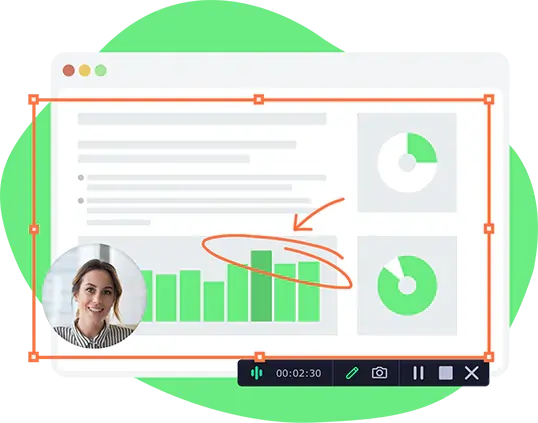
The Movavi Screen Recorder offers a slick, easy-to-use interface for recording and editing video. The program offers a variety of ways to record screencasts or just capture the webcam output. The user can select a specific area of the screen to record or use video from multiple sources, such as the front and back camera.
A recording scheduler can be used to choose the times to start and end the recording and what parts of the screen to capture. This is a great option for those with scheduled meetings or course times. Videos can then be shared to YouTube, Google Drive, and Vimeo.
Price
The Movavi Screen Recorder costs $45 per year. Movavi offers 7-day free trial periods for their programs, but a watermark will be added to videos.
Compatibility
Movavi is available on both Mac and Windows PCs
Key features
- Capture and save videos in 4K quality
- Export videos in a variety of formats, including MP4, AVI, MOV, MP3, and more
- Tools for drawing on the video while recording
- Record separate streams for easier editing
Pros
- Good option for professional videos as a complete video maker and editor
- Clean, intuitive interface
Cons
- Full version requires monthly or yearly payments
5. Yawcam
Yawcam, short for “Yet Another WebCam software”, is a free and simple option for streaming and screen recording. The basic interface and settings make this a good choice for beginners. Yawcam offers basic effects, such as text and image overlay, and the ability to change the image quality.
Price
Yawcam is a completely free webcam recorder
Compatibility
Currently only available for Windows users
Key features
- Scheduler for start and stop times of recordings
- Motion detection recording settings
- Text and image overlays
- Image snapshots while recording
Pros
- Minimalist, easy-to-use interface
- Good free option for beginners
Cons
- Requires Windows and Javascript installed
- No editing capabilities
6. CamStudio
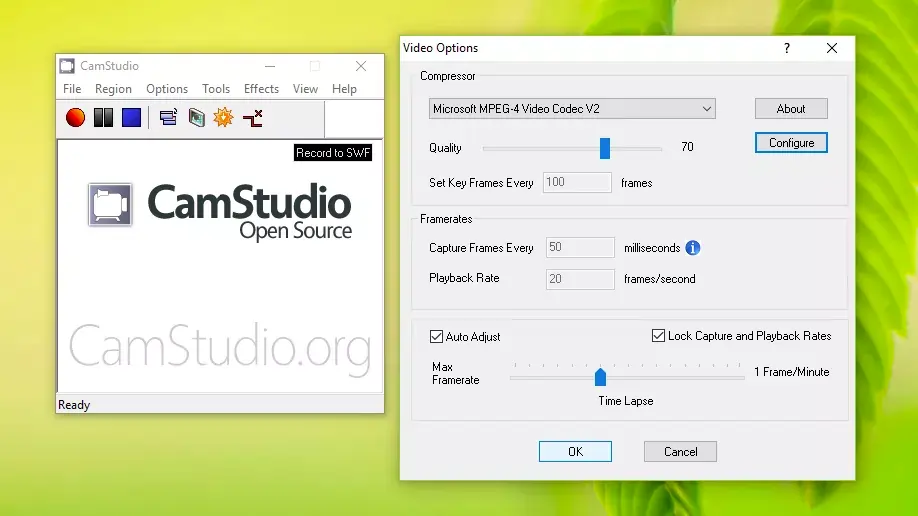
CamStudio is a free desktop webcam screen recorder that is an excellent option for those not wanting to pay for this type of software. It has an easy-to-use interface and is a good choice for beginners looking to start screen capture recording.
There are no recording time limits when using CamStudio, but there are limitations in output, as only AVI and SWF formats can be used. There are also few editing capabilities in the software.
Price
CamStudio is a free open-source program
Compatibility
CamStudio is currently only available for Windows desktops.
Key features
- Export options: SWF and AVI
- Choose to use custom cursors, record the whole screen or just part of it
Pros
- Completely free!
- Simple interface
Cons
- Unavailable on Mac
- Limited editing capabilities
7. Webcamera.io
Webcamera.io is an online video recording app that is completely free. It allows you to record simple web camera video, with none of the bells and whistles. The interface is very basic and not intimidating for beginners. There’s no limit on recording times, files can be saved locally or on Google Drive or Dropbox, making it one of the best free webcam recorders.
Price
Free to use
Compatibility
As a browser-based recording software, Webcamera.io is available for both Mac and Windows uses.
Key features
- Exports videos as high-quality MP4 files
- Easy record-and-save creation process
Pros
- Free webcam recorder that processes files quickly
- Unlimited recording times
Cons
- Requires Internet access as it’s browser-based
- Only one available export format – MP4
- No in-app editing capabilities
8. Loom
.webp)
Loom is a versatile screen recording software that can capture video from a screen, webcam, or both at the same time. Loom features an instantly shareable video link copied to the clipboard once the screen recording is finished. This web video recorder software integrates with a number of other applications, such as Slack, Gmail, and Notion. The app also offers video analytics and privacy controls.
Price
Loom has a free starter plan with most of the basic features, including instant editing and unlimited transcriptions. But there is a limit of up to five minutes per video in the free version.
The Business plan costs $8 per month for unlimited videos and recording lengths, with extensive editing tools. Loom offers a 14-day free trial of this plan.
Compatibility
Loom has desktop and mobile apps as well as a Chrome extension that work on Windows, iOS systems, and Android.
Key features
- High-definition videos of up to 4K
- Record from your screen, webcam, the app, or through a streaming website
- Choose custom recording dimensions
- Mobile app for watching, interacting, and recording videos
- Background noise suppression
Pros
- Many extra recording and editing features to really make videos pop
- Analytics to find out who is watching your videos
Cons
- Limited free version and expensive full plan
9. ManyCam
ManyCam is a screencasting and webcam capture software. It’s especially adept with video conferencing as it can connect to any video calling app, such as Zoom, Microsoft Teams, and Google Meet. ManyCam can also broadcast to multiple platforms at once, like Facebook, YouTube, and Twitch.
ManyCam offers a number of tools to make video streams more engaging, such as virtual backgrounds, on-screen titles, live effects, emoticons, and virtual pens and highlighters.
Price
ManyCam offers a free version with limited capabilities and the ability to record up to two sources.
The Standard ManyCam plan costs $49 per year, which allows for use on one device, of up to four video sources, and with nearly all the features. The Studio package costs $79 per year and includes two devices, up to 50 video sources, and 4K quality.
Compatibility
ManyCam is available for both Windows and Mac
Key features
- Media Source Switcher to easily switch between video sources during recording
- YouTube integration means playing videos by just copying in the URL
- Whiteboard feature, as well as many special effects
Pros
- Connects to any video conferencing app
- Good choice for teachers, with a library of over 12,000 masks, illustrations, and effects available
Cons
- Not useful for editing recorded video
10. Logitech Capture
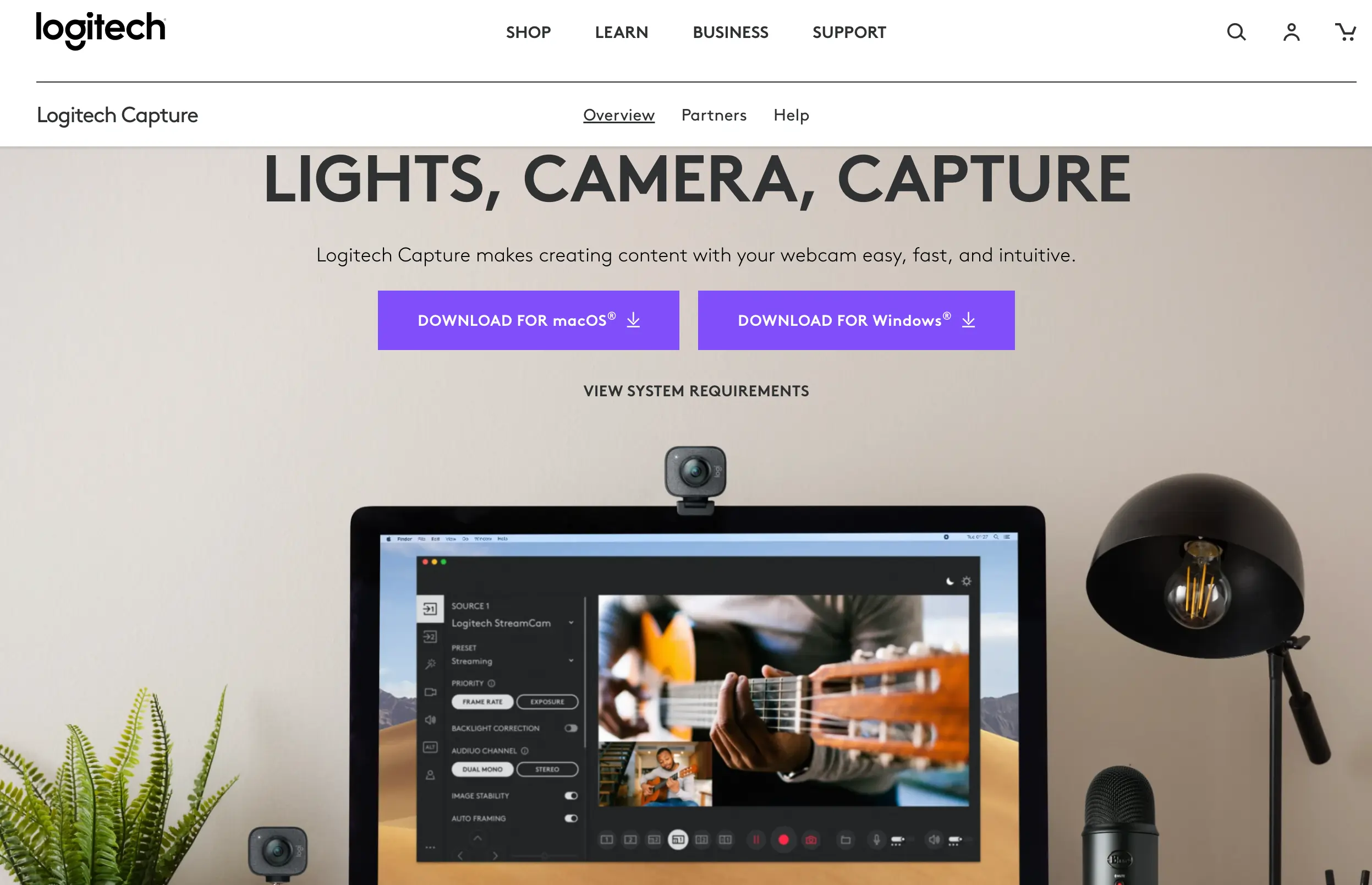
Logitech Capture is webcam recording software that can capture video from multiple sources and allows the user to easily switch between six different recording scenes, such as picture-in-picture or side-by-side. Recording resolution, field of view, and aspect ratios can be customized, with additional options for auto-focus and white balance.
Price
Logitech Capture is a free webcam recording software
Compatibility
Logitech Capture is available for both Windows and macOS
Key features
- Record at 1080p resolution or in 9:16 vertical video for mobile phone applications
- Connect with streaming platforms, like YouTube, Twitch, and Facebook Live
- Live effects, such as on-screen text, filters, and transitions
Pros
- Automatically fixes exposure, framing, and stabilization
- Free software to use
- Ability to customize camera settings
Cons
- Limited editing capabilities
11. VLC Media Player
VLC is a well-known free media player to watch movies and video downloads, but it can also do computer screen and webcam recordings. Use the “Capture Devices” feature to record the desktop or webcam and capture audio through the built-in microphone.
Price
Free and open source
Compatibility
VLC is compatible with all platforms, including Windows, macOS, Linux, and Android
Key features
- Display mouse pointer feature available
- Frame by-frame feature lets users record snippets of video
Pros
- Free and easy-to-use program
Cons
- Limited options in terms of what sources can be recorded
12. YouCam
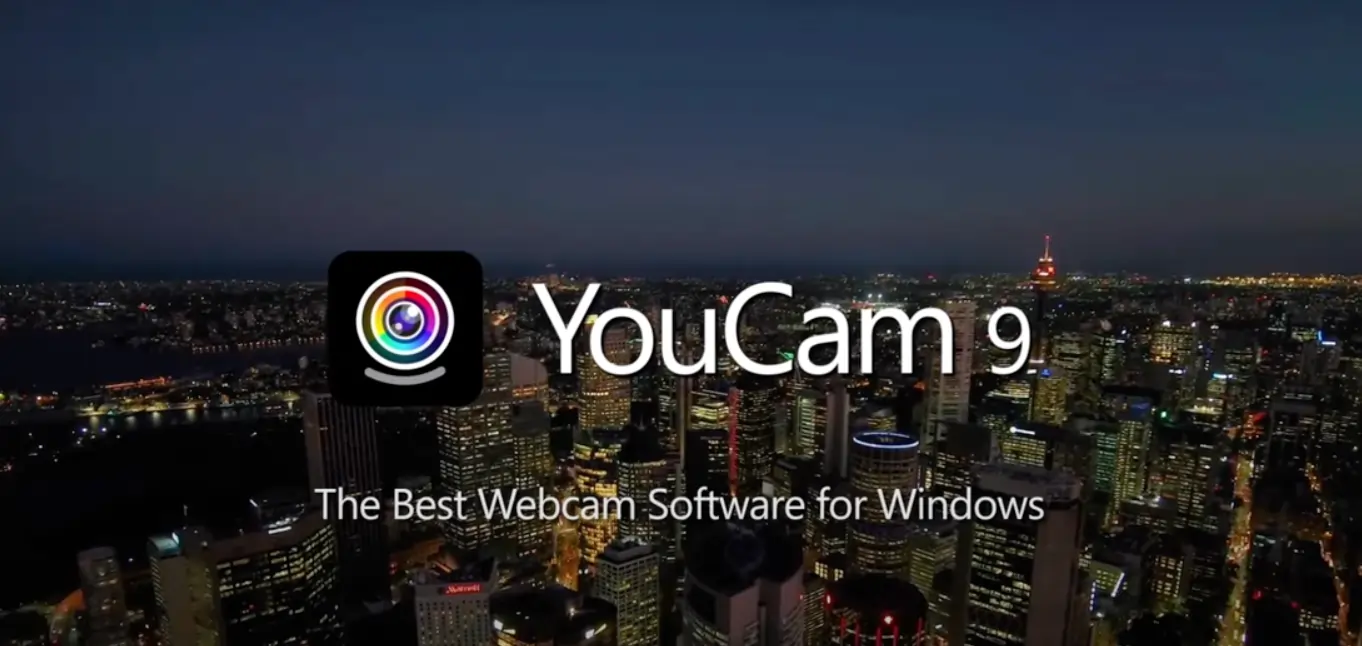
YouCam is a webcam video recorder that works with many conferencing platforms, including Zoom, Google Meet, and Microsoft Teams. It allows the user to live stream, record, and edit content, and easily enhance video quality.
If you’re looking for fun effects and filters, YouCam is a great choice. This software has beautification tools like skin smoothing and makeup, and a library of stickers and emojis. YouCam is also user-friendly and allows for picture-in-picture recording.
Price
YouCam offers a free version with limited capabilities. The price of the full software starts at $40 per year.
Compatibility
YouCam is a cam recorder software for Windows only
Key features
- Supports MP4, WMV, and AVI video formats
- TrueTheater™ technology automatically adjusts video lighting and sharpness
- Auto Zoom face tracking to center the person speaking
- Create thumbnails and titles to display directly on streaming platforms
Pros
- Backgrounds, filters, and virtual makeup allow for professional videos
- Regular updates to the software
Cons
- Requires a subscription for the full version of the software
13. QuickTime Player
QuickTime Player comes pre-installed on macOS computers and while many think of it only as a video player, it can also make screen recordings. This is the simplest way to make a computer screen recording on a Mac, yet it lacks many of the advanced recording and editing options, such as drawing tools and filters.
Price
Free
Compatibility
QuickTime is free on Mac computers. An older version with limited capabilities can be downloaded for Windows.
Key features
- Full screen and specific sections can be recorded
- Feature available to show mouse clicks in recording
- Able to record voice narration through an internal microphone
- Recordings can be split into clips, rearranged, and rotated
Pros
- Free on macOS and compatible with iPhone and iPad for mobile recordings
- Record and export high-quality videos of up to 4K
Cons
- Basic editing and recording tools
14. Windows Camera
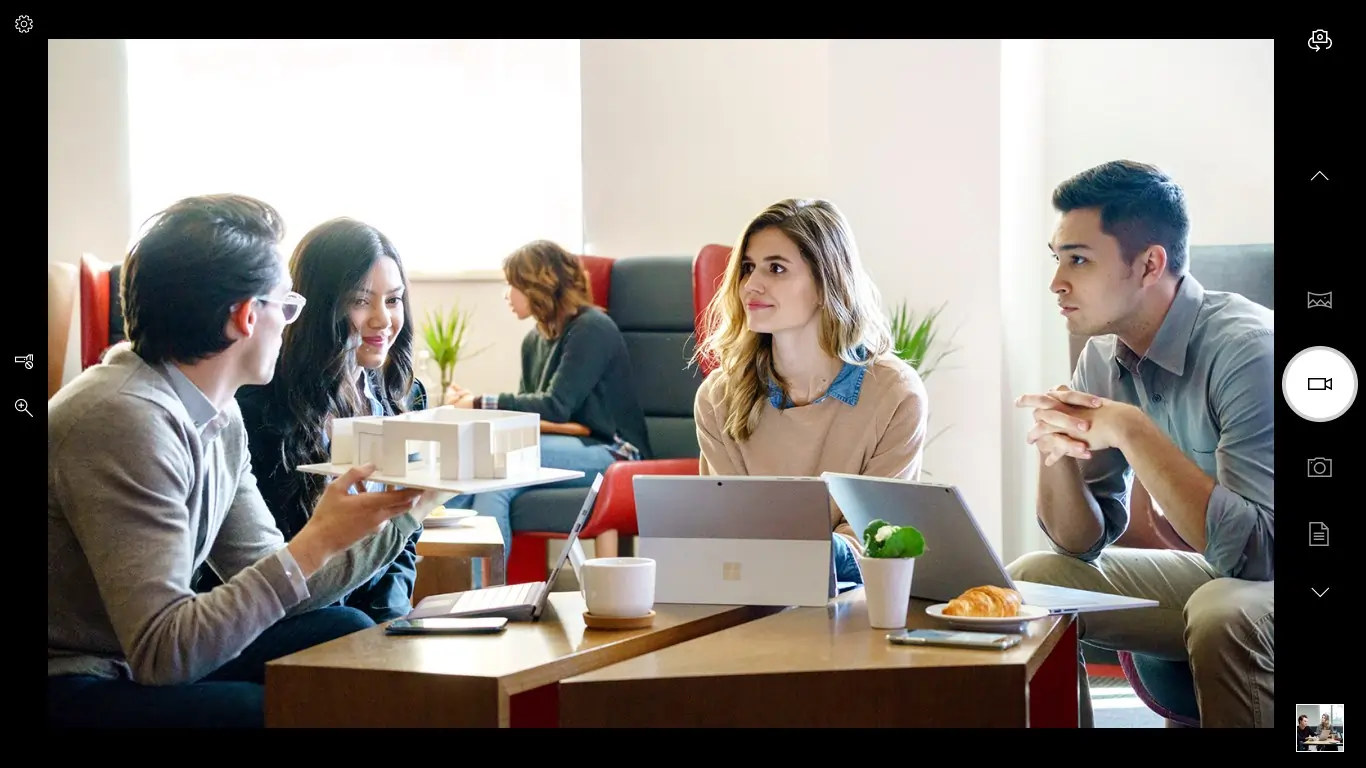
Windows Camera is an app automatically built into any PC or tablet running Windows 10. Windows Camera features a toggle to switch between different cameras, such as front and rear-facing cameras on phones or tablets. Recording can be paused and resumed at any time, the app then stitches the clips into one video.
Price
Free
Compatibility
Only for Windows users
Key features
- Record videos in full HD
- Digital video stabilization for smoother shots
Pros
- Free webcam recording software for Windows user
- Basic user interface with simple video capture options
Cons
- Limited editing abilities
15. Wondershare DemoCreator
DemoCreator is a webcam software that can record both the user and multiple computer screens. Customize the capture area, such as full screen, target window or a specific area. Recordings can be scheduled to start and end at a specified time or at intervals.
Price
The standard package is $9 per month or a one-time perpetual license fee of $69 USD. The premium plan costs $15 per month and includes a few more features, such as virtual backgrounds, an AI beauty camera, and an auto captioning program.
Free trial access is available for seven days, with many of the features disabled and a recording limit time of ten minutes.
Compatibility
Available for both Windows and Mac
Key features
- Supports 120fps /60 fps/30fps recording, and can capture an HD screen without lag
- Live screen drawing and writing tools, add visual elements, music, and images
Pros
- Good editing tools and ability to record multiple computers at once
Cons
- More expensive payment options, but there is a one-time purchase option for Mac users
What is the best overall webcam recorder software?
The best webcam recorder software will depend on your recording requirements, editing needs, and price point.
Riverside is your best option for high-end video resolution, especially when it comes to recording remotely with guests. With Riverside you can capture high-quality videos of up to 4K resolution with uncompressed WAV audio. Everything is locally recorded to prevent impacts of the Internet glitching or cutting out. You also can download separate audio and video tracks for each participant for better editing control.
Another one of the best 4K video webcam software you can try is Bandicam, but note that this is not available for Mac users.
Best webcam recorder for Windows
For starters, Windows Camera is a free pre-installed app that can record webcam footage but does very little else. It has a few features, such as video stabilization, but generally no added bells and whistles or editing tools.
A number of webcam recorders are made only for Windows. Bandicam an option as one of the best paid plans for Windows and only requires a one-time subscription, while the free plan is usable. You can also try a browser-based app like Riverside or other Windows webcam recorders such as:
- CamStudio
- Yawcam
- YouCam
Best webcam recorder for Mac
Mac computers come with QuickTime Player which is not only for watching movies, but can also record video from webcams and other sources. This isn’t the most ideal webcam recorder and it might be better off to use other software such as the free or paid versions of Clipchamp or Movavi.
You can also record online with a webcam recorder like Riverside that allows for unlimited video and audio local recordings saved in the highest quality.
Best webcam recorder online
Browser-based online webcam recorders don’t require you to download a new app to your computer, which can save hard drive space. Riverside is an online webcam recorder that is easy to use with extensive features. Clipchamp is an excellent option for online recordings, but the paid version is more expensive than others. For a free online webcam recorder look into Webcamera.io or try Riverside’s free plan.
How can I record high-quality video from my webcam?
Step 1. Choose a suitable webcam and microphone
Most laptops and smartphones now come with internal web cameras and microphones. Check whether these are suitable for your purposes or whether purchasing an external webcam for a better angle and higher quality video is what you need. It’s also worth getting a good quality microphone for crisper sound.
Step 2. Choose webcam recording software, install it, and adjust settings.
Once you’ve gone through our guide on the features of each software, as well as the prices, choose the one that’s best for you. Before your recording session, make sure you install it and have a test run. Check how your footage is being recorded, including whether it’s high definition or not, and what format it will be exported in.
Step 3. Set the scene
If you’ll be recording yourself on the webcam, it’s best to do a test to see how it looks for viewers. Open the camera to check out the scene – are you sitting in the dark? Is the camera at a weird or unflattering angle? Can you see your laundry in the background?
Take this time to make the background look clean and professional, or choose a virtual option. Turn on all the lights you have in the room, ensuring that they are pointing towards your face if possible, rather than from behind.
Step 4. Invite participants
Schedule when your recording will happen and send guests and audience members their own invite link to your remote recording studio.
Step 5. Test equipment
Test your mic and camera in the recording studio and those of your participants, before pressing record. Check also that you’re recording the other video inputs you’d like to use in your presentation.
Step 6. Record webcam video
Record your desired video inputs. If you’re using Riverside, you can also capture a recording of your participants behind the scene. You can use Producer Mode where you can check the audio levels and ensure everything is running smoothly behind the scenes without being recorded, yourself.
Step 7. Save and edit footage
Once you have your footage, export it into the desired format for the platform to which you will be uploading it to. Consider also whether you need to do small edits to the footage, add titles, or other images to the video. Then share the video for the world to see!
Learn more: How to Record Webcam Video on Any PC (Mac & Windows)
FAQs on Webcam Recording Software
How can I record my webcam for free?
It is possible to record webcam footage for free by using a pre-installed program, free browser-based application, or a free version of an app.
If using a macOS computer, QuickTime Player comes pre-installed and can record the desktop screen and webcam. Likewise, Windows 10 comes with the Camera app which does the same. But there is additional software that can be downloaded or used online to capture webcam footage, these include:
- Riverside.fm (free plan)
- VLC
- Logitech
- Webcamera.io
- Yawcam
- CamStudio
Is there software for webcams?
On their own, webcams are used for video conferencing and calls but do not have the capability to record footage. Software, either an app or browser-based tool, is available to record your webcam and use the video in other ways. Many webcam recorder software also has advanced recording and editing features, such as filters and virtual backgrounds. As well as the ability to upload or stream video directly to social media and other platforms.
Does Windows 10 have video capture software?
Yes, Windows Camera software is pre-installed and can record webcam videos. This is a great basic option to start with for Windows users as it’s free and easy to use.
How do I record video and audio from my webcam?
Webcams on their own are not built to save video and audio files, but recording software is available to do this. It’s best to start with one of the free options for webcam software to test out the process. This software can either be downloaded as a program to your computer or run within an Internet browser page. Many of these programs allow you to edit the video afterwards and upload it to various social media platforms.


.webp)











.webp)
-(1)-(1).webp)
.webp)


