Table of contents:
Smooth, seamless, and high-quality video editing requires a powerful computer to handle anything you throw at it.
Getting yourself the right editing PC for the job means knowing what to look for. Even if you’re not technically versed, you need to familiarize yourself with a couple of key terms.
In this article, we’ll explain the main characteristics of a strong video editing computer and talk you through our favorites on the market right now.
TL;DR
- Your budget, set up, video editing software, and specific needs will all affect the type of computer that’s best for you.
- You need to think about CPU, GPU, Storage, RAM, and compatibility when you’re choosing your video editing PC
- Riverside offers a quick and easy way to edit your videos with any computer
What PC do I need for video editing?
There’s no single answer to this question. The best PC for your specific video editing setup will depend on several factors including your budget, video editing software, the types of projects you’ll be producing, and more. To choose the best video editing computer for your circumstances, you need to know what to look for.
How to choose a video editing PC
Choosing a video editing PC is a big decision. Here’s what you need to know:
CPU
A huge amount of processing power is a must if you want to be able to edit 4K - 8K videos seamlessly and quickly. The number of CPU (computer processing unit) cores your computer has, the more powerful its processing power is. Look for a video editing computer with a minimum of 4 processor cores.
Memory / RAM
RAM stands for ‘Random Access Memory’. RAM acts as a temporary storage space where your computer puts any data it needs quickly and on a short-term basis. The more RAM you have, the quicker your computer will work whilst you’re editing. Ideally, your computer should have 64GB RAM.
Storage
The best video editing PCs have a lot of storage, preferably SSD (Solid State Drive), because these are a lot faster. Look for a computer with as much storage as you can. Remember, though, you can always invest in an external SSD to add to what your computer offers.
Graphic Card and GPU
GPU refers to your computer’s Graphics Processing Unit and impacts how well your computer can process video and image-related tasks. Some editing software works better with specific graphics cards, but in general just look for a graphics card with a large amount of VRAM (video memory).
Dimensions
The size of your video editing computer is also important to think about. If you want to edit on the go, you should prioritize a compact and portable laptop. But if you’re looking for a more permanent feature of your editing workstation, then a desktop will work well.
Screen Size
Video editing is all about the little details. That’s why you need a computer with a sizable screen. That being said, if you opt for a laptop, you could also invest in a separate monitor.
Compatibility
Another important consideration is whether your computer is compatible with your chosen video editing software. For instance, Final Cut Pro only works with Macs, whereas others like Adobe Premiere Pro work across Windows and MAc.
Ports
You also need to think about your computer’s ports such as a USB or Thunderbolt connection. This will dictate how many devices you can connect up to your video editing PC - though, of course, you could buy an external port if you need to.
7 Best Video Editing PCs for 2025
Let’s take a look at the best video editing PCs out there right now. In our list, you’ll find something for everyone, including budget-friendly options and PCs optimized for 4K video editing.
Microsoft Surface Studio 2

Price: Starts from $4,499.99
The Surface Studio 2+ is a versatile desktop PC that features a movable touch screen monitor. It features a solid amount of storage and good processing power for fast and efficient video editing.
Storage: 1TB SSD
CPU: 11th Gen Intel Core H36 i7
RAM: 32GB RAM
GPU: NVIDIA GeForce RTX 3060
Dimensions: 28” PixelSense touchscreen display
Apple Mac Studio
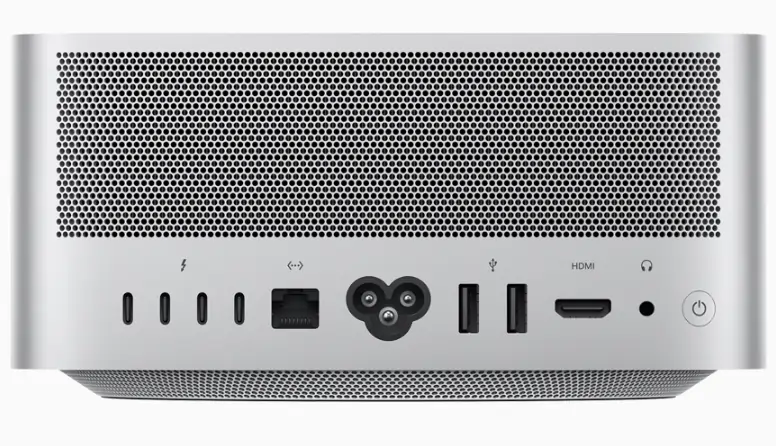
Price: Starts at $1,999.00 up to $3,999.00 depending on the model you choose.
The Apple Mac Studio might look unassuming, but this silver box holds a super-powered desktop computer perfect for intensive video editing.
CPU, GPU, RAM and Storage: Choose between the M1 Max and M1 Ultra
M1 Max:
- 10-core CPU
- Up to 32-core GPU
- Up to 64GB unified memory (this is a combination of RAM and hard-drive memory)
- 400GB/s memory bandwidth (this tells you how much data can be accessed or stored in your computer’s memory per second)
M1 Ultra:
- 20-core CPU
- Up to 64-core GPU
- Up to 128GB unified memory
- 800GB/s memory bandwidth
Dimensions:
- 7.7” x 3.7”
Other features:
- Supports up to 18 streams of 8K ProRes 422 video playback
- Optimized for use with Final Cut Pro
- 12 ports
- Supports up to four external displays and one 4K tv
Things to consider:
- You need to buy a separate monitor to use the Mac Studio
Apple iMac
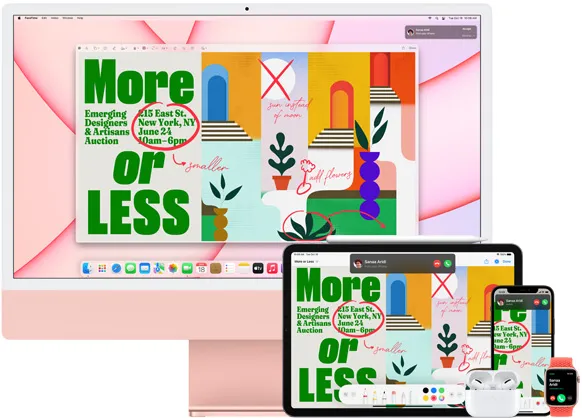
Price: Starts from $1,299 up to $1,699.00
The Apple iMac is an Apple desktop that’s perfect for creators with a mid-range budget. The range of monitor colors is perfect for creators conscious about design.
CPU, GPU, RAM and Storage:
- Apple M1 Chip
- 8 Core CPU
- 7 - 8 Core GPU
- 256 - 512GB Storage
- 8GB unified memory
Dimensions:
- 24-inch 4.5K Retina Display
Other features:
- Two thunderbolt/USB 4 Ports
- Range of colors
Apple Macbook Pro

The MacBook pro is a high-power laptop perfect for video editing on the go. You can choose your desired specifications in line with what you need (and your budget).
Price: Depends on which model and modifications you choose. The cheapest version is $1,999.00. For the maximum CPU, GPU, memory and screen size costs $3,099.00.
CPU, GPU, RAM and Storage: Choose between the M2 Pro or the M2 Max.
M2 Pro:
- Up to 12-core CPU
- Up to 19-core GPU
- Up to 32GB unified memory (this is a combination of RAM and hard-drive memory)
- 200GB/s memory bandwidth (this tells you how much data can be accessed or stored in your computer’s memory per second)
- Up to 8TB SSD storage
M2 Max:
- 12-core CPU
- Up to 38-core GPU
- Up to 96GB unified memory
- 400GB/s memory bandwidth
Dimensions:nChoose between 14 and 16 inch models
Other features:
- Supports up to 3 external displays
- Optimized for use with Final Cut Pro
- Long battery life (up to 22 hrs on 16” model)
- Liquid Retina XDR display with pro reference modes for HDR color grading
Asus ROG Zephyrus G14
.webp)
Price: Still on release. Estimated at $2000 or above.
The Zephyrus G14 launched in January 2023. Designed for speed and efficiency, it’s a lightweight and sleek laptop that’s perfect for creators who want a laptop that brings together performance and portability.
Storage: Up to 1TB of SSD Storage
CPU: Up to AMD Ryzen 9 7940HS CPU (8 cores)
RAM: Up to 32GB
GPU: Up to NVIDIA GeForce RTX 4090
Dimensions: Screen size 14”
Other features:
- Nebula HDR Display for a spectacular display
- Personalize the exterior of your laptop with customizable animations
HP Envy 34” All-In-One Computer

Price: $2,349
The sizable display on the HP Envy all-in-one is ideal for video creators who want to get down to the minute details during their editing sessions.
Storage:
- 1TB SSD
CPU:
- 11th Generation Intel Core i7 processor
RAM:
- 16GB memory
GPU:
- NVIDIA GeForce RTX 3060
Dimensions:
- 34” Display
Other features:
- 5K display
- SD Card Reader
- Number of ports
Razer Book 14

Price: The Razer Book 14 is ‘the smallest gaming laptop’ which makes it the ideal machine for editing wherever and whenever you want. It boasts an ample battery life too, so you don’t have to worry about venturing out from the studio.
Storage: 1TB SSD
CPU: AMD Ryzen 9 6900HX Processor (8 cores)
RAM: High-speed DDR5 4800MHZ Memory
GPU: Up to NVIDIA GeForce RTX 3080 TI GPU
Dimensions: 14” display
Other features:
- Up to 11 hours of battery life
- Lots of ports (2 USB-C, 2 USB-A and an HDMI port)
Edit videos on any PC with Riverside
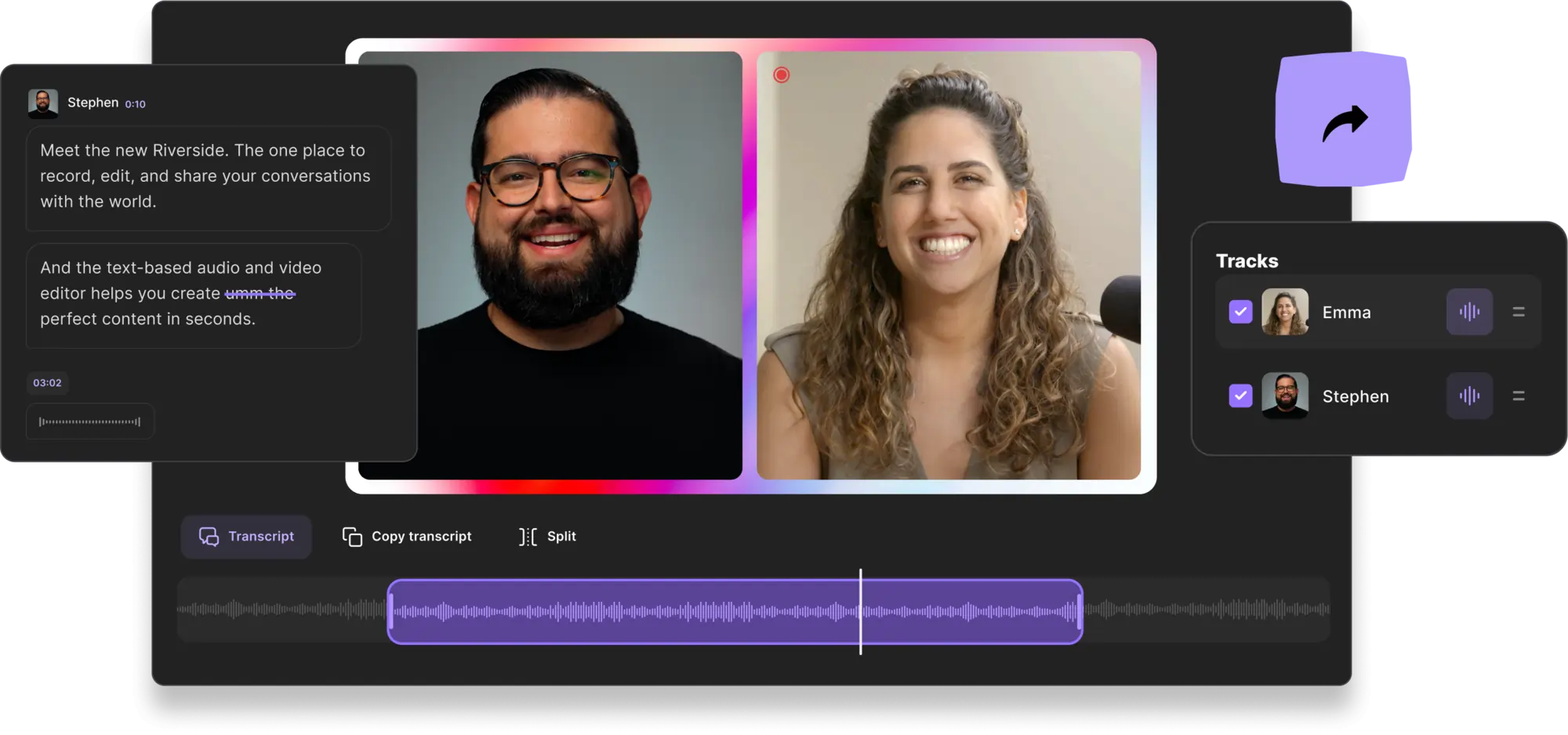
Instead of limiting your options when it comes to which video editing software you can or can’t use, try Riverside instead.
Riverside is browser-based, which means you can use it from any computer at any time. No need to download anything to get started.
You can record studio-quality 4K video and 48kHz audio from your browser, then edit seamlessly with Riverside’s text-based video editor online.
The editor uses AI transcriptions, available in over 100 languages, which you can use to edit and navigate through your recording. Video editing with Riverside becomes as easy as editing a text document.
Here’s a quick look at its features:
- Remote recording with up to 9 guests
- Local recording which means you don’t have to worry about bad internet connection impacting your recording quality
- 48kHZ WAV audio and 4K video resolution
- Multitrack recording so that each participant is recorded to an individual track
- Create social media ready short-form video at the tap of one quick button with Magic Clips
- Automated ai transcription with unmatched accuracy
Riverside’s in-built editor helps to minimize your editing time, transforming your recording into a publication-worthy video in minutes:
- Text-based video and audio editing so you can create professional content, just by editing a transcript.
- Multi-synced tracks so no matter how much editing you do, all your files stay aligned.
- Easy navigation with AI transcripts so you don’t need to rewatch anything
- Background noise remover and normalizer which mean you can optimize your video’s audio automatically
- Customize the layout of your video with pre-set templates
- Add branding & custom backgrounds
And if you want to edit your video in more detail, you can export your video as a Adobe Premiere Pro Timeline for quicker imports.
FAQs on Video Editing PCs
Is a gaming PC OK for video editing?
Absolutely. Gaming PCs are high-performing machines that can handle even the most intensive tasks which makes them ideal for video editing.
What PC do YouTubers use for editing?
This will depend on which YouTuber you’re talking about since everyone has their own personal preference. Apple computers are definitely a popular option amongst YouTube creators, though.
How much should I spend on a video editing PC?
This totally depends on your budget. A bigger budget obviously gives you more flexibility and scope, meaning you can opt for the most powerful specs. But even if you’re playing with a modest budget you can definitely find a PC that’s up for the job.
Do I really need a graphics card for video editing?
A powerful graphics card will definitely make your life easier when it comes to video editing. That said, you shouldn’t need to buy a dedicated graphics card. Look at your computer’s in-built GPU to ensure it’s up to the task.
How much RAM should a video editing PC have?
Generally speaking, the more RAM that your video editing PC has, the better. You’re looking for a minimum of 32 GB at least.
What PC do I need for Premiere Pro?
Premiere Pro is compatible across all operating systems. However, there are some system requirements to keep in mind:
For Windows for HD video workflows:
- Intel 6th Gen or newer CPU / AMD Ryzen 1000 series or newer CPU
- Windows 10 or later
- 8GB of RAM
- 3GB of GPU memory
- 8GB of hard disk space
- Display of 1920 x 1080
For Mac for HD video workflows:
- Intel 6th Gen or newer CPU
- MacOS 11.0 or later
- 8GB of RAM
- Apple Silicon - 8GB of unified memory
- 8GB of available hard-disk space for installation
- Display of 1920 x 1080
How do I know if my PC is good for editing?
As we outlined earlier, there are a number of factors that work together to optimize your computer’s performance when you’re editing. These include: CPU, GPU, RAM and memory. If your current computer lags and struggles to deal with your video editing processes, chances are it would be better to upgrade your setup if you can.


%20_2023_.webp)











.webp)
.webp)



