Table of contents:
Key takeaways:
- Video editing setups don’t need to be extensive or expensive: You can achieve great results even with basic equipment.
- Core video editing equipment: You’ll need a computer, hard drive space, video editing software, and headphones or speakers.
- Important things to consider when designing your video editing workspace: Usability, budget, design, and available features.
Editing videos professionally doesn’t require a massive budget or complex setups. But it’s vital to equip yourself with at least the essential editing equipment and software to get started.
After creating hundreds of videos for Riverside and my own YouTube channel, here’s what to know. I’ll cover the gear you absolutely need, give you some pointers on how to choose it, and provide some of my favorite options in each category. Let’s go!
What equipment do you need for video editing?
Your requirements may vary depending on whether you’re a beginner or an experienced professional. But here’s some gear to consider:
Computers
Video editing can be resource-intensive.
Look for a computer with at least:
- 6 processing cores for high-definition video and 8 or more cores for 4K editing
- 16GB of RAM (32GB for 4K editing)
- Higher-end graphics processing unit (GPU) with reliable video memory (aim for a Video RAM of 6GB or more for 4K).
Hard drive or cloud storage
One of the biggest mistakes beginners make is they work directly off their computer's internal drive.
“Your computer is just the machine that powers the work, your storage should be a whole separate thing. Editing massive video files, especially 4K or 8K, eats up space fast, and if you’re using your computer’s drive, it’ll slow everything down. Plus, you’re risking losing everything if something crashes.” - Bridget O'Rourke, Video Creator
Instead, I suggest you always work off an external hard drive or even the cloud.
Storage drives
For hard drives, go for SSDs —they’re faster and more reliable than traditional HDDs.
An SSD (Solid-State Drive) uses flash memory, making it faster, more durable, and better suited for quick data access. For video editing software, this means faster loading times.
In contrast, an HDD (Hard Disk Drive) relies on spinning magnetic disks. It offers larger storage capacities at a lower cost but slower performance. An HDD can be used in addition to an SSD to store larger video files.
A setup with 512GB SSD and a 1TB HDD is a standard configuration for video editors.
Cloud storage
If you work collaboratively or across multiple devices, cloud storage services like Google Drive or Dropbox let you access your files from anywhere and back them up. Recording and editing with Riverside happens online, making accessing your work easy from anywhere.
Monitor
A monitor with at least Full HD (1920x1080) resolution is ideal, though a 4K display is preferable for editing high-resolution footage.
Ensure the monitor also covers a wide color gamut. A color gamut is the range of colors on displays. A wider gamut means more vibrant and accurate colors, essential for precise video editing.
While sRGB is standard for general use and web content, DCI-P3, with its richer and more vibrant colors, is ideal for video editing. Adobe RGB excels at reproducing greens and blues and is suited for tasks like photography and printing.
Keyboard
A specifically designed video-editing keyboard can help you edit your work more quickly and easily. Its shortcut keys can speed up your workflow, and its special design can improve your comfort levels when you’re recording.
Graphics card
A graphics card is the key to a seamless editing workflow. Your choice of graphics card can impact your export, playback, editing speed, and preview quality. For HD video editing, a mid-range pick will do. If you’re editing in 4K, go for the best you can find.
Headphones or Speakers
Getting accurate audio during your editing sessions is critical to achieving the right mix and ensuring everything is aligned properly. A solid pair of editing headphones can make a huge difference here. Look for comfort and durability first. You can base the rest of your selection on your specific needs.
Generally speaking, professionals should opt for studio speakers for the most accurate audio. That said, headphones are best for detailed editing. I recommend using headphones for editing and speakers for playback.
Video editing software
Your choice of video editing software will ultimately affect your ability to properly put together and polish your footage. Look for software compatible with your system that includes the features you need and has an interface that's easy to use.
An editing chair
A comfortable and supportive editing chair is essential if you work long hours editing videos. Look for an ergonomic design, comfort, and the ability to customize the settings to fit your body.
Video Editing Equipment Recommendations for Every Level & Budget
When it comes to video editing, having the right gear can make all the difference in your workflow and final product.
From powerful computers to color-accurate monitors and essential peripherals, the right equipment ensures speed, precision, and creative flexibility.
Here are my top recommendations to help you build a setup that meets your video editing needs.
Computers
Your computer is the heart of your editing setup. You’ll want to ensure your PC is compatible with the video editing software you use. However, if you’re using Riverside, you don’t need to worry too much about this. Riverside is browser-based and works well on both Mac and PC (there’s also an app just for Mac!).
Here are some of my favorite picks for 2025:
iMac

Price: starts at $1,299
The latest iMac runs on Apple's powerful M4 chip and is an excellent option for both beginners and pros in terms of capability and price.
Key features:
- 24-inch 4.5K Retina display provides excellent resolution (and means you don’t need to invest in a monitor).
- M4 chip makes it even more efficient at 4K editing than previous models.
- Sleek and thin design with a range of colors to choose from.
- Easy to use
- Compatible with Final Cut Pro X.
Things to consider:
- The base model includes two Thunderbolt/USB 4 ports. If you need more connectivity this is something to consider.
- GPU may result in some lagging during intensive video editing tasks.
Microsoft Surface Studio 2+

Price: $4,499.99
The Surface Studio 2+ is perfect for creatives of all descriptions—artists, content creators, and more. If you like working on a tablet, you’ll probably like this display best. Its large display size and touchscreen capabilities make it efficient for working with a video editing timeline.
The tilt feature of the display also mimics the ergonomics of a drafting table, making precise edits and navigation more comfortable. It has a digital pen for extra-detailed tasks like scrubbing or keyframe adjustments.
Key features:
- 28-inch touchscreen with 4500 x 3000 resolution.
- Stylish design
- Large storage capacity and fast running speed.
- NVIDIA GeForce RTX 360 GPU to enhance graphics-intensive tasks.
Things to consider:
- High price-point
- Previous generation core processors and GPU could lead to lower performance compared to competitors.
- Lacks full-size SD card reader.
Read: 7 Best Video Editing PCs for Smooth Graphics
Macbook Pro 16-inch

Price: Starts at $2,499
Video editors who want the versatility and flexibility of a laptop cannot go wrong with Apple’s MacBook Pro. Like the iMac, the latest versions run on ultra-powerful M4 or M4Pro chips, providing even better performance for video editing.
Key features:
- Portable and sleek design.
- SD card slot, HDMI port, and 3 USB-C ports.
- 16-inch Liquid Retina XDR display.
- M4Pro and M4Max chips include hardware-accelerated H.264 HEVC, ProRes, and ProRes RAW support for enhanced video editing.
Things to consider:
- Though it has a big display, you may also want to invest in an external monitor.
- The 16-inch model weighs almost 5 pounds, heavier than comparable competitors.
- Expensive for a laptop.
- macOS may not support all video editing software options.
Razer Blade 16

Price: starts at $1,999.99
The Razer Blade 16 is a gaming laptop at heart, but its high performance makes it well-suited for video editing. Its powerful processor and high-resolution screen allow it to handle complex editing. I also love the crisp visuals on this one.
Key features:
- 16-inch OLED display delivers top-quality visuals for video editing tasks.
- Runs on an Intel Core i9 processor for high-speed performance.
- NVIDIA GeForce RTX 4090 GPU for crisp, ultra-fast visuals.
- Versatile port selection, including 1 Thunderbolt, 1 USBC, 3 USB-A, and 1 HDMI 2.1. It also includes an SD card reader.
- Sleek and portable design.
Things to consider:
- Heavy at 5.4 pounds
- Higher price point
- Can get quite hot during extended sessions
Read: 9 Best Video Editing Laptops
Monitors
Look for monitors that offer the color accuracy and resolution needed to bring your creative vision to life. Here are some top options to ensure you see every detail clearly.
Asus ProArt PA348CGV

Price: $729
The ASUS ProArt is an ultra-wide screen with a frameless design that maximizes screen size. It is an excellent option if you don’t want to compromise on size.
Key features:
- Ultra-wide
- Pre-calibrated for excellent color accuracy.
- HDR-10 compatible
Things to consider:
- Price
- Size (you should check if it would fit in your setup!)
Dell UltraSharp U2723QE i

Price: $549.99
One of the latest Dell models, the UltraSharp U2723QE, has some great features for video editors. In terms of color accuracy and features, this newest model is a step up from previous models.
Key features:
- Provides a high contrast ratio and very detailed and accurate color reproduction.
- Functions as a USB-C hub, with multiple ports to streamline connections for peripherals and devices.
- Sits on a highly adjustable stand that can tilt, swivel, and pivot.
Things to consider:
- HDR content may not appear as vivid or dynamic as on monitors with higher brightness and more advanced local dimming capabilities.
Hard-drives
Fast and reliable storage is the backbone of any video editing setup, helping you handle large files and projects with ease.
While SDDs are typically recommended because of their faster data access and durability, HDDs are still a good choice for creators on a budget. We’ll take a look at both, starting with HDDs.
Seagate BarraCuda 2.5” Hard Drive
.webp)
Price: $225.99 for 5TB
The Seagate BarraCuda 2.5” Hard Disk is a reliable hard drive, perfect for editors with a mid-range budget.
Toshiba Canvio

Price: $69.82 for 2TB
The Toshiba Canvio is another reliable budget external hard drive. You’ll only get 2TB of storage at this price, but this might be enough if you’re just starting out. One thing to note, though; You'll need to reformat it to use it with a Mac.
SanDisk Extreme Pro SSD - 2TB

Price: $219.99
The SanDisk SDD is a fast-performing, durable hard drive that lives up to its price tag. It is protected from drops of up to 2 meters and is dust—and water-resistant. However, some design-conscious creators may not like its rubbery coating and orange trim.
Samsung 870 EVO
.webp)
Price: Starts at $179.99
The Samsung 870 EVO is another great SSD SSD choice. This new model is available in capacities up to 4TB, providing flexibility for various storage needs. It’s also known for its excellent speed and reliability.
Video Editing software
The right video editing software is your ultimate creative tool, providing the features and flexibility to transform raw footage into a polished masterpiece. Here are some top programs for every skill level.
Riverside
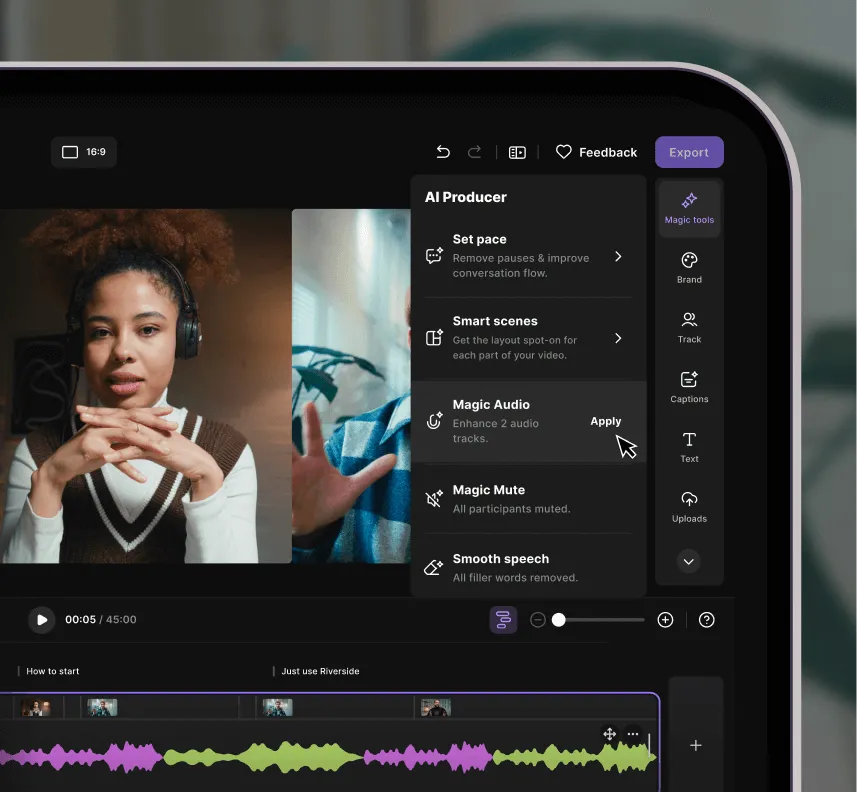
Price: Free, paid plans starting at $15
Riverside is an all-in-one video creation platform.
Record in up to 4K video, and invite up to 9 guests to join you no matter where they are. You'll receive separate audio and video tracks to give you maximum editing control. You can edit your recording on the same platform using our built-in editor.
Riverside's AI-powered video editor automatically transcribes your content. You can use this transcript to edit your video just by deleting the corresponding section of text. Easy! Finish up by adding captions and overlays and cleaning up your audio. You can even turn longer-form videos into short, shareable clips with a click.
"I use it for the Brown Girl Green podcast to record, edit and share my content. I was struggling to keep up with the quality of my audio and video footage, as well as publishing social media snippets. With Riverside.fm's advanced AI and editing capabilities, i'm able to streamline the process of recording, editing and publishing high-quality content." - Kristy Drutman, Brown Girl Green
Key features:
- Text-based editor: You can edit your video using your recording transcript. When you delete portions of text, the corresponding video will disappear.
- Color-coded video editing timeline: Edit with a traditional timeline color-coded by speaker.
- Editing chapters: Stay organized with automatic chapters that segment your video into sections.
- Overlays: Add text, music, or image overlays to brand, style, and contextualize your videos.
- Viral clip creation: Our AI can help you create short, shareable clips in seconds—perfect for TikToks or Reels.
- Quick dynamic captions: Add highly accurate animated captions to your videos. You can style their font, color, size, and positioning.
- Automated audio fine-tuning: Remove silences, filler words, and background noise. You can also normalize and enhance your audio in a few quick clicks.
- Customizable layouts: Choose from set aspect ratios to easily meet all social media platform requirements.
- Automatic summaries and show notes: Description, takeaways, soundbites, and keywords are all written up for you.
Final Cut Pro
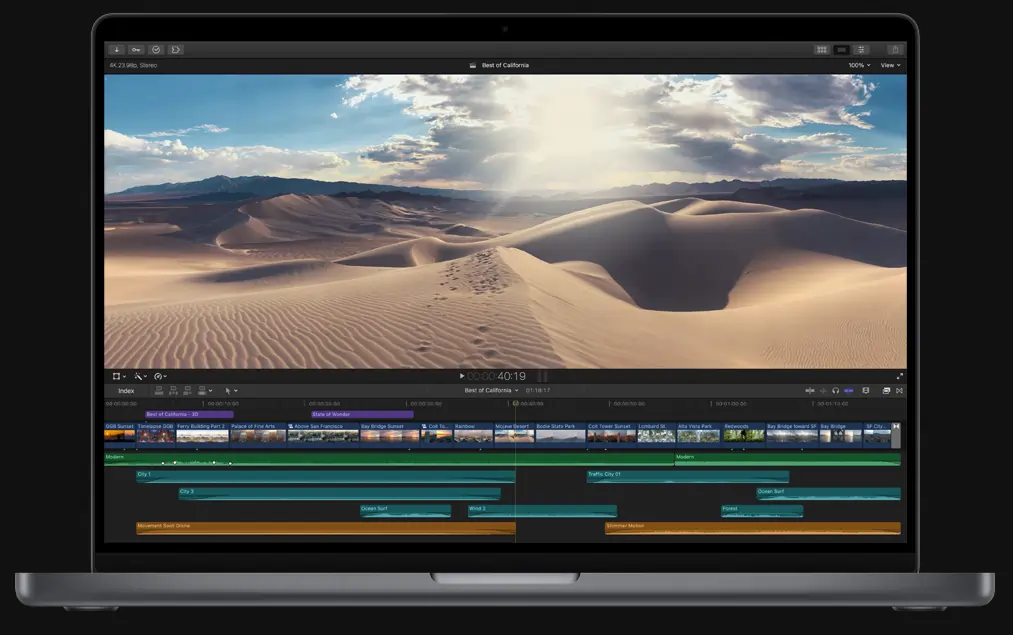
Price: $299.99
Apple’s powerful video editing suite, Final Cut Pro, is an industry favorite Video editors can let their creativity go wild with the wide range of features available. The latest release, Final Cut Pro 11, includes advanced AI features and the ability to generate captions directly in the timeline.
Key features:
- Magnetic Timeline allows you to move clips around easily - it’s a great feature for beginners.
- Multicam editing for synchronizing and editing multiple video angles.
- AI-driven Magnetic Mask tool isolates people and objects in a video clip without the need for a green screen.
- Automatically transcribe spoken audio to closed captions.
DaVinci Resolve

Price: Free version available. Resolve Studio costs $295 for a lifetime license.
DaVinci Resolve is comprehensive post-production software that includes color correction, visual effects, and more. Even the free version offers plenty of bells and whistles, but there is a significant learning curve to getting the hang of it.
Key features:
- Multi-user collaboration in your studio.
- Blackmagic Cloud lets you store your work in the cloud for international collaborations.
- Edit in up to 32K resolution in the Studio version.
- Compatible with all major operating systems.
- New AI-powered tools for noise reduction, object tracking, and color grading.
Adobe Premiere Pro

Price: $20.99/month for individuals and $35.99 per license for teams
Adobe Premiere Pro is another solid choice for video editing software.
It has an intuitive interface that’s packed with a wide range of powerful features.
If you’re a Riverside user, note that we have an Adobe Premiere integration so you can easily export your recording into a Premiere timeline.
Key features:
- Sleek, easy-to-use interface.
- Advanced color correction, including auto-correct features.
- Compare your before and after footage with Comparison View.
- Integrated tutorials and “learning mode” help beginners get the hang of the platform.
- Integrated audio editing and mixing tools.
- Multicam editing
iMovie

Price: Free with Apple devices
iMovie is a good option for video editors who are just starting and have a Mac. Though it’s pretty simplistic if you’ve got big ambitions, iMovie is easy to use and a great place to start. It even includes a Magic Movie feature that automatically generates polished videos from selected clips and photos.
Key features:
- Intuitive storyboard & interface.
- Green screen effects
- Create and export videos in up to 4K.
- Predefined themes for titles, transitions, and music.
- Available across Apple devices.
Read: 10 Best Video Editing Software
Keyboards
A good keyboard can significantly enhance your editing efficiency, especially when it’s tailored with shortcuts and ergonomic design in mind. Video editing keyboards can make your editing faster and more efficient. They’re also fun to use! Here are some of our top picks.
Logitech Craft

Price: $259.99
The Logitech Craft is a wireless keyboard designed by creative professionals. Its most unique feature is the “Crown,” a touch-sensitive input dial that adapts to the application in use. For instance, in Adobe Premiere Pro, the Crown allows for intuitive timeline navigation, enhancing the editing workflow.
Apple Magic Keyboard
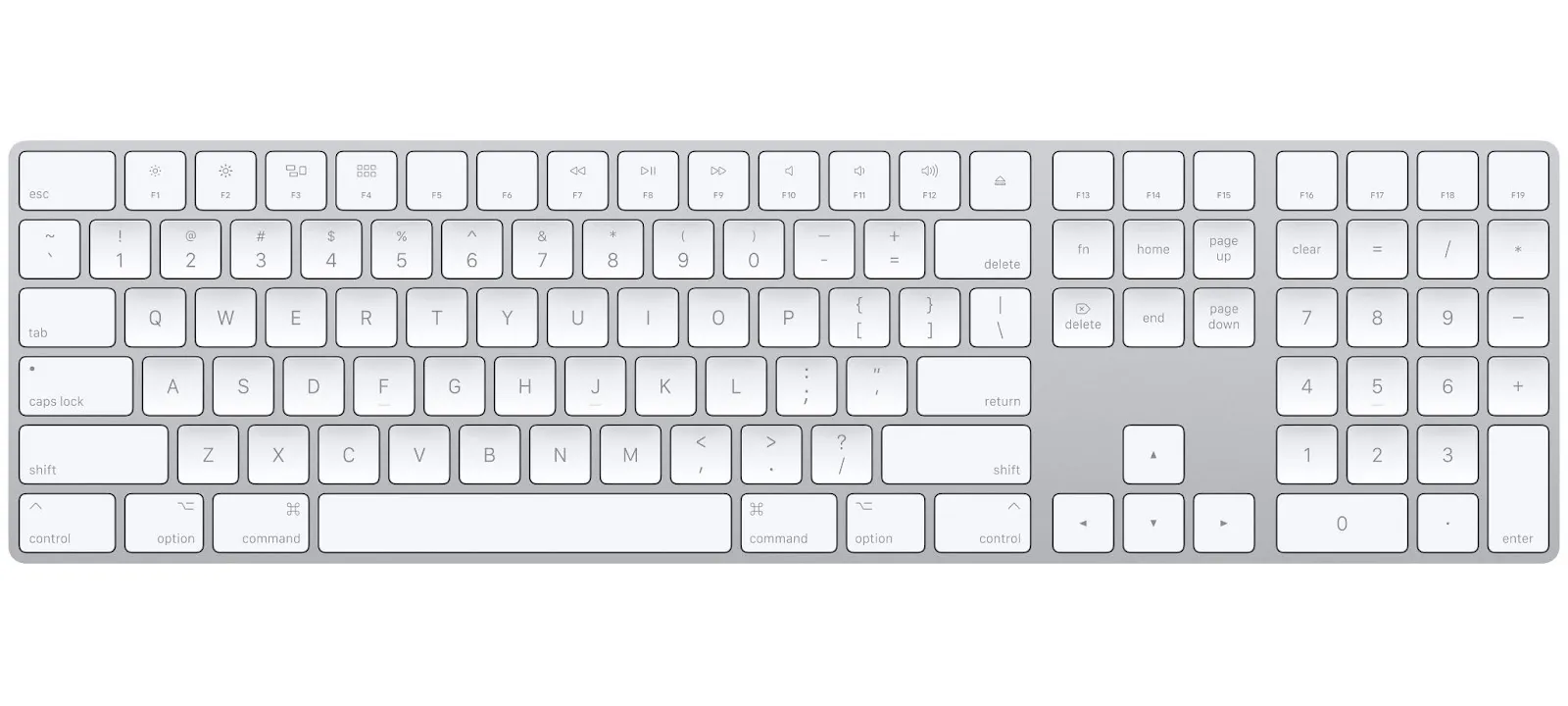
Price: $99.00
The Apple Magic keyboard is an obvious choice for Apple fans. Its signature Apple feel and design make it a perfect complement to an Apple-oriented setup.
LogicKeyboard Astra for Adobe Premiere Pro

Price: $149.00
This keyboard is designed specifically for Adobe Premiere Pro. Its quirky, color-coded keys help you speed up your workflow with intuitive shortcuts. It is compatible with Windows and Mac. However, this might not fit your setup if you’re into sleek and stylish equipment.
Black Magic DaVinci Resolve Speed Editor

Price: $395.00
If you’re happy with your current keyboard but want to streamline your workflow with intuitive keys and dials, then the DaVinci Resolve Speed Editor is a strong choice. Its compact design means it’ll fit even the coziest setups, and the search dial and quick-shortcut buttons help speed up your editing in no time. That being said, this small but powerful keyboard does come with a hefty price tag, so it won’t be as suitable for smaller budgets.
Headphones & Speakers
Clear and accurate audio playback is critical for editing soundtracks and fine-tuning your videos. These headphones and speakers are designed to deliver studio-quality sound for precise audio work.
Beyerdynamic DT 770 Pro

Price: $135
These Beyerdynamic closed, over-the-ear headphones are perfect for a basic setup. They offer excellent sound quality and comforting durability. The headset's padding is good, so that it will perform well during long editing sessions.
Sony MDR7506

Price: $130.00
You’ll see these Sony MDR7506 headphones in a lot of studios because they’re a great option for high-quality video editing. The balance between their sound quality, basic (but sleek) design, and price is pretty unbeatable. Perfect for beginners and pros alike.
Read: 10 Best Headphones for Video Editing
KRK Rokit RP7 G4

Price: $498.59 for a bundle of 2
If you’re looking for studio speakers on a budget, the KRK Rokit RP7s are a perfect choice. These studio speakers promise powerful performance, excellent sound quality, and adjustability to match your needs.
Edifier MR4

Price: $129.99
The Edifier MR4 Powered Studio Monitor Speakers offer great value for money. You’ll be working with studio-quality and minimalist speakers. You can adjust the high and low frequencies to match your preferences, and since they’re easy to set up, you’ll get your workstation connected in no time.
Editing Chair
Comfort matters during long editing sessions, and the right chair can improve both your posture and focus. Explore these ergonomic chairs that combine support with style.
Duramont Ergonomic Office Chair

Price:$329.99
This might look like a basic office chair, but the Duramont Ergonomic chair also promises serious comfort. It’s adjustable with a high back for added support. It also features extra cushioning alongside the head, and armrests to help you maintain good posture whilst you’re editing.
HAG Capisco Adjustable Standing Desk Chair

Price: $1,116.00
The HAG Capisco Adjustable Standing Desk Chair certainly looks unusual, but it gives you the flexibility to alternate between sitting and standing while you’re working. Depending on what feels good, you can swivel the chair to sit forward, sideways, or backward. You’ll definitely appreciate the choices it gives when you’re in the middle of a long editing shift.
Tips for making the most out of your video editing equipment
Do your research
Choosing the right video editing suite is the first step to getting the most out of th equipment you've purchased. Take your time picking out each item and ensuring it will work for you. Once you’ve got your hands on a new piece of hardware or software, learn about all its features and how it works so you can harness every last bit of it.
Keep learning
Your video editing equipment can only do so much. You need to know the best techniques, tips, and tricks to make your equipment perform. That’s why continual learning is so important. Watch video editing tutorials, and don’t be afraid to experiment during your editing sessions. This is how you continue to improve your abilities.
Ask for feedback & advice
Ask your colleagues and other industry professionals for advice and support along your video editing journey. They’ll be able to guide you in using your video editing equipment properly so that you can achieve stellar results.
FAQs on Video Editing Equipment
Let’s take a look at some common questions about video editing equipment.
How do beginners start editing?
Beginners who want to start editing videos should just jump right in! Getting started doesn’t take much gear, and practice is the best way to move forward. As you progress as a video editor, you can access the resources you need to continue to learn and refine new skills.
Riverside is free to use and makes video editing easy. We also provide many free resources to help you get the most out of it.
Which gadget is best for video editing?
This depends on what kind of gadget you’re looking for (and what you already have in your setup). Upgrading your keyboard to an editing keyboard can make a bigger difference to your workflow than you might think. Changing your video editing software can also give you new features and tools with which to experiment.
What do YouTubers edit their videos with?
It really depends on which YouTuber you talk to. Some of the most popular video editing software include Final Cut Pro, iMovie, and Adobe Premiere.
Some YouTubers also outsource their editing needs to a dedicated editing service or professional.
Read more: How to Edit YouTube Videos Easily: Complete Beginner Guide
What equipment is needed for 4K video editing?
Editing 4K video requires a computer that’s up to the task. Look for:
- A high-performance multi-core processor
- At least 16GB of RAM
- A dedicated GPU
- A fast SSD
- A 4K monitor
- Professional-grade video editing software


.webp)











.webp)
.webp)


