Table of contents:
Recording remote video doesn’t mean compromising quality. Forget patchy, blurry, or spotty videos, and don’t be let down by weak internet connection ever again.
The key is choosing the right remote video recording software.
Recording remote video means it’s possible to interview international guests, record on the fly, and save on studio-hire costs. Remote video recording software like Riverside allows it to create professional quality videos at home with even a basic recording setup.
We’ve put together a list of the best video recording software for every type of setup. Read on to find out how to choose the best one for you.
TL;DR
- Remote video recording is easy with dedicated software like Riverside
- Choosing dedicated remote recording software is important to make sure your workflow is as smooth as it should be.
- Make sure to consider value for money, local recording, and whether it has a mobile app.
- Riverside offers a range of features designed to optimize the quality of your remote audio and video quality.
What is remote video recording software?
Let’s start by defining ‘remote video recording software’. Remote video recording software is a tool that lets you capture video or audio calls with someone else (or multiple other people) who are not in the same place as you.
There are many different types of remote video recording software. Key differences include browser-based vs. software you have to download, free vs. paid, and low vs. high-quality.
For instance, Zoom is a well-known video-conferencing platform that also lets users record their calls. But compared to the quality that Riverside promises, Zoom’s remote video recordings are pretty lackluster.
Why should you invest in dedicated remote video recording software?
If you’re recording remote video, you shouldn’t be compromising on quality. The reason to choose a dedicated remote video recording software is simple: their interface and features are geared towards making high-quality remote video recording easy and intuitive.
Even if you’re on a tight budget, there are many professional-standard platforms that you can start with for free.
Choosing dedicated remote recording software means choosing a smooth and seamless workflow. Read more about how this helps you to nail remote video production.
How to Choose Remote Video Recording Software
To choose a remote video recording software that properly aligns with your needs, you must know what to consider. We’ve compiled a list of factors to think about when you’re comparing your options:
Price
However big or small your budget is, you need to make sure you’re getting a good bang for your buck when it comes to your remote video recording software. This means high-quality audio and video plus a host of other extra features that enhance your user experience.
Video (and Audio) Quality
Remote video recording software should default to high-quality recording. You’re looking for a software that offers high video an audio resolution. We’d suggest a minimum of 720p for video, but ideally 1080 or even 4K is great! For audio, you should have the option to record lossless and uncompressed file formats. These don’t reduce your recording quality. 44.1 khZ is a good place to start, but 48 kHz will give you more crystal clear sound..
Local Recording
Local recording means your software captures each participant on their own device rather than over the internet. This means recordings come out in the same quality they see on their own screen, rather than patchy or blurry due to internet issues.
Multitrack Recording
Multi-track recording is where every remote participant’s audio (and video) record onto an individual track. This is hugely beneficial because it maximizes your editing freedom during post-production. You can freely edit out mistakes or segments of one person’s recording without worrying about affecting the whole recording.
Browser-Based vs. Downloadable Software
The next thing to consider is whether you want a browser-based remote video recording software or an app you need to download. Though both have advantages, browser-based software makes it easier for you and your guests because you can record with any computer.
Mobile App
Try and go for a remote video recording software that offers a mobile app too. This is useful for recording on the go from your phone. And if you’re looking to add different angles to your recording, you can use the mobile app to turn your phone into an additional camera.
Usability and ease of use
Finally, you should never compromise on the usability and functionality of your remote video recording software. The software you choose should make your life easier with an intuitive workflow.
5 Best Remote Video Recording Software for All Devices
We’ve put together a comprehensive list of the best remote video recording software for every type of setup.
Riverside
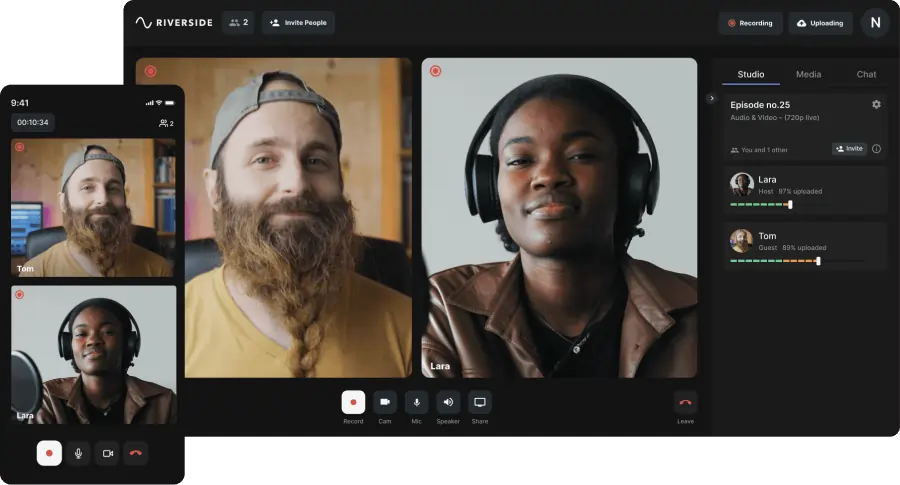
Pricing: Riverside has a free plan. You can upgrade to a paid subscription for $15 per month.
Compatibility:Riverside is browser-based, meaning you can use it from any computer. You can also use your mobile device by downloading the free iOS or Android app.
Riverside is a platform that will transform the way you record remote video. Its features are all geared towards maximizing recording quality with the smoothest workflow possible.
You can record up to 4K video and crystal clear 48kHz WAV audio. And since Riverside automatically locally records you can expect smooth and freeze-free HD video. Riverside also has a free mobile iOS and Android app (more on this below).
Key Features:
- Remote recording with up to 10 participants. Your guests can join from their browser or using the free Riverside mobile app.
- Local recording. Riverside always records each participant directly on their device instead of over the internet. This ensures high-quality video that’s free from disruption arising from bad wifi.
- 4K video. Riverside ensures you don’t compromise on the quality of your remote video. Opt for the best of the best with studio-quality resolution.
- Multitrack recording. Receive separate audio and video tracks for every remote participant.
- Producer mode. For creators with a bigger team, Producer Mode lets you add your producers to your session without them capturing their video or audio in the recording.
- Livestream to major platforms as you’re recording. When you’ve wrapped, you can record a 4K recording of your stream.
- Continuous file uploading. Each participant’s recording uploads progressively during your recording session. This minimizes the risk of data loss and the amount of time you have to wait to get your hands on your recording.
- Media Board for live mixing during your session. You can upload and include audio and video in your recording.
- Text-based video editor which speeds up post-production to a matter of minutes.
- Intuitive and easy to use. Riverside makes recording high-quality remote video as seamless as it should be. Enjoy a smooth workflow from start to finish.
- Teams plan workflow designed specifically for teamwork. Work collaboratively with your production team, set permissions, and easily manage your projects.
- Transcription. Download automated transcripts of your video for easy captions or quick content repurposing.
- Share screen. If you share your screen during your recording session, it’ll be recorded automatically onto a separate track.
Mobile devices
Here, we’ve highlighted mobile-specific features.
- Guest camera controls. If you upgrade to the Teams plan, you and your producers will be able to control the temperature and exposure of your guests’ cameras (when they join from the iOS app).
Best for everyone, professionals and beginners
Riverside ticks all the boxes. Whether you’re a total beginner or an experienced video content creator, Riverside's quality is unparalleled.
Zoom
Pricing: You can use Zoom for free, but this comes with a 40-minute limit for your meetings. Upgrade to the Pro plan for $149.90/year per user.
Compatibility: You can use Zoom for your browser or download the application on Windows, MacOS or Linux. There’s also a free mobile app.
Everyone has come across Zoom at least once. And though it has familiarity in its favor, as a video conferencing software the quality it offers is a definite let down.
Key Features:
- Browser-based and downloadable application. Choose to download the application or use it from your browser.
- You can include up to 100 people in your remote video meeting (upgrade to the Business plan for even more).
- You can choose whether to record your video in Active Speaker, Gallery or Shared Content layout. Some layouts may not be available depending on if you choose local or cloud recording.
- You can organize your cloud recordings into segments (‘smart chapters’) to create key recording highlights. This consolidates long recording sessions into quick clips.
Best for beginners
The biggest advantage of Zoom is how familiar it is to most people. However, it definitely could offer better quality compared to other similar platforms.
Read more: How to Effectively Improve Zoom Recording Quality
Remotely
Pricing: To get access to the video recording feature, you need to be on the ‘Audio + Video’ plan which starts at $35/month. This gives you 8 hours of recording per month.
Compatibility: Remotely is browser-based so you don’t need to download an additional application.
Remotely is a browser-based remote interview software. You can choose to record just audio or audio and video. And since it also locally records, it promises recordings that aren’t affected by bad internet connection.
Key Features
- Remotely records each participant locally so you don’t need to worry about how strong your internet connection is.
- MP4 video in up to 4K resolution at 30 fps.
- Each participant is recorded onto a separate track to give you more control during post-production.
- If you don’t want to spend time editing your recording, you can use Remotely’s ‘automatic post-production’ tool that mixes your recording to get it publication-ready.
- Add your brand’s touch to your recording session by including your logo and colors on the Remotely interface.
Best for creators with a big budget
Though Remotely’s features are definitely attractive, the price-point isn’t. Remotely is a more expensive option starting at $35 per month, and this still comes with recording limits. It also doesn’t offer a dedicated mobile app. And although you can open it via the browser on your phone, the advantages of a sleek user workflow via an app are noticeable.
Streamyard
Pricing: Streamyard has a free plan, but to get access to all its features you need to be on the Basic plan which costs $20/month.
Compatibility: Browser-based which means it works with any device including mobile.
Streamyard is originally a streaming software which lets you livestream to all the major platforms including Facebook, YouTube, LinkedIn, Twitter and more. But they’ve branched out into high-quality remote recordings which mean you can produce studio-quality videos and livestream.
Key Features:
- You can livestream with up to 10 remote guests
- Livestream to all the major platforms
- Include your audience by featuring their comments during your stream
- Local recording so your recording is immune to bad connection
- Multitrack recording for simplified post production
Best for livestreamers who also want to record
Streamyard is a streaming software first and a recording platform second. So it’s the perfect solution for livestreamers who want to start recording their streams in high-quality.
Veed
Pricing: You can use Veed for free or upgrade to their Basic plan which is $12/editor/month.
Compatibility: You can use Veed with any device since it is browser-based.
Veed is an online video suite made for
Key Features:
- Record with up to 8 remote guests
- Livestream to major platforms
- Video templates to save you time on design
- Screen record to add to your livestream/video recording
- Transcription of your videos
- In-built editor for easier and quicker post-production
Best for livestreamers who want to record video too
Just like Streamyard, Veed majors on livestreaming. It’s not clear if they offer local or multitrack recording which means you might be faced with low quality video recordings anyway. For this reason, it’s best suited to creators who want to livestream and occasionally record their stream.
Riverside: Seamless High-Quality Remote Video Recording
High-quality remote video recording is a core feature of Riverside. With local recording, you don’t need to worry about patchy or jumpy video recordings. Just sit back, relax and enjoy your recording session. Here’s a brief look at how to record a video remotely with Riverside.
How do I record a video remotely with Riverside?
Recording remote video with Riverside is really straightforward.
Step 1: Sign up for your Riverside account if you haven’t already.
Step 2: Head to your Riverside dashboard and click ‘+ New Studio’

Step 3: Name your new studio and select ‘Audio and Video’ as your recording type. Click ‘enter studio’.
Step 4: In the Lobby, check that your mic and camera are selected. This is a good chance to check you’re looking your best too. When you’re ready, click ‘join studio’.
Step 5: Once you’re in your studio, invite your remote guests by copying the link or emailing them directly. Your guests can join from their browser or by using the Riverside mobile app.
.webp)
Step 6: When your guests have joined, and everyone is ready, hit the red record button to start your remote video recording.
.webp)
Step 7: When you’ve finished recording, hit the red ‘hang up’ button and click ‘end session for all’ to end your session.
Step 8: You’ll land on your Recordings page where you can see all your recording tracks.
FAQs about Remote Video Recording Software
Here are the answers to some of the most common questions about remote video recording:
Which recording software is best for recording?
Riverside offers a serious bang for your buck. Since it records every participant, you don’t need to worry about weak internet. With Riverside, you can capture crystal clear 4K video of all guests using an intuitive interface. Try it now.
How do I record a video interview remotely?
Riverside makes recording a high-quality video remotely easy even if you've never done it before. All you need to do is schedule your recording session with your guests, get your recording setup together, and head to Riverside.fm on your browser (or download the app).















-(1).webp)
.webp)


