Table of contents:
Converting an audio or video file to written text can be time-consuming.
Between having to playback the media file and trying to ensure accuracy, it’s a strenuous process to produce a quality transcript. But there are plenty of ways to speed up the process of transcription writing.
Want to learn how?
Read our guide below on transcription writing. We’ll explore how automated transcription is the future and how it can save you time and money creating transcripts.
Let's get started.
What is Transcription writing?
Transcription is the process of converting speech or audio into written text. It involves listening to an audio or video recording, writing down spoken words, and accurately representing the speech patterns.
People in the following professions often use transcription services:
- Podcasters, for video podcasts
- Video Creators, to enhance accessibility
- Marketers, for content repurposing
- Journalists, to transcribe interviews
- Lawyers, for documenting legal proceedings and court hearings
- Health professionals, for maintaining accurate records of patient consultations and medical histories
You can present transcripts as a word document, PDF, or as a close caption embedded in the audio/video file (like on YouTube).
Why Should You Create Transcriptions?
Here’s why you should consider creating transcripts for videos:
You can cater to a wider audience
According to the Hearing Loss Association of America, approximately 48 million Americans have some degree of hearing loss. For folks like these, transcripts are an excellent way to consume audio or video content.
Also, making transcripts can help non-native speakers who understand the language – but have trouble understanding the accents – follow along. In this way, you engage more listeners globally.
Makes it easier to find information
Sometimes, hunting for information presented in a podcast or video is challenging. But since transcripts include every word from the podcast, you don’t have to rewind the audio multiple times, making it easier to locate the information.
Makes it easier to get quoted
When you attach a transcript to your content, you increase the chance of others quoting you on media platforms.
Improves SEO optimization
Transcripts on a website can help search engines crawl and index content, improving SEO ranking and keyword optimization.
Easily repurpose content
You can boost engagement on other platforms like blogs, Facebook posts, or Tweets by repurposing material from transcripts.
Increases comprehension
If the audience needs help understanding the audio, transcriptions help them follow along and comprehend the information presented more easily.
Types of Transcription and What They Are Best For
There are four main types of transcriptions. You can use each of them for different situations and purposes.
Verbatim transcription
A verbatim transcription is a word-for-word representation of the content, including all words, punctuations, pauses, filler words (“ah” or “ums”), and nonverbal sounds.
It includes both verbal and non-verbal communication – for instance, the sounds of the speaker coughing or a telephone ringing.
Here is an example of verbatim transcription:
Speaker 1: Hey, how's it going?
Speaker 2: Not too bad, just [coughs].
Speaker 1: You okay?
Speaker 2: Yeah, I just have a little cold. So I’m taking a leave today.
Speaker 1: Oh, alright. What are you doing at home?
Speaker 2: Not much, just chillin' and watching a movie.
In this example, the transcriber has included not only the dialogue but also the cough and the informal language used by Speaker 2 ("chillin'"). This is an example of verbatim transcription – it captures all elements of the speech, including non-verbal sounds and informal language.
These types of transcriptions best for academic research, media and entertainment, and legal proceedings.
Edited transcription
Edited transcriptions are those edited for clarity, grammar, conciseness, and readability. The idea is to keep the main message of the text but remove unnecessary details like non-verbal sounds or informal language.
Here is an example of edited transcription:
Speaker 1: How are you doing?
Speaker 2: Yeah, I just have a little cold. So I’m taking a leave today.
Speaker 1: Oh, alright. What are you doing at home?
Speaker 2: Nothing much, just relaxing and watching a movie.
In this example, the transcriber has omitted the cough and informal language used in the verbatim transcription example. This is an example of edited transcription, which aims to capture the main message of the speech while omitting non-essential elements such as non-verbal sounds and informal language. The goal of edited transcription is to produce clear, concise, and easily readable text that retains the essence of the speech.
This type of transcription is mostly for business or corporate settings; hence a typical edited transcript would appear more formal in writing than verbatim transcription. They’re also ideal for legal proceedings, healthcare (recording of patient-doctor conversations), and academic research.
Intelligent verbatim transcription
Where verbatim transcription includes every single word, sound, and expression, intelligent verbatim transcription does the opposite. It eliminates repetitive phrases and unnecessary sounds.
This type of transcription removes non-verbal elements like coughing, self-corrections, laughter, pauses, and false starts. .
Intelligent verbatim transcriptions differ from edited transcriptions in that it doesn’t rewrite the sentence.
Intelligent Verbatim transcription works best for legal briefs, medical or strictly professional publications, business meetings or conferences, and video content.
Choosing a Transcription Method
To create a transcription, you can either do it yourself (DIY), hire an experienced transcriptionist or use an automated transcription tool.
Do-It-Yourself
The process involves listening to a recording and typing the spoken words onto a computer screen.
To begin, you’ll need basic hardware like headphones, which minimize external noise and improve clarity. You can also use a foot pedal (which is optional). This can be helpful for controlling playback without using your hands.
On the software side, you’ll need a media player with adjustable playback speed. This allows you to slow down or speed up audio as needed. It also should have keyboard shortcuts to improve efficiency.
Hiring a Professional
A professional transcriptionist may be a good option if you want a 100% accurate transcription – though it can be expensive.
Professional transcriptionists can produce high-quality transcripts thanks to their skills and experience. They proofread their work to ensure accuracy.
Popular transcription services include Rev, GoTranscript, and TranscribeMe.
Read more: 10 Best Transcription Services for Accurate Transcripts (2024)
Automated Transcription
Automated transcription is the fastest and most effective way to get a near-accurate transcript in a fraction of the time.
These are powered by artificial intelligence and speech recognition tech.
For instance, the automated transcription feature in Riverside helps you get a reliable transcript in over 100 languages in just minutes. Opting for automated transcripts can be more cost-effective and time-efficient than undertaking the task yourself or hiring a professional transcriber.
However, keep in mind that the accuracy of automated transcription can vary depending on factors like audio quality, speaker clarity, and background noise. Luckily Riverside offers ai speech-to-text software with unmatched accuracy. plus you'll capture high-quality recordings unaffected by internet connection, to ensure you have clear audio for transcriptions.
Transcription Writing: How to Write A Transcript Step by Step
Here’s how you create a transcript step-by-step:
Get your tools ready
The following items are essential to writing a great transcript:
- Computer
- Noise-canceling headphones: Having to deal with background noise can make the transcription process more time-consuming. It would help if you got a noise-canceling headphone to drown out distracting noises and enhance your focus on the file you're transcribing.
- Editing Software: Tools like Grammarly are great for edited transcriptions.
- Transcription Software: Transcription software features include audio speed control, keyboard shortcuts, and a spelling checker.
- (Optional) Transcription Foot Pedal: The transcription foot pedal allows you to control pause and rewind and the speed of the audio/video.
Listen to the file before transcribing
While it's normal to want to get the transcription process over with, we recommend listening to the recording at least once before you start.
Doing so makes you familiar with the topic, helps you note the various speakers, and gives you an idea of the best transcription format to choose.
Type out your first draft
Now you can begin with your first draft.
Use abbreviations to write down words faster. For example, you can rewrite because, for, and you as “bc,” “4,” and “u” respectively. Also, slow down the playback speed so you can cover an entire sentence in one go.
Keep in mind that accuracy is not so important in your first draft – its purpose is just to make your final draft easier to edit.
Edit your draft
Next, edit your draft.
You can use the 'Find and Replace' option to locate the abbreviations and write them out properly. Check for spelling mistakes and other errors.
We recommend listening to the recording for a third time to ensure you’ve covered every detail.
Format the transcript accordingly
Now format the transcription. Add titles, paragraphs, timestamps, quotation marks, subheadings, and italics where necessary.
Automated Transcription: The faster way to transcribe
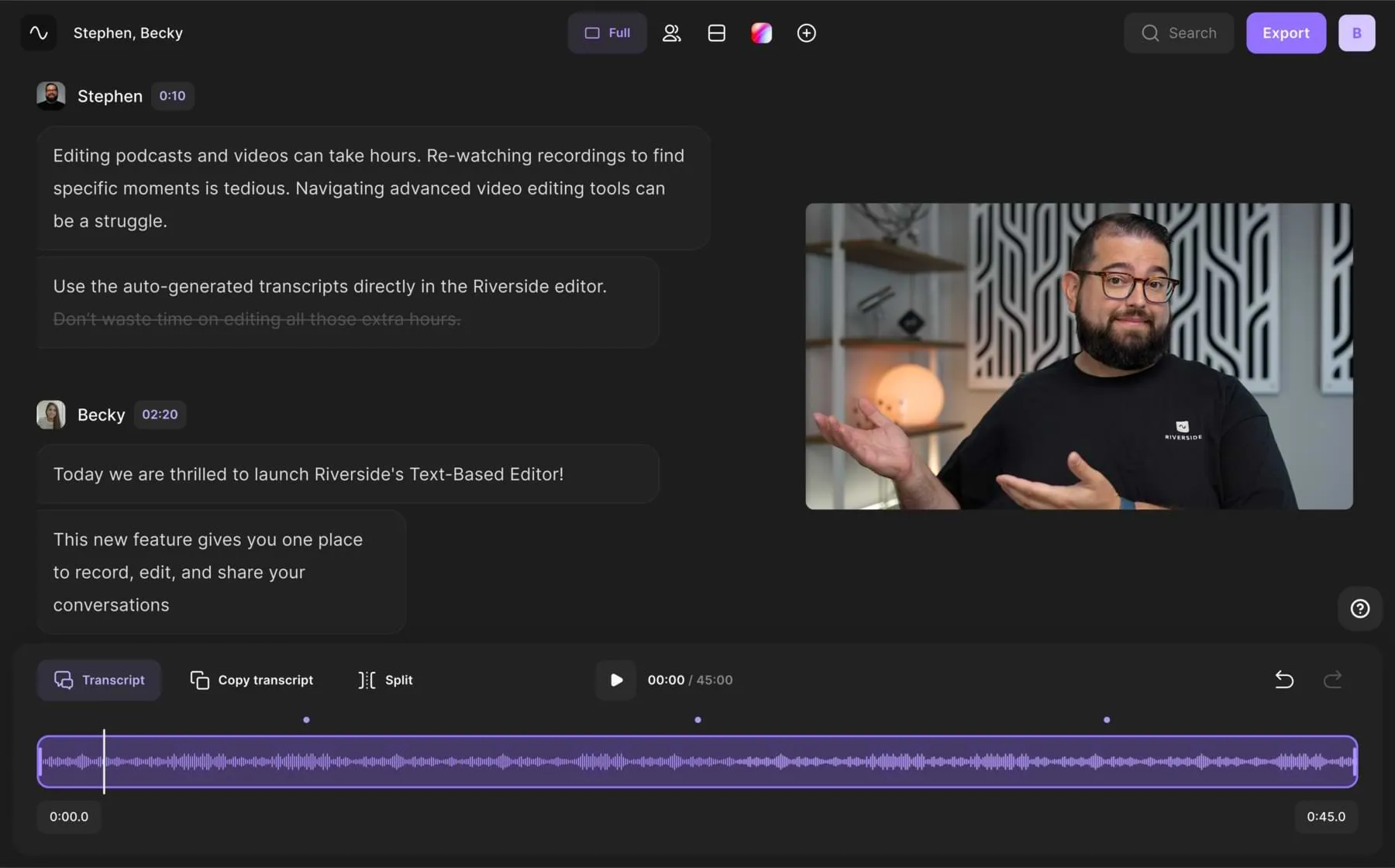
Automated transcriptions can help speed up your transcription process drastically.
If you’re recording videos for a podcast or for social media and you want to create transcripts of those videos, consider using Riverside. Riverside offers highly accurate, straight after recording. You can get transcripts in either TXT or SRT format with just the click of a button. Edit the TXT format for website posts and use SRT files for easy closed captions on any videos.
Riverside’s transcripts are powered by fast and accurate AI software, plus you can transcribe in over 100 languages. All transcripts include speaker detection so you can easily pinpoint speakers without needing to rewatch your whole recording. You can also use these Ai transcriptions to edit your video. With Riverside's text-based video editor, any time you delete text from your transcript you automatically delete the corresponding video and audio from your recording. This makes video and audio editing as easy as editing a transcript. And if you want open captions, simply burn captions directly on your video with our captioning tool in the editor.
Here’s how you access a transcript for any video you record on Riverside:
Step 1: Record a video using Riverside
Create a new studio or enter an existing one to start recording top-quality content. You can also invite up to 9 guests to join your recording remotely.
To know more about how to record your podcast on Riverside, check out our article here.
Once you’re done recording, end the session, and Riverside will direct you to view your recording files.
Step 2: Generate video transcriptions
Select the recording you want to transcribe. You should see a transcript preview of your recording, but note that sometimes this may take a few minutes to generate. You can select 'View Transcript' on the preview to see the whole text, though this takes you to the text-based editor.
If you want to simply download your transcript, stay in the 'view recording' page and scroll to 'Recording Files'. Here, you'll see the option to 'Download'b a transcript.
Step 3: Download your transcriptions
You can download subtitle or text-based transcripts based on your needs.
Here are some advantages of using automated transcription to supplement your transcription process.
- Speed: They help you create transcripts in record time.
- Budget-friendly: They are affordable.
- Easy Timestamps: Automated transcription tools add timestamps to relevant parts of the recordings without needingt to do anything extra. This means you could replay a portion of the recording easily, making it easier to edit the first draft of your transcription.
If you haven't recorded on Riverside you can also try our free AI transcription tool.
FAQs On Transcription
What is an example of transcription?
An example of transcription would be that of a a podcast episode, where you can convert the spoken words of the host and guests to written form.
Another example could be a transcript of a speech or lecture, where the speaker's words are recorded verbatim in written form.
You can use transcriptions for captioning videos, creating subtitles, or providing written records of audio content for research or analysis.
What are the four types of transcription?
The four types of transcription are phonetics transcription, verbatim transcription, edited transcription, and intelligent verbatim transcription. Each of these transcription types has its own function and purpose.
How do beginners do transcription?
As a beginner, you can either make the transcription yourself, or use automation software, or hire a professional to create one.
Each method has its perks and cons.
DIY method is the cheapest but also the most time consuming. But it may be the best option if you want to become a professional transcriptionist or you’re trying to save money.
Automated transcripts are the fastest, but they don’t produce 100% accurate transcripts and might require manual checking.
Hiring a professional can get you 100% accurate transcripts, but it’ll cost a lot.
How long does it take to transcribe 1 hour?
An hour's worth of recording can take up to four hours to transcribe manually. This can vary depending on the quality of the audio and the speed of typing.
You can speed the process up using an automated transcription service, like the one from Riverside.














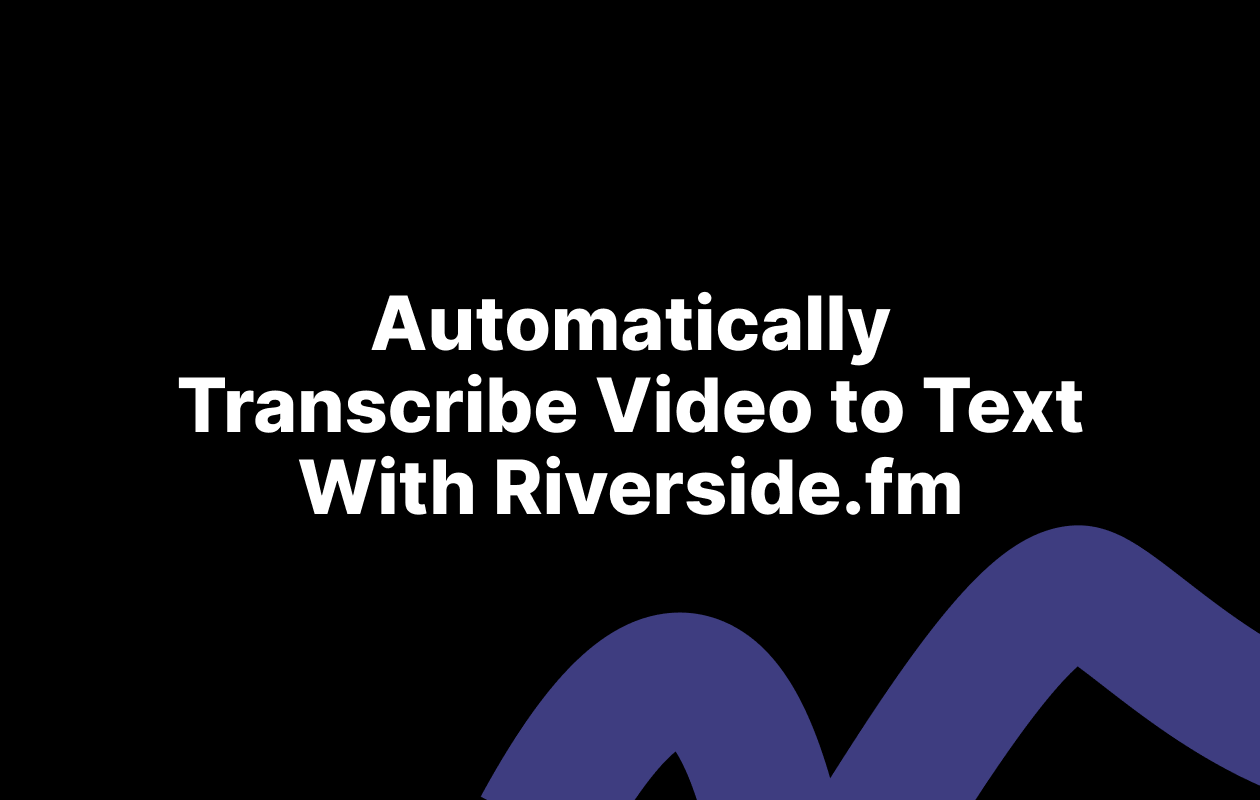
_002.webp)
.webp)


