Table of contents:
How to Choose the Best App for Video Editing?
What Features Should I Look for in a Video Editing App?
Top 15 Best Video Editing Apps for All Devices
Best Video Editing Apps for iOS and Android
Best Video Editing Apps for Mac & Windows PC
The Best Free Video Editing Software for Windows and Mac
Do you want to improve the quality of your videos to make them stand out? You can use one of the best video editing apps available to edit your content to improve the quality. No matter the type of device, there’s a video app available to take your content to the next level.
We’ll explain how to choose the right editing app for your needs, the features to look for, and provide our recommendations for the best free and paid video editing apps for desktop and mobile devices.
How to Choose the Best App for Video Editing?
There are many video editing apps out there, so choosing the best one for your specific needs can be overwhelming. If you don’t have a clear idea of your budget or what type of editing you’ll be doing, you can end up not getting all of the editing capabilities you need or overpaying for features you won’t use. Below are four things you need to consider before choosing a video editing app.
Budget
Have a clear idea of how much you can spend on video editing software. Some programs require a monthly subscription (which can get pricey) and with others, you only have to pay a one-time fee. Knowing how much you can afford will help you narrow down your options right away.
Editing Needs
You don’t want to use software with too many or too few features. Know the type of editing you need to do so you can ensure the software you’re considering will meet your specific needs.
Experience Level
Make sure you’re not purchasing editing software that’s too complicated for you to use. Even if you have all of the most advanced editing features, it won’t mean anything if you don’t know how to apply them properly to your content. If you’re not sure if a program is too complex for you, download the free trial before you purchase it.
Device Compatibility
Do you plan to edit on your phone, tablet, or desktop? Have an idea of where you’ll be doing your editing and keep an eye out to make sure the software you’re considering is compatible with your operating system.
What Features Should I Look for in a Video Editing App?
The exact features you need will depend on your experience level and the type of content you’re creating, but the best editing apps for videos all share common features that allow you to perform basic edits on a video clip. Below, we’ve outlined some of the features any video editing app you’re considering should have.
- Basic video editing features: Any app you choose should let you trim clips, resize videos, crop video footage, adjust color levels, and have zoom and rotation features.
- Audio editing features: Check if the app lets you edit audio in addition to video. Good video editing apps will let you at least adjust volume levels and add music to your content.
- Multi-track editing: Make sure any program you’re considering has multi-track editing for audio and video. This will save you time and expand the type of editing you can do.
- 4K support: Don’t choose an app that doesn’t produce high-quality video content. Make sure any program you select at least supports 4K.
- Automated editing tools: No matter if you’re a beginner or a pro, automated editing features can save you a lot of time during production. They’re especially useful if you don’t have a lot of video editing experience.
- Social Sharing Options: You know how important it is to be able to quickly create and share a video online if you’re a content creator. Many apps have one-click social sharing options or allow you to export your edited video files in formats compatible with social platforms.
Top 15 Best Video Editing Apps for All Devices
Whether you're looking for a simple iPhone or Android video editor for Instagram, TikTok or Youtube, or whether you’re looking for a full blow video editing app for PCs, our list has got you covered. These are the best video editing apps you can try:
Best Video Editing Apps for iOS and Android
With so many creators using their phone as a webcam, it’s no surprise there’s also a demand for mobile editing apps. While there’s no way a mobile app can match one running on a desktop, there are a lot of amazing apps out there that let you perform complex edits in the palm of your hand. These are our picks for the best video editing apps for iPhone.
1. LumaFusion
.webp)
LumaFusion can seem intimidating because of the number of features it offers and the amount of customization it provides. However, once you get the basics down, this comprehensive video editing application is a powerful mobile video editing tool. LumaFusion’s advanced features are unmatched when it comes to mobile editing platforms and the app is reasonably priced and doesn’t require a monthly subscription.
Compatibility: iOS
4K Video Quality: Yes
Key Features:
- Royalty-free backgrounds, sound effects, music tracks, and video clips
- Easy online sharing for YouTube, Vimeo, Dropbox, Google Drive, and more
- Green screen editing, luma key, and chroma key layer effects
Pros:
- Customizable video effects
- Many advanced features
- Multi-track editing capabilities
Cons:
- Not intuitive for beginners
- Requires a lot of device storage
- Hard to manage large editing projects
Best For: This mobile video editing app is best for mobile journalists, filmmakers, and producers who need to create video content on the go.
2. Apple Clips
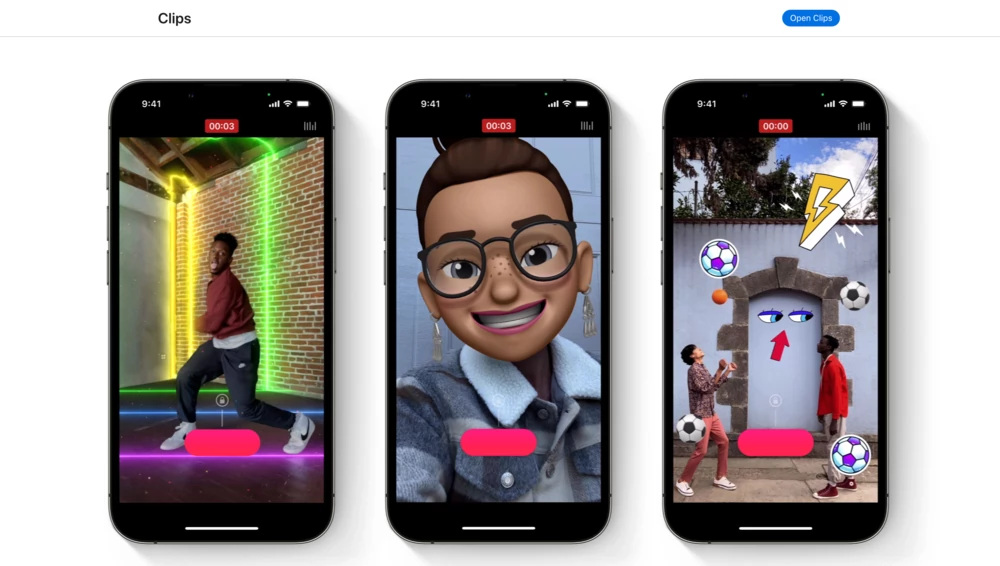
Apple Clips is an easy-to-use app that lets you add effects to videos already saved on your device or record new content using the app’s features. Advanced users won’t want everything they’re looking for on this app, but it provides all of the basic editing features needed to create great content for social media. Apple Clips is free to use and is compatible with all iOS devices.
Compatibility: iOS
4K Video Quality: Yes
Key Features:
- Import and edit videos stored on your device
- Selfie scene feature provides custom backgrounds
- Add filters, animated text overlays, music, emojis, and stickers to videos
Pros:
- Free to use
- Intuitive, streamlined interface
- Responsive and accurate transcribing video to text feature
Cons:
- No brightness or contrast editing features
- No audio editing capabilities
- No transition effects
Best For: Apple Clips is best for social media influencers who want a quick and easy way to customize their content to make it stand out.
3. KineMaster
.webp)
KineMaster outperforms many other mobile apps when it comes to the number of advanced features it offers and how granularly you can make edits. The app includes features like instant edit preview, LUT filters, speed controls, and 3D transitions. KineMaster is available for free, but you won’t get all of the program’s features and your videos will contain a watermark unless you sign up for a subscription.
Compatibility: iOS and Android
4K Video Quality: Yes
Key Features:
- Precise audio clip timing with sub-frame accuracy
- Upload multiple layers of video, audio, and text
- Includes chroma keying, audio mixing, and blending modes
Pros:
- Free to download and use
- Subscription service provides over 1k premium assets
- Advanced features that provide precise editing
Cons:
- Must subscribe to remove video watermarks
- Complex user interface
- Some performance issues on older devices
Best For: With all of its advanced features and precise editing capabilities, this Android app is a great tool for professional editors looking to supplement their desktop editing software with a mobile app.
4. GoPro Quik
.webp)
GoPro Quik was originally designed just for use with GoPro devices, but the app has expanded and can now import footage from mobile devices and other video recorders. The app makes it easy to edit footage recorded on your GoPro or other devices in the field and includes features for video stabilization, adding music, photos, titles, and time-lapse sequences. Users can download the app for free, but there are certain editing features and effects that you’ll have to pay for.
Compatibility: iOS and Android
4K Video Quality: Yes
Key Features:
- Automatically imports footage you record from your GoPro
- Allows you to remotely control your GoPro with your mobile device
- Horizontal Leveling editor automatically corrects your camera angle
Pros:
- Free to download with in-app purchases
- Easily share videos to YouTube, Facebook, and other social media platforms
- Intuitive workflows and controls
Cons:
- Doesn’t work with all mobile devices
- Must pay for some editing features
- Lacks more advanced editing features
Best For: GoPro Quik is the premier mobile video editing app for creators who use a GoPro to capture their video content.
5. Adobe Premiere Rush
.webp)
Adobe’s Premiere Rush program is mobile-focused and allows you to quickly shoot, edit, and share video content online. The app features a simple interface design that allows you to complete editing projects on the go with a good level of precision. You can crop and rotate videos, add overlay tracks, use simple transitions, and more. You don’t need a full Adobe Creative Suite subscription to use Rush, but it does require its own monthly subscription.
Compatibility: iOS and Android
4K Video Quality: Yes
Key Features:
- Share to major social sites with just one click
- Includes 100GB of cloud storage
- Quickly create social graphics, logos, and more with Creative Cloud Express
Pros:
- Allows you to adjust video speed
- Simple to use interface
- Many options for adding titles
Cons:
- Limited transition effects
- Few audio editing features
- Can’t choose export file type
Best For: Adobe Premiere Rush is great for vloggers and social media content creators looking for basic video editing features and effects.
6. iMovie
.webp)
Apple’s free iMovie app comes standard on all iPhone, iPad, and Mac devices. The program’s trailer template features let you create professional videos without professional technical skills through the use of AI. The program comes with a number of visual effects, audio effects, transitions, and backgrounds for customizing your content. One of the best parts about iMovie is that it’s totally free to use.
Compatibility: iOS
4K Video Quality: Yes
Key Features:
- Export videos in 4K up to 60fps
- iPhone and iPad users can easily use hand-drawn filters
- Trailer mode automatically edits raw video content
Pros:
- Free to download
- Simple to use and intuitive timeline
- Wide range of effects
Cons:
- Lacks advanced features
- No cross-device syncing options
- Not available for Android devices
Best For: iMovie is geared towards casual users and beginners who have little to no experience with video editing.
Best Video Editing Apps for Mac & Windows PC
Desktop video editing is the more traditional way to edit and combine videos and the market is flooded with software. To help narrow down the best software for you, focus on the types of edits you need to make and your level of video editing expertise when considering editing programs. We’ll highlight key features and what level of editor would appreciate our selections for the best video editing apps for PC.
7. Riverside.fm
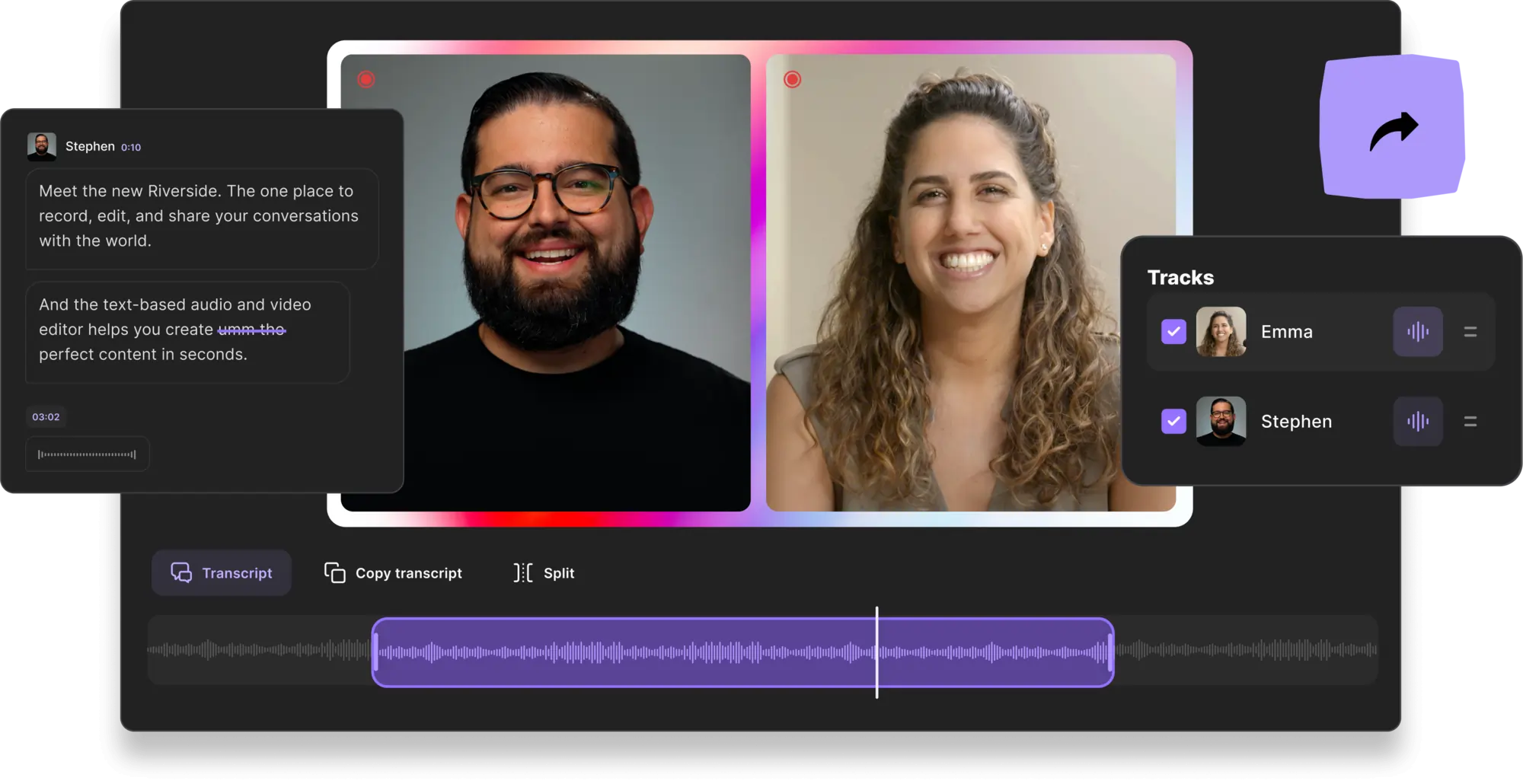
Riverside helps content creators record, edit, and share video content. The platform makes it easy to remotely record interviews and guest speakers and create high-quality, professional content. Riverside doesn’t require much technical experience to use and the platform’s text-based video editing features streamline post-production processes to save you a lot of time.
Instead of spending hours rewatching your content, you can now navigate and edit videos using Riverside's Ai transcriptions. Anything you change in your recording transcript will reflect in your video timeline. Plus, you can use the search bar to easily find the exact phrase you're looking for. Riverside also offers tools for easily fine-tuning audio and customizing your layout and background. With Riverside’s multitrack sync, it doesn’t matter how many edits you make. All your separate tracks stay fully in sync when you export them. Simple as that, anyone who can edit text can now create a professional video in minutes.
The software requires a monthly subscription fee with paid plans starting at $15. Although there is also a free plan for those not interested in all the features Riverside has to offer.
4K Video Quality: Yes
Key Features:
- Text-based video editor so anyone can create high-level content in minutes
- Search bar and speaker detection to easily find the exact phrase you're looking for
- Accurate Ai transcriptions in over 100 languages
- Automated tools for audio-fine tuning and layout customization
- Easily repurpose content with the Clips feature
- Multi-track sync so no matter how many edits you make everything remains aligned
Pros:
- Text-based editing speeds up post-production and makes it 3x faster
- Easy and accessible to beginners and pros
- Social media sharing features
- Customized backgrounds
- Audio and video recordings are automatically backed up
Cons:
- Can’t edit directly from the mobile app for now.
Best For: Creators looking for an all-in-one video recording, editing, and sharing content creation platform that supports remote recording.
8. Movavi Video Editor
.webp)
Movavi Video Editor is a versatile video editing software designed for both beginners and experienced editors. It offers an intuitive interface along with a suite of advanced AI-powered tools, making video editing both simple and sophisticated. Key features include AI background removal, motion tracking, noise removal, and a wide range of effects and transitions. The software is available for both Mac and Windows users, ensuring broad compatibility.
Compatibility: Mac OS, Windows
4K Video Quality: Yes
Key Features:
- AI-enhanced tools for background removal, motion tracking, and noise removal.
- Frame-precise cutting and a revamped timeline for easier editing.
- Large collection of filters, titles, transitions, and overlay effects.
- Advanced color correction and blending modes.
- Free music, sound effects, and audio editing capabilities.
Pros:
- User-friendly for beginners with intuitive tools.
- Advanced features for professional-level editing.
- Diverse functionality suitable for various types of video projects.
Cons:
- May require a learning curve for some advanced features.
- Free version has watermarks on exported clips.
Best For: Content creators, business professionals, and enthusiasts looking to produce high-quality videos for social media, business promotions, or personal projects.
9. Corel VideoStudio Ultimate
.webp)
Corel VideoStudio Ultimate simplifies the complex process of video editing to make professional video creation possible for creators of all levels. The software includes templates that make it easy to create high-quality videos using drag and drop features and has three instant movie creation modes: Highlight Reel, Instant Project, and Fast Flick. The software doesn’t require a subscription, but users must pay a one-time fee upfront.
Compatibility: Windows
4K Video Quality: Yes
Key Features:
- Supports 360-degree virtual reality
- Drag-and-drop features that are intuitive and easy to use
- Motion tracking and stop-motion features included
Pros:
- Speech-to-text auto-captioning feature
- Built-in GIF creator
- Includes preset templates for adjusting video speed
Cons:
- Limited audio editing features
- Easy-edit tools don’t allow granular, precise edits
- Doesn’t support multi-track video editing
Best For: Beginners who want to create professional videos without the technical knowledge needed will love Corel's easy-edit video editing tools.
10. CyberLink PowerDirector 365

PowerDirector 365 provides the perfect video editing experience for anyone who has edited video before but isn’t a professional. The program’s powerful tools and features allow for multi-cam editing, motion tracking, 360-degree editing, and more. You can even use PowerDirector to create slideshows, DVD menus, screen recordings, and more. If you aren’t sure if PowerDirector 365 has all of the editing tools you need, you can try the free version for 30 days.
Compatibility: Windows and Mac
4K Video Quality: Yes
Key Features:
- Includes tools for motion tracking, multi-cam editing, and video correction
- Unlimited access to a royalty-free content library powered by Shutterstock
- Automated features that streamline the editing process
Pros:
- Multiple payment model options
- Supports all standard video file formats
- A large number of effects, graphics, and video filters
Cons:
- Not intuitive for beginners
- Trial version includes watermarks
- Interface can be overwhelming
Best For: This video editor is best for intermediate-level producers and editors who want a mid-level tool to create professional-looking videos.
11. Adobe Premiere Elements
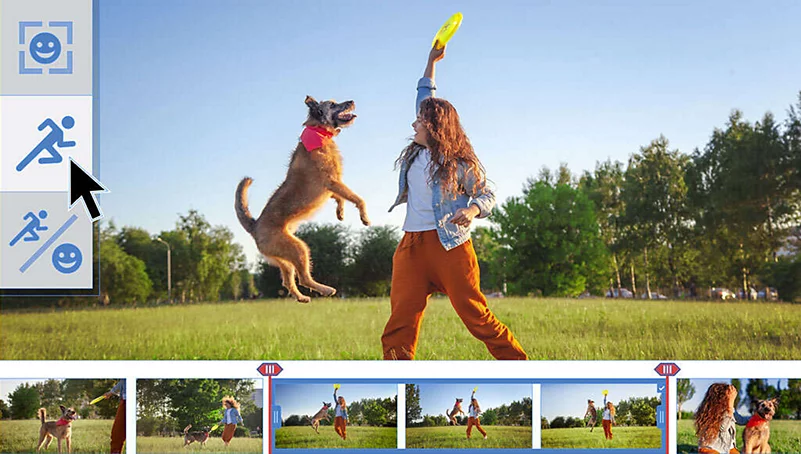
Adobe Premiere Elements was designed for creators and editors who prefer to work with visual interfaces when editing videos. If you’re a beginner, the program has built-in guidance tools that will teach you how to use basic editing tools. Advanced editors may find that some editing features are lacking, but the program provides everything you need to edit video files and audio clips. Adobe Premiere Elements doesn’t require a monthly subscription, you only have to pay a one-time charge to use the software.
4K Video Quality: Yes
Key Features:
- Easy-to-use video compression feature
- Auto-reframing tool for video frame focus
- Visual user interfaces and simple layouts
Pros:
- Export files in social-sharing formats
- Audio effects and bundled soundtracks
- Accurate motion tracking tools
Cons:
- Lacks some advanced editing features
- Can be laggy and run slowly
- Editing guidance tool is very limited
Best For: Content creators seeking a streamlined all-in-one editing tool will love Adobe Premiere Elements’ content customization features.
12. Filmora
.webp)
Filmora was designed to help content creators produce fun videos for YouTube and other social sharing sites. Using the software doesn’t require much video editing experience or technical expertise and its streamlined features are easy to use. Professional video editors will be disappointed that they can’t complete more advanced or precise edits, but most users will appreciate how easy it is to put together professional-quality videos. The software’s latest version includes keyframing, color matching, and motion tracking.
4K Video Quality: No
Key Features:
- Royalty-free music and sound effect library
- Template Mode uses AI to automatically create videos
- Cloud Files feature enables syncing across devices
Pros:
- Quality motion tracking tool
- Software is easy to learn
- Large number of preset color filters
Cons:
- Unable to fine-tune edits manually
- Lack of advanced editing features
- Free version includes a watermark
Best For: This software is great for social media creators and YouTubers because of the program’s built-in effects, titles, and filters that were created with them in mind.
13. Adobe Premiere Pro
.webp)
Adobe Premiere Pro is one of the best-known software programs in the film industry and is used by many major film production houses. The layout is easy to navigate and divides video editing, effects, and audio editing into different workstations, which makes it easier to manage projects. Adobe Premiere Pro also includes a Learning workspace for beginners, which has tutorial videos on how to use the product. This software requires a hefty monthly subscription fee, so make sure you have plenty of room in your budget.
4K Video Quality: Yes
Key Features:
- The Productions feature makes project collaboration easy
- Supports 4k, 8k, and VR formats
- Customizable keyboard shortcuts
Pros:
- User-friendly interface that enhances productivity
- Software is continually updated with new features
- Supports ProRes and ProRes RAW
Cons:
- Requires a lot of system resources to run
- Expensive monthly subscription fee
- Can be overwhelming for casual users
Best For: Adobe Premiere Pro is great for video editing professionals who want a powerful editing tool with a simplified interface.
The Best Free Video Editing Software for Windows and Mac
You may have to pay for software if you need a specific advanced editing feature, but there are a lot of great options for free desktop video editing software. We chose our picks for the best free video editing software for Windows and Mac, based on how easy it is to use and the number of features it has.
14. Lightworks

Lightworks provides professional-level video editing tools for no cost, though you’ll have to renew your user license every seven days (don’t worry, this is a simple process!). The software features an easy-to-use interface that can be learned quickly. Lightworks supports multi-track video editing and includes features for color correction, video cropping and rotating, keyframing, and more. This app is suited more for YouTube or traditional film as there are no options to export files in aspect ratios for social sharing sites.
4K Video Quality: Yes
Key Features:
- Imports many different formats to eliminate transcoding
- Wide range of color correction tools
- Intuitive drag-and-drop interface
Pros:
- Share projects in real-time
- Multi-track video editing
- Intuitive audio editing tools
Cons:
- Complicated user interface
- Free version only exports in MPEG format
- No motion tracking tools
Best For: This is a mid-level video editing tool that’s great for editors and producers who have some experience with editing, but don’t have the budget to pay for video editing software.
15. DaVinci Resolve
.webp)
DaVinci Resolve provides a surprising number of video and audio editing tools for free software and almost has all of the features included in the paid version. The program supports 8K editing, color correction, visual effects, and more. DaVinci Resolve has powerful audio editing tools that allow you to edit multiple audio tracks—up to 2,000 at one time. The targeted grading features allow you to hone in on specific sections of a video to apply color correction. Though all levels of editors and producers can use it effectively, this program is designed for experienced editors and can be overwhelming for beginners.
4K Video Quality: Yes
Key Features:
- Facial recognition and tracking features
- Makes editing easy by putting workflows on separate pages
- Transient detection tool automatically creates video markers
Pros:
- No watermarks on videos
- Hundreds of advanced audio editing tools
- Create 2D and 3D effects and animated titles
Cons:
- Requires a lot of system resources to run
- Difficult to learn to use
- Interface can be overwhelming
Best For: DaVinci Resolve is best for experienced video editors who are looking for a free software solution to add finishing touches to their video content.
Edit Your Videos on Any Device
There are great video editing apps for every type of device and operating system. Finding the best one is different for everyone. Make sure you know your budget, editing capabilities, and have a good idea of the type of editing you want to do before committing to any software. You can make most basic video edits using a free app, but more advanced features that will really make your content pop require paid software.
FAQs About Video Editing Apps
Do you still have questions about which video editing apps are best for you? The section below is full of questions people commonly ask about video editors. Keep reading to find the answers and learn more about video editing apps for all devices.
Which is the best free video editing app?
There are a number of great free video editing apps on the market. The app that’s best for you will depend on your budget, the types of video edits you need to make, and your level of editing expertise. Check the section in the above article for our picks for the best editing apps you can use free of charge.
What do YouTubers use to edit videos?
Many YouTubers use Adobe Premiere Pro, Final Cut Pro, and iMovie to edit their video content. Many opt for iMovie because it’s free, easy to use, and has all the features you need for basic video editing.
What is the best video editor app?
The best video editing app for you will depend on your budget, the type of device you’re using, your editing experience, and the edits you’ll need to make to your video content. Some video apps are designed for professionals who need to make precise edits while others are geared toward content creators who want to customize their videos for social media. Check out the “Best for” sections in the above article to see which video maker aligns best with your needs.
How can I edit videos for free?
You can edit videos for free by downloading a free video editing app on your desktop or mobile device. Many paid software offers a free trial you can use to make edits to a video to try out the program’s editing features.
Which is the best app for video editing?
The best app for video editing will really depend on your needs and budget. If on a tight budget, working with free video editing apps can work just fine. You always upgrade as your needs change. Keep in mind that free trials allow you to test out premium software, so you get a feel for it before committing.
What are the benefits of mobile video editing?
Mobile video editing allows you to make edits and share your content no matter where you are. This ability is particularly handy for social media creators and journalists and producers who work outside of a studio.
Should I pay for a video editing app to get better results?
You don’t always have to pay for a video editor to get better results. There are many free apps out there that will let you complete all of the edits you need, even more advanced edits. Check out the section in the above article for some free video editing app recommendations.


-(1).webp)











.webp)
.webp)
.webp)


