Table of contents:
Key takeaways:
- To create a video podcast, you need different tools for recording, editing, and publishing. Platforms like Riverside can handle multiple steps at once.
- For remote recording, look for software with local recording features. This way, audio and video quality won’t be affected by a poor internet connection.
- Recording in person? Look for platforms that support multi-camera and multi-mic setups, like OBS Studio, Ecamm Live, or vMix.
- For hosting platforms, check if your software supports high-quality video rather than just static images with audio, and look for solid monetization and analytics tools.
Got your equipment and ideas ready, but stuck on choosing the right video podcast software?
With so many tools out there, finding the right fit can be overwhelming, especially if you're recording remotely. One glitchy connection, and your entire episode is at risk.
In this guide, I’ll walk you through the best video podcast software for recording, editing, and publishing, so you can focus on creating, not troubleshooting.
What software do you need to make a video podcast?
If you want to create actual video podcasts, you’ll need a few different kinds of tools. These can be separate software, or all-in-one. In either case, you’ll need software for:
- Video recording (remotely or in-person)
- Podcast video editing
- Video hosting, publishing, and distribution
Let’s break it down.
Best podcast video recording software
When selecting your video podcast recording software, you're making a decision that has a tremendous impact on your final output. Let’s take a look at what to consider, plus a few top picks.
What to consider when choosing video recording software for podcasts
To start, consider the following:
- Recording quality: Look for 1080p at minimum — ideally 4K video and 48kHz uncompressed audio for pro results.
- Separate tracks: You want separate audio and video tracks for each participant. This gives you the most control in editing (and makes cutting mistakes way easier).
- Guest experience: Aim for browser-based tools with one-click access — no downloads, no accounts required. Less friction = better guest energy.
- Extras: Check for features like a built-in teleprompter, echo-cancellation or media board that can make your experience smoother.
Recording remotely versus in-person will also affect what you should consider for your video podcast recording software.
For remote recording
If you’re recording guests remotely, look for software with local recording features. Local recording means each participant’s audio and video records to their device, before uploading to the cloud. This ensures that you get high-quality audio and video, even when your internet connection isn’t the best.
Also nice to have? Progressive uploading. This transfers files in the background during your conversation, so your video is ready to edit minutes after completing your interview.
For in-person recording
If you’re recording guests in person, your main concern is finding a reliable way to record high-resolution video and clear audio. Your ideal software should be able to juggle multiple cameras with ease, and integrate external microphones and audio mixers to capture uncompressed, high-quality files.
The best video recording software for in-person podcasts should also include automated features for leveling or controlling your audio, minimizing the need for post-production edits.
Best remote video podcast recording software
Riverside
Price: Free plan available. Paid plans start at $15/month.
Video Quality: Up to 4K resolution
If you’re looking to record remote guests, Riverside is the top option. It uses local recording to capture everything directly on your devices. You can easily invite up to 9 guests, and record them in 4K video and uncompressed 48kHz audio.
But Riverside is much more than just a great, user-friendly, browser-based recording software for video podcasts. It’s an all-in-one recording, editing, and repurposing platform that will make your life as a podcaster so much easier. You can even publish your podcast directly to popular hosting platforms like Spotify and Castos.
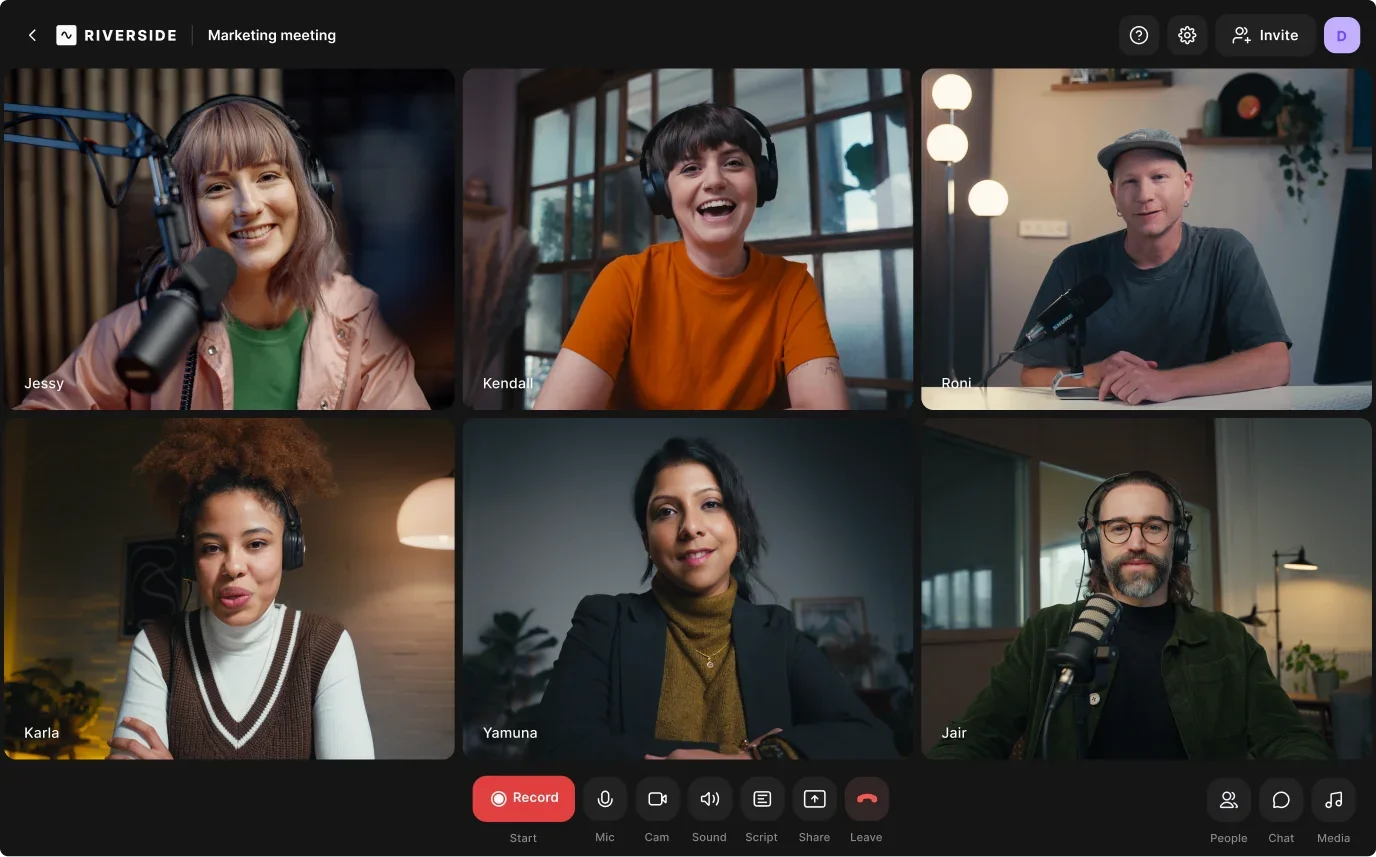
Key features:
- High-resolution: Record raw tracks in up to 4K video and 48kHz audio quality.
- Multitrack recording: Capture separate audio and video tracks for each participant for greater flexibility during post-production editing.
- Browser-based: Guests can easily join online from anywhwere with just a link.
- Transcriptions: Get AI-powered transcriptions in more than 100 languages.
- Mobile app: Use your mobile device as a secondary webcam or record on the go.
- Live streaming: Stream to platforms like Facebook, YouTube, Twitch, and LinkedIn.
- Producer mode: Invite a team member to manage recordings without being recorded themselves, for smooth production workflow.
- Screen sharing: Share and record presentations and collaborations easily.
- Media board: Add audio clips, music, or sound effects during recordings, enhancing the overall production quality.
- Teleprompter feature: Deliver scripted content smoothly while maintaining eye contact.
Zencastr
Price: 14-day free trial. Paid plans start at $18/month.
Video Quality: Up to 4K.
Just like Riverside, Zencastr offers local video recording and up to 4K resolution.
The platform also offers analytics, advertising features, and extra cloud storage on the higher-tiered paid plans.
While these options can be appealing to some, the downside is that the interface can look cluttered at times, and the learning curve is quite steep.
Key features:
- Audio and video hosting directly on Zencastr makes for easy distribution.
- Built-in audio and video editor streamlines production workflow.
- Comprehensive analytics tools to monitor listener engagement and track episode performance.
- Monetization options available.
SquadCast
Price: Free plan available. Paid plans start at $9/month.
Video Quality: Up to 1080p (4K with Descript integration).
SquadCast offers local recording, but only up to 1080p Full HD. To record 4K, you need to have a Creator or Business plan that integrates with Descript. Not to mention, this 4K is only in Beta.
You can record with up to 10 participants per session, and you’ll get separate tracks for each. But you’ll need to use the Descript integration for editing. So if you’re looking for a true all-in-one platform, this won’t give you the same flow.
Most of SquadCast’s features are also limited according to plan. For example, you only get 10 hours of recording and editing on their basic plan.
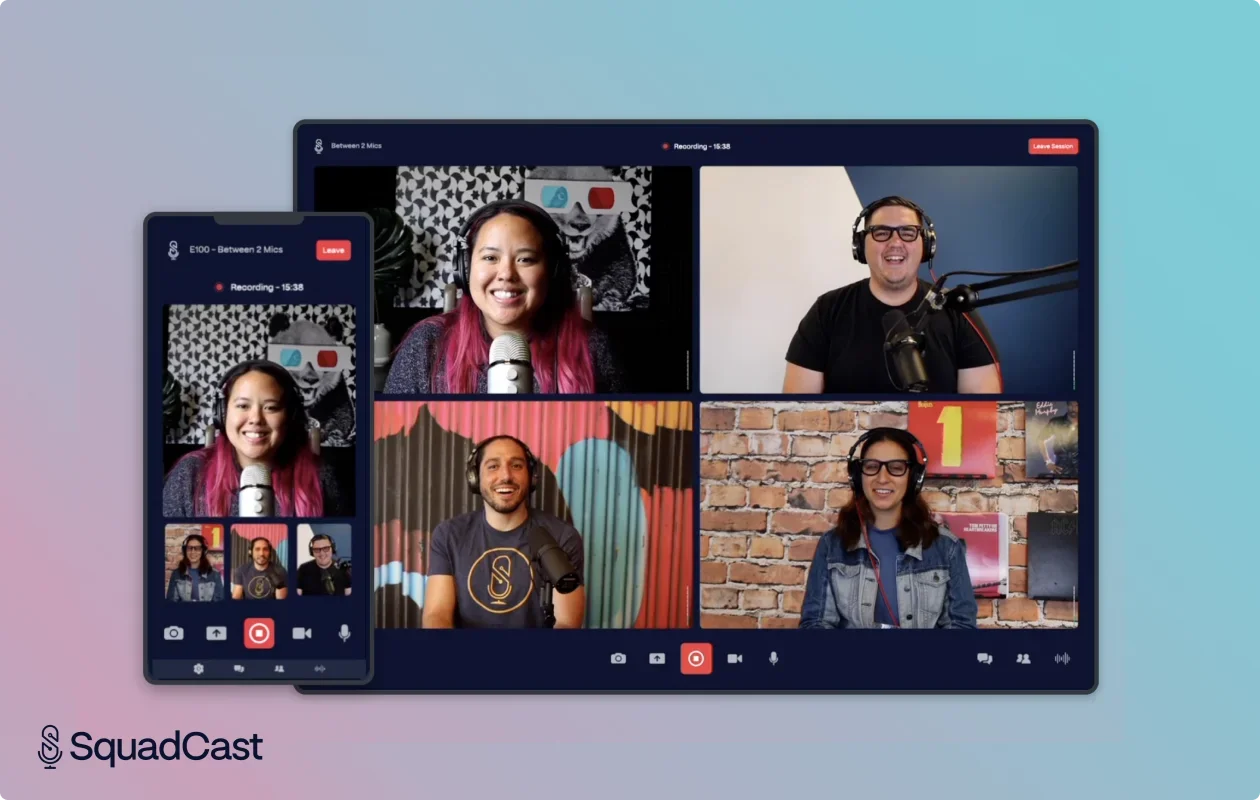
Key features:
- Dolby.io technology to clean up and improve audio quality.
- Advanced network resilience to ensure consistent video and audio quality even with unreliable internet connections.
- Green Room to test network, hardware, and preview video before every session.
- Screen sharing with a dedicated, separate video track.
Best in-person video podcast recording software
OBS Studio
Price: Free.
Video Quality: Up to 4K
Open Broadcaster Software (OBS) Studio is a free, open-source tool that works with multiple cameras and audio sources.
It’s a favorite for experienced video-podcasters and live streamers because its open-sourced nature makes it extremely customizable. But you need to have the technical know-how to use it.
You can create complex scenes with multiple camera angles while integrating virtually any hardware your setup requires.
Even though it’s free, OBS doesn't hold your hand. In fact, it hides its top-level features behind an interface that feels like it was designed by engineers for engineers. If you’re a beginner, setting up your first recording will require a lot of patience (and many YouTube tutorials).
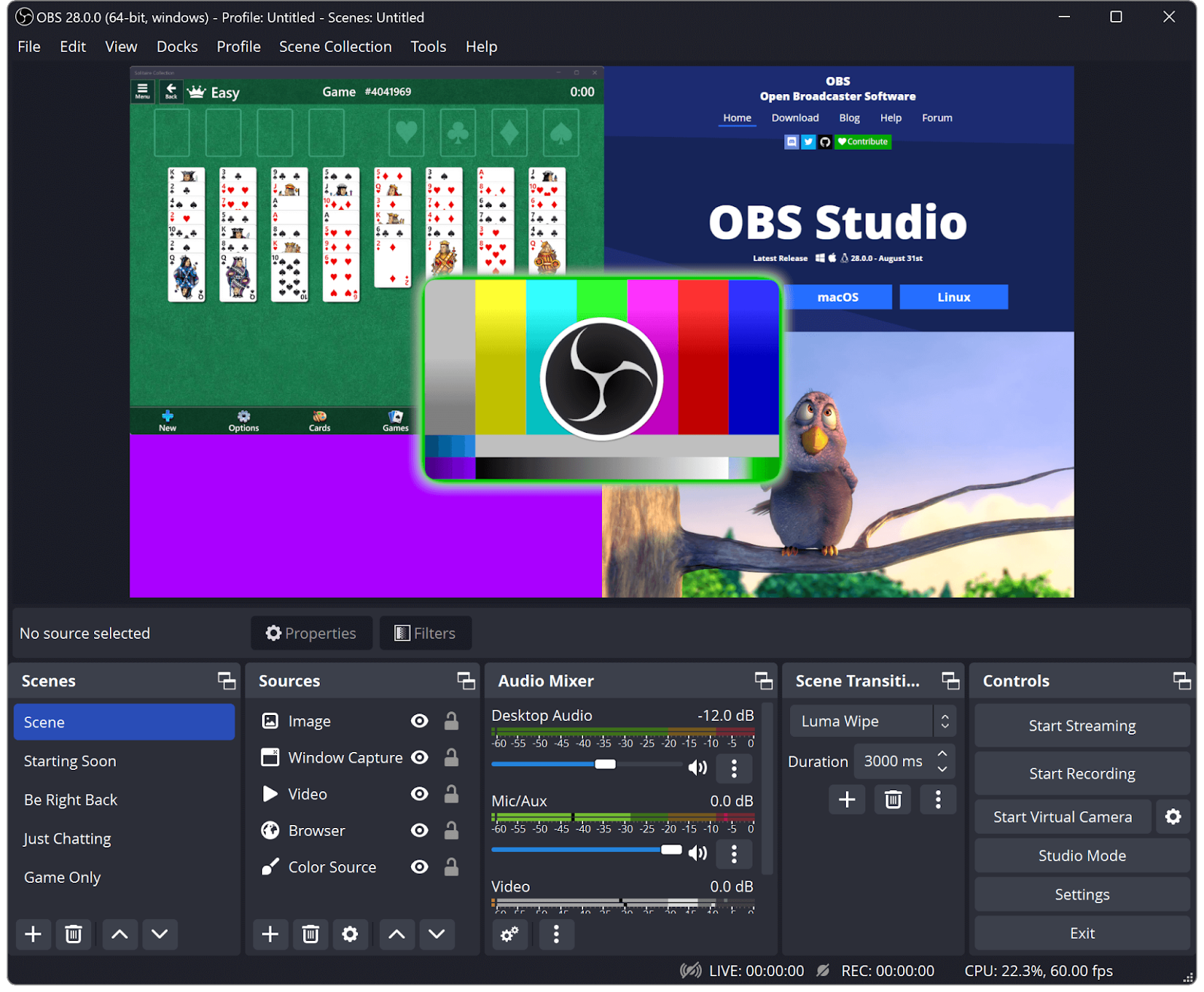
Key features:
- Very reliable for recording and streaming from multiple sources.
- Functionalities can be significantly expanded with a vast library of third-party plugins.
- Apply effects, filters, and custom overlays in real-time.
Ecamm Live
Price: 14-day free trial. Paid plans start at $16/month.
Video Quality: Up to 4K.
On the opposite end of the spectrum, Ecamm Live is a user-friendly recording solution for users who prefer simplicity over technical complexity. It lacks the deep customization of OBS Studio. But it offers seamless camera integration and a streamlined plug-and-play experience with minimal setup.
Ecamm Live is optimized for Apple hardware, making it an excellent choice for Mac users. However, its biggest drawback is exclusivity; Windows users will have to look elsewhere.
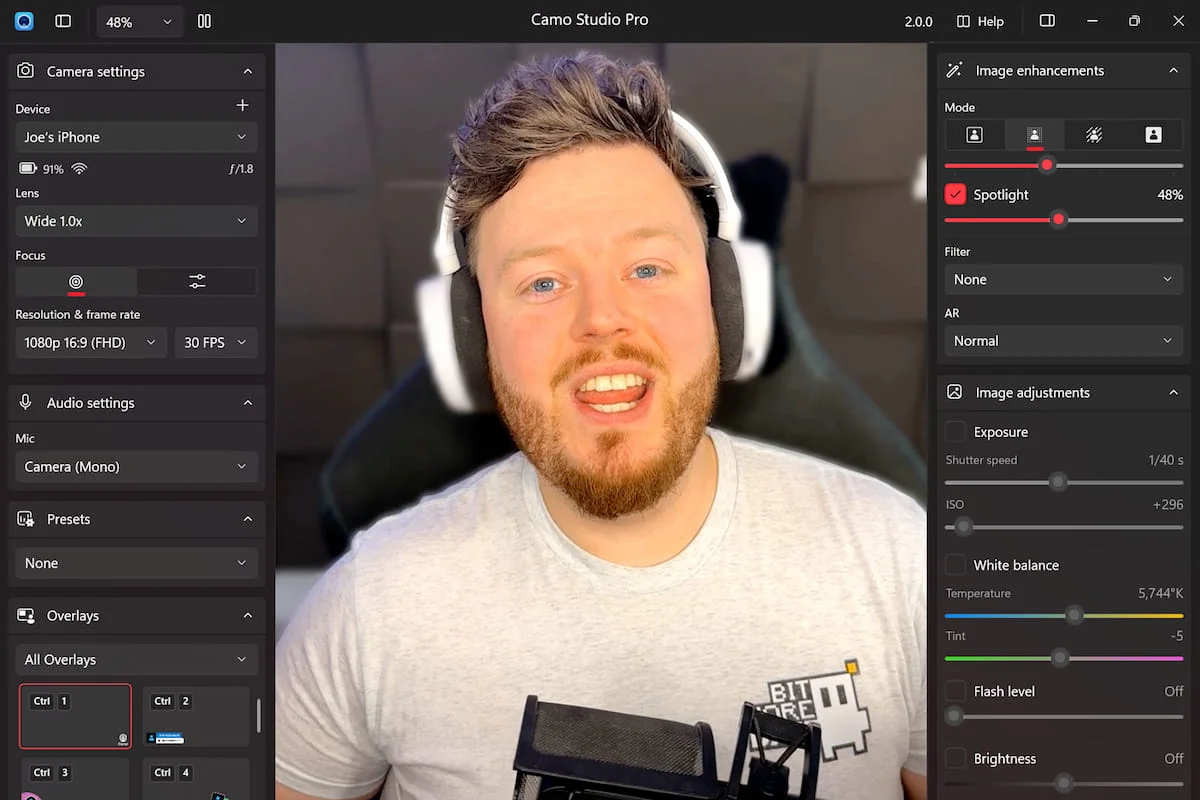
Key features:
- Green screen support (chroma key) for background replacement.
- Native macOS integration requires no setup.
- Built-in guest interview mode with remote video.
- Can multi-stream to multiple platforms simultaneously.
vMix
Price: 60-day free trial. Lifetime licenses start at $60.
Video Quality: Up to 4K.
vMix is a professional-grade live production and video recording software built for multi-camera configurations. Many podcasters favor it for its exceptional performance and stability, even with complex setups. vMix can handle many video sources at once, including webcams, professional cameras, and any NDI source at full quality and with almost no latency.
That said, its variety of advanced features means it comes with a steep learning curve. The interface is complex and unsuitable for beginners since it requires you to have basic programming knowledge.
One other drawback for some users: vMix works only on Windows.
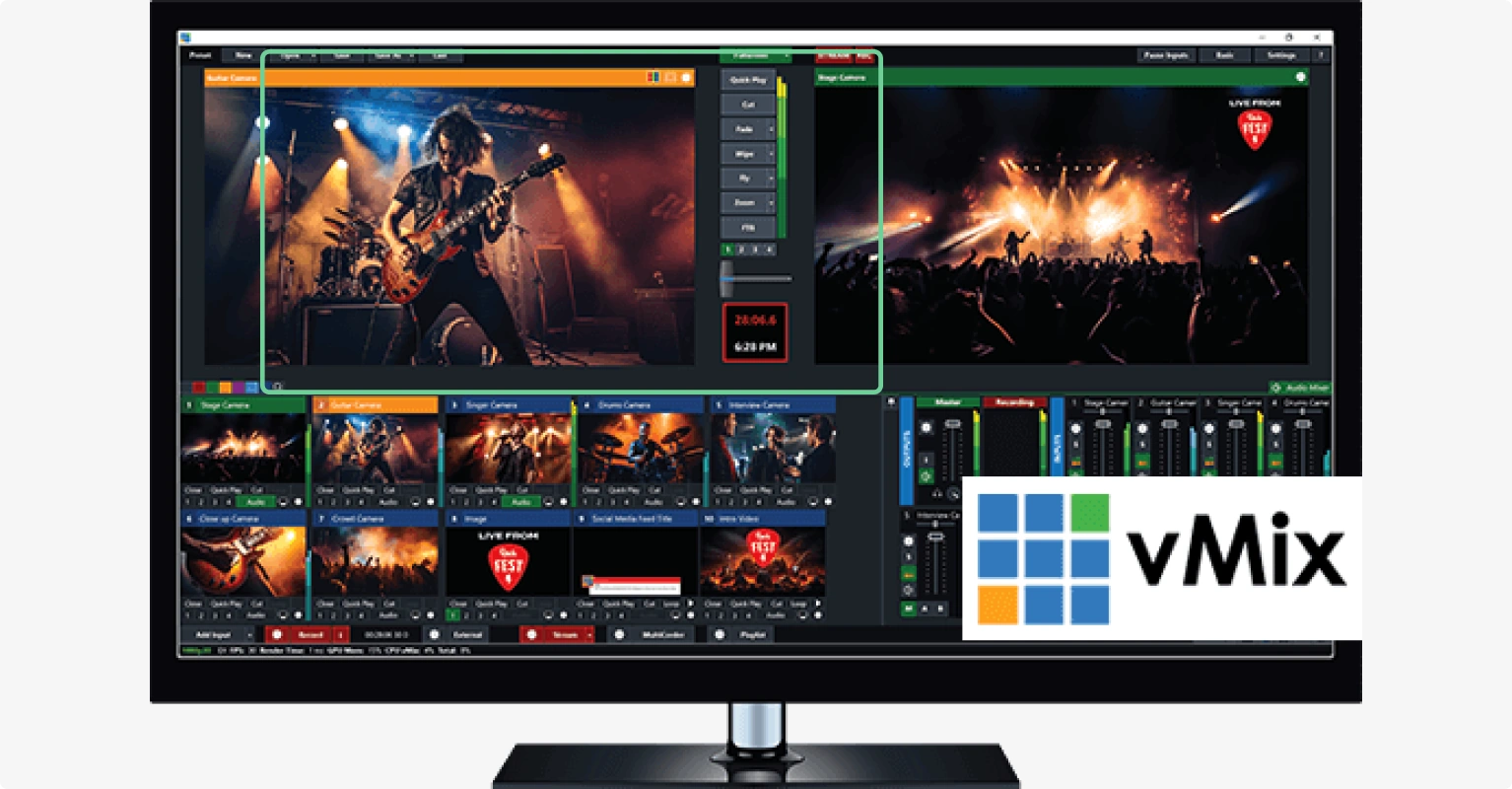
Key features:
- Includes animated graphics, effects, and 3D virtual sets.
- Combines multiple video sources in one output with multi-view.
- Stream and receive video over a network using NDI.
- Instant replay and slow-motion features.
Best video podcast editing software
Next, you will need to edit your podcast. How much? That depends on you and your needs. Especially if your content is going to land on different platforms (such as YouTube, Spotify or social media), you may even want to create different cuts, each one serving a different purpose.
What to consider when choosing a video podcast editor
Editing your video podcast is an important step in getting a polished end result. In editing, you can trim out bloopers, clean up the audio, and add in music and captions. You can also customize your visual layout to best display you and your guests.
Here’s what to look for when picking the right one for your podcast:
- Ease of use: Complicated features don’t always mean a better end result. Look for software that will deliver both efficiency and high-quality content.
- Export options: The perfect edit means nothing if you can't deliver it in the formats your distribution platforms require.
- Repurposing options: With the right tools, your video podcast can easily become a goldmine of content. Some editors make repurposing video content fast and easy.
- Multi-track editing: If you recorded separate audio and video tracks for each speaker, your editor should support multitrack editing. This way, you can adjust each participant’s audio and video independently or easily cut out crosstalk.
- Audio quality: If great-sounding audio is your priority, we recommend that you use a dedicated Digital Audio Workstation (DAW). Look for video editors that have audio editing tools as well, or those that integrate with a DAW.
Video Podcast Editing: A Step-By-Step Guide
Top picks for video podcast editing software
Riverside
Price: Free plan available. Paid plans start at $15/month.
Multi-track editing: Yes
Transcriptions: Yes
Yes, here we go again! Riverside’s built-in editor is packed with all kinds of AI tools to make post-production a breeze. Plus, because it’s also a recording software, it streamlines recording and editing.
Edit your recordings by editing text from the transcript, or turn any text into a perfect rendition of your own voice with our AI-powered text-to-speech technology. Clean up your audio or remove long silences with just the tap of a button. Turn your best moments into short, shareable clips with just a click.
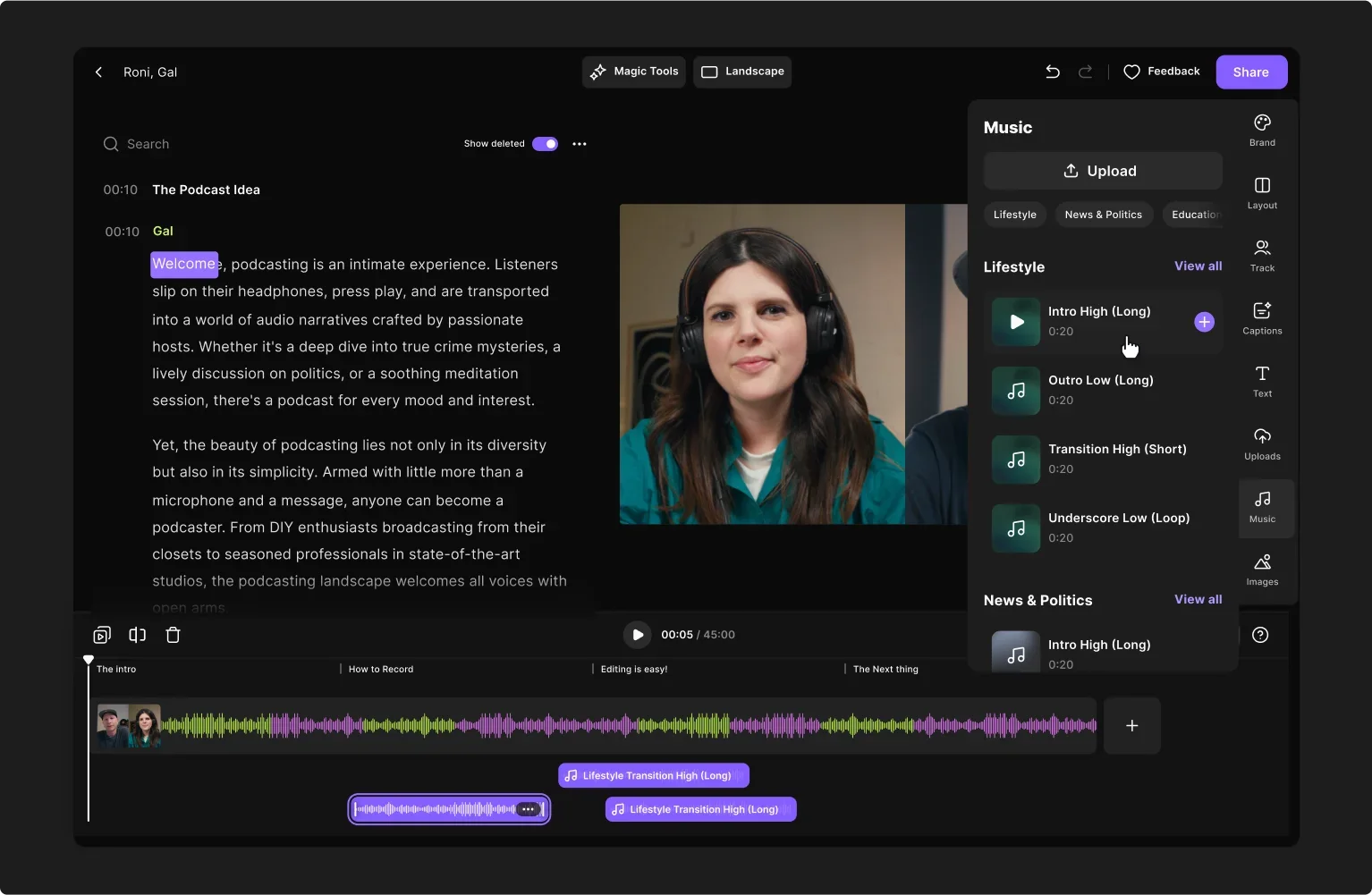
Key features:
- Text-based editing: Edit video as easily as deleting text in your recording transcript.
- Automatic audio editing: Equalize and enhance your audio with automated tools and filters.
- Filler word and silence removal: Cut all those “ahs and “uhms” in a click and set the pace by shortening silences.
- Smooth editing timeline: Chop and merge your recording with our speaker-coded editing timeline.
- Video dub: Turn text to voice, and our video dub will sync your lips for a quick fix without rerecording.
- Quick customization: From animated captions to music, b-roll, images, text, and more, customize your video your way.
- Social media clips: Use our clip creator to turn your podcasts’ key moments into short shareable clips for social media.
DaVinci Resolve
Price: Free version available. $295 for DaVinci Resolve Studio license.
Multi-track editing: Yes
Transcriptions: Yes
DaVinci Resolve is one of the most powerful video editing software options on the market. Known for its advanced color grading capabilities, it’s a favorite for filmmakers and content creators who prioritize highly detailed edits.
Despite being a professional tool, Resolve’s interface is surprisingly streamlined, making it great for both complex productions and quick edits. It also includes built-in multi-cam editing tools, so you can easily switch between camera angles without breaking your flow.
To get features podcasters actually need — like speech-to-text transcription and the AI editor — you’ll need to upgrade to the pricier Studio version.
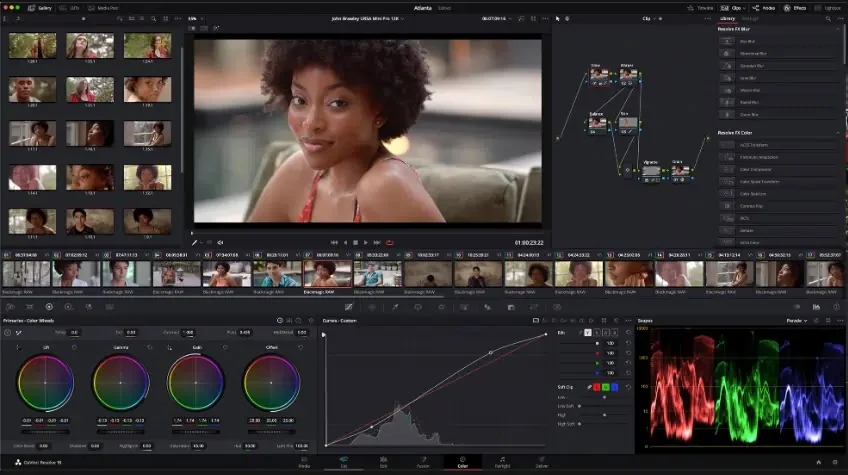
Key features:
- High-level video editing tools, including advanced color correction, motion graphics, and masking tools.
- High resolution support for footage up to 32K.
- Multi-user collaboration workflows allow multiple people to work on the same project.
Adobe Premiere Pro
Price: $22.99 per month (Premiere Pro) or $59.99/month (Creative Cloud All Apps).
Multi-track editing: Yes
Transcriptions: Yes
Adobe Premiere Pro is the industry standard for professional video editing. Its mature feature set includes multi-track editing, audio mixing, and color grading. Plus, it is often used as part of the broader Adobe Creative Cloud ecosystem. This allows it to integrate with some of the most advanced audio and video recording and editing tools.
Premiere Pro is perfect for handling complex video projects that require synchronization between different video and audio sources. Automatic transcription of audio is powered by Adobe Sense, a cutting-edge speech-to-text technology. The main downside is that Premiere Pro can be expensive due to its subscription pricing. Plus, while the interface is powerful, it can be intimidating for beginners.
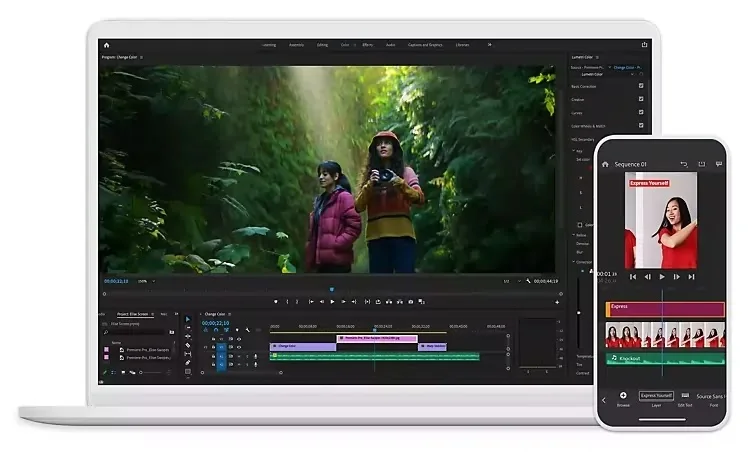
Key features:
- Advanced video editing features including advanced color correction, non-linear video editing, and motion graphics.
- Comprehensive library of effects and transitions.
- Integration with Adobe Creative Cloud, which includes applications like After Effects, Photoshop, and Adobe Audition.
Best video podcast hosting and distribution platforms
We’re at the home stretch now - it’s time to publish your video podcast!
To share your podcast, you’ll need podcast hosting software. Here, you actually store your podcast and push it to publishing platforms or directories. A podcast directory is where your audience can see and access your show.
Some platforms, like Spotify, combine the two. But check carefully because not all podcast hosts and directories support video.
It’s also common to host and publish your podcast directly on a video platform like YouTube, where you can use other tools to grow your audience.
What to consider when choosing a podcast hosting and distribution platform
Selecting the right hosting platform is where many podcasters inadvertently sabotage their growth potential. Your hosting platform isn't just digital storage, it's where your podcast's distribution strategy begins.
Here are some factors you should consider:
Video quality
Ensure the platform supports high-definition video (ideally 1080p or 4K). There’s no point in recording in UHD 4K if your hosting platform only supports 1080p playback.
Note that some hosting platforms advertise "video podcast support" but simply add a static image to your audio podcast when publishing. We reckon that if you’ve come this far, that is not the solution you are looking for.
Distribution and usability
Your hosting platform should automatically distribute to all major podcast directories (Apple, Spotify, Google) and video platforms like YouTube. The broader your content’s reach, the easier it is for your audience to discover.
Also, look for platforms that offer one-click distribution to avoid the hassle of manually publishing to multiple destinations each time.
Monetization options
If monetization is important for you, make sure to choose a platform that offers you the right monetization options from the start. Look for platforms that offer integrated sponsorship marketplaces, listener support options, premium content subscriptions, or dynamic ad insertion.
Analytics and insights
Most hosting platforms offer analytics tools that provide a better understanding of your audience’s engagement, viewership, and growth. This data is vital for achieving a 30,000-foot view of your content strategy and gaining a firm grasp on what’s working (and what’s not).
Some platforms only offer basic insights, such as total views and traffic sources. If you want to make data-driven decisions, look for more advanced metrics like retention, drop-off points, and demographics.
Top picks for video podcast hosting and distribution platforms
Spotify
Price: Free
Analytics: Audience insights, listener demographics, retention rates.
Monetization: Podcast subscriptions, ads, listener donations.
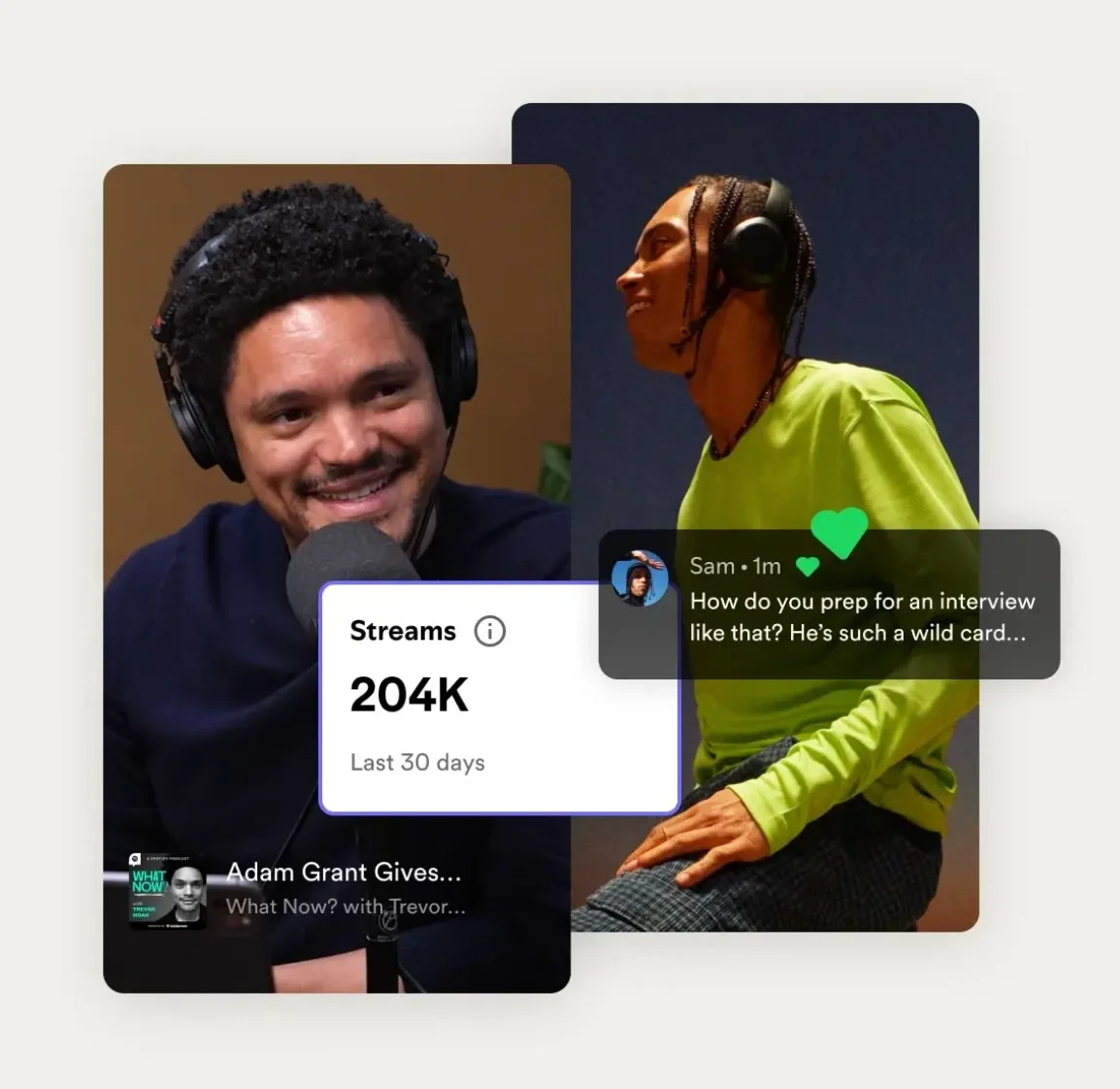
Spotify is the number one most listened to streaming audio service in the world. But it's more than just a music streaming platform - it is a true podcast powerhouse with more than 100 million podcast listeners.
The Spotify for Creators platform is it’s podcast hosting platform where you can easily store and then publish your show to Spotify itself and other directories. Thanks to its integration with Riverside, it supports direct video uploads. This also streamlines your workflow– create your podcast from start to finish on Riverside and then publish straight through Spotify.
Its multiple monetization options and solid analytics have helped it become part of most podcasters’ content distribution strategy.
YouTube
Price: Free
Analytics: Viewer retention, watch time, traffic sources, audience demographics.
Monetization: Ads, channel memberships, Super Chat, merchandise shelf.
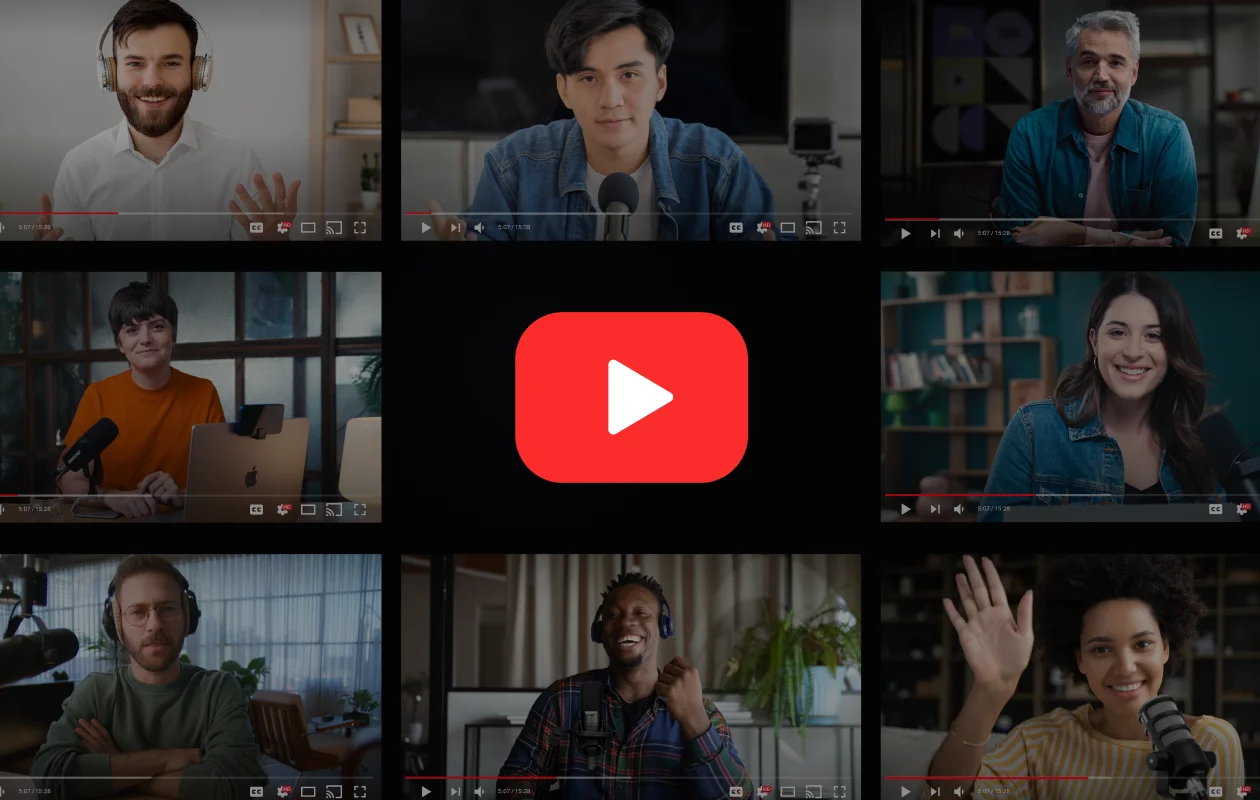
YouTube is the undisputed king of video content distribution and the second-largest search engine in the world (after Google).
What makes it a top choice for video podcasts is its algorithm-driven recommendation engine. YouTube automatically promotes your content by showing it to listeners based on their viewing habits, multiplying your chances to be discovered by new audiences.
The downside is that your podcast must compete with all kinds of content, including gaming streams and music videos. However, if you can establish a foothold on YouTube, its many monetization options can ensure substantial revenue streams.
Pro tip: YouTube Shorts provide an easy way to repurpose long-form content into bite-sized clips, increasing your visibility and reach. The best part? With Riverside’s Magic Clips, you can generate them with just a tap.
FAQs on Video Podcast Software
Still looking for information? Here are the answers to some frequently asked questions.
What is the best free video podcast recording software?
If you’re looking for video podcast recording software for high-quality video without the high expense, you’re in luck! For the best free video podcast software, you can try Riverside’s free plan, which offers you all the recording and editing tools you need. Also, take a look at our list of top podcast recording software - it has lots of free options!
Hint: Some will recommend Zoom since it’s free too. It’s better as a meeting platform because it’s not specialized for podcasting and high-end resolution recording.
What is the best software for video podcasts on YouTube?
Video podcast recording software for YouTube videos is no different than if you were creating a podcast for another video platform. You can use any of the options we’ve listed in this article. Just keep in mind that you’ll want to make sure your video meets YouTube’s requirements.
Can you record a video podcast on your phone?
Yes! You can, and if you’ve got a high-quality phone camera it might be a great way to go. We’ve got a full guide on how to record a podcast from your phone, and you can always try Riverside’s mobile recording app if you’re recording remotely.
How do I record a podcast video online?
You can record a podcast video online with software for remote recording like Riverside, Zencastr, and Squadcast. All these platforms offer local recording, meaning that you don’t need to rely on your internet connection speed for video quality.
Just pick a good-quality webcam and microphone, check your studio’s lighting, and start recording in a quiet place. Once you’re done recording, you can polish your content with an editing software like DaVinci Resolve, Adobe Premiere Pro or Riverside. The last step is just to upload your content on a video podcast hosting and distribution platform like Spotify or YouTube.
Which podcast apps support video?
Several podcast platforms now support video podcasting, including Spotify, which now provides video podcasts directly within the app. YouTube is also a popular choice for video podcasters since its algorithm-based recommendation engine can significantly increase discoverability.














.webp)
.webp)
.webp)


