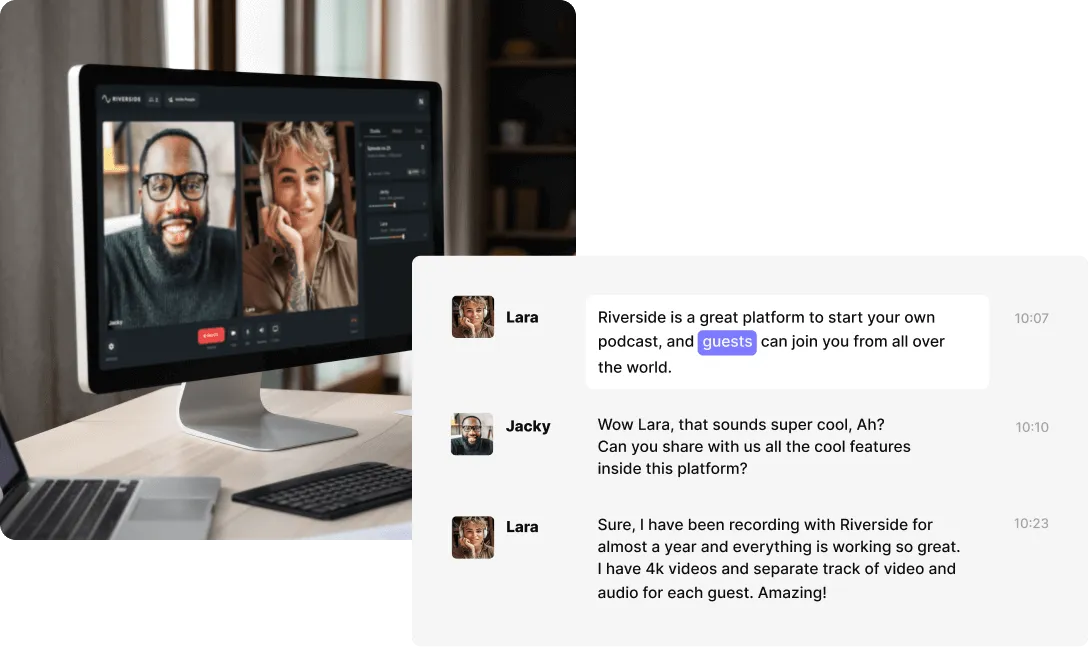Table of contents:
Even though ‘captions’ and ‘subtitles’ are used interchangeably, they’re not the same.
Subtitles are a type of video transcript that specifically cover dialogue rather than all audio. They’re key for accessibility, specifically for foreign-language speakers, and can do wonders for your content’s SEO performance too.
This article gives you the full rundown of subtitles: what they are, how they work, and how to create your own using Riverside.
TL;DR
- Subtitles convey dialogue in written form overlaid on the video. Captions, on the other hand, reflect all audio (dialogue, sound effects etc) in written form.
- Subtitles can be open or closed captions; the most common formats are. SRT, .webVTT, and SBV.
- Riverside makes it easy to generate ultra-accurate transcriptions for your subtitles. You can even use your transcription to edit your video using the text-based editor.
What are subtitles?
To clear up any confusion around subtitles vs. captions, we’ll start by defining what subtitles actually are.
Subtitles are text transcripts of a video’s dialogue and usually display at the bottom of a video frame for viewers to follow along easily. They are common in content featuring foreign languages, helping non-native speakers to keep up with what is said.
Different subtitle formats
Subtitles come in different file formats, each best suited for a specific purpose. Let’s take a look at the most common types:
SRT (SubRip)
SRT files are the most common format for subtitles and are widely compatible with major platforms. They include data about each line of text with start and end timecodes.
WebVTT (Web Video Text Tracks)
Web Video Text Tracks is another common subtitle file format. WebVTT files contain data about the video, what each line of subtitling says, as well as when they start and end. The best thing about WebVTT files is that you can define how you want your subtitle text to look (color and font) and where they should appear on the screen.
SBV
SBV is short for ‘SubViewer’ or ‘SubRip Video’. This is a file format for adding captions to YouTube videos. Each file contains the subtitle information along with their time code information. .SRT and .SBV files perform the same function. The difference is that .SBV is less widely compatible and is mainly for YouTube. You can use .SRT across a number of platforms.
What are open subtitles?
Similar to open captions, you can burn subtitles to display permanently on a video. Open subtitles are these subtitles that are ‘burned’ onto a video file. They are part of the original file, are always visible, and cannot be turned on and off by the viewer.
If you want your viewers to have the freedom to toggle subtitles on or off, you’d need to upload your subtitles in a separate sidecar file.
Subtitles vs. Captions: What’s the difference?
As we mentioned earlier, subtitles focus solely on a video’s dialogue. Meanwhile, captions convey all audio, translating dialogue, sound effects, and background noise into written form.
Captions vs Subtitles
Captions are for making your video’s audio accessible to audiences that are deaf, hard of hearing, or can’t have their audio switched on. Subtitles are generally for helping non-native speakers understand your video’s dialogue. As you can see, though subtitles and captions perform a similar role, their purpose differs slightly.
Read more: Closed Captions vs Subtitles: The Difference & When to Use Each
Open vs Closed Captions and Subtitles
Closed captions or subtitles sit in a file that is separate to the original video file. You upload both files alongside each other. This gives viewers the ability to choose whether they want captions to be on or off. Open captions or subtitles, by contrast, exist within your video file, so they always appear on screen.
Why should you use subtitles in your videos?
Adding subtitles to your videos means an extra step in your workflow. Here’s why the added effort is worthwhile:
Accessibility
Subtitles are essential for ensuring your content is accessible to hard-of-hearing and foreign-language viewers. The more accessible your content is, the larger audience you can reach.
Engagement
When you include subtitles in your content, you also maximize engagement. Since most people watch social media videos without audio, subtitles mean they can still enjoy your content.
Better SEO performance
Subtitles can also do wonders for your video’s SEO performance. Search engines crawl subtitles to help them categorize and rank your content. Subtitles reflect any keywords and topics you mention in your video directly to these search engines. This improves your chances of ranking for more relevant keywords, making your content more likely to reach interested viewers.
Creating Subtitles with Riverside
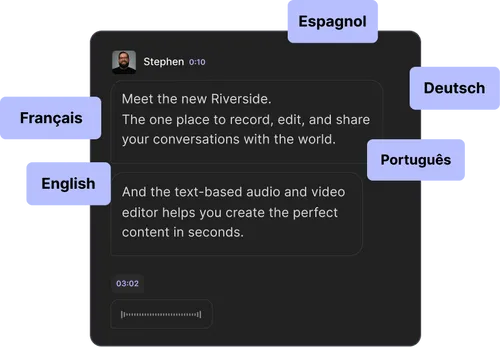
Riverside is a browser-based video creation studio. Using your browser or your mobile, you can record high-quality audio and video with up to 10 remote participants. Riverside covers you all the way from recording through to editing, and includes a highly-accurate transcription tool. As soon as you wrap on your recording session, Riverside starts generating your video transcription. You can use this to edit your videos with the text-based editor or simply export in an .SRT or .TXT file for use as captions.
Key features:
- High quality audio and video recording. You can capture up to 4K video resolution and 48kHz audio quality for professional-standard content.
- Recording that doesn’t depend on your internet connection. Riverside records each participant locally (on their own device), so you don’t have to worry about bad wifi affecting your recording quality.
- Crystal clear audio with background noise removal. With echo cancellation and automatic background noise removal, you can expect smooth-sounding audio. The platform also has automated editing tools so you can fine-tune your audio after recording as well.
- Highly-accurate transcriptions in over 100 languages. Since Riverside always records high-quality audio, you don’t have to worry about the accuracy of your transcription. Your transcription will be ready within minutes.
- Text-based editor. You can edit your video as if you were editing a Google Doc. Simply make changes to the text in your transcript and Riverside will automatically reflect those changes in your recording.
- Export your transcript as .SRT or .TXT files depending on your needs
How to create subtitles with Riverside: Step by step
Here’s a guide to making subtitles for your content using Riverside’s AI-powered transcription generator.
Step 1: Record your content in the Riverside recording studio as usual. When you finish recording, hit the red ‘hang up’ button. Click ‘End Session for All’.
Step 2: When you’ve wrapped your recording, Riverside will redirect you automatically to your recordings page. Here, Riverside will automatically start generating your transcript preview. If it’s still processing, you’ll have to wait a few moments.
Step 3: When it’s done, you can download your transcription right away in either .SRT or .TXT format. In your recordings page, click ‘Download Transcript’ next to the video preview.
If you’re going to be using it as subtitles, export in .SRT format by clicking ‘Subtitles’. If you want a .TXT file, click ‘Transcription’.
Remember, you can first also your transcription to edit your video using Riverside’s text-based editor.
If you don't have a Riverside account that includes transcriptions, you can try our free transcription tool first.
Tips on formatting your subtitles effectively
Record high-quality audio
The quality of your audio recording will impact how easy it is to produce accurate subtitles. If you’ve got fuzzy audio or a lot of background noise, this can make it difficult for the AI transcription tool to discern what is being said, resulting in a low-accuracy transcription. That’s why it’s important to use a platform like Riverside to guarantee high-quality recording, even when your internet is playing up.
Use an accurate transcription tool
Ensure you’re using a tool that promises ultra-accurate transcription. Low-accuracy transcription will result in subtitles filled with errors which will require you to spend time fixing the mistakes. Riverside’s AI-powered tool generates accurate transcription in over 100 languages.
For a full list of tools, check out our list of subtitle apps.
Open or closed?
When thinking about open vs closed subtitles think about what is best for your sharing platform. For social media content, for example, it’s often better to stick with open captions to ensure you can capture people’s attention as they scroll past.
On the other hand, closed captions are easier for search engines like Google to analyze.
Optimize for your platform
You should always try to optimize your subtitles for the platform you’re publishing to. This means looking at the best subtitle file format and considering your subtitle placement in line with the platform’s dimensions.
Customize
Finally, think about customizing the look and feel of your subtitles to match your video’s visual identity. This is a great way to ensure your subtitles feel like a polished and intentional part of your video, rather than an afterthought.
FAQs on Subtitles
What do you mean by subtitles?
Subtitles are the written text transcripts of any dialogue from a video.
How do I use subtitles?
As a creator, using a tool like Riverside makes generating subtitles a part of your workflow. With Riverside’s transcription tool, there’s no need to find a third-party platform or anticipate an added step in your process. Simply record your video as normal, end your session, and wait for Riverside to generate your transcript. Export as an .SRT file and upload this wherever you publish your videos.
How do I turn subtitles on?
This depends on the platform you’re using. Usually, you’ll see a button that says ‘CC’ or ‘Subtitles’ . You should be able to choose between what language subtitles you want.
What is an example of subtitles?
Whenever you watch a foreign-language movie, the english captions are examples of subtitles.
Is it better to have subtitles on or off?
As a viewer, it’s totally up to you whether you want to watch a video with or without subtitles. If you’re a content creator, you should definitely include subtitles with your videos.


.webp)