Table of contents:
Key takeaways:
- A virtual teleprompter is software that scrolls text on a screen to help speakers read scripts while maintaining eye contact with the camera.
- Teleprompters improve pacing, reduce filler words, and cut retakes.
- Top teleprompter software includes Riverside, Virtual Teleprompter, and Teleprompter Pro.
Tired of stumbling over your words during your presentations or on camera?
Filler words and awkward pauses ruin the speaking experience - not only for you but also your audience.
So, what’s the solution? Virtual teleprompter software.
In this article, I’ll dive into 8 of my best teleprompter software recommendations.
Here’s a summary to dive in.
What is a teleprompter?
A teleprompter displays scrolling text, helping speakers read while maintaining eye contact with viewers. It’s an excellent way to stay on script without looking like you’re reading from a script!
There are two kinds of teleprompters:
- Physical teleprompters are standalone devices with reflective glass that project scrolling text for speakers in professional settings like broadcast studios.
- Virtual teleprompters are software-based, displaying scrolling text on a computer or phone screen. This is ideal for home studios, offices, and content creators. That’s our focus here!
Features to consider when choosing teleprompter software
When looking for the right teleprompter tool, there are a few key things to consider. Let’s take a look.
Recording setup
Think about your recording setup:
- For remote videos, look for teleprompter software that overlays your script over your video recording software. It’s best if you can share this with remote guests, too.
- For mobile recordings, choose software compatible with Android or iPhone. (We’ve got a full guide on teleprompter apps.)
- For in-person videos, choose software with mirroring capabilities to display scripts on your teleprompter hardware.
Customization
Pick software with adjustable text size, speed, color contrast, and opacity for better readability. Look for a program that supports various file formats to import scripts easily. For example, txt, pdf, and doc.
Voice control or auto-scroll
For a hands-free experience, choose a tool that supports voice activation or smooth auto-scrolling.
Collaboration
Working with a team? Choose a teleprompter that lets you share your script and edit it in real time with your team.
Multi-device syncing
Many teleprompter apps sync scripts between a laptop, tablet, or phone. If you make any edits, they will show on all linked devices.
Support for external controllers
For precise scrolling, choose software that works with Bluetooth remotes, keyboards, or mobile devices.
9 Best Teleprompter Software for Windows and Mac PCs in 2025
Riverside
Price: Free plan available. Paid plans start at $15/month.
Compatibility: Windows, macOS, Android, iOS
If you want a teleprompter in your recording or streaming software, I suggest Riverside. From recording and editing to transcription and a teleprompter, Riverside is your all-in-one video creation platform.
You won’t need additional software, and the setup is as easy as pasting in your script. Adjust the scroll speed, font size, and format. Then, watch your script over your video as you record or stream your high-quality content.
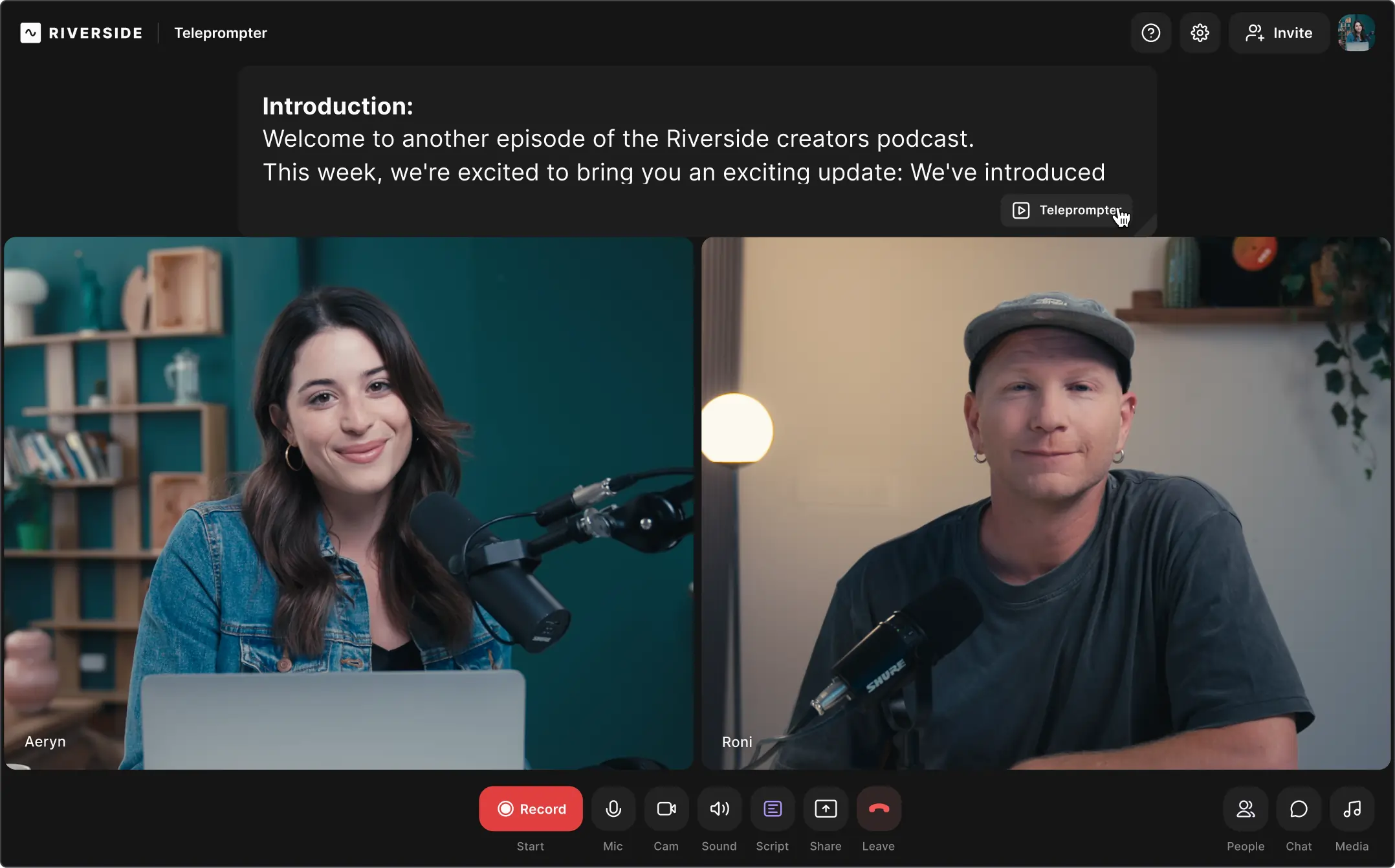
Key features:
- Studio-quality recording: Get 4K video and 48kHz audio resolution.
- All-in-one platform: Record (with a teleprompter!), edit, and share all from the same platform.
- Adjustable rolling speed: Pause or adjust the speed of your teleprompter to stay on track.
- Customizable font and style: Increase or decrease teleprompter text size to meet your needs.
- Remote recording: Easily record with up to 10 participants. Share the script with everyone to keep them in the loop.
- Screen recording: Online screen recorder easily captures screen presentations. Records screen, camera, and mic in HD.
- Full suite of editing tools: Once you’ve recorded your content, you can trim your recording with the text-based editor, easily add captions, clean up audio, and more.
Want to learn more? Here's a full guide on how our teleprompter works.
Virtual Teleprompter
Price: Free version available. Paid version is $7.99.
Compatibility: Window, macOS
Virtual Teleprompter is a highly-rated teleprompter software for Windows and Mac devices. The catch is you can’t use this teleprompter in your browser -you’ll need to download an app.
It’s best for you if you work with different recording platforms. Adjust the layout and alignment to match any platform you’re on.
For speeches under 1000 characters, you can use the free version; otherwise, you’ll need to pay for the Pro version.
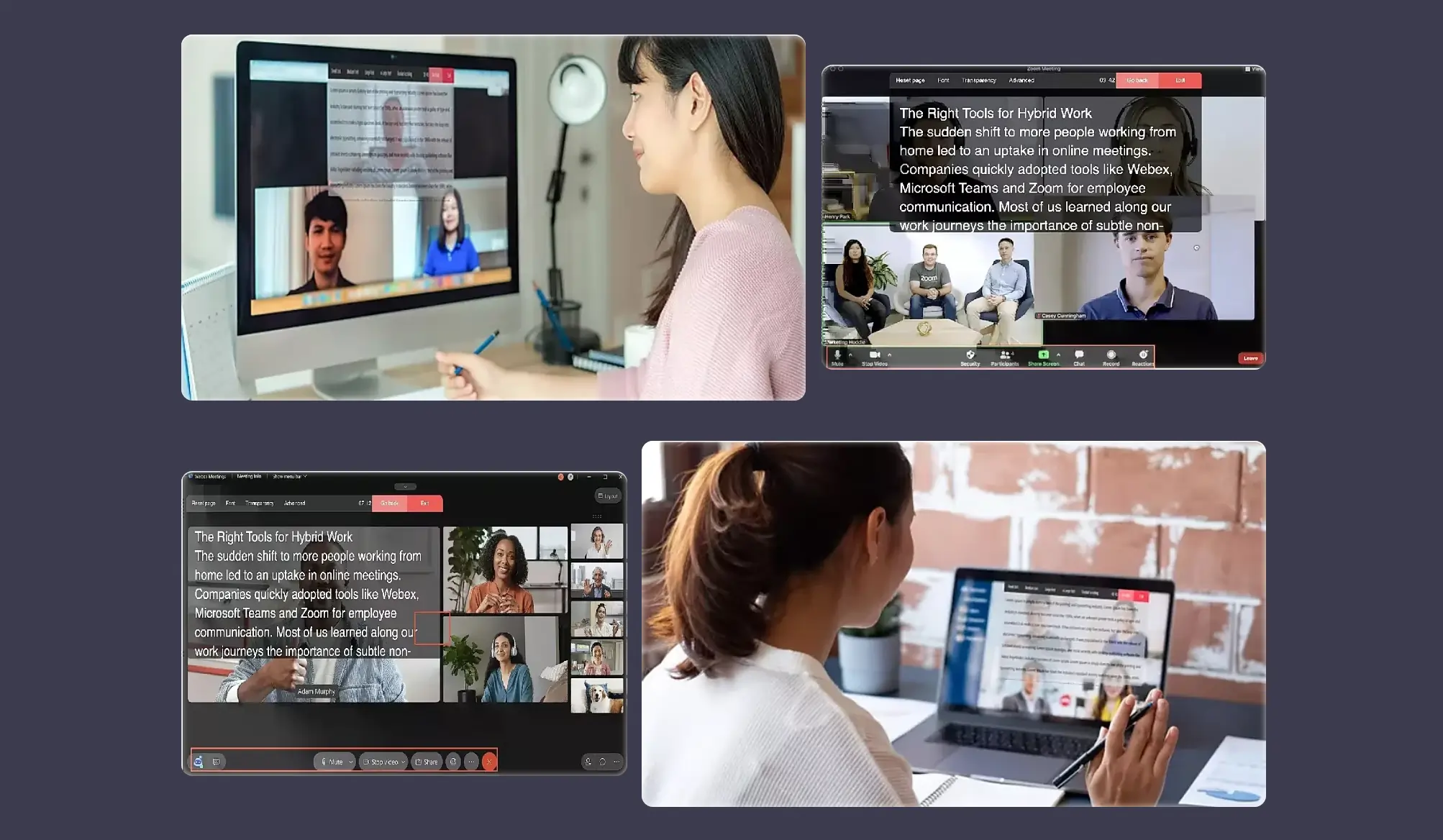
Key features:
- Manual and auto scrolling: Choose between manual control or auto-scroll at adjustable speed.
- Customized display: Adjust teleprompter fonts, colors, sizes, and transparency to match your preferences.
- Integrated tools: Use the built-in timer and word counter to keep track of your presentation’s length and pacing
- Multilingual support: Supports multiple languages, including right-to-left scripts such as Arabic and Hebrew.
- Compatibility: Works seamlessly with all major meeting platforms, including Webex, Zoom, Microsoft Teams, and Google Meet.
EasyPrompter
Price: Free version available. Pro version is $12.99/month.
Compatibility: Browser-based
EasyPrompter is a browser-based teleprompter known for its offline functionality—you can use it even without an internet connection.
It's a favorite among content creators, teachers, and musicians for its simplicity. Just visit the website, enter your script, set your preferences, and then start teleprompting when you’re ready.
The fallback is that it can’t overlay on your screen. So, if you’re doing a virtual recording or presentation, you’ll need to run it on a separate screen.
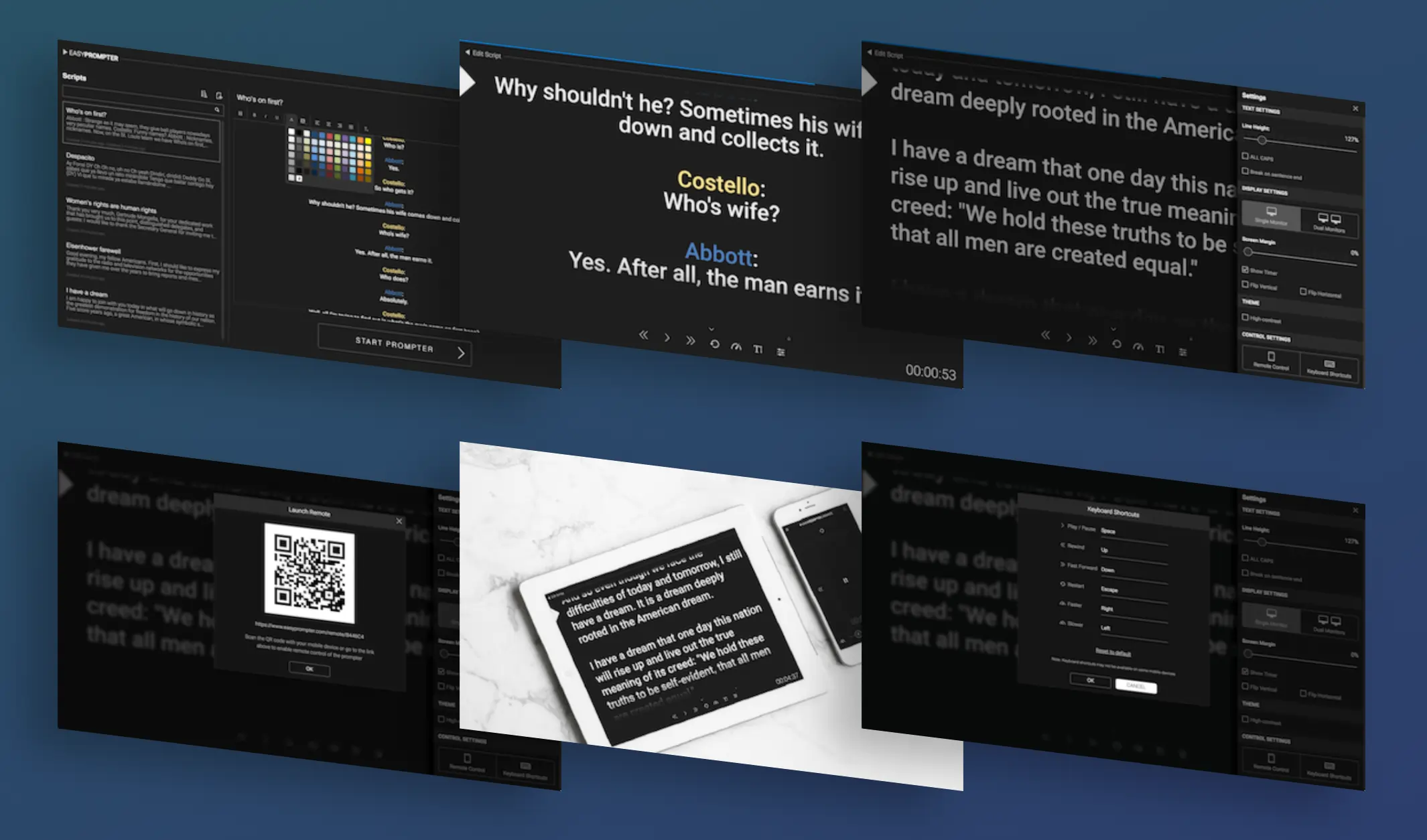
Key features:
- Script markers: Insert pauses and markers within scripts to aid pacing and delivery during presentations.
- Dual-screen functionality: Split the display into separate operator and talent screens for seamless collaboration during recordings or live presentations.
- Customization options: Customize scripts with bold, italics, and font color.
- Offline operation: Operate it without an active internet connection.
Speakflow
Price: Free version available. Paid plans start at $15/month.
Compatibility: Browser-based
Speakflow is an online teleprompter with voice-activated scrolling. The script moves as you speak—no manual controls needed.
I think it’s collaborative real-time scripting and multi-device sync make it ideal for businesses, educators, and creators.
Record directly in Speakflow or pair it with any recording software.
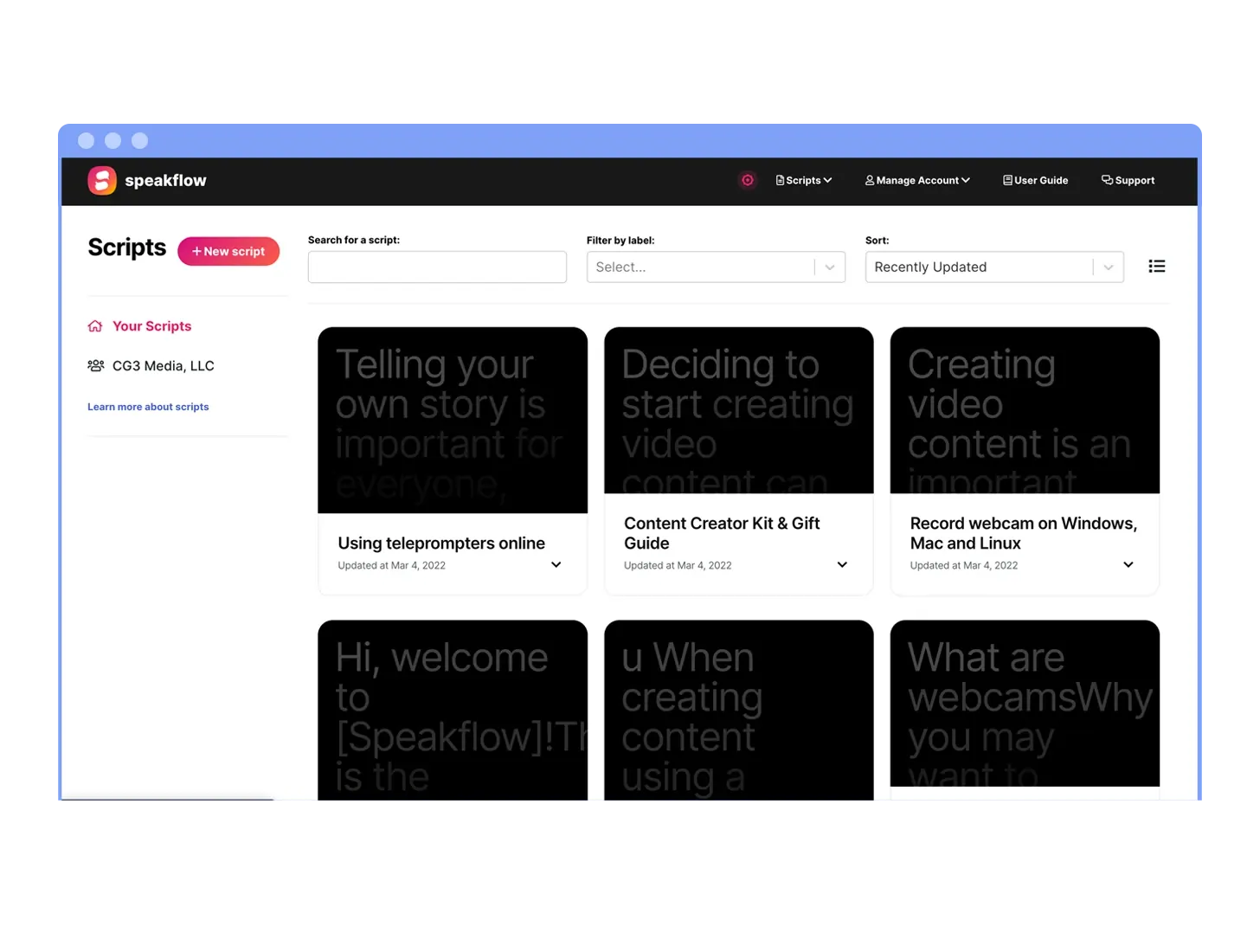
Key features:
- Voice-activated scrolling: Speakflow’s “Flow” mode allows the teleprompter to follow your voice for a hands-free experience.
- Script collaboration: Write, organize, and share scripts with your team in real-time.
- Cross-device syncing: Sync your script across multiple devices so you can control it from your phone, tablet, or computer.
- Video recording: Record in up to 1080p directly within your web browser.
- Overlay mode: Use the teleprompter during virtual meetings by setting other application windows as the background.
PromptSmart
Price: Paid plans start at $9.99/month.
Compatibility: Windows, macOS, iOS, Android
PromptSmart is a mobile teleprompter with "VoiceTrack" speech recognition. The script scrolls at your natural pace. If you improvise or go off-script, it pauses automatically and resumes when you’re back on track.
Record directly in the app, or use it with virtual meeting, live streaming, or video recording software.
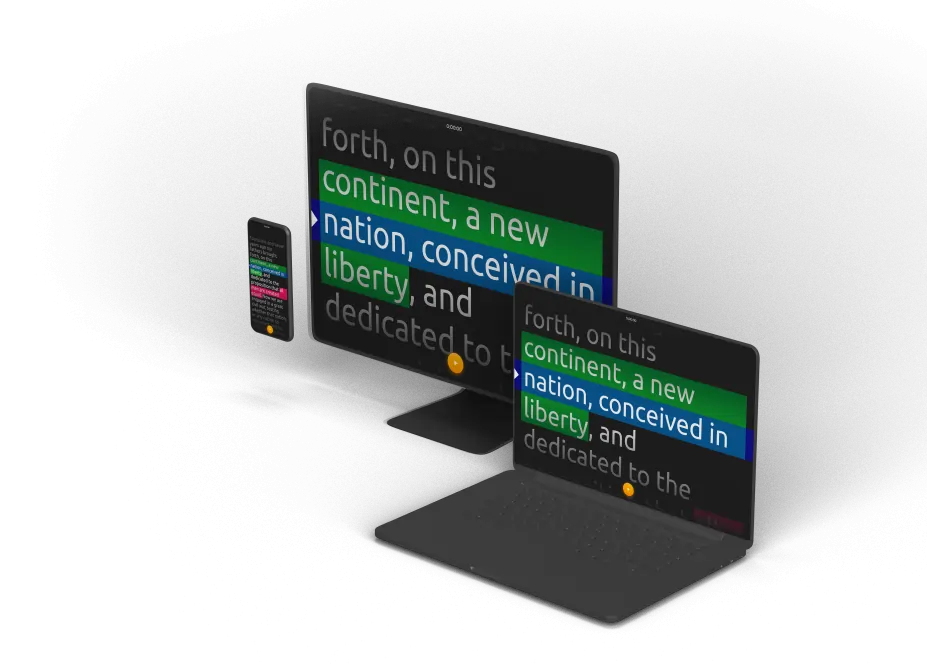
Key features:
- VoiceTrack: Ensures the script scrolls in real-time as you speak for a hands-free experience.
- Multi-language support: Supports multiple languages, including English, Spanish, French, German, and Chinese.
- HD video recording: Record in up to 1080p directly in the app.
- Customizable display settings: Adjust text size, color, and background.
- Remote control functionality: Control your teleprompter using another device during live presentations.
PromptDog
Price: One-time payment of $69.
Compatibility: Windows, macOS
PromptDog is built for solo presenters, marketing teams, and production houses.
It supports dual-screen setups, letting operators and presenters work separately. Designed for high-end productions, it’s fully compatible with beamsplitter teleprompter hardware.
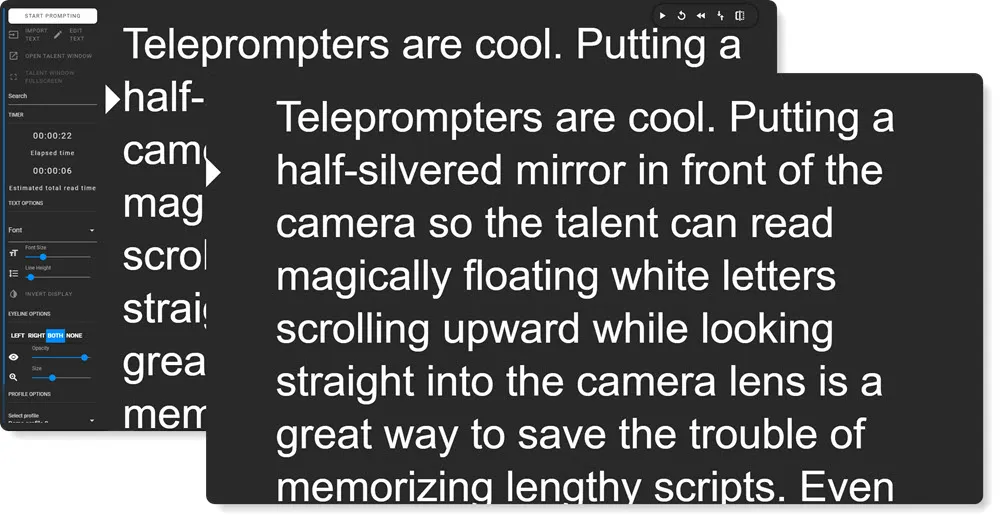
Key features:
- Smooth scrolling control: Adjust the prompter using your mouse scroll wheel, trackpad, or keyboard arrows.
- Dual-screen support: Operate with separate, synchronized windows for the operator and talent.
- Editable display settings: Customize font type, size, line-spacing, and colors.
- Onboard script editor: Make real-time edits to your script within the application.
- Quick rewind functionality: Rapidly backtrack a few lines with a simple mouse wheel action, for quicker retakes.
- Eyeline indicator: Adjustable eyeline indicators help you maintain direct eye contact with the camera.
- Multilingual support: Accommodates scripts in various languages and special characters.
Teleprompter Pro
Price: Free version available. Paid version is $59.99/year or one-time purchase of $159.99.
Compatibility: macOS, iOS
Teleprompter Pro is both user-friendly and professional grade. That’s why it’s used by major television movie studios and at-home creators alike.
Record directly inside the app, or use it with video recording or virtual meeting software. Because it’s a standalone app, it doesn’t require internet connectivity to function.
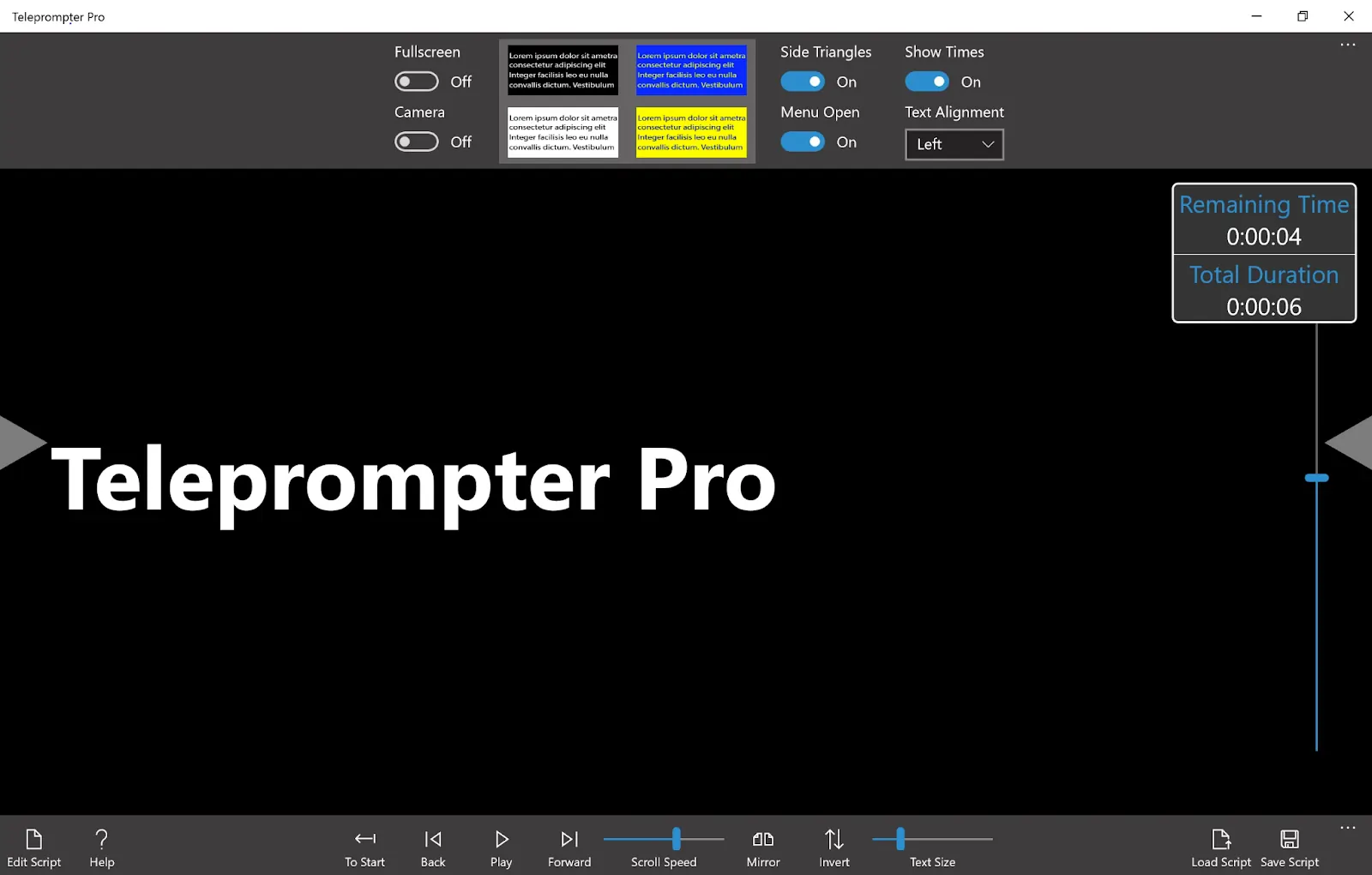
Key features:
- Cross-device compatibility: Seamlessly operates across devices, so you can work where and how you want to.
- Customizable display settings: Adjust text size, line spacing, font, and color to suit your needs.
- Mirroring and external display support: Enables text mirroring to use with professional teleprompter setups.
- Remote control functionality: Control the teleprompter remotely with a keyboard, handheld remote, gaming controller, or another iOS device.
- Time scrolling: Set specific durations for script scrolling and add cue points to navigate your script more efficiently.
BIGVU
Price: Free version available. Paid versions start at $12/month.
Compatibility: Windows, macOS, Android, iOS
BIGVU is a unique recording app designed to streamline the process of scripting, recording, editing, and sharing professional-quality videos. It includes lots of the things you’d expect in a basic video editor, as well as some unique AI features. And, of course, it’s on this list because it includes an integrated teleprompter.
.webp)
Key features:
- Integrated teleprompter: Displays your script on-screen during recording, making it easy to record engaging content from the platform.
- AI script generation: Uses AI to craft compelling video scripts in an instant.
- Cloud-based collaboration: Stores scripts and videos in the cloud, making collaboration with others easy.
- Customizable video backgrounds: Replaces your video’s background with or without a green screen.
- AI eye contact correction: Enhances viewer engagement by automatically adjusting your eye line to simulate direct eye contact with the camera.
Why should you use teleprompter software?
More confidence
Knowing what you’re going to say next- can make you feel a lot more camera confident. This improves the quality of your presentation and your ability to engage your audience.
Better eye contact
Maintaining eye contact means maintaining a connection with your audience. A teleprompter removes the need for notes or cue cards, making this easy.
More natural pacing
A teleprompter helps you avoid uncertain pauses or peeks at your notes. You can focus on delivery instead because you’ll know what to say.
Fewer filler words
With a structured script in front of you, you’re less likely to use “um,” “ah,” or other filler words that can weaken your message. You’ll also sound more polished and professional.
Increased efficiency
Making mistakes while speaking, revising your speech, or practicing your speech, can all consume time. Teleprompters help you record your video in fewer takes.
FAQs on teleprompter software
How do I turn my computer into a teleprompter?
There are a few ways you can turn your computer into a teleprompter.
- Integrated Solutions – Riverside combines recording and teleprompter tools, letting you read scripts while capturing high-quality video and audio.
- Web-based – Browser-based tools like Speakflow, EasyPrompter, and BIGVU work without installation and integrate with recording or meeting software.
- Downloadable – Software like Teleprompter Pro and PromptDog offers advanced features but requires installation. A second screen may improve usability.
What is the difference between a prompter and teleprompter?
A prompter refers to anything that helps someone remember or deliver lines. It could be cue cards, notes, or even someone whispering lines from off-camera.
In contrast, a teleprompter is a specific type of prompter. It displays scrolling text on a screen, allowing the speaker to read lines while maintaining eye contact with the audience or camera.
What is the difference between teleprompter and autocue?
A teleprompter and autocue are essentially the same thing – they both refer to a display system that allows speakers to read text while looking directly at a camera lens. The term“teleprompter” is commonly used in North America, whereas “autocue” is commonly used in the U.K. and Commonwealth countries.
This difference in naming is because “TelePrompTer” was the original trademark for the first American company to develop this technology in 1949. On the other hand, “Autocue” emerged as the brand name of the first U.K.-based manufacturer who made such devices.
Does Zoom have a built-in teleprompter?
No, Zoom doesn’t have a built-in teleprompter feature. However, there are several apps that add teleprompter functionality to Zoom, including PitchHub, which is available through the Zoom Marketplace. You can see other options in our list of best teleprompters for Zoom.
Do all YouTubers use teleprompters?
No, but it’s a personal decision. Some YouTubers see the benefits of maintaining eye contact and delivering content smoothly, while others prefer to ensure they look and sound really natural and authentic. Newer creators might rely on teleprompters to build confidence. Teleprompters may also be more helpful for those who create more complex content, where a script can help ensure accuracy and clarity.
Final thoughts
There are many reasons to use a teleprompter when giving a speech or presentation. It can help you give a more polished performance without the need for multiple takes. And a teleprompter lets you appear to keep eye contact with your audience, as opposed to obviously reading off of a piece of paper.
With developments in teleprompter technology, it’s now possible to turn your computer into a teleprompter with the use of Microsoft PowerPoint or dedicated teleprompter apps.


%20(1).webp)











.webp)
.webp)
.webp)


