Table of contents:
Are you looking for the best multitrack recording software on the market?
Before you purchase one, it’s important to know that there are two types of multitrack software.
One type – usually Digital Audio Workstations – can record multiple tracks only if the host and guest are in the same room.
The other type – remote multitrack recorders – can record multitrack audio (or video) remotely. And there are very few of these available in the market!
But don’t worry; we’ve got you covered. Below are five of the best multitrack recording software you’ll ever need for your multitrack recording requirements.
Let’s get into it!
What is multitrack recording software?
Most recording software records a single participant on a single track. On the other hand, multitrack recording software records each participant individually on a separate track. This type of software is often used in podcasts, interviews, and music jam sessions. Individual recordings of each participant allow for more control in the final edit. So if you recorded video or audio with four different people, you get four different files you can use in your editor. This way, you get to edit each audio and video individually.
To give an example of this, let’s see how this works with the popular app Zoom.
If you’ve ever downloaded or watched a Zoom recording, you’d know that all the participants’ recordings are recorded on a single audio and video track.
However, Zoom has a little-known option where you can download the audio recordings for each participant on the call. This feature of separate audio tracks is called multitrack recording. While Zoom only offers audio multitrack recording, you can find software, like Riverside, that records video tracks separately.
Why you should use multitrack recording?
When you use multitrack recording software, you get separate recordings from each participant during the recording session. This makes post-production easy because you can:
Edit out mistakes and blunders: Inevitably, you’ll find plenty of mistakes and blunders in a recording. This can be background noise, hisses, speech blunders, and others. Your guests might also talk over one another causing inaudible sentences or interferences.
That’s where multitrack recording software comes in – you can edit out the unwanted segments during post-production without affecting the other individual tracks.
Control over audio levels: With multitrack recording, you get more control over the podcast audio during post-production. You can toggle audio levels individually and enhance quality where necessary.
For instance, if the volume of one of the guests/speakers is low, you can increase it in post-production without affecting the volume of other speakers.
5 Best multitrack recording software for all devices
Zoom
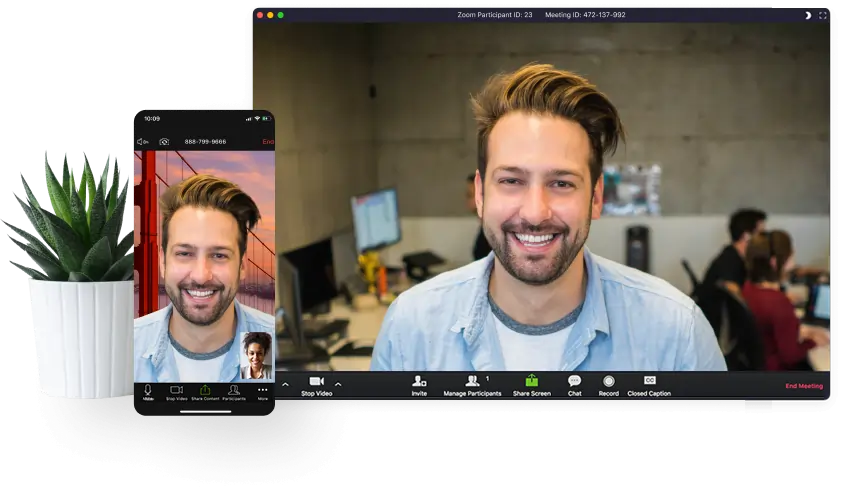
Price: Free (100 participants, 40-minute limit), $149/year for the Pro version, $199/year for the Business version
Compatibility: Windows, Mac, Android, iOS, Linux
If you’re not already aware, Zoom is a video conferencing service that can host anywhere between 100-1000 participants.
As we mentioned earlier, Zoom actually has multitrack recording options. To do this, you would need to go into Settings, click the Recording tab, and enable Record a separate audio file for each participant.
Once a recording is done, you can access these files in the recording folder, with each file titled with the participant’s name.
Key features
- Video recording resolution up to 1080p (no multitrack option for video)
- Audio recording resolution up to 48Khz
- Host up to 1000 participants (works only with the more expensive plans)
- Easy and intuitive to use
- Remote multitrack recording
What it lacks
- Lacks 4K video recording
- No video multitrack recording – only audio
- Audio and video quality is susceptible to internet fluctuations
Riverside
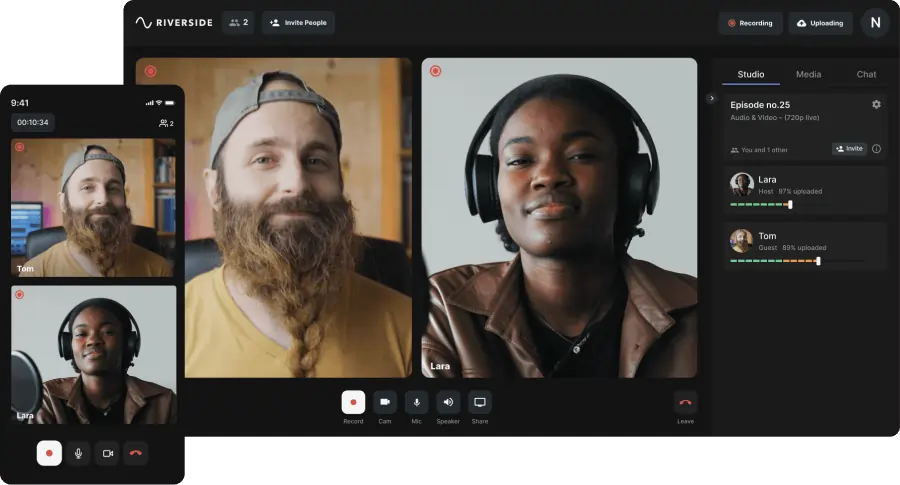
Price: Free, $15/month for the Standard version, $24/month for the Pro version
Compatibility: Browser for Windows and Mac, Apps for Android and iOS
Riverside is one of the most popular multitrack recording apps used by podcasters.
There are several reasons for this. For one, it records locally (on your computer) rather than through the internet. This way, recordings stay pristine and intact even if your internet (or your guest's internet) connection drops. The recordings are then progressively uploaded to the internet and saved to the cloud.
Riverside is also popular because videos are recorded in high-quality at up to 4K resolution. Because of this, you can upload podcasts and videos to YouTube or other sites with higher quality.
Key features
- Local recording that captured everything directly on your device to preserve quality even in case of internet fluctuations
- High-quality and crisp video at up to 4K resolution
- High-quality sound with up to 48Khz 16-bit audio resolution
- Separate screen, audio, and video track recordings for up to 10 guests
- Live video call-ins from guests, that are also captured on separate tracks
- Live stream to Facebook, Twitch, YouTube, Twitter, and more
- Text-based editor for easily stitching together separate audio/video tracks, finetuning audio and for creating short shareable clips.
- Live Media Board for editing and effects while recording– insert podcast intros, outros, sounds, jingles, and more in real-time.
- Mobile app for on-the-go multitrack recording
Experience all these benefits and more! Start recording on Riverside.
Ringr
Price: Free trial, $7.99/month for the Basic version, $18.99/month for the Premium version
Compatibility: Browsers for Windows and Mac, Apps for iOS and Android
Ringr allows you to remote record at least 4 participants and 1 host.
In many ways, it’s similar to Cleanfeed, except that it also has an app for mobile (Android & iOS). It also supports more audio formats, including MP3, OGG, and FLAC.
Using Ringr is relatively intuitive – all you have to do is start a conversation, invite guests via email, and have them join the conversation.
It also has a ‘Green Room’ where guests can chat before the recording starts.
Key features
- Multiple audio formats like MP3, OGG, FLAC, and more
- Multiple bitrate options (22 Khz, 44 Khz, 48 Khz)
- Mono, stereo, and split-track file types
What it lacks
- Audio quality is not on par compared to the other software on this list
- No multitrack video recording
Audacity
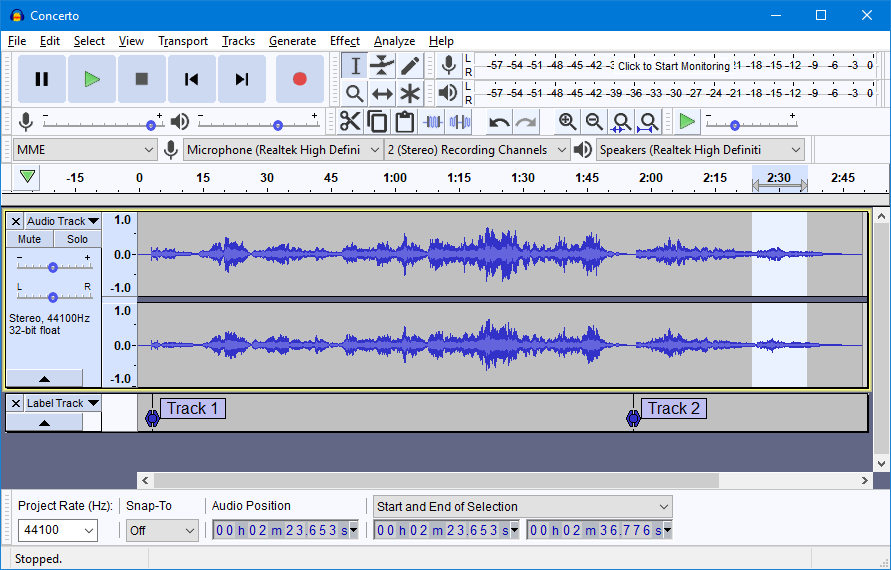
Price: Free
Compatibility: Windows, Mac, Linux
Audacity is a free and open-source audio editing and recording software. While it’s better known for its editing features, it can also be used as a multitrack recorder.
Multitracking on Audacity only works if you have all your guests/participants in the same room. Each of them has to plug their mic input into a mixer or an audio interface, and then Audacity can record separate recordings for each.
Once you’re done with the recording, you can clean up or trim the audio, add sound effects, merge tracks, and more.
Key features
- Supports various audio formats like MP3, Ogg Vorbis, FLAC, AIFF, and MP2.
- 16-bit, 24-bit, and 32-bit sound quality
- Includes a compressor, EQ, normalizer, noise reduction, fades, and many other tools
- Supports various plugins like Nyquist, VST, LADSPA, LV2, and more
- In-person multitrack recording
What it lacks
- Remote recording/multitrack recording
- You need external hardware for multitrack recording
Cleanfeed
Price: Free, $22-$34 for the Pro version
Compatibility: Browsers for Windows, Mac, and Linux, Browsers for iOS and Android
Cleanfeed is another option to record your podcasts remotely. It can record up to 4 people in person, and you get 256kbps mono or 320kbps stereo audio quality.
The primary difference between Riverside and Cleanfeed is that the former records both audio and video, while the latter only records audio.
Another key difference is Riverside records locally, making the recordings invulnerable to drops or fluctuations in the internet, Cleanfeed records over the internet – so any changes in internet quality affect the audio quality of the recordings.
Key features
- Insert intros, idents, beds, and jingles into your podcast.
- Repair audio for guests with no headphones on
- Local and remote multitrack recording
What it lacks
- Local recording
- Video recording
- Editing and transcription
How to record with Riverside’s multitrack software
1. Log in to Riverside.fm
Riverside is browser-based so you can use it on both Windows and Mac devices. You can also log in from Riverside’s mobile app if you’re recording on the go from your phone.
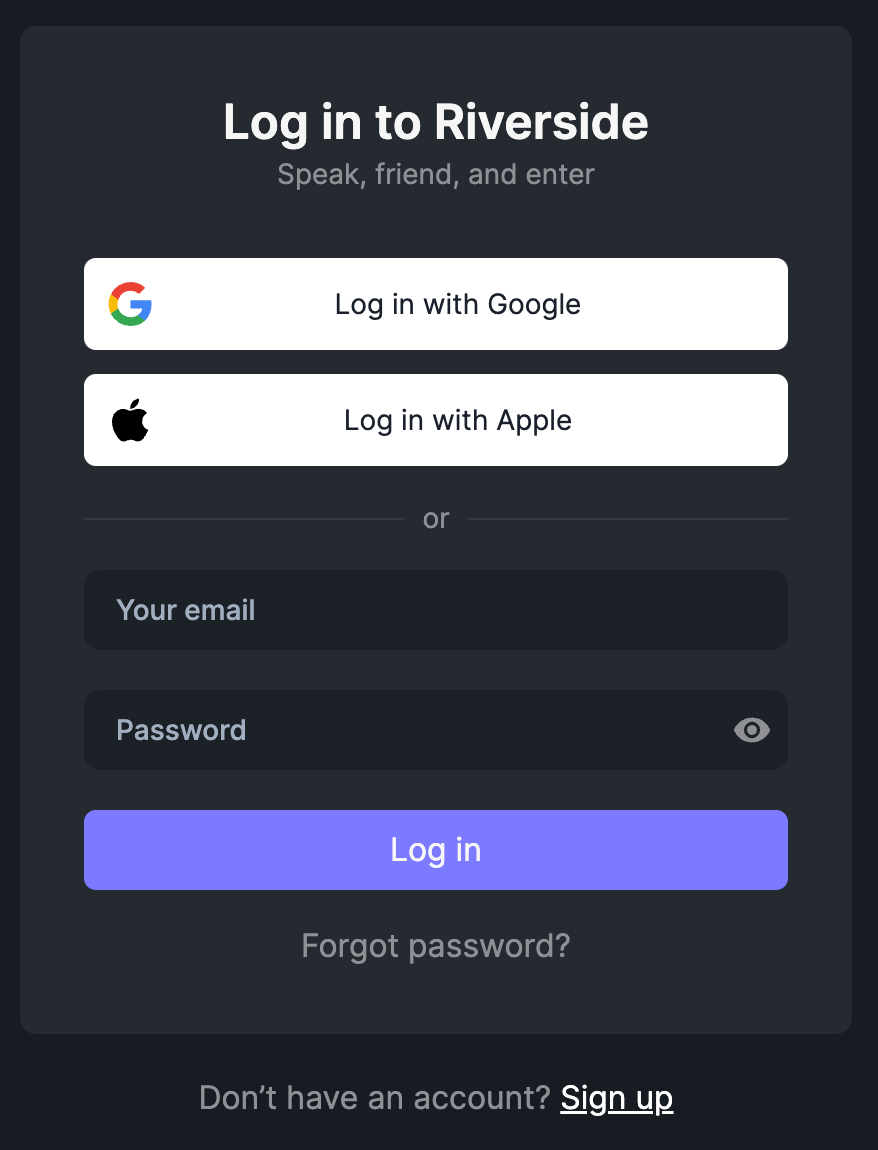
2. Create your recording studio.
In your dashboard, create a new studio. Give your studio a name and select your recording type. You can choose to set up a studio to start recording immediately or you can set up one for later use.
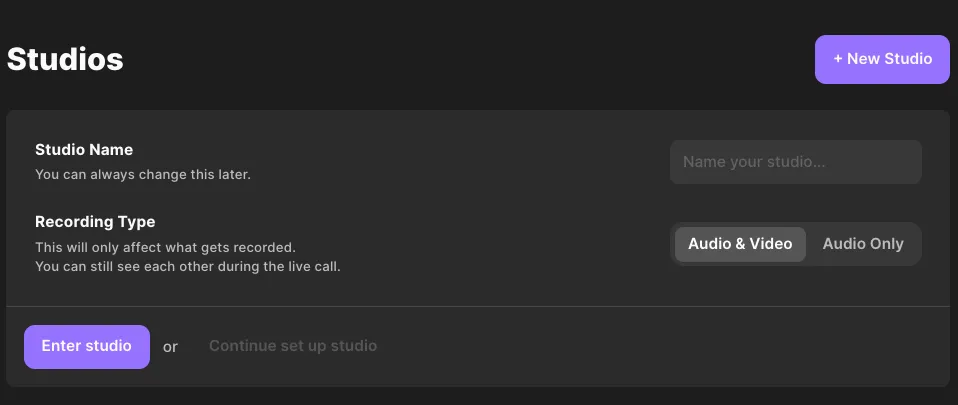
3. Enter your recording studio
Before entering the studio, you’ll be directed to the Lobby where you can select and test your podcast recording equipment. Select whether you are using headphones or not, and then when you are all set up press “Join Studio”.
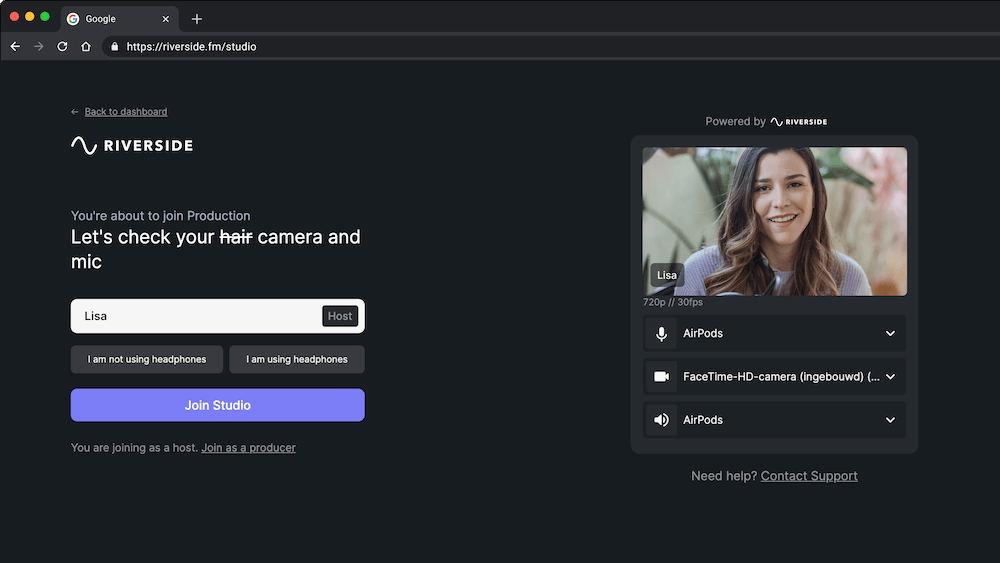
4. Start recording!
Once everybody is happy and ready to go, click the big red record button and start podcast recording.
You can use the Media Board to add live effects, but you can also share your screen.
.webp)
5. Download the separate tracks
After the recording is completed, wait for your files to download then click on “View recordings”. This takes you to all your studio’s recordings. On the top right of the session page, click “Download” to save your recordings in separate tracks.
You can also choose to edit and merge your tracks with our native Editor. Simply click the ‘Edit’ button on the top right.
FAQS on Multitrack Recording Software
What is the easiest multitrack recorder?
The easiest multitrack software to use is Riverside. The app (available on Android and iOS, and browsers on macOS and Windows) is specially designed for multitrack recording.
On Riverside, audio and video are recorded locally (on your computer), thus preventing internet fluctuations from affecting the quality. The recording is progressively uploaded to the cloud.
It’s also one of the few multitrack recorders that can record both remotely and in 4K crisp video.
How to multitrack record on my PC?
To multitrack record on your PC, you first need to ask yourself if you want to record in person or remotely. To record in person, you can use apps like Audacity and hardware like a mixer or an audio interface. To record remotely, you can use an app like Riverside.fm which easily lets you record high-quality audio and video (4K).
Is Audacity a multitrack recorder?
Yes, Audacity can be used as a multitrack recorder. It helps you capture audio recordings of multiple people simultaneously (as long as they’re in the same room – it lacks remote recording) using a mixer or an audio interface.


.webp)











.webp)
.webp)
.webp)




