Table of contents:
What is a Live Streaming Encoder?
When do I need a live stream encoder?
Encoding vs. Codecs: What is the difference?
Why use a Live Streaming Encoder?
Encoding settings: Key terms to understand
Software vs Hardware Encoder: which is better?
How to Choose the Best Encoder for Streaming
The 10 Best Live Streaming Encoders: A Comparison
If you’re new to streaming, you may not know what an encoder is, but they’re essential to any live setup.
Your encoder plays a vital role in converting your camera footage into online broadcasting material. You can get encoder software and hardware, and each have its pros and cons. It can get a bit technical diving into it all, so we’re here to help.
This guide explains how encoders work, what to consider when buying your own, and we review some of the best live streaming encoders.
What is a Live Streaming Encoder?
A live streaming or video encoder is software or hardware that converts raw audio and video content into a streamable digital format. Your encoder means you can share your screen, stream your gameplay, use external audio and video equipment, and have a multi-device setup.
When do I need a live stream encoder?
If you’re using anything other than a webcam or mobile device to capture your video stream, you’ll need an encoder.
Encoding vs. Codecs: What is the difference?
An encoder encodes, while a codec encodes and decodes. Codec stands for ‘code-decoder’, and they encode video for storage purposes and decode them for broadcasting.
What is Transcoding?
You’ll often see people use ‘transcoding’ to mean ‘encoding,’ but they don’t mean the same thing. The confusion is that a lot of live streaming encoders can do both.
Encoding is the process of converting a video into a digital format for streaming. Meanwhile, transcoding is converting a video into a smaller file format.
You would transcode a video to ensure that your viewers can enjoy your video no matter their internet speed.
Why use a Live Streaming Encoder?
Video encoders are pretty much indispensable when it comes to live streaming. Here’s why:
- Broadcasting uncompressed video files over the internet are inefficient.
- Converting your video into a digital format makes it readable for different types of devices, whether it’s a smartphone, laptop, or tablet.
Encoding settings: Key terms to understand
The language around encoders can seem highly technical at first. For beginners and less-technical live streamers, all the jargon might be a little intimidating. So let’s break it down:
Bitrate
Bitrate is all about transfer speeds. Bitrate is measured in kilobits per second (Kbps) or megabits per second (Mbps). Bitrate tells you how much video data you’re uploading every second.
The minimum bitrate for live streaming is 1000 kbps, but you can get up to 5000Kbps, depending on your video's resolution and frame rate.
Frame rate
Frame rate, measured in frames per second (fps), tells you how many frames are displayed every second. The standard minimum is 24fps, going as high as 60fps.
Streaming resolution
We’re all familiar with the different video resolutions: 480p (SD), 1080p, (HD) 4K (UHD) etc. Just like when you watch a YouTube video, toggling the streaming resolution changes the quality of the video.
Output resolution reflects the size of the video frame, width x height, in pixels. The most common resolutions for streaming are 720p and 1080p.
Codecs
‘Codecs’ tell you about the compression method being used to reduce the size of your video files. As we saw earlier, codecs compress digital files, and there are several different methods that codecs use to do this. Common audio and video codecs include H.264, VP9, HEVC, and MP3.
Types of Streaming Encoders
Software v Hardware Encoder: which is better?
Although they work slightly differently, software and hardware encoders perform the same functions.
The biggest difference is that hardware encoders are standalone devices that do nothing but encode. Software encoders sit within your computer’s operating system, so encoding isn’t the only thing they do.
Hardware encoders tend to be faster and more efficient, offering the highest quality streams. However, they also cost more. Encoding software is more budget-friendly but compromises performance capabilities. Software encoders can be labor-intensive on your computer’s CPU.
How to Choose the Best Encoder for Streaming
As with most software and hardware choices, choosing an encoder fundamentally comes down to your streaming setup:
Budget
You’ll need to pin down exactly how much you’re able to spend on your video encoder. If you’ve got a bigger budget, chances are you’ll be able to afford a dedicated hardware encoder. If you’re looking for a more affordable option, a software encoder will fit the bill.
Software vs Hardware Encoder
Inform yourself about the significant differences (we gave a brief overview above), and decide which one suits your needs better.
As we’ve seen, hardware encoders boast high performance, speed, and reliability. In comparison, software encoders offer more flexibility and customizability and are less expensive.
Latency
Latency is a technical word for ‘lag,’ or the time between the video being captured and broadcast. Hardware encoders have a much smaller latency than software encoders.
Although bear in mind that latency is often a matter of milliseconds, so to the untrained eye, you probably won’t see a difference.
Video quality
The maximum video quality you aim for will influence your encoder choice. If you intend to stream in HD or 4K UHD, you need to make sure your chosen encoder is up to the job.
Codec compatibility
Ensure that the video encoder you choose is compatible with your chosen codec (HEVC, H.264, MP3, etc.)
OS compatibility
If you’re opting for a software encoder, make sure that any software encoders you consider work with your computer’s operating system.
Live Streaming platform compatibility
The 10 Best Live Streaming Encoders: A Comparison
Best Budget Software Encoders
OBS Studio

- Price: Free
- Video resolution: Recommended 1080p or 720p
- Codec compatibility: AAC or MP3
- Max bitrate: 9000kbps
- OS Compatibility: Windows, Mac OS, and Linux
- Latency: Low latency mode
Additional features:
- Open-source software
- Real-time video/audio mixing
- Modular & easy-to-use interface
Why OBS Studio?
OBS Studio is an excellent entry-level software encoder. It’s easy to use and super budget-friendly. Plus, it’s open-source, which means it's customizable if you know what you’re doing.
Streamlabs OBS
- Price: Free
- Video resolution: 1080p
- Codec compatibility: ‘optimized encoder setting’ optimizes codecs according to what game you’re playing and your available bandwidth to optimize your stream quality and minimize CPU usage
- Max bitrate: 6000kbps
- Live streaming platform compatibility: YouTube, Twitch, Facebook, and more
- OS Compatibility: Mac OS
- Bitrate: Dynamic bitrate that automatically adjusts depending on your network conditions
- Latency: Low latency mode, which aims to reduce latency
Additional features:
- Backed up to the cloud
- Pro overlays to personalize your live stream
- Multi-streaming: stream to multiple platforms
Why Streamlabs?
Highly user-friendly, Streamlabs is a safe bet for entry-level streamers because you can easily multi-stream across the major streaming platforms. Bear in mind, though, that Streamlabs can be quite intensive on your computer.
VidBlaster X
.webp)
- Price: $9/year for Home Edition, $99 for Studio Edition
- Video resolution: Same as your video’s original resolution (up to 4K)
- Codec compatibility: H264
- OS Compatibility: Windows and macOS
- Platform compatibility: YouTube, Facebook, and more
- Bitrate: 200 Kbps
- Latency: “Ultra-low latency”
Additional features:
- Integrated audio mixer
- Video effects including chroma key
- Modular interface (number of modules you can use depends on your subscription plan)
Why Vidblaster X?
For only $9/year, Vidblaster X is a seriously high-performing software encoder. Supporting up to 4K video resolution, you can broadcast a seriously high-production-value video using this encoder. Of particular note is its modular interface, designed to make your life as a streamer easier.
Best Software Encoders for Professional Broadcasters
Xsplit Broadcaster
- Price: Starts at $5.00/month
- Video resolution: Unlimited
- Codec compatibility: MP4/FLV
- Max bitrate: 4000 Kbps
- Live streaming platform compatibility: Twitch, Youtube Live, Facebook Live, and more.
- OS Compatibility: Windows
Additional features:
- Live stream and record simultaneously
- Built-in audio mixer
Why Xsplit broadcaster?
Xsplit broadcaster is a favorite choice for YouTube uploads and streaming. Its sleek interface makes it a joy to work with, and with its 4K streaming capabilities, it’s perfect for high-quality streaming.
Top-tier Software Encoders
Telestream’s Wirecast
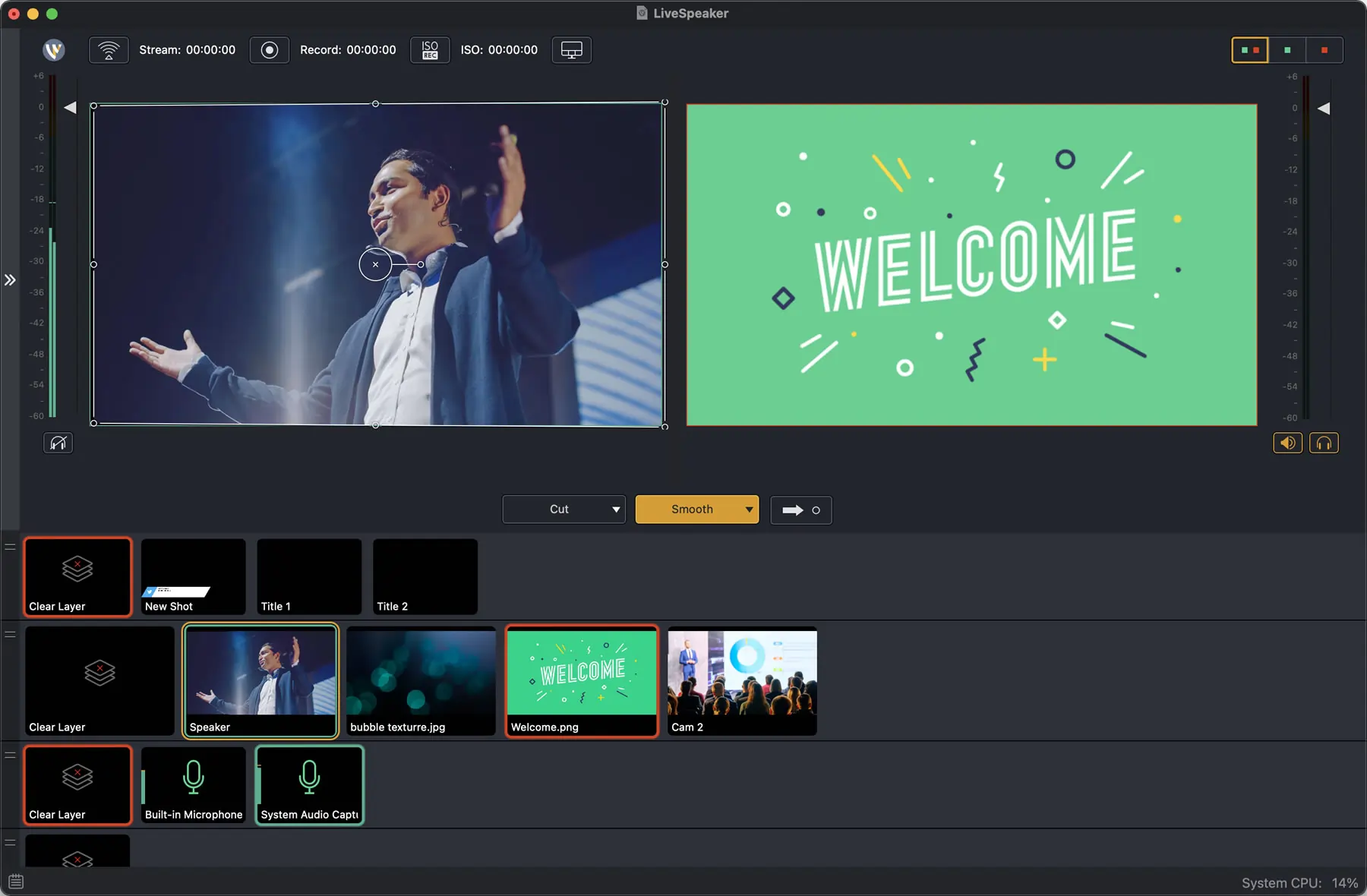
Note all specs given are for the Studio version
- Price: $599 (for Studio), $799 (for Pro)
- Video resolution: max 4096 x 3072 encoding resolution
- Codec compatibility: All standard codecs
- OS Compatibility: Windows and Mac OS
- Platform compatibility: fully integrated with Facebook Live and Twitter and more
- Specs: Multiple bitrate streaming
Additional features:
- Film with 2 guests via Rendezvous
- Supports unlimited inputs and unlimited output destinations
- Integrated text, chroma key, and built-in transitions
- Custom transitions & playlists
- Integrated video chat
Why Teradek’s Wirecast?
Teradek’s Wirecast is a top-tier encoding software for a reason. Its wide array of features allows you to customize your stream seriously enhance the overall production value of your broadcast. Plus, since it’s a fixed price, you’ll get your money’s worth in no time.
Best Budget Hardware encoders
Elgato HD60 PRO
- Price: $179.99
- Video resolution: Max 1080p
- Connectivity: USB-C
- Codec compatibility: H.264
- Max Bitrate: 60 Mbps
- OS compatibility: Windows 10
Additional features:
- Super low-latency
- Flashback recording
- Customize your live stream: add overlays, change the layout, and more.
Why the Elgato HD60 Pro?
Get all the power of a hardware encoder without breaking the bank. The high-performance boasted by hardware encoders is a no-brainer when it comes to high-quality live streaming, especially since you don’t want to be too intensive on your computer. The Elgato HD60 Pro is the perfect option for content creators and gamers alike.
Best Mid-Range Hardware Encoders
Teradek Vidiu X

- Price: $599
- Video resolution: Max 1080p
- Connectivity: HDMI
- Codec compatibility: H.264
- Max Bitrate: 15 Mbps
- OS compatibility: Windows and MacOS
- Live streaming platforms: Facebook, YouTube, Vimeo, Wowza.
Additional features:
- Use ethernet, Wifi 6, or Cellular data for your stream. Or, even better, bond together bandwidth from all these interfaces so you can stream wherever you are
Why Teradek Vidi X?
The Teradek Vidiu X is a reliable mid-range choice. Though it’s not the cheapest option, it’s also not extortionately expensive for what you get in the box. Of particular note are its flexibility and innovation when securing the fastest internet connection possible for your stream.
Blackmagic Design ATEM Mini Pro
- Price: $599
- Video resolution: 1080p
- Connectivity: HDMI & USB webcam out
- Codec compatibility: H.264
- Max Bitrate: 70 Mbps
- OS compatibility: Windows and MacOS
- Live streaming platforms: Facebook Live, Youtube, Twitch, Zoom, Microsoft Teams, and more.
Additional features:
- Connect up to 8 cameras at once
- The USB output makes it super easy to connect up to your computer
Why Blackmagic Design ATEM Mini Pro?
This sleek and reliable encoder is incredibly value-rich. It’s perhaps more suitable for beginners to amateur streamers than some creators with more high-intensity encoding needs. For under $500, the ATEM Mini Pro will cover all your encoding needs.
Best All-Round Hardware Encoders for Live Streaming
LiveU Solo

- Price: $995
- Video resolution: Max 4K
- Connectivity: HDMI/SDI inputs
- Codec compatibility: H.264
- Max Bitrate: 8 Mbps
- OS compatibility: Windows and macOS
Additional features:
- Connect your LiveU Solo to your camera, login to the Solo portal, and start streaming to your chosen platform
- Use wifi, modems, or cellular data
- One-touch, wireless live streaming
Why LiveU Solo?
The LiveU solo is a high-performance, high-power hardware encoder. It’s been used to stream seriously large-scale events like the Olympics, so you know it won’t let you down. Its flexibility in internet connection means you’re ready to stream wherever you find yourself.
Seamless Live Streaming with Riverside
While an encoder can give you more control, Riverside allows you to turn any phone or webcam into a professional live recording studio without an encoder. This is ideal if you don’t have the budget to invest in an encoder yet, or you want to try out live streaming a bit more first.
Riverside is an easy-to-use streaming software with a wide array of powerful tools for recording and hosting live sessions.
Some key features include:
Riverside offers an array of live streaming and recording features ideal for this including:
- Simulcast to various platforms, including YouTube, Facebook, and any custom RTMP.
- Stream with up to 10 remote participants at a time.
- Invite up to 1000 audience members and boost engagement through live audience call-ins.
- Add live sound effects with an easy-to-use Media Board
- Ask a Producer to help you behind the scenes without worrying about accidentally recording them in your stream.
- Record your streams in up to 4K video and 48kHz audio resolution without worrying about internet connection ruining quality.
- Download separate audio and video tracks for all participants to maximize post-production control.
- Text-based video editor to polish your stream with a few quick clicks
- Magic Clips tool to repurpose your recording into multiple short-form videos ideal for social media
- Receive automatic transcriptions of your live stream straight after recording.
Learn more, or start streaming seamlessly on Riverside.
Note: You can only stream at a maximum of 720p, and streams still rely on your internet connection. Only recordings work directly on your device.
FAQs on Live Streaming Encoders
Do I need an encoder for live streaming?
You’ll need an encoder if you’re not streaming from a webcam, phone camera, or software that automatically encodes your footage for you. Luckily, with our guide above this doesn’t have t be as complicated as it seems.
What encoder do Youtubers use?
Different YouTubers have their encoder preferences. Our list above covers some of the most popular choices, including OBS Studio.


-(1).webp)












.webp)

.webp)





