Table of contents:
Key takeaways:
- Start with the right hardware and ergonomics: A high-powered computer with a multi-core CPU, a capable GPU, at least 32GB of RAM, and a 4K monitor ensures smooth video editing. Pair this with ergonomic furniture, such as an adjustable desk and a supportive chair, for comfort during long editing sessions.
- Invest in high-quality accessories: Essential peripherals include an ergonomic keyboard and mouse, studio-grade headphones, and ample storage—preferably SSDs for speed. Accessories like cable management systems and extra USB ports can keep your workspace organized and efficient.
- Recording quality matters just as much as editing: Poor-quality recordings can’t always be fixed in post-production. Focus on capturing crisp visuals, clear audio, and well-lit footage by using tools like DSLR cameras, proper lighting setups, and external microphones.
- Riverside enhances both recording and editing: Riverside.fm is an all-in-one platform offering high-quality 4K video recording, multitrack capabilities, and an intuitive text-based editor. Its AI-powered tools, such as Magic Clips, and transcription features make it ideal for streamlining the recording and editing workflow.
So, you want to get into video editing? Or maybe you want to take your video editing to the next level. Whatever your motivations, it all starts with your video editing setup. We’re talking about your physical space, your desk, as well as the hardware and software you use.
In this article, we’re walking you through what it takes to create an expert video editing suite that’ll have you producing professional videos in no time.
Everything you need for a modern video editing setup
The first thing to make clear is that every video editing studio setup looks different. This is because all video creators have their preferences, quirks, and ways of doing things. Similarly, you might have a few ideas for what your setup will look like.
However, you will need a few essential elements.
Laptop or PC

At the heart of your video editing setup is your laptop or computer. Ideally, you’ll have a high-powered computer that can handle intensive editing sessions with no problem.
Depending on your budget, you may want to stick with your existing computer or invest in a new one. If you’re in the market for a new laptop or PC, here’s a quick look at some key considerations:
- CPU (Central Processing Unit) relates to your computer’s processing speed, in other words, how fast it can complete tasks and processes. Computers with high-speed and multi-core processors work faster.
- GPU stands for ‘Graphics Processing Unit’ and is responsible for image processing and graphics rendering. A GPU is essential for an enjoyable video editing experience. It is non-negotiable if you want to work with 4K quality footage and add effects.
- RAM stands for Random Access Memory and acts as your computer’s main memory and is where data and information are stored while you access and work with it on your computer. Look for a computer with an absolute minimum of 8GB RAM. The higher the RAM, the more data and information your laptop can store for quick access.
- Screen size is also an important factor. Since you’ll be spending considerable time in front of your computer, you want to see everything in detail without straining your eyes. If you have the budget, you should invest in a dedicated monitor for video editing.
- Portability is important If you intend to edit on the move regularly. If so, choose a laptop. This gives you the flexibility to use it at your desk or put it in your backpack for editing sessions on the go.
- Battery Life is also important for those who edit on the go. You don’t want your computer to die mid-editing session when no power plugs are near.
- Compatibility will depend on your equipment and software of choice. Keep operating system compatibility in mind when choosing your computer and all other components of your video editing setup.
Recommendations:
- Apple MacBook Pro 16 with M2 Pro or M2 Max Chip - from $1,999
- iMac - from $1,299
- Razer Blade 16 - $2,699.99
Screens/monitors

A separate screen or monitor is definitely a worthwhile investment for your video editing setup. If you can stretch your budget, consider adding two screens to your desk.
Here are some things to think about when you’re looking at screens:
- Size. Bigger might be better, but don’t forget to consider your studio spaces’ physical dimensions. You also want to think about video dimensions to avoid your visuals being stretched. Opt for a screen that aligns with and is compatible with your typical video dimensions.
- Resolution. For the best results, settle for nothing less than 4K resolution.
- Color accuracy. This is also super important when you’re editing videos. You want a screen or monitor that promises high color accuracy.
- Color gamut. This tells you the range of colors that your screen can display. That’s why it's important to choose a monitor with a wide color gamut, such as DCI-P3 or Adobe RGB.
To clarify the relationship between color accuracy and color gamut:
Color accuracy, as the name suggests, refers to your computer’s ability to reproduce a color loyally. Color gamut tells you the spectrum of colors your computer can reproduce. So the wider your computer’s color gamut, the higher its color accuracy will be.
Recommendations:
- Dell S2722QC - $369.99
- Apple Studio Display - $1,599
- LG UltraWide 40WP95C-W - $1,796.99
Desk

Your editing desk is what connects your whole setup. It must be big enough to accommodate all your equipment and fit comfortably into your space. Additionally, you might want to consider other features, such as adjustable height so you can switch between sitting and standing during long editing sessions.
Other things to evaluate:
- Cable management: Look for built-in cable organizers or space for adding cable sleeves and mounts.
- Durability: Choose a desk made of sturdy materials to support your equipment safely.
- Design and aesthetics: Pick a desk that matches your studio’s style while remaining functional.
Recommendations:
- Casaottima Gaming Desk - $62.99
- Seven Warrior L Shaped Gaming Desk - $149.99
- Dripex Electric Standing Desk - $169.99
Chair

Don’t underestimate the amount of time you’ll spend in your editing chair. Investing in a proper ergonomic chair ensures you’re adequately supported and always comfortable.
You should also consider:
- Breathable material: Mesh or fabric materials help keep you cool during extended use.
- Adjustability: Features like reclining backs and headrests add extra comfort and flexibility.
- Mobility: A chair with smooth casters and swivel capability enhances ease of movement.
Recommendations:
- Ergonomic Mesh Desk Chair- $169.99
- Acchar Ergonomic Office Desk Chair - $129.00
Keyboard & Mouse

It’s easy to leave your keyboard and mouse until last, but we’d recommend putting some thought into them. Just like your editing chair should be comfortable, your keyboard and mouse should be ergonomic, easy to use, and slot right into your workstation. Think about:
- Wireless vs. wired. Most video editors prefer to work without wires and additional cables. To keep your workstation clean, opt for a wireless mouse and keyboard.
- Dedicated buttons. Some keyboards now have dedicated video-editing buttons integrated to help speed up your workflow.
- Ergonomic design. You may be happy with a standard keyboard or mouse design. But it’s worth trying some more innovative and ergonomic designs that better support your hands, wrists, and forearms.
- Compatibility with your computer and editing software. Some keyboards are specifically made to be compatibly with particular editing software.
Recommendations:
- Astra 2 Backlit Keyboard- $139.90
- BlackMagic DaVinci Resolve Editor Keyboard - $595.00
- Microsoft Ergonomic Keyboard and Mouse- $81.99
Headphones

Headphones are another video editing studio essential.
Comfort and sound quality should be your top priority. Studio headphones offer balanced, high-fidelity sound reproduction. Wireless headphones can be more convenient and flexible, but wired headphones offer lower audio latency.
Some other things to look at:
- Wired vs. wireless: Wired headphones have lower audio latency, making them ideal for precise editing, while wireless headphones offer more flexibility and convenience.
- Frequency response: Look for a wide frequency range to ensure you can hear all details, from deep bass to high treble.
- Build quality: Durable materials and a sturdy design are important for long-term use.
- Noise isolation: Choose headphones with good passive or active noise isolation to minimize distractions while editing.
Recommendations:
- Audio-Technica ATH M50- $149.00
- Sony MDR 7506 - $99.99
Storage

Back-up storage is essential for any video editor. In addition to files saved on your computer and in the cloud, you should invest in a robust external hard drive. SSDs (Solid-State Drives) tend to be faster and smaller but have a higher price tag. HDDs are a more budget-friendly option.
Things to consider:
- Capacity: Determine your storage needs and invest in drives with sufficient space for large video files.
- Speed: Opt for SSDs (Solid-State Drives) for faster read/write speeds, especially for 4K or higher resolution footage.
- Portability: Consider external drives that are compact and easy to transport if you edit on the go.
- Reliability: Choose trusted brands with good reviews to ensure your files remain secure.
- Backup options: Use multiple storage solutions, such as cloud storage and external drives, for redundancy.
Recommendations:
- WD Black P50 Game Drive SSD - $128.00
- Kingston XS2000 2TB SSD with USB-C- $214.99
Cables

You need to consider cables and cable management when setting up your video editing setup. Cable management is the art of organizing your cables and wires and avoiding tangles or trip hazards.
Keeps these options in mind when choosing cables.:
- Quality and compatibility: Invest in high-quality cables that are compatible with your devices to ensure stable connections.
- Length: Choose cables of the appropriate length for your workspace without excess slack.
- USB ports and adapters: If your system lacks enough ports, consider adding USB hubs or docking stations for extra connectivity.
- Durability: Look for braided or reinforced cables for added longevity.
Recommendations:
- HyperDrive USB-C Docking Station - $249.99
- Cable Sleeve Cover- $13.99
Video editing software
There’s no shortage of excellent video editing software available today, ranging from free, user-friendly platforms to professional-grade tools like Adobe Premiere Pro. However, evaluating your specific needs is the key to finding the right software.
For more complex projects—like editing long-form content, adding intricate effects, or collaborating across teams—investing in advanced tools like Premiere Pro or Final Cut Pro may make sense. Consider your budget, workflow, and the software's learning curve before making a choice. Remember, the best software is the one that effectively balances your needs and resources.
If your video projects are simple, such as creating social media clips or trimming basic footage, you don’t need to spend money on high-end software. Free or affordable options like DaVinci Resolve (free version), iMovie, or even browser-based tools like Riverside’s text-based editor might perfectly meet your needs.
Riverside: A Simple, All-in-One Video Recording and Editing Solution
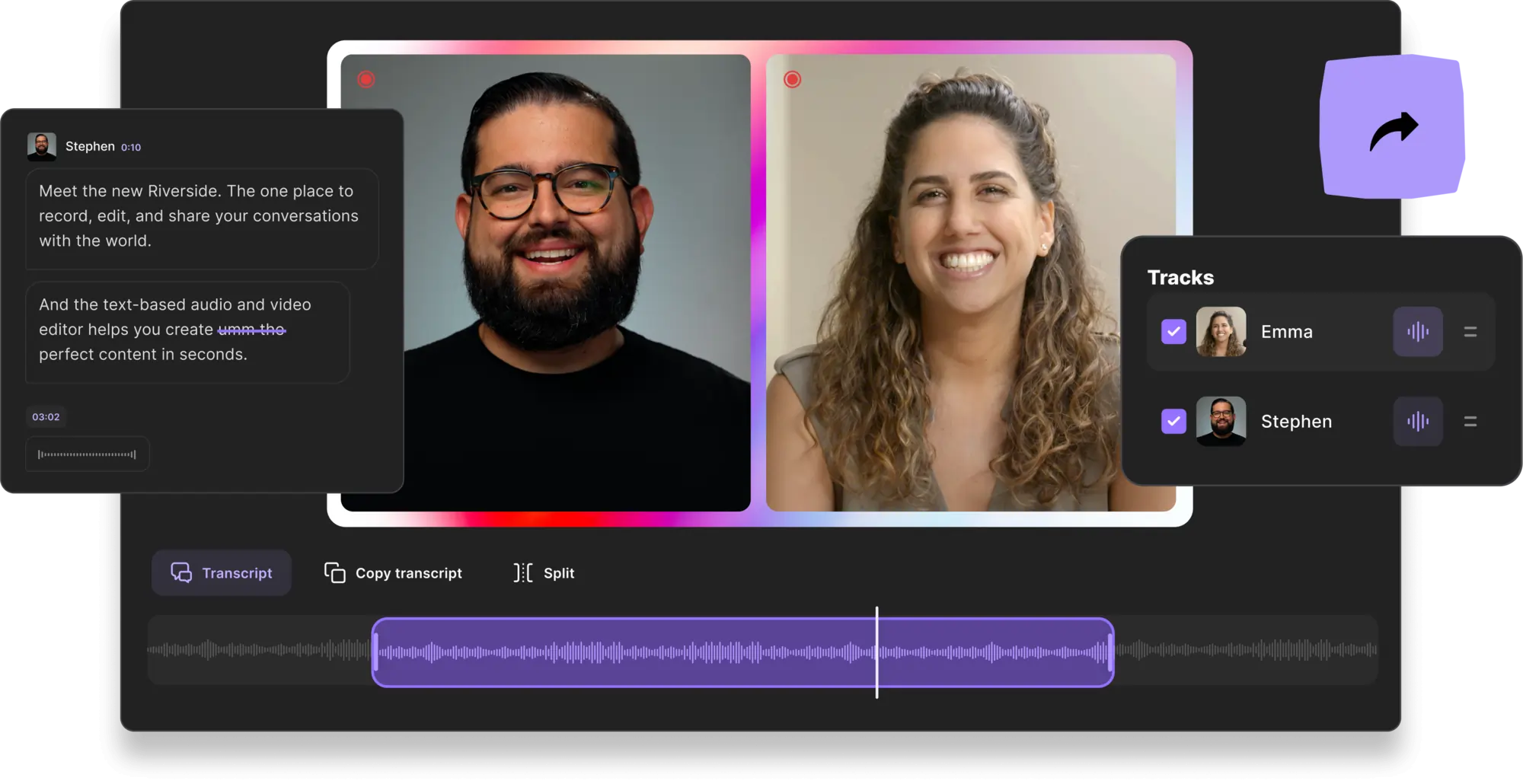
Riverside is an excellent choice for podcasters, social media content creators, webinar hosts, and anyone else producing video projects that don’t require advanced professional features. It’s an all-in-one platform that simplifies recording and editing without sacrificing quality.
Riverside's video editor works entirely online, right in your browser, making it compatible with any computer or operating system—no downloads or installations required. This flexibility ensures it fits seamlessly into any video editing setup you choose.
What really sets Riverside apart are its AI-powered editing tools, which make the process intuitive and beginner-friendly. Features like automated transcriptions, Magic Clips (which automatically creates short-form content from your recordings), and text-based editing allow you to edit videos as easily as a document. Whether you’re fine-tuning audio and removing noise with AI audio enhancement tools or customizing video layouts, Riverside makes it simple to achieve professional-looking results with minimal effort.
Its recording capabilities ensure optimal video and audio quality, with high-resolution 4K video and separate tracks for each participant, giving you maximum control in post-production.
Key features:
- Four pricing plans to fit every budget. Starts from $0/month.
- High-quality local recording in up to 4K video
- Seamless recording to editing workflow, so you don’t need to change applications constantly
- Multitrack recording so you can download separate audio and video tracks of each participant for maximum control during post-production
- Automated ultra-accurate transcription in over 100 languages
- Automatic speaker differentiation in your transcript, so you don’t have to go through and add names manually.
- Text-based editor that lets you make changes to your video via your transcript. It’s just like editing a Google doc.
- Automated multi-track sync - all of your video and audio stay in sync even when you make changes to an individual track
- Magic clips, an AI-powered tool that automatically produces short-form clips of your recording, perfect for social media
- Audio fine-tuning, including a noise reduction tool and background noise removal tool
- Customize your video layout and background
- Add video captions and style them as you see fit
- Easily navigate your video by searching your transcript for key terms
Bonus: Expert tips for recording perfect video content
Even the most advanced video editing setups and high-end equipment can’t salvage poorly recorded footage.
If your raw content isn’t up to par, no amount of editing magic can genuinely make it shine. That’s why mastering the art of recording is essential for creating professional-quality videos.
Here are some tips and techniques from industry experts to help elevate your recordings and make your editing process smoother. These techniques will help you immediately capture crisp visuals, clear audio, and engaging content.
Carl Jacobs, CEO @ Apicbase CEO and host of The Food Service Growth Show
First, invest in a good-quality camera like the Sony ZV-1. Its compact size, excellent autofocus, and crisp video make it perfect for podcasts. When I switched to this camera, the overall production quality improved dramatically, and I saw a boost in engagement on platforms like YouTube where visuals matter.
Lighting is crucial. I use a three-point lighting setup with softbox lights to eliminate shadows and create a professional look. For example, adding a ring light behind my camera gives a subtle glow to my face, making the video more appealing.
For remote interviews, I use Riverside.fm. It records video locally for both guests and hosts, ensuring high-quality footage regardless of internet issues. It also allows me to download separate audio and video tracks, which is great for post-production flexibility.
Tom Addison, Head of Media @ Airswift
For audio, I focus on incremental improvements:
- Any microphone is better than relying on your laptop’s built-in mic, so start with whatever you have—your headset or even your phone’s earbuds.
- Personally, I use a RØDE Podmic on a movable boom arm. The richness of the sound is immediately noticeable, and the boom arm gives me the flexibility to make quick adjustments during recordings.
- One of the biggest mistakes you can make during a recording is ignoring an audio issue, hoping it will fix itself. Always address problems immediately and pause the recording until they are resolved to ensure the best possible result.
Lighting is just as crucial:
- A key light at a 45-degree angle to your face ensures you're lit without harsh shadows.
- Soft, diffused lighting can help with this, and lighting your background adds depth to the shot.
When filming remotely, ensure that the platform you use is set up to record local versions of the video for each participant.
- This step is crucial for eliminating connection imperfections, resulting in clean audio and video recordings.
- Additionally, individual audio recordings help when editing, especially if there's overtalk or interruptions, allowing you to have a separate, clear audio file for each person.
Finally, for framing, keep the camera at eye level and aim for a simple, tidy background.
Dominick Tomanelli, CEO @ Promobile Marketing
You don’t have to spend a fortune on the equipment, but certain pieces make a difference. A DSLR camera like the Canon EOS M50 is a solid choice. It’s compact, easy to use, and produces sharp, high-quality footage.
I’ve used it for projects where visual clarity was crucial, and it consistently delivers. Nothing ruins a good podcast faster than a bad sound. This mic captures crisp, clear audio, which is essential because your message needs to come through without distractions.
The environment you record in is just as important. Lighting is very important. If you’re indoors, use soft box lights or even a ring light to eliminate harsh shadows. The idea is to have even, flattering light that doesn’t pull attention away from the content.
Keep your backdrop clean and uncluttered. A simple, branded setup works well—it keeps the focus on you and subtly reinforces your podcast’s identity.
FAQs on Video Editing Setups
How much does it cost to set up video editing?
It can cost as much or as little as your budget allows. The amount of equipment and accessories you can add to your video editing setup is pretty much exponential. The absolute essentials will do the trick if you’re on a tight budget. If you’re going super minimal, you could get away with spending a few hundred dollars. On the other end of the scale, you’re looking at a range of $5000 - $15,000, depending on the kind of equipment you go for.
What video editing software should I start with?
This depends on your particular setup, experience, and budget.
If you’re looking for an all-in-one, smooth, seamless recording process, Riverside is best. You can keep your workflow within one software rather than using multiple. Plus, Riverside is super easy to use, and with the all-new text-based editor, video editing has never been so quick and easy.
However, if you’re interested in more advanced and complex video edits, a platform like Premiere Pro may be better for you.
Do you need an expensive computer for video editing?
No, you don’t. As we outlined earlier, the ideal computer will have substantial processing power and RAM. However, if you don’t have the means to invest in a new laptop, then your current one should do the job (albeit maybe with some difficulty)
How good of a computer do you need for video editing?
Video editing is resource-intensive, so a good editing computer will have a lot of processing power to cope with these heavy tasks.
What ergonomics do I need for video editing?
To avoid strain, ensure you have a supportive chair, an adjustable desk, and a monitor at eye level. Proper lighting and a keyboard/mouse with ergonomic designs are also crucial for long editing sessions.
How much does it cost to build a PC for video editing?
Building a PC for video editing typically costs between $1,000 and $3,000. The price depends on the level of performance you need, with higher-end systems offering faster rendering and smoother workflow.
How much RAM do I need to edit a 4K video?
For 4K video editing, 32GB of RAM is recommended to handle complex timelines and effects smoothly. You can work with 16GB, but performance may be limited for intensive projects.
Do I need a 4K monitor for 4K video editing?
A 4K monitor isn’t mandatory, but it’s helpful for accurate color grading and detail work. If budget is tight, a high-quality 1080p or 1440p monitor with good color accuracy can suffice.
What GPU is needed for 4K video editing?
A GPU like the NVIDIA RTX 3060 or AMD Radeon RX 6700 XT is sufficient for 4K editing. Consider higher-end options like the RTX 4070 or 4080 for heavier effects or faster performance.


.webp)













.webp)


