Table of contents:
TL;DR:
- 4K video editing requires more processing power, so make sure your system requirements meet minimum standards.
- The best free 4K video editing software includes DaVinci, iMovie and HitFilm.
- The best paid 4K video editing software includes Riverside, Final Cut Pro & Premiere Pro.
Looking to edit video in 4K? You’ll need the right video editing software to do it.
In this article, we review the best 4K video editing software, including both free and paid options.
So, what are you waiting for? Let’s dive right in!
Table of contents:
What is needed for 4K video editing?
You need to meet certain hardware requirements if you want to edit in 4K video. Let’s have a look at what these are:
CPU
A CPU (central processing unit) handles the instructions that make your computer perform tasks.
The better your CPU, the faster your computer can process 4K videos, which means faster and more efficient editing. A CPU with at least 12 cores and a speed of at least 4.5GHz+ is recommended.
RAM
RAM (Random access memory) temporarily stores the current data you’re working on.
More RAM allows your device to handle more data and files concurrently. 4K video editing software is memory-intensive, so the more RAM, the faster your device will be. For editing in 4K, we recommend at least 32 GB, 64 is even better.
This will ensure you don’t run into any issues when editing or exporting videos.
Storage type
You have two main options: HDD and SSD.
An HDD uses a magnetic disk that moves really fast to store data.
On the other hand, an SSD is similar to a USB flash drive - it has no moving parts, which means you don’t have to wait for the disk to spin, leading to faster data transfer.
With an SSD, you’ll be able to edit videos faster and have smoother video playback. It is highly recommended for 4K video editing. However, when it comes to storing videos, HDDs are better. They’re cheaper, which means you can store a large amount of footage within a budget.
GPU
A GPU (Graphics processing unit) handles visual data.
This means a GPU takes care of the graphics part of video editing. A good graphics card will improve rendering time, make video playback smoother, and make adding visuals to videos such as color corrections better.
Best paid 4K video editing software
Riverside
Price: Free plan available. Paid plans start at $15/month
Compatibility: Windows, macOS
Riverside is a powerful, all-in-one recording and editing studio. In addition to being able to record and edit in 4K, it’s jam-packed with a range of features that streamline video production.
Use the text-based video editor to trim your videos by simply deleting text in your recording transcript. When you delete text the matching video removes itself from the recording timeline.
Alternatively, you can use the traditional video editing timeline. Here you’ll find the usual trimming tools. But, you’ll also see that our timeline is color-coded by speaker and you’ll see automatic chapters for easy navigation.
Beyond trimming, there’s a variety of automated tools to leverage. Automatically enhance your audio, remove background noise and even filler words in a few quick clicks.
You can even use AI to turn your recording’s key moments into short, shareable clips for social media.
Finish off by customizing your video. You can add your own logo, branded background, music, dynamic captions and any text or image overlays.
You can also share a link to let others on your team preview your work before you export it.
.webp)
Key features:
- High-resolution recording: Record in up to 4K video and 48kHz audio resolution.
- Multitrack video and audio: Edit and record with separate tracks for each participant, giving your more flexibility.
- Color-coded waveform timeline: Distinguish between speakers for faster, easier editing.
- Predefined layouts: Get the look and layout you need quickly, without the need for complicated post-production work.
- Customizable videos: Add your own captions, text, images, or music.
- Riverside’s asset library: Use Riverside’s library of backgrounds or royalty-free images.
- Automatic audio correction tools: Easily normalize audio and remove background noise for crisp, clean audio.
- Automatic transcription and captions: Get an accurate transcript in more than 100 languages.
Pros:
- Affordable all-in-one recording and editing
- Easy to use and accessible to all levels from beginners to pros
- Range of tools to streamline video production processes
Cons:
- Watermark on free plan
Final Cut Pro
Price: $299.99 (one-off payment)
Compatibility: macOS
Looking for an app with more advanced video editing capabilities and a relatively simple interface?
If you’re a macOS user, Final Cut Pro might be the 4K video editor for you.
This software has lots of intuitive features that make advanced editing a breeze. Experiment with your editing skills, and chop and move clips around without running into syncing issues.
You also have the flexibility to customize the look and functionality of your video timeline, making sure the software is customized to your needs.
It’s not just the advanced editing tools that are impressive here. Final Cut Pro also offers powerful third-party app integrations, giving you the tools to customize the software further.
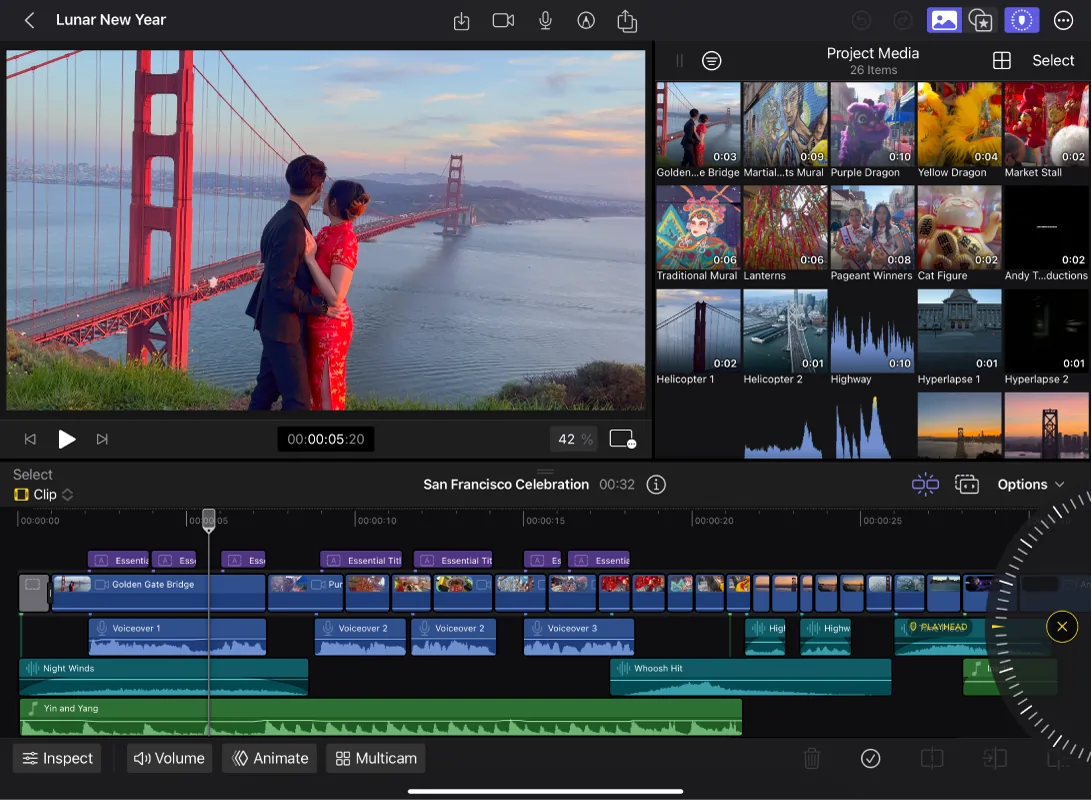
Key features:
- High-resolution recording and editing: Supports recording and editing in up to 4K video and 192 kHz/32-bit audio.
- Multitrack editing: Edit audio and video in multiple tracks for the best quality.
- Magnetic timeline: Move or trim your video without running into syncing problems.
- Compound clips: Merge separate video and audio clips into one edit.
- Auditions: Experiment with multiple takes in the timeline.
- Synchronized clips: Align video with other audio tracks automatically.
- Intuitive timeline color coding: Identify different types of content in your timeline.
- 360° video options: Import, edit, and deliver monoscopic and stereoscopic 360° videos.
- Closed captions: Make your videos accessible with closed captions in various formats.
Pros:
- Range of advanced editing tools to create highly professional 4K videos
- Easy-to-use interface
- Advanced organizing tools to manage your video editing project
Cons:
- Higher price tag
- Only available on macOS
- Projects can take up a lot of space on your device
VEGAS Pro
Price: $399.99 (one-time payment)
Compatibility: Windows
VEGAS Pro is best for content creators as you can easily manage all aspects of your content creation processes.
This 4K video editor is full to the brim with editing tools and AI features, allowing you to enhance videos to a professional standard at the click of a button. For those working in a team, easily share your videos with others and quickly add files to keep everyone in the loop.
Whilst VEGAS Pro is only available on Windows and doesn’t offer recording capabilities, it is still a powerful video editing solution, with a range of options to take your video to the next level.

Key features:
- High-quality audio and video: Edit in up to 8K video and 192 kHz/32-bit audio.
- Advanced editing tools: Enhance your videos with features like color grading, motion tracking, and 360-degree video editing.
- Audio editing: Get professional-level audio with multi-track audio editing, noise reduction tools, and advanced audio editing functions.
- Video color enhancements: Tweak the hue, saturation, and luminance parameters to get the right color and feel.
- Clean up shoddy footage: Rescue bad footage with options to remove video noise, stabilize shaky video, and fill any black bars that appear on the side of videos.
- Extensive content library: Access an extensive library of HD and 4K stock footage to enhance your video.
- Team collaboration: Easily work with a team on a single video project thanks to features like nested timelines, version control, and project notes and annotations.
- Enhance videos with effects: Use realistic motion graphics and dynamic particle simulators to transport your subjects into any setting.
Pros:
- A wider range of powerful, intuitive editing features and functions when compared with other comparable software
- Autosaves all your edits and progress giving you peace of mind
- Regularly updated platform and feature set
Cons:
- Higher price tag
- Hard to use for beginners with no welcome panel or in-platform tutorials
- Only available on Windows, and rendering can be slow
- Not all tools and features are available in the cheapest plan
- No recording functionality
Adobe Premiere Pro
Price: Paid plans start at $22.99 per month
Compatibility: macOS, Windows
Are you a professional content creator or filmmaker that needs an advanced 4K video editing platform? Check out Adobe Premiere Pro.
It includes a range of industry-standard, intuitive video editing tools to help you craft your masterpiece quickly and effortlessly. Choose from a whole host of built-in effects and transitions to enhance your project, or get started with professionally designed templates that you can customize.
Make videos more engaging with animated titles, captions or graphics, directly inside Adobe Premiere Pro. Get the right look and feel for your 4K video, with powerful color correction and grading tools.
Make sure audio stands out with tools available in the platform to reduce noise and enhance dialogue. You can add advanced sound effects too.
Premiere Pro’s suite of AI tools can also help you automatically fit music tracks into your clips, balance color, and much more.
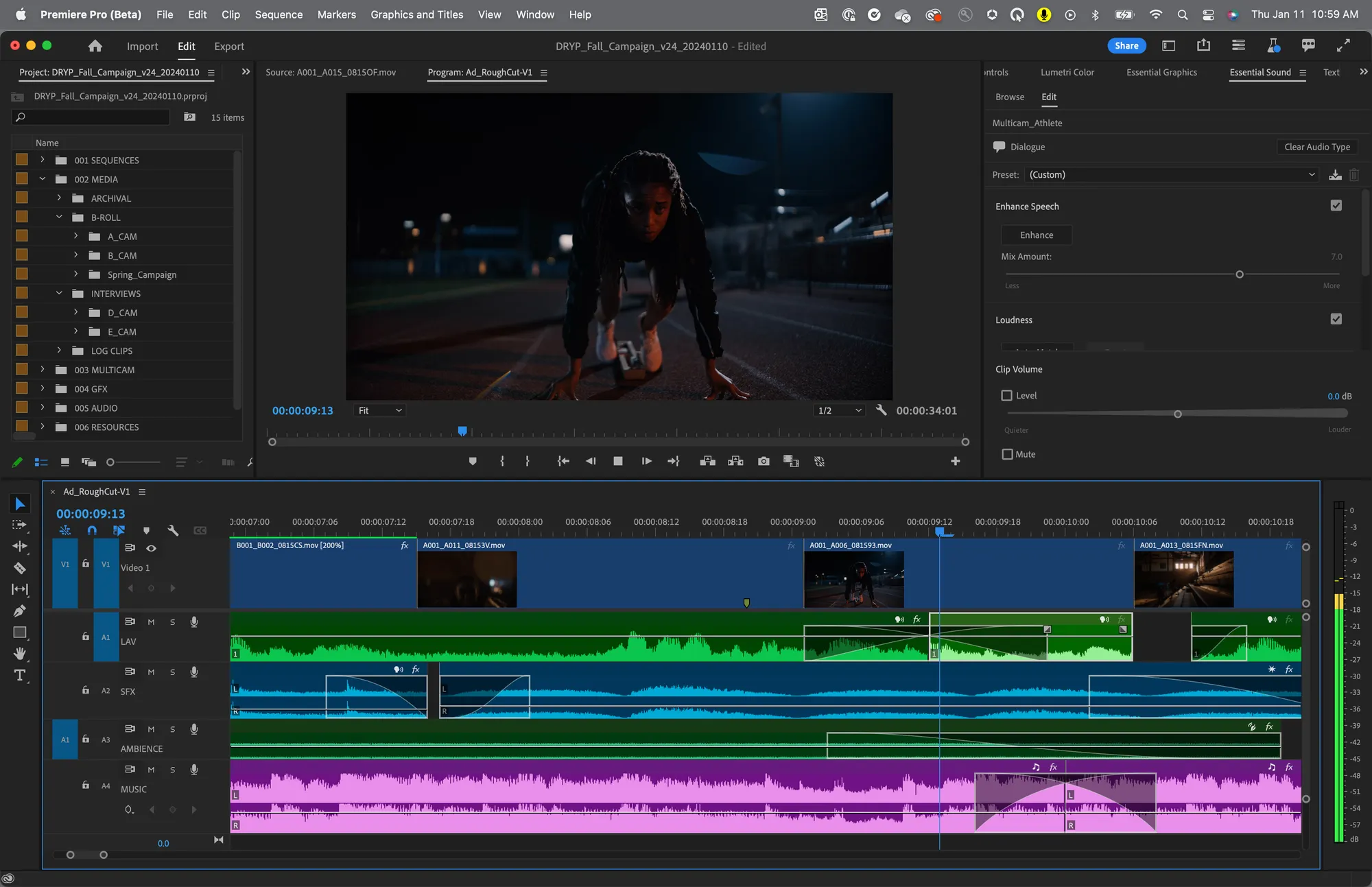
Key features:
- Supports 8K video resolution: Edit and export videos in up to 8K resolution.
- Supports VR editing: Edit 360° and VR footage.
- Advanced audio editing: Edit in up to 192 kHz and 32-bit audio, and access multitrack audio editing, real-time audio effects, and noise reduction.
- Supports a range of file formats: Unbeatable flexibility with a range of video and audio formats supported including MXF, AVI, AAC, M4A, FLAC, and more.
- Industry-standard tools: Use professional editing techniques such as J/L cuts, or ripple, roll, slip, and slide in your video edits.
- Edit multiple clips at once: Group and play clips from different sources at the same time.
- Text-based editing: Edit your video like you would an ordinary text document.
- Video enhancement tools: Add animated titles, captions, and graphics, and use powerful color correction and grading tools.
- Sound enhancement tools: Reduce noise and enhance dialogue, with other sound design options included too.
Pros:
- Cost-effective plans for a range of users
- Frequent feature updates
Cons:
- Steep learning curve for beginners
- Can use up a lot of storage space and resources while running
- Cache files can build up quickly, so you need to have a clear out regularly for optimal performance.
- Video editor only
Best free 4K video editing software
DaVinci Resolve
Price: Free version, paid at $295
Compatibility: macOS, Windows
Many high-end professional filmmakers choose DaVinci Resolve. The software combines editing, color correction, visual effects, motion graphics, and audio post production all in one software tool.
This is an all-in-one solution for post-production. Each individual editing task has its own dedicated workspace, making your workflow seamless.
DaVinci Resolve is known as Hollywood’s most advanced color corrector. Editors use it to color and finish professional feature films and television shows, so you can expect highly professional results.
The catch is that there is a substantial learning curve. Fortunately, you can find support and helpful resources online from those who know and trust this software.
.webp)
Key features:
- High quality audio and video: Edit in up to 32K video and 192 kHz, 32-bit audio.
- Dedicated workspaces: Enjoy a dedicated workspace and tools for each task.
- All in one video editor: Combines editing, color correction, visual effects, motion graphics, and audio post production all in one.
- Professional-level tools: Provides non-linear editing, a multi-track timeline, and multicam editing capabilities
Pros:
- Industry-leading, professional-level tool
- Has a free plan you can use on your macOS or Windows device
Cons:
- Steep learning curve
iMovie
Price: Free
Compatibility: macOS
iMovie comes included with all Apple devices and is a great entry-level video editing tool option for Mac users.
While its video editing tools are limited compared with other software, beginners might prefer iMovie for it’s ease of use.
iMovie comes with a set of robust video editing tools, allowing you to enhance and polish your creations before sharing them with the world. Upload video and audio tracks to the platform, and then drag them anywhere to the timeline for easing trimming and cutting.
Use iMovie’s color correction tools to get the perfect look and feel for your project. You can also crop what is in the shot, stabilize shaky video, reduce background noise, and add fun, engaging image and sound effects.
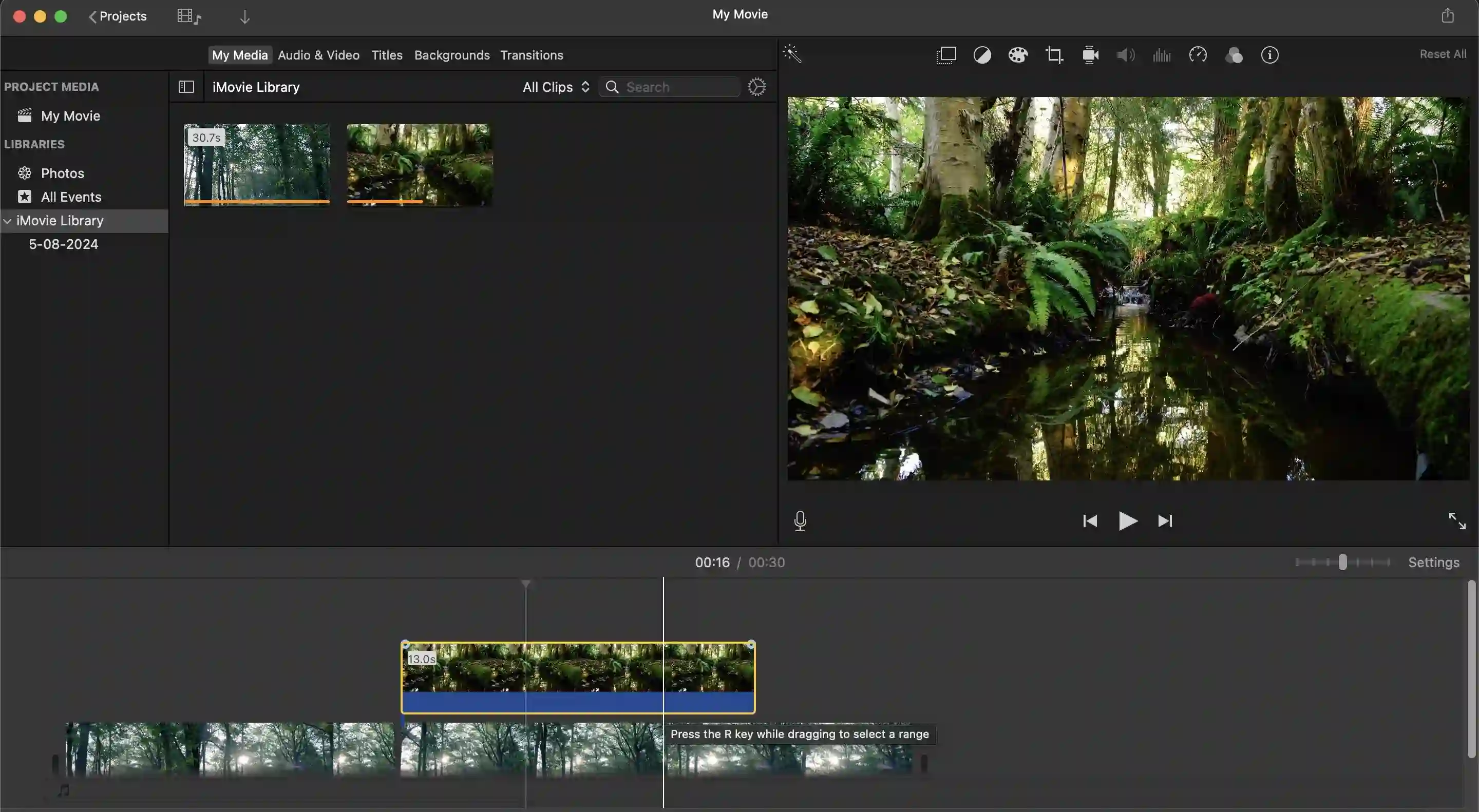
Key features:
- High-quality audio and video: Edit in up to 4K video quality and 48 kHz, 24-bit audio.
- Built-in templates: Quickly and easily create professional videos complete with music, titles, and transitions.
- Easy-to-use video editing: Drag and drop multiple video and audio tracks to your timeline to edit and cut.
- Professional color correction tools: Enhance your shots with features like color balance, clip filters and effects, and shadows and highlights.
- Easy to use image editing: Choose what you want in the shot with the crop tool, and stabilize shaky or unusable footage.
- Easy-to-use audio editing: Reduce background noise and add fun, engaging sound effects.
Pros:
- Free and ready to use in all macOS devices
- Very user-friendly interface
- Robust set of 4K video editing tools for the price
Cons:
- Only compatible with macOS
- Limited advanced video editing options
HitFilm
Price: Free plan available. Paid plans start at $7.99/month
Compatibility: macOS, Window
If you’re a filmmaker, artist, or video editor looking for a free 4K video editing platform for your next creative project, try HitFilm.
HitFilm uses ultra fast technology, giving you the ability to work quickly. No lagging issues, or waiting around.
Also included are professional editing tools to achieve professional results. Create dynamic edits with all the basic tools you need including cut, slice, trim, split, crop, flip, and more. Enjoy ready-to-use, drag-and-drop transitions, allowing you to shift seamlessly from one scene to the next.
The software has built-in ready-to-use presets, allowing you to achieve the perfect transition, color, grade, or text in a matter of seconds. Use HitFilm’s extensive library of stock footage, music, sound effects, and templates to enhance your video.
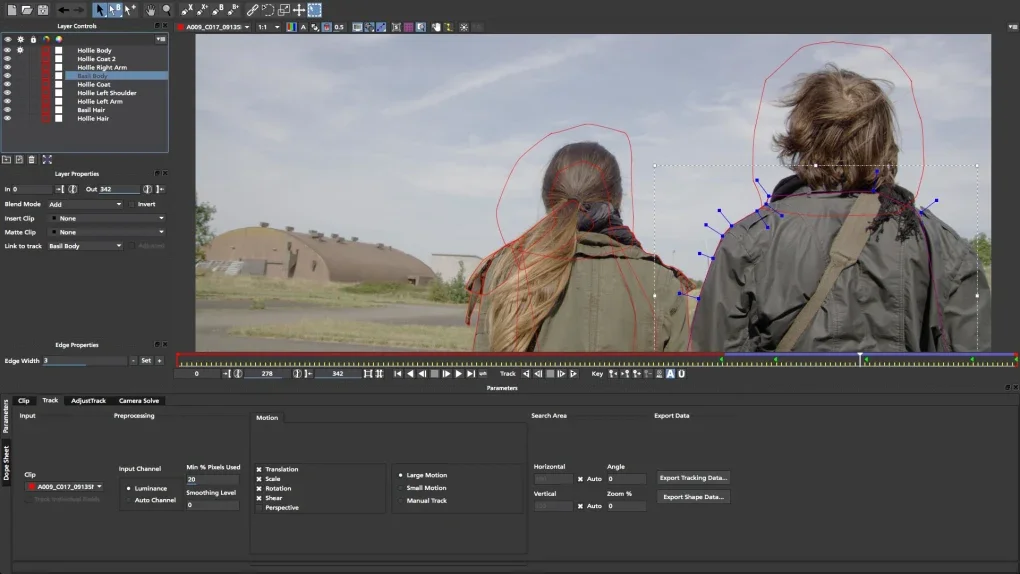
Key features:
- High-quality audio and video: Edit with up to 8K video and 192 kHz/32-bit audio.
- Multitrack editing: Edit audio and video in multiple tracks for the most flexibility and best results.
- All the editing must haves: Make dynamic edits with ease using the software cut, slice, trim, split, crop, and flip tools.
- Video enhancement tools: Enhance your videos with drag-and-drop transitions, and use customizable presets to get the perfect transition, color grade, or text in no time at all.
- Intuitive audio syncing: Enjoy a smooth, fast, and efficient workflow with audio syncing capabilities that automatically line up your video with your audio.
- Extensive library of stock footage: Get access to stock footage, music, and sound effects that can be used in any video project.
Pros:
- Access to a community of over 6.5M creators using the platform via Discord
Cons:
- Not all features are available on the free plan
- You need a powerful device to run the software.
- Outdated interface
Bonus: Best 4K video editor app for iOS & Android
CapCut
Price: Free plan available. Paid plan is $8.99/month
Compatibility: macOS, Windows, Android, iOS
CapCut’s video editing app gives you the ability to create content on the go.
The trimming timeline is touch screen and mobile friendly. You can add animations and special effects to make your content engaging and compelling.
The app also caters to multitrack editing. Add your own sound effects and music to your project, or browse from CapCut’s extensive royalty free library. You can even use the tool’s AI-powered custom voices.
There are options to add text, overlays, and captions. You can also transcribe your audio, and add stickers and different backgrounds.
If you’re familiar with Canva, you’ll also find CapCut’s templates a breeze to use, and they can help you make a professional-quality video in no time.
.webp)
Key features:
- High-quality audio and video: Edit and up to 4K video and 48 kHz/24-bit audio.
- Multitrack editing: Edit audio and video in multiple tracks, ensuring the best control and professional-quality results.
- Wide range of video editing features: Trim and cut your footage, change the playback speed, or add a range of different animations and special effects.
- Advanced video and audio enhancing features: Enhance your audio, add filters, remove backgrounds, stabilize wobbly footage, reduce background noise, and so much more.
- Extensive music and sound library: Browse CapCut’s extensive library of royalty-free sound effects and music.
- Enhance the audio: Add fun sound effects, or use CapCut’s AI-powered custom voices.
- Customizable video options: Add text, overlays, and captions to your video. You can also transcribe your audio, and add stickers and other backgrounds.
Pros:
- User-friendly interface
- Affordable editing solution for your mobile phone
Cons:
- Free plan is limited and you can’t export your videos
How to choose the best 4K video editor for you?
Budget
When researching 4K video editors, always think about your budget. What can you afford? Is it better for you to pay monthly on a subscription basis, or would you prefer to do a one-off payment? These are all important questions to think about and consider.
Feature set
Does the 4K video editor have all the tools and features that you require? Make sure you make the most of the free trials, and see what is possible with the editor. There will be some overlap with video editor tools, and you’ll find that they offer similar features, but there will be differences as well.
Reviews
Always check out customer reviews, and see what others are saying about the video editor before you commit. What do people love and find the most beneficial about the tool? What are some issues or downsides? It’s good to know the good and the bad!
Easy to use
Is the 4K video editor easy to use? Does it have a user-friendly interface, and are the tools and features easy to navigate? Something else to look out for is in platform tutorials and walkthroughs. Even experienced video editors can benefit from some help in getting to know a new program.
Compatibility
Ensure that the video editor you choose is compatible with your device, and you have the correct system requirements. The more advanced desktop editing software may require a substantial amount of processing processing power, especially when editing in 4K. Check system requirements for the software you are considering and compare them to your setup.
Advanced editing tools
What advanced editing tools do you require? Always do your research, and see what is possible with the software before you fully commit. Also, how regularly does the software upgrade its platform and features to stay ahead of its competitors?
Final thoughts
Choosing the right 4K video editing software can help you create the high-quality videos you’ve been dreaming of. High-quality software will help you take control of your production process and continue to build your editing skills.
Are you ready to get started with professional, studio-quality video editing? Set up your Riverside Studio today!
FAQs on 4K video editing software
Still need more information? Here are our answers to some frequently asked questions.
What is the best 4K video editing app?
The best 4K video editing app depends on what your needs and requirements are. For example, Riverside is a powerful all-in-one recording and editing solution, with a range of intuitive features. HitFilm or DaVinci Resolve Include a range of more advanced editing tools and features. And CapCut app transforms your mobile into a powerful editing tool.
What is the best 4K editing software for beginners?
For beginners, a 4K video editing software that doesn’t have a steep learning curve is ideal.
Riverside is easy to use and provides professional-level results in 4K. iMovie and CapCut are other good options.
What is the best 4K video editing software for YouTube?
You can edit YouTube videos in 4K directly in YouTube Studio. Editing options are limited when compared with other 4K editing tools, but you can do the basics such as edit/trim footage, add music, and apply some visual effects such as blurring parts of the background.
You can also use Riverside to edit videos in 4K for YouTube. It provides higher-quality results and more tools than YouTube Studio to ensure you get the look and feel you want.
Can Windows Video Editor edit in 4K?
Windows Video Editor can only edit video up to 1080p. However, it was replaced by Clipchamp as the built-in video editor for Windows devices in 2021. Clipchamp allows you to import and edit 4K video files.
Can I edit 4K on my PC?
Yes, you can most definitely edit 4K videos on your PC device. Just make sure that it has at least 32GB of RAM to avoid running into any issues when editing and exporting your videos. You can use one of the Windows-compatible options above.
Should I edit in 4K or 1080p?
Whether you should edit in 4K or 1080p depends on your project and what you’re hoping to achieve. If producing a high-quality video with crystal clear visuals is important, then 4K is the better option.
Just be mindful that 4K videos take up more storage. If this is an issue, opt for 1080p. The video will still be high quality, but the file will be substantially smaller.
Is 4K harder to edit?
Doing video edits in 4K, compared with lower resolutions such as 1080p, 720p etc., isn’t any harder, as the core editing functions remain the same. Editing and exporting higher resolution videos, such as 4K, does require a faster and more powerful computer. You also need to consider storage, bandwidth and faster disks, so you don’t run into any issues.


.webp)











.webp)
-(1).webp)



