Table of contents:
Key takeaways:
- Besides hosting and distribution Anchor.fm's key features include: analytics, monetization, and promotion.
- Pros: Anchor is free, offers a big distribution network, and integrates with Riverside for easy podcast creation from end to end.
- Cons: There isn’t much room to customize the interface and you could probably find more robust analytics on a different platform (but at a much higher cost.)
- Anchor is best for beginners starting a podcast on a budget.
With 615 million active users, Anchor.fm (now Spotify for Podcasters) is an incredibly popular podcast platform, and one you can’t afford to miss.
But what features does Anchor actually include? And, who is it best for?
Keep reading! We’ll cover some of Spotify’s key podcasting features, pros and cons. Plus, we’ll compare it to other hosting platforms, so you can see how it stands.
Overview of Anchor.fm (now Spotify for Podcasters)
Anchor.fm is a podcast-hosting platform that was founded in 2015. Back then it was designed to be a "public radio" where you could record and share audio between people. Since then Anchor has become a renowned hosting platform, with tools for podcast advertising, scheduling, analytics, and creation.
Anchor.fm vs Spotify for Podcasters
Once a stand-alone tool, Anchor.fm was one of the top hosting software for podcasters, with nearly half of the public podcasts hosted there.
In 2019, Spotify acquired Anchor.fm, as part of their strategy to become a one-stop shop for podcasters. In 2023, Spotify rebranded Anchor.fm as Spotify for Podcasters, which is the platform you now know and use (or plan to).
Why did Anchor become Spotify for Podcasters?
While Anchor.fm was a platform for hosting podcasts, Spotify was one of the most popular avenues to distribute them.
Spotify’s goal was to integrate Anchor.fm’s vast audience and user-friendly tools in a fully comprehensive platform for podcast creators. Spotify also wanted to address some of Anchor.fm’s limitations by improving its core production tools and basic analytics.
With Spotify for Podcasters, creators can record, edit, publish, and analyze their podcasts—all in one place.
What’s new in Spotify for Podcasters?
When it comes to the interface and user experience, Spotify for Podcasters isn't much different from Anchor.fm. This is probably a good thing, since the original software was accessible and easy to use.
Spotify, however, has improved Anchor.fm with all its advanced analytics. They provide deeper insights into your audience demographics, listening habits, and engagement metrics.
Integration with Spotify's main app and larger ecosystem also means you can tap into expanded distribution tools, monetization options, and ad opportunities. These enhancements make it easier than ever to grow your audience and profit from your podcast.
Anchor.fm key features
Merging the best Anchor.fm and Spotify could offer, Spotify for Podcasters packs a lot of useful features.
Here's a breakdown of the most important ones:
1. Analytics
Spotify’s analytics are very detailed and extremely useful when it comes to understanding your audience better and refining your content strategies.
They include data about:
Total plays: Plays count how many listeners downloaded an episode or streamed in for 60 seconds or more. You can also see plays per episode which shows you which were most successful.
Audience retention: By understanding where audiences stopped listening, you can see where they were less engaged and got bored.
Impressions: This refers to how many listeners were exposed to your episode on Spotify. You’ll also see where on Spotify your podcast is showing, which can help you optimize it better.
Listener demographics: This shows your audience’s gender and age. Understanding who your audience is key in producing content that’s relatable.
Listener habits: Knowing what devices your audience listens from ensures you create compatible content. For example, if listeners are joining from their phones then they’re more likely to be listening on the go. In this case, it be better
Listeners’ geographic locations: Knowing where your audience is listening from informs the content you create and the best times to post episodes.
Video analytics: Get an idea of how many viewers watch your video podcast and for how long they watch.
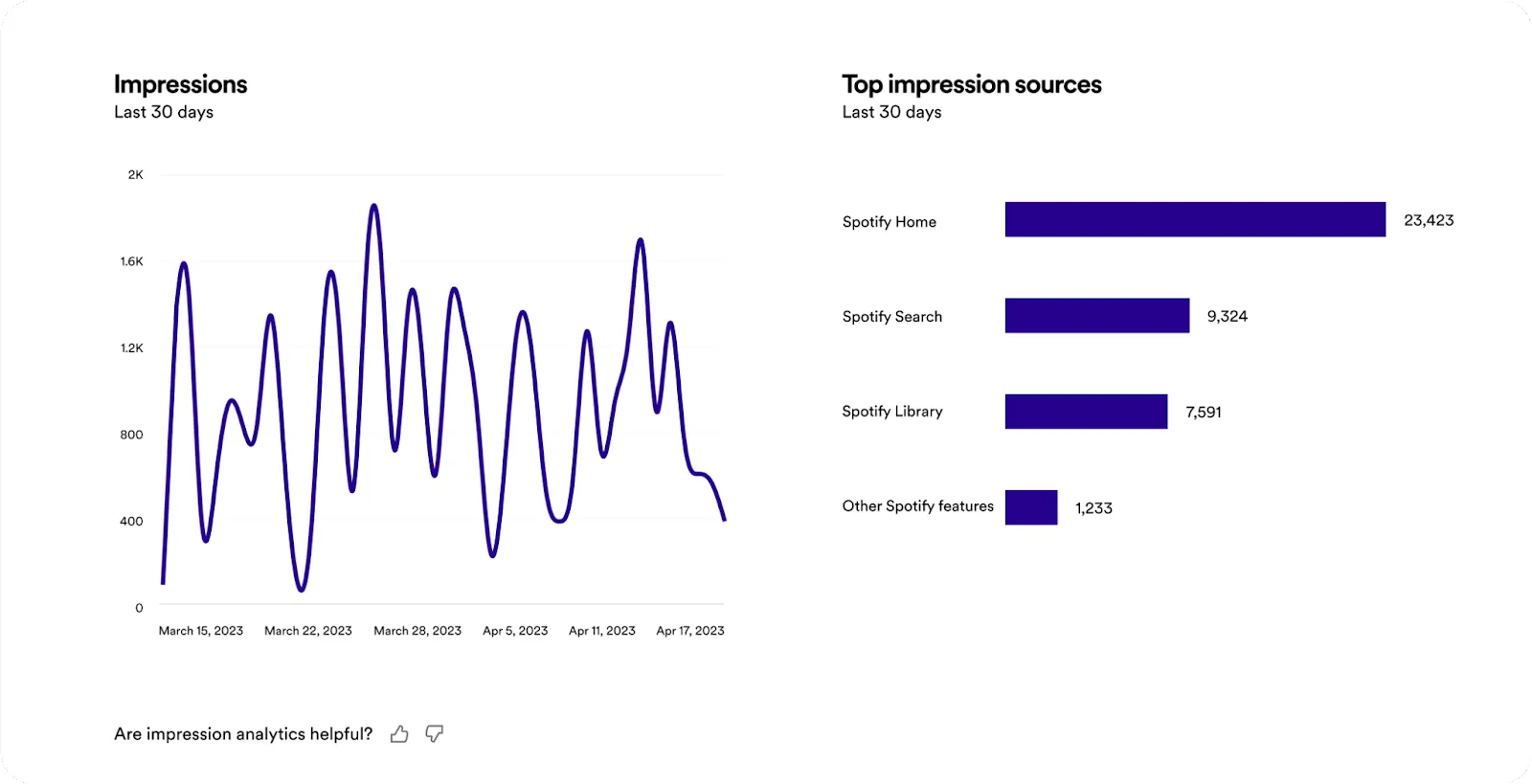
2. Monetization
Anchor.fm offers several avenues to monetize your content. You can choose your preferred formula such as:
Automated ads: Ads are automatically inserted during your podcast episodes, and you earn a portion of their revenues.
Paid subscriptions: You can offer exclusive content to paying subscribers only.
Spotify Ads Manager: Spotify offers its own ad management platform to create your campaigns and target specific audiences.
Donations and tips: You can receive one-time or monthly donations from your listeners directly through the platform.
Payments are processed via Stripe and the platform usually takes a fee on all revenues. You can find more information here.
3. Audience engagement
You can boost your community’s loyalty and engagement with comments and polls.
You will be notified immediately once a listener leaves a comment, but you must approve them before they become visible on Spotify. You can like and reply to to comments to spark a conversation.
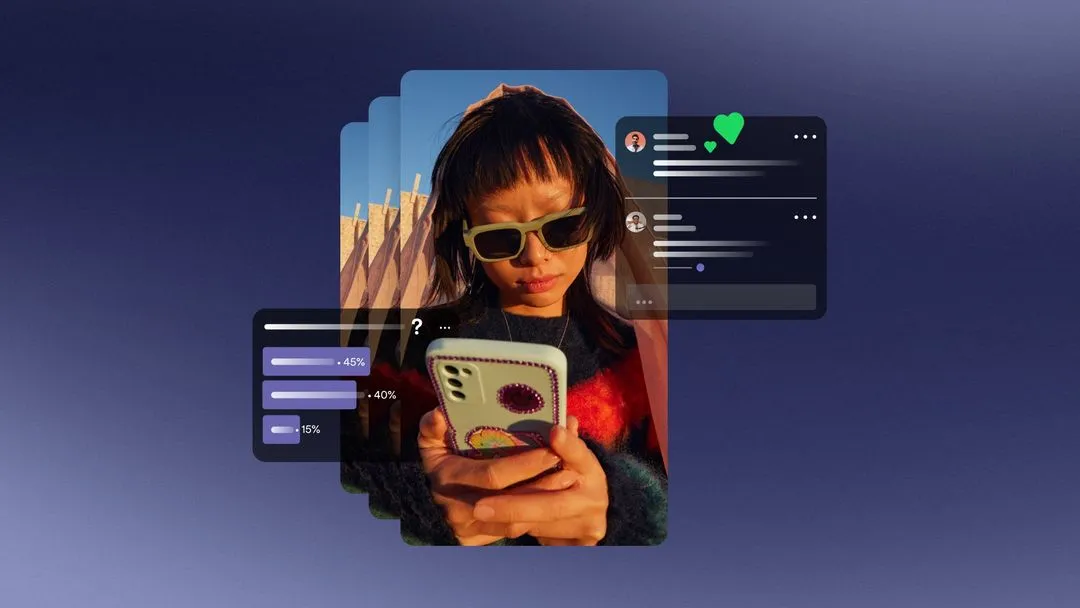
4. Integration with Riverside
Record podcasts on Riverside and then distribute them straight through Spotify. Riverside’s high-quality recordings and time-saving editor combined with Spotify’s easy distribution means you’ll have a published podcast fast.
You can record with up to 10 participants, capturing each person’s video and audio on a separate track.
Everything records directly on each person’s device so you don’t have to worry about your internet connection ruining resolution. Instead, you can capture up to 4K video and 48 kHz audio, even with poor or slow connections.
After recording, polish up your recording in our video editor. You can choose between text-based editing where cutting out content is as simple as deleting text in the recording transcript. Or, you can use the color-coded timeline to edit your video.
Finish off with a background, custom layout, and our AI tools for captions, audio enhancement and podcast descriptions.
Then publish straight to Spotify.

5. Distribution
With over 100 million podcast listeners across 184 markets, tapping into Spotify’s distribution network means reaching out to one of the largest audiences in the world. Your podcast will also be automatically distributed on every major podcast platform, expanding your potential listenership even further.
6. Episode management
The platform offers many useful tools for episode creation and management. You can organize your episode’s order and content calendar, create trailers, add background music to your audio segments, and much more. This way, you can focus on creating great content rather than getting bogged down in logistics.
7. Promotion
Spotify's in-app promotional features can boost your podcast's visibility and make sharing on social media much simpler.
For example, you can share your podcast on Instagram, Facebook and other social media platforms.
Or you can enhance the algorithm-driven recommendations by choosing the right keywords during your show to improve categorization.
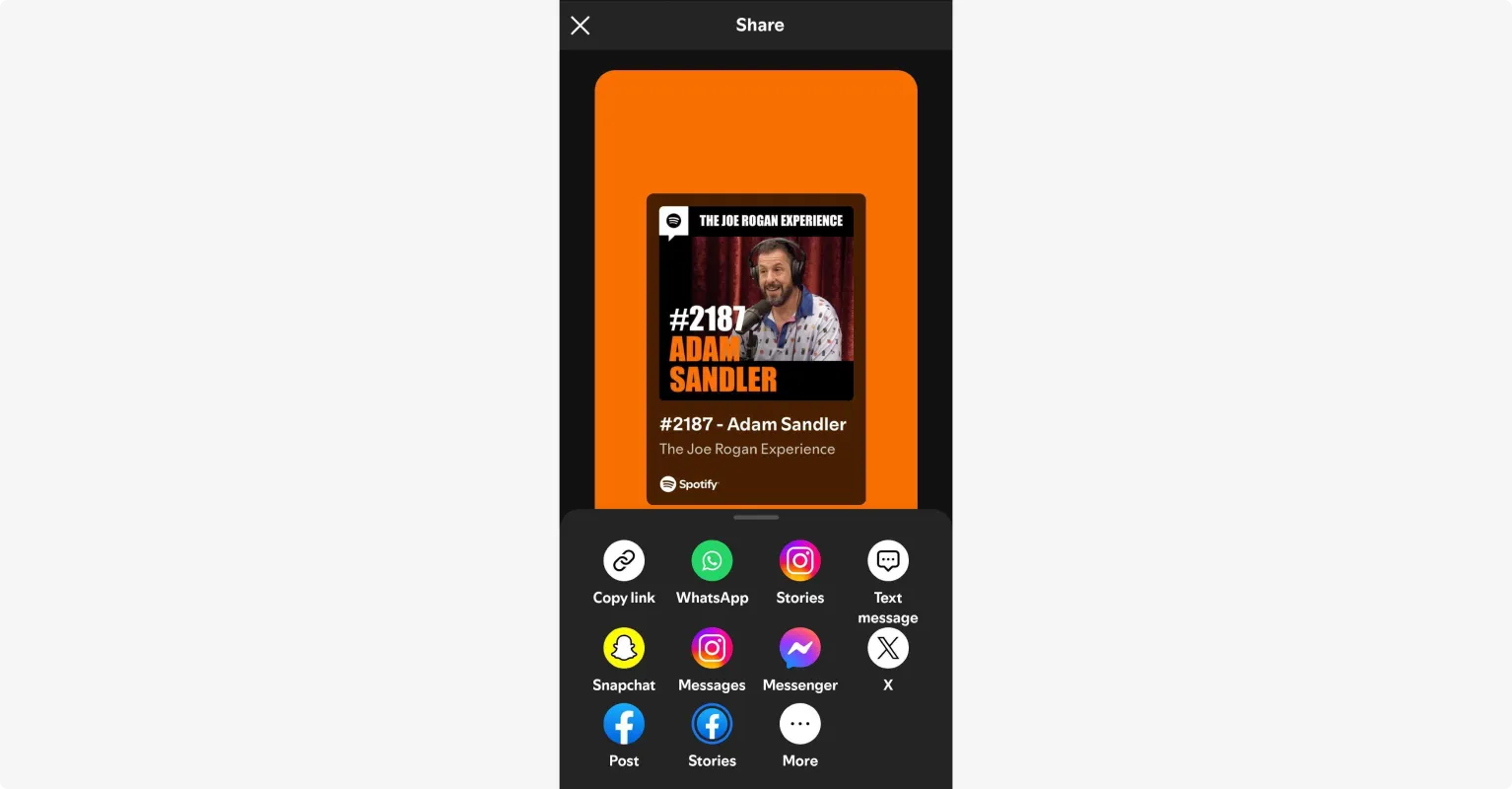
8. Content hosting
Anchor.fm offers unlimited hosting space absolutely free. You won’t need to pay a third-party hosting service anymore.
You can also import all your episodes from a previous host by redirecting your feed, and you'll keep your followers from all platforms.
9. Copyright management
Anchor.fm protects your content's copyright by upholding your intellectual property rights. Plus, you get access to a library of licensed tracks, so you can add music to your podcasts without worrying about copyright violations.
10. Cross-platform compatibility
You can easily distribute your podcasts on other platforms such as Apple Podcasts, Google Podcasts, Castbox, Amazon Music, and many more. In most cases, all you need is your RSS feed and a valid email. You can also add your platform listings to your Spotify for Podcasters profile.
Anchor.fm user interface
Anchor's interface is very user-friendly and accessible, both for beginners and experienced podcasters as well.
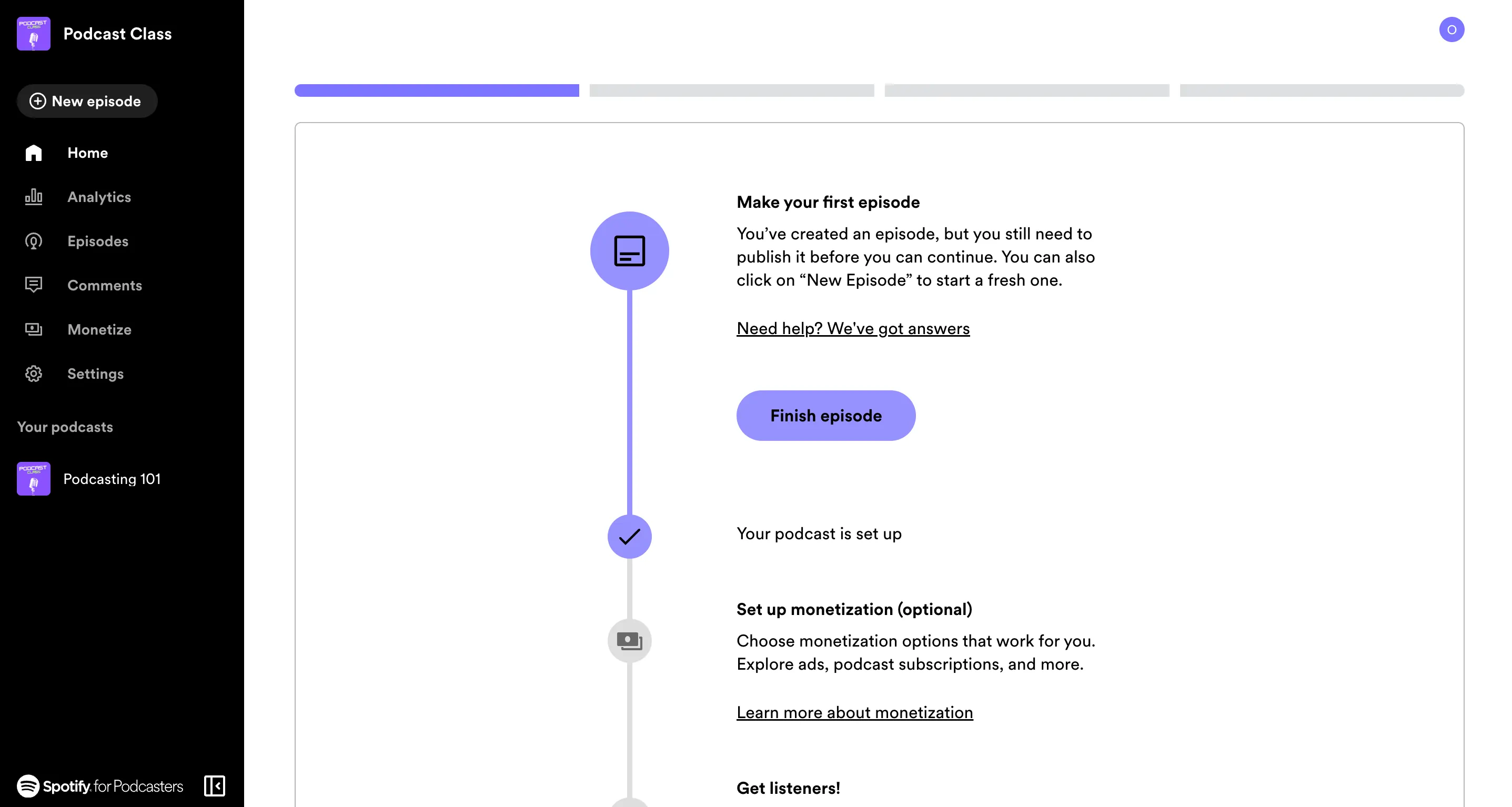
Here’s a breakdown of the key aspects of its design and usability:
Accessibility
Anchor is accessible to all kinds of users. The interface is in black and white to ease readability, offers features like screen readers and adjustable text size, and multiple languages are supported.
Learning curve
Anchor has a very gentle learning curve, and is suited for beginners. Your first experience is guided step by step through a wizard, and you can scroll down the home page to find a wide range of tutorials. Navigation is very simple, and you're usually just a click or two away from where you need to be.
Getting started: How to start a podcast with Anchor.fm
Starting a podcast on Spotify for Podcasters is a very straightforward process. Here is a quick recap of the steps you need to follow:
Step 1: Log into your Spotify for Podcasters (Anchor.fm) account and proceed to the home page. If this is your first time creating a podcast, you should see this screen.
Click on the blue button “Let’s do it” in the middle of the screen, or the black one “New Episode” on the left toolbar to create a new podcast.
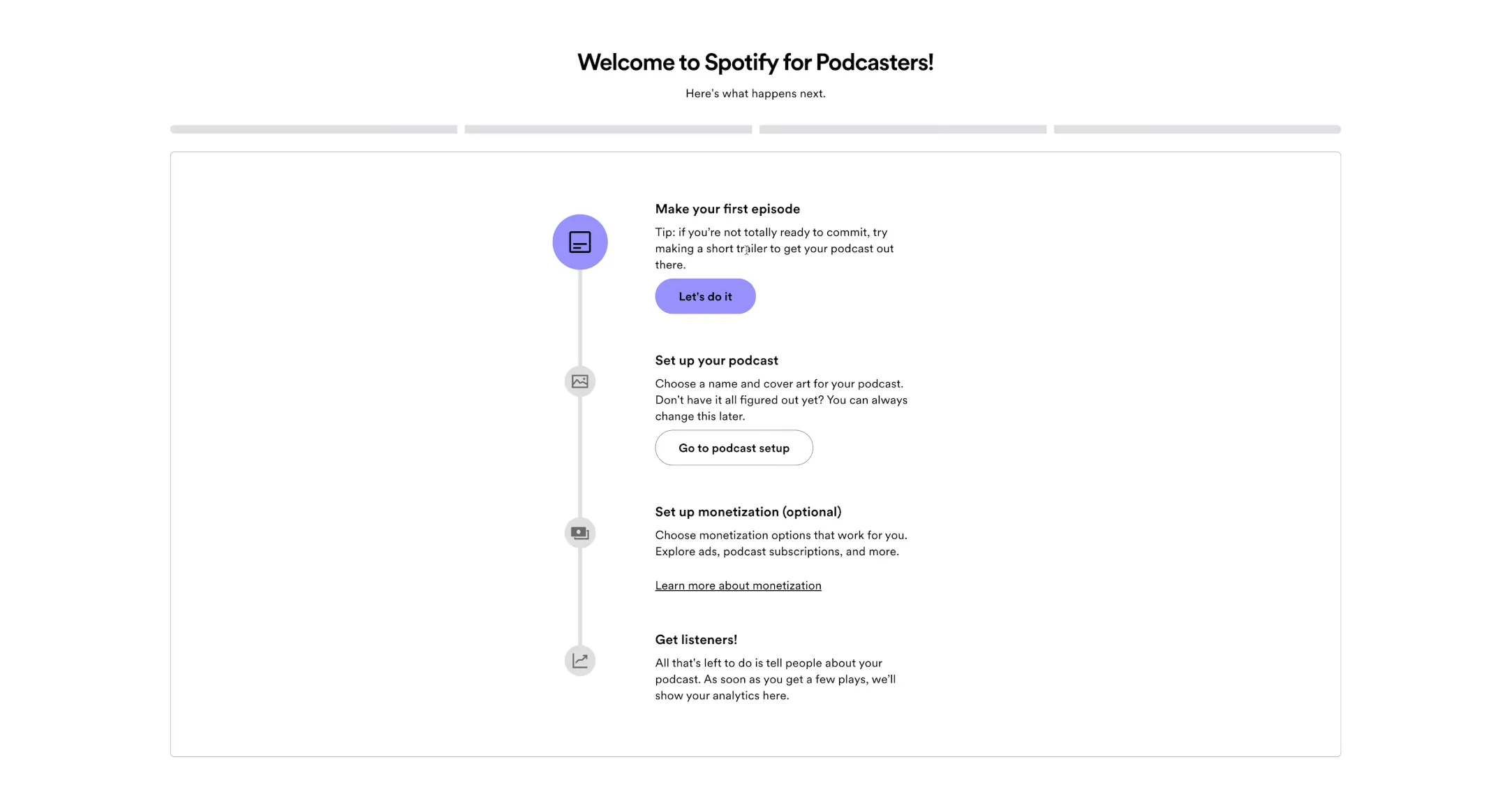
Step 2: Now, you can choose whether you want to upload an existing file from your computer, or start recording a new podcast on the spot using Riverside.
If you want to upload a file, you can easily drag and drop it on the right side of the screen, or click on the “Select a file” button.
If you want to record a new episode, just click on the “Go to Riverside” button on the left side of the screen.
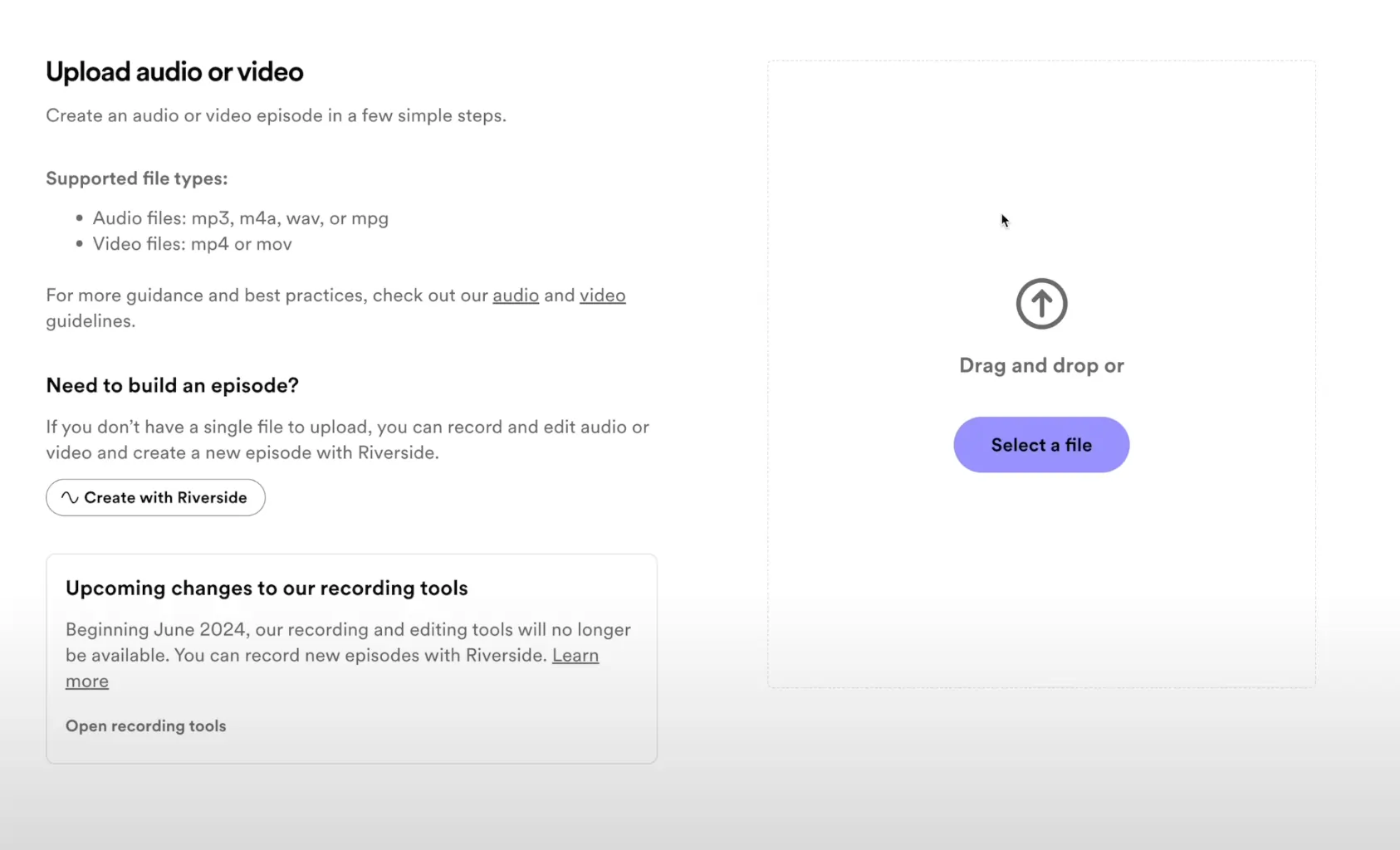
Step 3: If you choose to record a new episode with Riverside, wait for the pop-up to open, then click on the “Let’s go” button.
Now, hover on “Record episode” and select whether you want to record your episode with video and audio, or audio only.
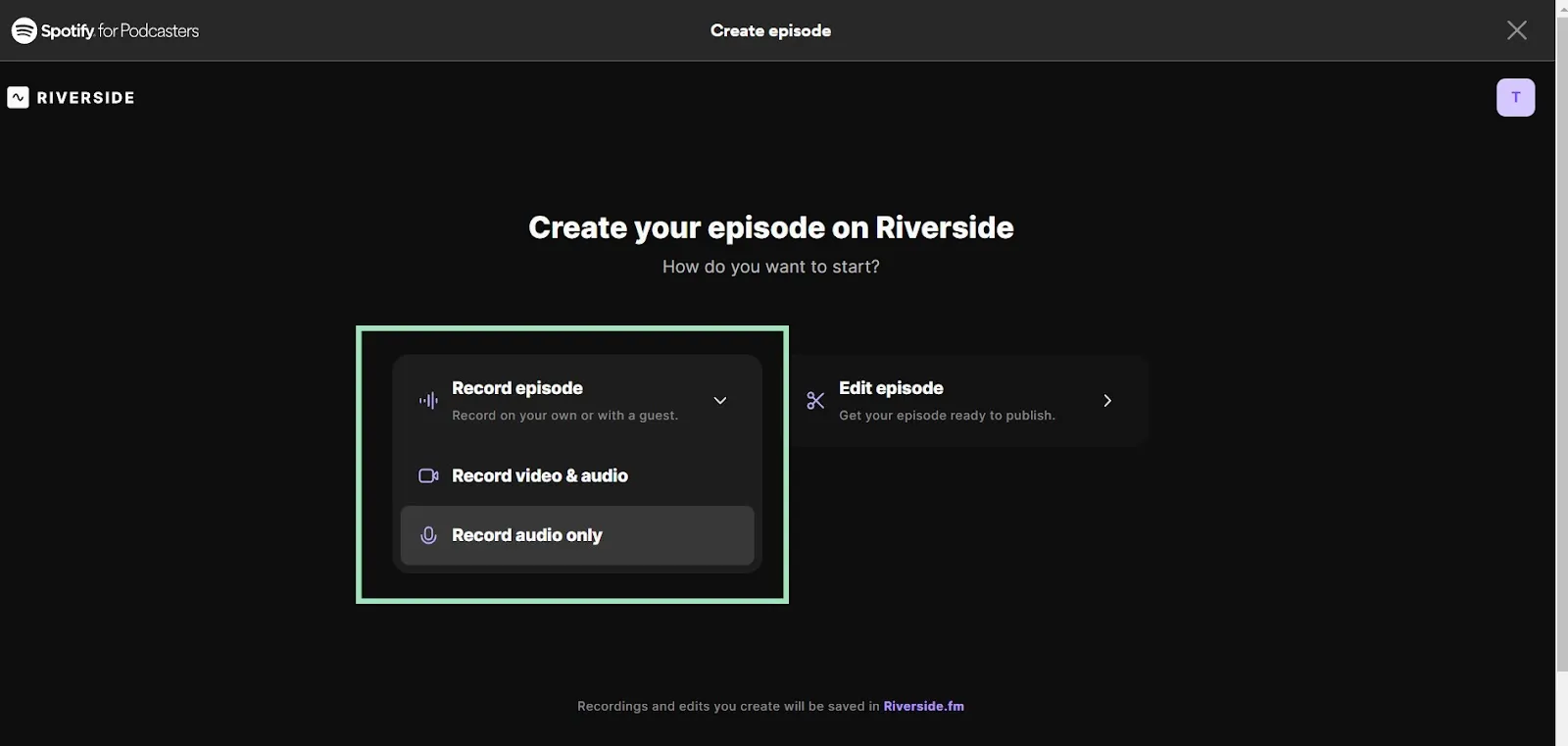
Step 4: You'll first get taken to the Lobby. Check your equipment here and then when you're ready select "Join studio".
Inside your Riverside’s Studio, you can invite your other guests. Simply click "Invite" on the top right.
When you're ready click “Record” to start recording your episode.
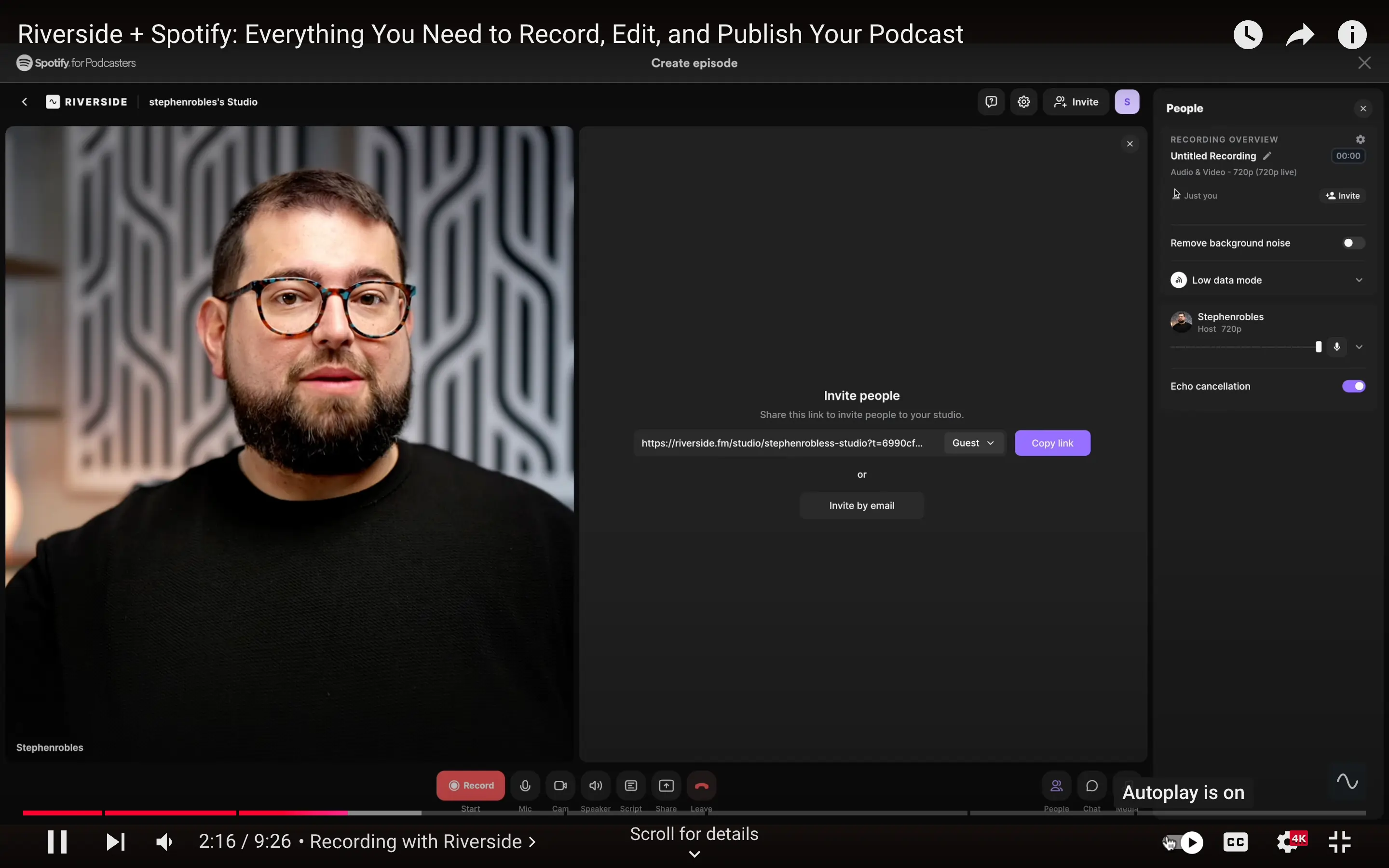
Step 5: Once you’re done, click the stop button to end the recording. Then click on the “Edit recording” button that will appear to start editing your recording.
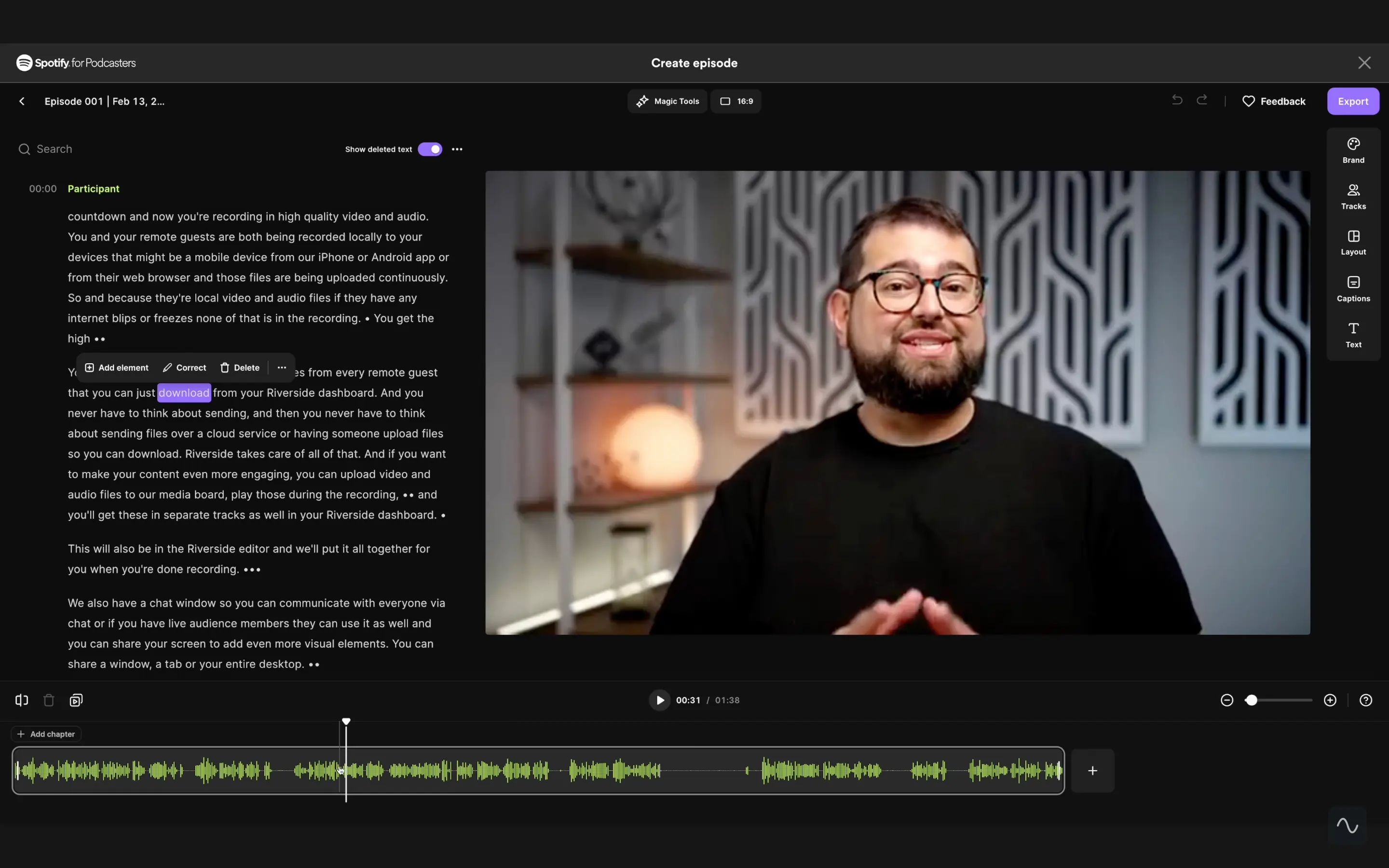
Edit your file as you deem fit, and then click on the “Export” button on the upper right corner of the screen, and then on “Export to Spotify”.
Step 6: Fill in your episode details, such as title and description, and then choose if you want to publish your episode now or at a later time. When you’re done, click on “Next” and then on “Publish” to start your new podcast.
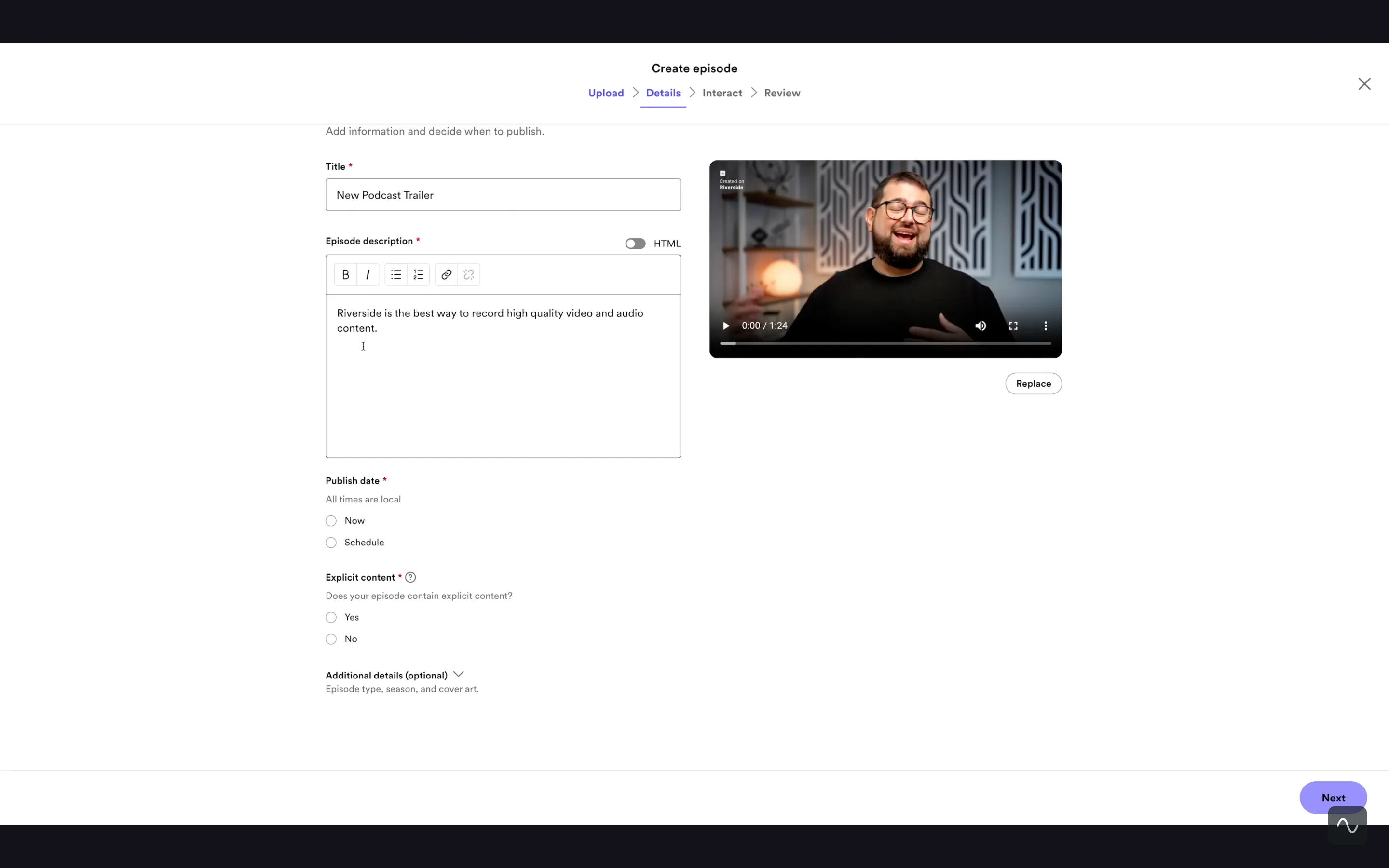
If you need more details, or if you have any doubts, you can check our in-depth guide on how to upload a podcast to Spotify.
Pros and cons of Anchor.fm
Let’s have a look at the main benefits of choosing Anchor, and the potential downsides.
Pros
- Wide distribution Network: With 615 million active users across 184 markets, Spotify allows your podcasts to reach a massive audience.
- Seamless integration with Riverside: Spotify is completely integrated with Riverside, meaning that professional-grade audio and video recording for your podcasts is just one click away.
- Advanced analytics: Anchor.fm boasts analytics is free, and it’s quite complete. It provides data about episode performance, listener demographics and behavior, and more.
- User-friendly interface: The platform is intuitive and easy to navigate, making it ideal for beginners and casual users.
- Free unlimited hosting: Anchor is really free. You can upload as many episodes as you want without worrying about storage limits or third-party hosting services.
Cons
- Limited customization: The interface is very streamlined, which may be a good thing for some people, but it may lack the advanced customization features that some podcasters desire.
- Copyright restrictions: If you use songs from Spotify for your episodes, you can only upload them to Spotify, and if you use the whole song, only premium users will be able to watch/listen to the show.
- Very Spotify-centric: Although you can distribute your podcasts on other platforms, doing so is not automatic, and the platform is optimized for Spotify listeners.
- Limited monetization options: Certain monetization options may not be available in all regions, making it less appealing for some podcasters.
- Content dependency: As with any other major platform, content is always subject to Spotify's terms of service and content policies, which could be risky if Spotify changes them.
Comparison with other podcasting platforms
Although they lack the incredibly useful integration with Riverside, other podcasting platforms like Buzzsprout or Apple Podcasts Connect also have their merits.
But how does Anchor.fm compare to these other popular podcasting platforms? Let’s have a quick look.
Apple Podcasts Connect
Apple Podcasts Connect is the closest competitor to Anchor, with a 33.8% share of the listener market compared to Spotify’s 35.8%. This statistic alone shows how these two platforms together cover nearly 70% of the entire market of podcast listeners.
In other words, Apple’s network is just as big as Spotify’s, so it’s not like you’re losing much here.
Here are a few key characteristics of Apple Podcasts that differentiate it from Spotify for Podcasters.
- Stronger integration with the Apple ecosystem and seamless integration with all iOS devices (which also means it’s unavailable on Android devices).
- Doesn’t provide hosting services, so you will need a third-party hosting platform.
- User interface is streamlined, but more tailored toward advanced users.
- Recommendation algorithms are available, but they’re less effective than Spotify’s, meaning it might be slightly harder to reach relevant audiences.
Buzzsprout
While Buzzsprout is the third most popular podcasting platform behind Spotify and Apple, it covers just 2.5% of the market share, meaning it is a much smaller player than the two behemoths leading the charge.
Still, Buzzsprout offers one-click distribution to both Spotify and Apple Podcasts, so you can still tap into most major directories.
Here are the few key differences between Buzzsprout and Anchor:
- You can only load audio podcasts on Buzzsprout, so if you’re looking for video episodes, you’re out of luck.
- Buzzsprout has slightly more advanced episode management features like chapter markers and dynamic content insertion.
- Buzzsprout is not entirely free and the full version comes at $12/month. The free version has some limitations, such as your episodes can only stay for up to 90 days.
- Website building options are among the best ones in the market, and come with extra features like SEO tools and subscription banners.
- Buzzsprout is better suited for creators looking for a universal platform to create and manage their RSS feed, regardless of where they plan to distribute it.
Future developments
Spotify for Podcaster’s latest developments include a full revamp of the mobile app. The new version will improve the way content creators can manage their shows on the go, respond to comments in real time, and check their analytics.
You can read more about it on Spotify's site.
Final thoughts
Anchor (or Spotify for Podcasters) is, hands down, one of the best platforms to start your podcasting journey. It’s free, easy to use, and beginner-friendly, and it’s fully integrated with Riverside to ensure best-in-class quality for recording and editing your content.
Plus, it has the largest audience out there and is fully compatible with desktop and mobile devices. If Riverside is your best platform to record your episodes in professional quality, Spotify for Podcasters is the best one to distribute them and reach global audiences.
FAQs on Anchor.fm (Spotify for Podcasters)
How do I access podcasts on Spotify?
Open the Spotify app on your desktop or mobile device, and click on the search icon on the top left corner of the screen. Type the name of the podcast you’re looking for, and then click on the cover art to find the episode list. Select the episode you want to listen to, and click play.
How do I claim my podcast on Spotify?
Log into your Spotify for Podcasters account, click on your avatar icon on the top right corner of the screen. Select “Add a new podcast” then “I already have a podcast”. On the new page, paste in your podcast's RSS feed URL. Spotify will then send a verification code to the email address associated with your RSS feed. Copy the 8-digit code from that email and paste it in the submit form. After verifying, you can access your podcast’s analytics and manage its profile on Spotify for Podcasters.
How effective is Anchor by Spotify for podcast creation and editing?
Anchor by Spotify was a basic but effective platform for podcast creation and editing. It was especially appreciated by beginners since it was affordable, streamlined and easy-to-use. However, Anchor.fm doesn’t exist anymore. Spotify acquired it in 2019, and, since 2023, it has rebranded it to Spotify for Podcasters. All Anchor’s old features are fully integrated with the Spotify ecosystem which is now significantly improved.
What are the latest features of Spotify for Podcasters?
The latest features of Spotify for Podcasters include integration with Riverside for recording and editing studio quality audio and video directly from your browser. Future developments include a full revamp of the mobile app to improve its real-time capabilities.
Want to read more on podcast hosting platforms? Check out our other reviews:














.webp)
.webp)
-Need-to-Know-About-Podcast-Hosting-Sites.png)


