Table of contents:
Recording video and audio separately is a great way to maximize your recording quality. But podcasters can feel intimidated by the need to sync up the separate audio and video tracks. So is it really worth it? For optimal audio and video quality, we’d say so.
In this article, we deep dive into recording video and audio separately, why it’s totally worth your time, and how to sync them quickly and effectively using Riverside.
TL;DR
- Recording audio and video separately helps to maximize your recording quality.
- You can sync up your separate audio and video manually or use auto-syncing features
- To record high-quality audio and video, you’ll need a mic, camera, headphones, and recording software.
Can you record video and audio separately?
First of all, we want to make something clear. Recording video and audio separately doesn’t mean recording them during separate sessions. It simply means recording them onto two separate audio files and then syncing them up at a later point.
If you’re using Riverside, your video and audio are always automatically recorded separately. With other platforms, you may have to set this up manually or it may not be an included feature.
Why should you record audio and video separately?
Here’s why recording audio and video separately is more than worth it:
More control during post-production
Recording video and audio separately will give you greater control in post-production. You can play around with the audio or video without affecting the whole recording.
Repurpose your content
Recording your audio and video separately also gives you the flexibility to turn your recording into audio-only content without the need to record more than once. Even if you don’t end up taking advantage of this, it’s definitely worth giving yourself the option.
Better sounding audio (with separate equipment)
Cameras’ built-in microphones aren’t optimal if you want to record top-quality audio. This is why recording audio separately on a dedicated external microphone is better. A dedicated microphone can pick up much better audio and you’ll have more flexibility to choose a microphone specifically suited to your needs.
What equipment do you need to record audio and video separately?
To effectively record high-quality audio and video separately, you’ll need the following:
External Microphone
Though you might think it’s easier to record using your camera or webcam’s internal microphone, as we mentioned above, this means sacrificing recording quality. Even if an internal mic means you won’t have to worry about syncing your tracks up, we don’t think it’s worth compromising the overall production quality of your recording. An external mic ensures you can capture your audio with the crystal-clear quality your listeners expect.
External Camera or Webcam
The whole point of recording video and audio separately is to maximize the quality of your overall recording. That’s why it’s worth investing in a dedicated video camera or webcam to make sure you can capture yourself in the best possible quality.
Recording Software
Finally, you’ll want to choose your recording software carefully to ensure it not only facilitates separate audio and video recording but makes it easy. In particular, look out for platforms like Riverside that include an ‘auto-sync’ tool.
How to record audio and video separately?
There are a few different ways to record audio and video separately.
Manually
Set up your camera and an external mic. You’ll need to make sure that these are both picked up on separate tracks on your recording software. Some tools should sense your equipment automatically.
Top tip: To help you sync up your video and audio later, keep your camera’s in-built mic on so that you can match up the audio waveforms from the two audio tracks.
Separate Track Recording Software
Some recording software, like Riverside, automatically records each participant’s audio and video onto individual tracks. So you don’t have to do anything to get yourself set up. You can even capture separate tracks without additional equipment, although, we do recommend using an external mic for better quality.
How to sync your audio and video
It’s perfectly natural for your audio and video recordings to be mismatched and a little out of sync. You’re probably wondering how to sync audio and video that’s been recorded separately. Again, there are a few different syncing methods you can use:
Using a clapboard (or other)
A clapboard is used to create a big peak in the audio waveforms to give you a consistent visual mark that can help you line up different tracks. If you don’t have a clapboard on hand, you can simply clap or make any other loud noise to mark the beginning of your audio.
Waveforms
The most basic approach is simply going off visual matching of a video and audio track’s waveforms. You can line up the audio peaks and troughs in order to sync up your separately recorded tracks.
Using Software
Some software offer specific tools for your syncing your separate audio and video tracks. Bear this in mind when you’re choosing between different recording software.
Syncing with Riverside
All videos recorded with Riverside are Constant Frame Rate (CFR) video files. These are video files that have been encoded to stay synchronized with other CFR tracks which makes your life easier when it comes to syncing up your different files.
You can also choose to download what’s called a ‘synced’ version of each participant’s audio or video track. These tracks are padded out so that they start at the correct moment and sync up with each other when combined.
If you are editing with the Riverside editor, you’ll merge the audio and video into one version of your recording.
Best software for recording audio and video tracks: Riverside
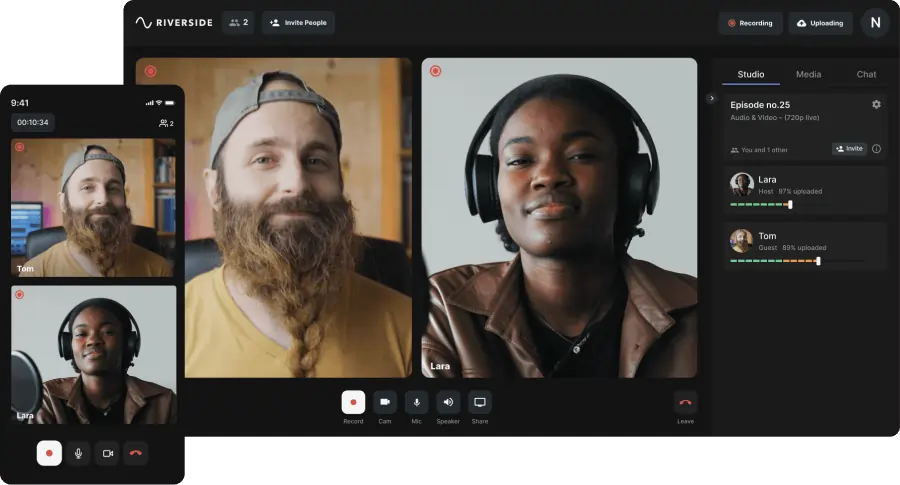
Once you’re convinced that recording separate audio and video is the best way forward, you’ll need to get yourself set up properly. Riverside makes that easy:
What is Riverside?
Riverside is a browser-based recording studio that is set up to make remote recording a breeze. You can record remote audio and video with up to 10 participants. Every audio and video source will be automatically recorded locally and onto a separate track.
Key features:
If you’re not convinced yet, let’s take a look at some of Riverside’s key features:
- Separate tracks. As we mentioned, each participant’s audio, video, and screen are automatically recorded onto an individual track.
- Audio and video resolutions. Riverside records up to 48kHZ WAV audio and up to 4K video.
- Constant frame rate (CFR) recordings. CFR video files are designed for editing software. They are automatically encoded to stay synchronized with other CFR tracks which minimizes the syncing work you have to do.
- Local recording. Everyone’s audio and video is captured directly on their device instead of over the internet. This means your internet connection has no impact on the quality of your final recording.
- Editing tools (automatic noise remover, Magic clips, etc). Riverside’s text-based video and audio editor helps you clean up your raw recording for publication in no time.
- Transcriptions. Riverside can automatically transcribe your audio recording to ensure your content is repurposable and accessible.
FAQs on How to Record Audio & Video Separately
Here are the answers to some of the most common questions about recording audio and video separately
How do you separate audio and video?
If you’ve got a video recording and you want to isolate the audio, you can use editing software such as Premiere Pro or iMovie to separate the audio from the video.
How do you record audio and gameplay separately?
To record audio and gameplay separately, you’ll need an external mic. You can screen record to capture your visual gameplay, record your voice-over audio via your mic, and if you want to record the game audio too you can do this by setting your recorder to capture desktop audio too.
Do YouTubers record audio and video separately?
It depends on the YouTuber. If they’re a gaming YouTuber, the likelihood is that they do record their audio and video separately. Also, if you’re watching videos with a voiceover component, that has definitely been recorded separately.
Can you record video and audio separately in OBS?
Yes, you can. We covered how to record video and audio separately in our article about recording with OBS.














.png)




