Table of contents:
Most video conferencing tools out there have identical features. And it can be hard to choose one from the other.
Fret not; we've curated a selection of platforms that offer the best video quality, competitive pricing, seamless integration options, and other benefits. This way, you can find your ideal recording tool.
We’ll also dissect the standout features and hidden gems in these platforms.
Let’s get started.
What is a virtual conference platform?
A virtual conference platform allows individuals and organizations to communicate in real-time through audio, video, and chat features. People often use them for meetings, conferences, and seminars.
Some of their most valuable features include:
- Live video streaming
- Screen sharing
- Chat boxes
- Virtual breakout rooms
- Live captioning
- Interactive polls and surveys
- Recording and playback
- Event scheduling
Benefits of using a virtual conference platform
Before we delve into our list of the best virtual conference platforms, let’s quickly look at their benefits.
Remote work flexibility
Video conferencing tools are great for those who work remotely. Take single parents, for example; they can attend important meetings while also being there for their kids.
These tools are also valuable for people who can’t commute (or don’t want to) to their workplace. Or for teams working from different parts of the globe.
Keeps people connected
Remote work can be isolating. It tends to make people feel socially disconnected. However, video conferencing tools help people stay connected and maintain relationships.
Collaborative features
Collaborative features of virtual conferencing like screen-sharing, polls, Q&As, and surveys can liven a presentation.
Hosts can share their screens to present slideshows and videos and conduct real-time tutorials — and every participant has a front-row seat.
Recording features
Video conferencing tools can record meetings, creating a virtual time capsule that contains the fully-recorded meeting. Attendees and absentees can watch all the meeting highlights at their convenience later.
Niche industry use
Video conferencing tools have revolutionized niche industries such as fitness and telemedicine. For example, you can have specialized doctors from another point of the globe give you medical advice, or your favorite fitness trainer can coach you through a screen.
Overcoming language barriers
A handful of video conferencing tools come with real-time transcription and transcribing services, eliminating the need for a human translator.
So this feature is also a great way to connect with people from different cultural backgrounds, whether in a classroom, business meeting, or a friendly conversation.
10 Best virtual conference platforms
Here’s the list of our top picks for virtual conference platforms. We dive into their pricing, best features, and pros and cons.
1. Riverside
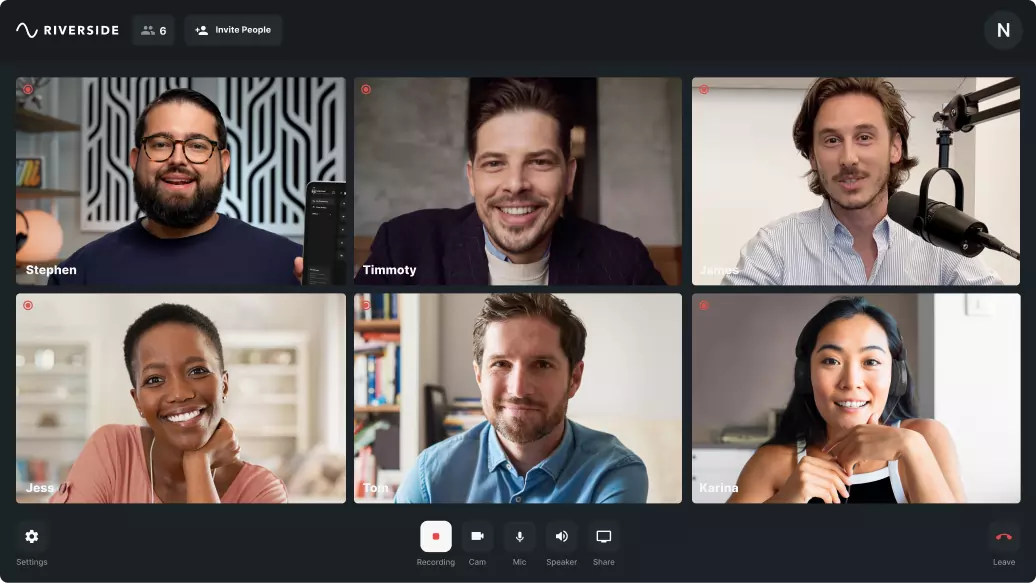
Price:
- Free
- Standard: $15/month
- Pro: $24/month
- Business: Custom pricing
Riverside is a conferencing platform with crisp, eye-catching 4K quality video and excellent audio clarity. The hi-def visual-audio communication brings meetings to life, making it feel like you’re talking to the other person face-to-face.
The platform records meetings locally on your computer rather than over the internet, which means recording quality isn’t affected even with an unstable connection. The recording then automatically transfers to the cloud while recording.
Riverside has all the necessary virtual conference tools you’ll need — including screen sharing and transcriptions. You can also use its user-friendly editor to transform your video meeting into bite-sized clips for social media highlights. The editor also offers stylized video captions, customized backgrounds, and automatic audio fine-tuning.
There’s also a Magic Clips feature that uses AI to extract the most viral-worthy and informative clips from videos automatically.
If you can’t be on your desktop and have to video conference on the go, you can use Riverside on your smart device (Android and iOS).
Pros
- High-quality recording with local recordings at up to 4K resolution and 48kHz audio
- Separate audio, video, and screen share tracks for each participant
- Assign controls and record presentation slides with local recording in up to 4K
- Invite up to 10 guests to join your recordings, and up to 1000 audience members
- Highly accurate AI transcriptions so your meetings have detailed notes
- User-friendly text-based editor to quickly create meeting highlights
- Live-streaming capabilities, including multistreaming to platforms like Facebook, YouTube, Twitch, Twitter, LinkedIn, and more
- Live-call-ins to engage with your audience directly in your streams
- Producer mode so you can assign someone controls behind the scenes
- Real-time background noise and echo cancellation feature
- Built-in teleprompter so you can keep track of your recording easily
- Collaborate with your team, using our Business plan which offers a seamless shared workspace
- End-to-end encryption for all meetings
Cons
- Editing only available on the desktop version
Best for: 4K resolution conferencing and recording.
2. Microsoft Teams
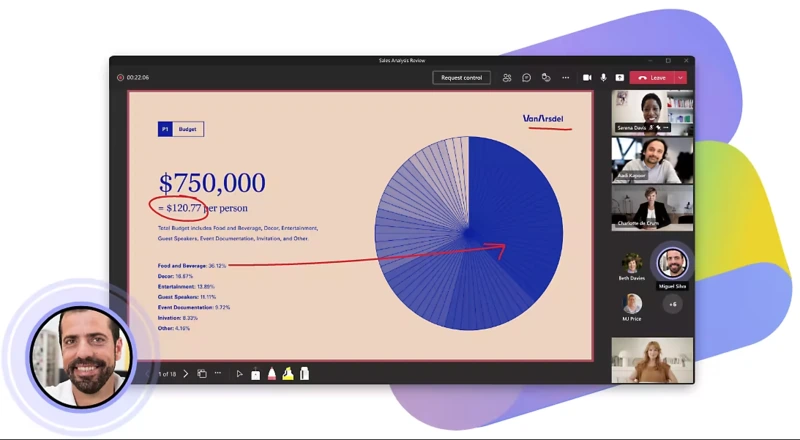
Price:
- Free
- Microsoft 365 Business Basic: $5/user/month
- Microsoft 365 Business Standard: $12.50/user/month
- Office 365 E3: $20/user/month
Microsoft Teams is an ideal conferencing platform for businesses, educational institutions, and personal use. Its ability to integrate with other Microsoft 365 tools (like OneDrive, Word, Outlook, and Excel) makes it easy to stay organized and on top of your work.
Teams enhances remote work productivity by allowing employees to work collaboratively on documents within the platform, which makes it super convenient. For instance, team members can co-edit Word, Excel, and Powerpoint files in real-time.
It also has built-in features to enhance your productivity. For example, it has a real-time noise suppression feature that uses deep-learning algorithms to filter background noise and retain clear speech.
While the UX is not the best (it can feel cluttered sometimes), Microsoft does a great job with fixing bugs and releasing updates that quickly fix pain points.
Pros
- Easily integrates with Microsoft 365 apps
- Great for business, education, and personal use
- Allows multiple people to co-work on one file
- Real-time background noise canceling feature
Cons
- Limited third-party integration
- Depends on a good internet connection for good recording quality
- Can be slow and laggy at times
Best for: Organizations heavily using Microsoft 365 tools.
3. Zoho Meeting

Price:
- Free
- Standard Meeting: Starts at $1.2/host/month for 10 participants and scales in price the more the participants
- Meeting Professional: Starts at $3/month for 10 participants and scales in price the more the participants
Equipped with a wide range of tools to liven your meetings and highly affordable plans, Zoho makes an excellent video conferencing tool for cash-strapped organizations.
In addition to standard online meeting features, Zoho’s webinar solution lets you broadcast live webinars, customize emails, moderate attendees, and interact with your audience.
Zoho’s video conferencing app is one tool in Zoho’s comprehensive toolkit. It supports seamless integration with tools like Zoho CRM, Zoho Projects, and Zoho Desk.
Pros
- Allows for up to 100 participants
- Aesthetic and user-friendly interface
- Allows you to interact with attendees via emails, polls, and Q&As
- Seamless collaboration through integration with other Zoho tools
Cons
- Lacks a set protocol for reporting bugs
- Depends on a good internet connection for good recording quality
- Might be too basic for organizations looking for advanced conferencing tools
Best for: Highly cost-effective video conferencing tool
4. Lifesize

Price:
- Standard: $12.50/host/month
- Plus: $14.95/host/month
- Enterprise: Custom pricing
Lifesize is a mix between a video conferencing platform and a customer service engagement tool. Their CxEngage contact center solution lets your employees connect with customers via audio, chat, text, social media, or video.
What’s unique about Lifesize is that you can upgrade it to receive calls from other platforms like Microsoft Teams, Zoom, Webex, Google Meet, and many others.
While the pricing may be higher, a Lifesize subscription comes with its own hardware (like cameras and touchscreen conference room phones).
Pros
- Excellent video and audio quality
- 4K video conferencing
- Comes with its own hardware
- Seamless integrations with many apps
- Unlimited guest invitations
Cons
- Susceptible to occasional glitches
- Slightly pricier than other platforms
- Limited advanced features
Best for: Customer support calls
5. Whereby
.webp)
Price:
- Free (one host)
- Pro: $6.99/month (one host)
- Business: $9.99/host/month
Simple, fast, and to the point. Whereby is the perfect conferencing platform for teams who want a quick way to connect with each other.
It’s entirely browser-based and doesn’t require an app to download or a login for guests. All the host needs to do is send a link to participants. And joining the meeting is as easy as a click.
It integrates with Google Drive, Trello, Slack, Outlook, and other productivity apps (you can work with these apps on the same tab).
Pros
- No download or login required for participants
- Custom-branded meeting rooms to showcase brand name
- Third-party app embedding is seamless
- User-friendly interface; easy for beginners to use
- Simple pricing structure with many options
Cons
- Limited to 50 participants per session
- Complaints of occasional video lag
- Depends on a good internet connection for good recording quality
- Lacks advanced features demanded by larger corporations
Best for: Quick, browser-based video conferencing.
6. Gather.town
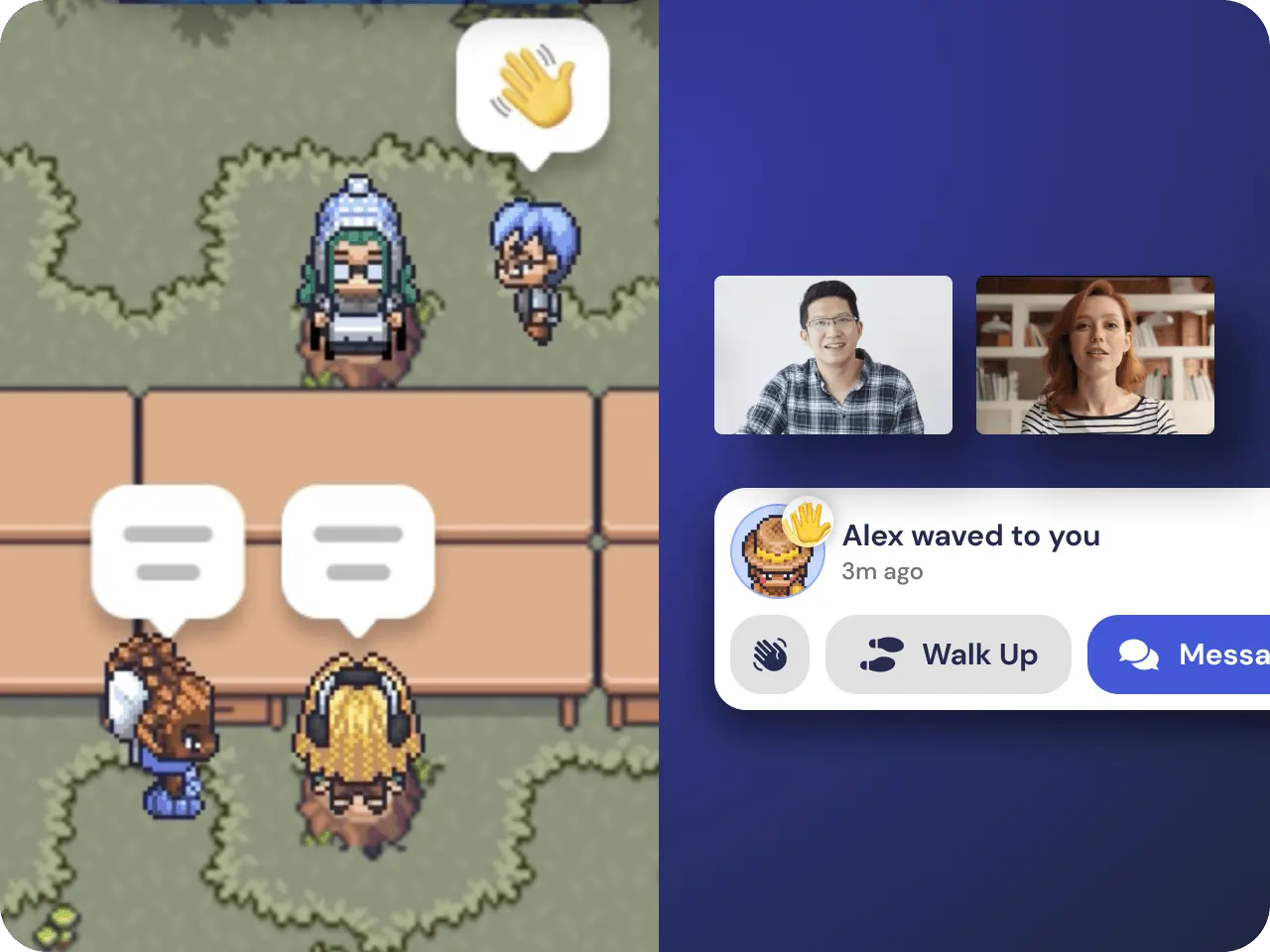
Price:
- Free (up to 10 users)
- Per day: $30/10 users
- Monthly: $70/10 users
Companies looking for a unique and playful way to increase productivity and team building should look into Gather.town. This platform fuses creativity and video conferencing to create unique meeting spaces for your teams.
Gather.town builds digital spaces for your team as a virtual game-like office space. These are highly customizable with room setups and desk personalizations, making walking in and out of conversations feel natural.
A cool perk of this platform is its mini-games (like Tetris, poker, fishbowl, or externally embedded games). This is an excellent way for your team to socialize and blow off steam after work hours (or in between).
Pros
- Immersive 2D virtual world to simulate personal conversations
- Proximity-based audio for natural conversations
- Customizable virtual spaces
- Pre-built templates
- Supports casual and formal events
Cons
- Limited traditional conferencing features
- Requires a fast internet connection for stable audio and video
Best for: Companies looking for fun and exciting ways to connect their teams.
7. Webex (by Cisco)
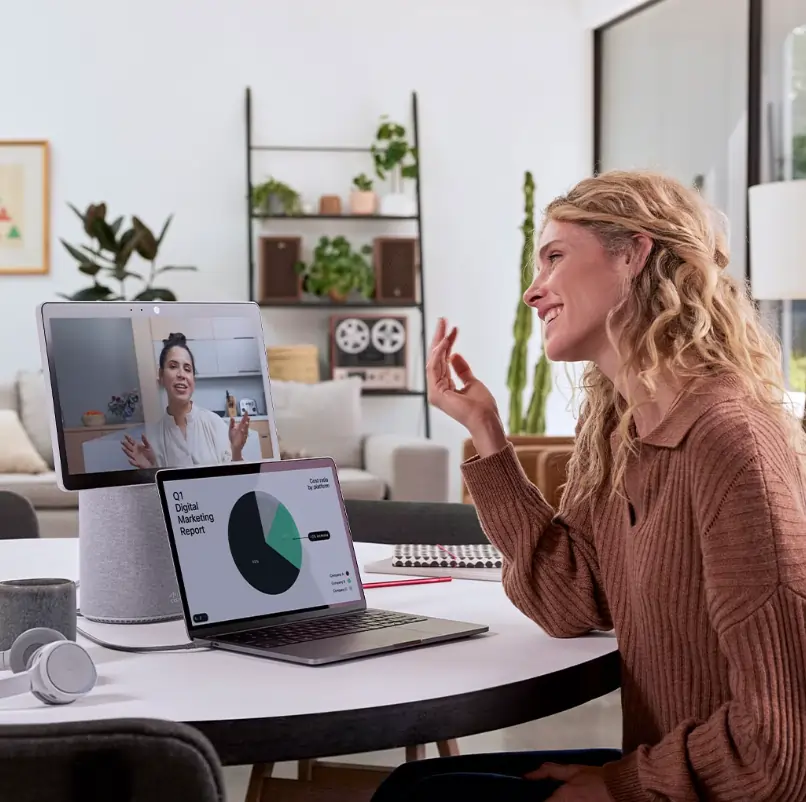
Price:
- Basic: Free
- Meet: $14.50/license/month
- Enterprise: Custom pricing (needs a minimum of 100 licenses)
Webex’s voice-powered AI tools help you handle simple tasks – so you focus better on meetings.
You can use voice commands to have your AI assistant create agendas, highlight action items, take notes, and schedule follow-up meetings.
The software also delivers real-time translation and transcription for over 100 languages.
Another neat feature is its noise-canceling function, which minimizes background noise for clear, crisp communication — a must-have for noisy offices.
As a bonus, Webex offers many key features in its basic plan, making it accessible to all business sizes.
Pros
- Advanced security features
- AI-powered virtual assistant
- Background noise canceling technology
- Generous free plan
- Seamless integration with various devices
Cons
- Comment and chat features aren’t the best
- Handles large files slowly
- Depends on a good internet connection for good recording quality
- Needs better customization options
Best for: Organizations that prioritize security features.
8. Zoom
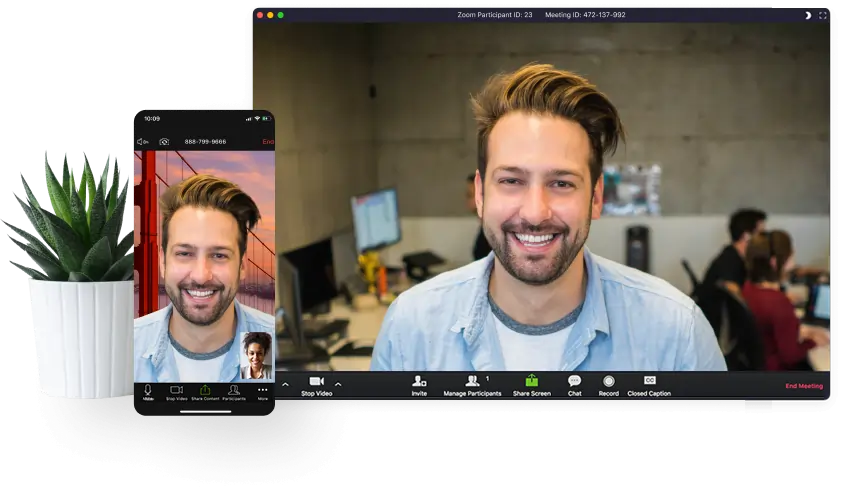
Price:
- Basic: Free
- Pro: $12.49/host/month
- Business: $16.66/host/month
- Business Plus: $20.83/license/month
- Enterprise: Custom pricing
Zoom is one of the best conferencing platforms if versatility is what you’re after. From business meetings and formal classes to webinars and friendly group calls, the insanely simple and user-friendly interface makes it accessible to any crowd.
Over the years, the platform has seen numerous enhancements. These include meeting templates, which offer a variety of meeting rooms with presets for each meeting type. Other additions include message threads, message reactions, avatars, and a Q&A feature.
Along with HD video and audio, it supports up to 1,000 participants per session. Meeting recordings are stored on the cloud and can easily be accessed by a link provided by the host.
It also seamlessly integrates with popular calendar and productivity apps, like ClickUp, Slack, Google Calendar, and Trello.
Pros
- Beginner-friendly with an easy-to-learn interface and functionality
- Breakout room feature
- High-definition video quality
- Integration with popular apps
- Compatible with multiple devices
Cons
- Some audio issues occur from time to time
- Free plan has limited conference duration
- Depends on a good internet connection for good recording quality
- There have been some security concerns in the past
Best for: Users seeking a simple and user-friendly interface.
9. Google Meet
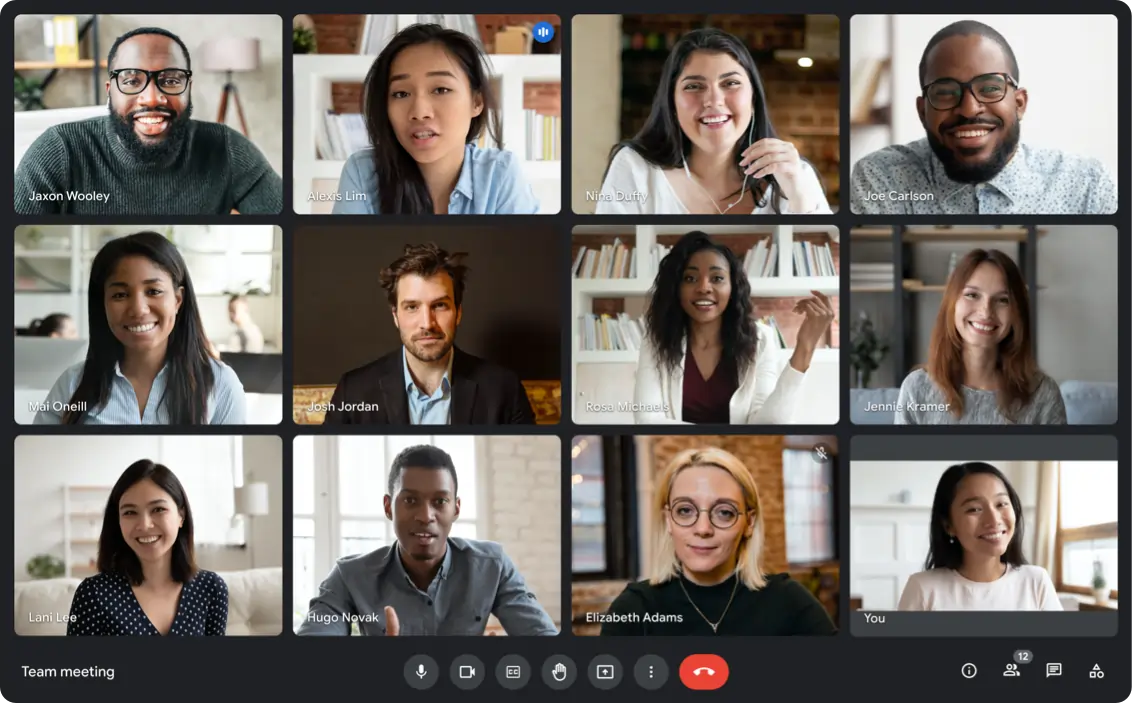
Price:
- Free
- Business Starter: $6/month
- Business Standard: $12/month
- Business Plus: $18/month
Google Meet is part of a larger suite of Google productivity apps (called G Suite). It looks super basic on the surface but packs in several neat features.
For instance, planning and executing a meeting is fast and simple. If you’ve emailed your participants or connected with them on G Suite in any way, you can find them on Meet with a click of a button.
Collaboration on work files is smooth and convenient. Meet is synced with Google Docs, Slides, and Sheets, allowing you to video conference and work on a file in the same tab.
Additional features like real-time captions, screen-sharing, tiled view of participants, and much more make it user-friendly.
While most features are free, we recommend larger businesses go for the Business plan to reap all of the benefits of this platform.
Pros
- Part of a larger suite of work tools
- Meets requirements for personal and professional use
- Great for small to medium businesses
- Tiled layout of participants for a better view
- Free version offers many tools
Cons
- Occasional performance issues
- Needs a Google account
- Depends on a good internet connection for good recording quality
- Requires a separate recording tool
Best for: Organizations using G Suite.
10. BlueJeans
.webp)
Price:
- Free
- Standard: $9.99/month
- Pro: $13.99/month
- Enterprise: $16.66/month
BlueJeans has plenty of features that can create thorough meeting summaries. You can use it to divide the meeting into chapters, create action items for follow-up meetings, delegate tasks, add notes, and more.
It delivers crystal-clear and immersive sound using Dolby-enhanced audio, ensuring smooth vocal communication.
BlueJeans’ Command Center gives you quality-driven analytics, like participant engagement and dropout rate. It also gives an automated ROI analysis that helps you understand benefits like money saved on travel costs and carbon footprint.
Pros
- Smart Meetings functionality for post-meeting debriefs
- Dolby-powered audio for enhanced sound clarity
- Comprehensive analytics and reporting
- Reliable performance across a range of devices
Cons
- Limited customization
- Depends on a good internet connection for good recording quality
- Occasional user interface issues
Best for: Flexible and interoperable video conferencing
Tips for choosing the best video conference platform
Choosing the best video conference platform from an ocean of options is challenging. And even after narrowing down the best options, you’re left with a long list.
So, to help you out, we’ve listed some friendly tips to consider when choosing the best video platform for your needs.
1. Choose based on specific features that your company needs
The question you need to ask here is: What features am I looking for?
For example, if your employees hate formal meetings and want a more exciting way to communicate, use Gather.town.
Or if you want to record meetings with high-quality video, choose a tool like Riverside.
2. Know the number of participants you anticipate
Think about what your daily meetings look like. Do your work meetings ever need more than X number of participants? If so, how often?
For example, free versions of platforms like Google Meet and Zoom allow 100 participants. If you don’t expect 100 people to attend your meetings, then you don’t need the paid version. But if you need bonus features like longer meeting times, cloud storage, then you’ll have to pay for such benefits.
3. Understand how you wish to engage attendees
Do you want a high level of interaction and engagement in your meetings?
If the success of your meetings demands high participation, choose platforms with features like breakout rooms, polls, and real-time chat to enhance engagement.
4. Choose a platform that scales with your company’s growing needs
Choose a platform that can grow with your company’s needs. If you suspect you need more features, users, or storage in the future, get a platform that can scale in tandem with your company’s expansion.
5. Look for platforms that integrate with your existing work tools
A video conferencing platform should easily integrate with your current existing work system. This is where integrations come into play.
Look for a platform that can be integrated with your current tools and software, Slack, Asana, GSuite, Microsoft 365, Trello, ClickUp, Dropbox, etc.
6. Choose a pricing model that fits your budget
Get a tool that fits your budget. And one that has the features you need the most.
Most platforms have tiered pricing models, with each tier having a different list of features.
Best practices for making an interactive virtual conference
Here’s a list of seven best practices that’ll make your next video conference more interactive:
- Set a clear-cut agenda: When sending out the meeting invites, prepare and share a clear-cut agenda so participants are prepared and focused to discuss and engage at the meeting.
- Cut out distractions: Encourage participants to mute their microphones when not speaking to avoid unnecessary background noise. Ask users to use a virtual or clutter-free background to maintain a professional appearance, especially during important client meetings.
- Encourage active participation: Create an environment where participants can share their thoughts and opinions freely and without judgment. As a host, ask open-ended questions and actively engage quieter team members without being too pushy.
- Use visuals: Offering visual aids such as slides, screen sharing, or whiteboards can lead to a better participant experience.
- Use engagement tools: Promote participation, build interactions, and collect valuable insights with built-in engagement features such as polls, Q&A sessions, and breakout rooms.
- Schedule breaks: Schedule breaks in between longer meetings to prevent fatigue. This also gives participants a chance to discuss and network in an informal setting.
- Finish with action items: Share a summary of key points, action items, and deadlines after the meeting to ensure accountability and continued collaboration among all attendees.
FAQs on the Best Virtual Conference Platforms
What is the best platform to host a virtual conference?
Riverside is the best platform to host a virtual conference. It has an intuitive interface, 4K video streaming, and many video and audio editing features, making it a boon to beginner and seasoned users.
What platform do you use for virtual meetings?
You should use a video conferencing platform with features that has sound video & audio quality, integrates with your existing work tools, scales with your company, and fits your budget.
Is Zoom better than Webex?
Yes, Zoom is better than Webex in terms of price, participant capacity, meeting durations, and better value for money.
Zoom’s paid plans offer better video quality, over 1,000 participants per meeting, and meeting durations of up to 40 hours. While Webex’s top plan also allows 1,000 participants, their mid-tier plans can handle only a tiny fraction of that. They also have a 24-hour meeting limit for all plans.


%20(1).webp)











%20(1).webp)
.webp)
-(1).webp)


