Table of contents:
Can you screen record a Zoom meeting?
Why should you screen-record Zoom meetings?
What to consider when choosing a screen recorder for Zoom meetings
10 best screen recorders for Zoom meetings on PCs & phones
How to record a Zoom meeting with a screen recorder
An alternative for recording HD meetings: Riverside
FAQs on screen recorders for Zoom meetings
Approximately 350 million people use Zoom daily! The platform has become a popular tool for online meetings. Although what happens if you want to record a meeting but don’t have access to Zoom’s recording controls?
Well, you can always use a screen recorder for Zoom meetings.
With a Zoom screen recorder, you can capture meetings for any purpose. Maybe you want to repurpose meetings into content, or perhaps, you just want to keep track of everything. Finding a suitable screen recorder will make the process much easier, but with so many to choose from, where do you start?
Read on! If you want to record your next Zoom meeting, you’ll need a high-quality screen recording tool that you can rely on. Here are some of our top recommendations!
Can you screen record a Zoom meeting?
The good news is that it is possible to screen-record a Zoom call.
If you’re the host of your Zoom meeting, you can use the platform’s in-built recording tools to capture content directly. If you’re not the host of your call, you can either request recording permissions from the host or – with consent – you can use external screen recording software to work around and still capture the content you need.
Why should you screen-record Zoom meetings?
Overall, you’d likely screen record Zoom meetings when you don’t have access to the platform’s built-in recording tool. However, screen recording can offer other benefits. For example, an external recorder may have tools that can enhance your recording. There are also platforms better suited for different purposes. Perhaps you want more flexibility with your recording layout, or maybe you want to record multiple windows at once.
What to consider when choosing a screen recorder for Zoom meetings
When choosing a screen recorder for your Zoom meetings, there are a few things you should consider, helping you ensure that you select the right program to suit your needs and align with your recording goals.
Compatibility
First, you need to consider software compatibility. Not all software programs are created equal, and some screen recorders may not be compatible with your device or may be reliant on whether or not you have Zoom hosting permissions to record. For the best results, you need to choose a tool that works well with your operating system, Zoom account, and your meeting setup.
Quality
Next, it’s essential to think about quality. Depending on how you intend to use your Zoom recording, you may need to optimize audio or visual quality to ensure your recording is crystal clear. It’s best to look for a recording program that supports high-quality audio and video resolution. Around 44.1 kHz is a good start for audio, but we suggest 48 kHz for the best results. You should aim for at least 720p and ideally 1080p or greater for video.
Choosing a local recording solution is also a good idea. Local recording platforms capture video and audio directly on your device, so your recordings aren’t vulnerable to faulty internet connection.
Usability
Screen recording a Zoom call should be easy! Some recording tools are simple and user-friendly, while others may include more complex tools and features. If you’re a beginner creator, selecting a platform with a user-friendly interface and basic, easy-to-navigate recording tools is a good idea. This way, you’ll be able to start recording with confidence.
Price
Finally, it’s a good idea to consider the price of your chosen screen recording tool. While some screen recorders offer free features, others may require a purchase or subscription to access more advanced functionalities. You need to strike the right balance that respects your budget without compromising on quality.
10 best screen recorders for Zoom meetings on PCs & phones
There are many great screen recorders available for PCs and mobile devices alike. Here are 10 of our top recommendations.
1. Loom

Price: From free to $8 / month
Compatibility: Windows, Mac, Android, iOS
Used by millions worldwide, Loom supports quick, simple screen recordings with link-sharing functionality built in. The program works on a mobile or desktop app, plus as a Chrome extension. Loom helps you prioritize quality while treating recordings as part of a workplace conversation.
Best for: Professional users who want to communicate back and forth with great-quality video content.
2. Movavi
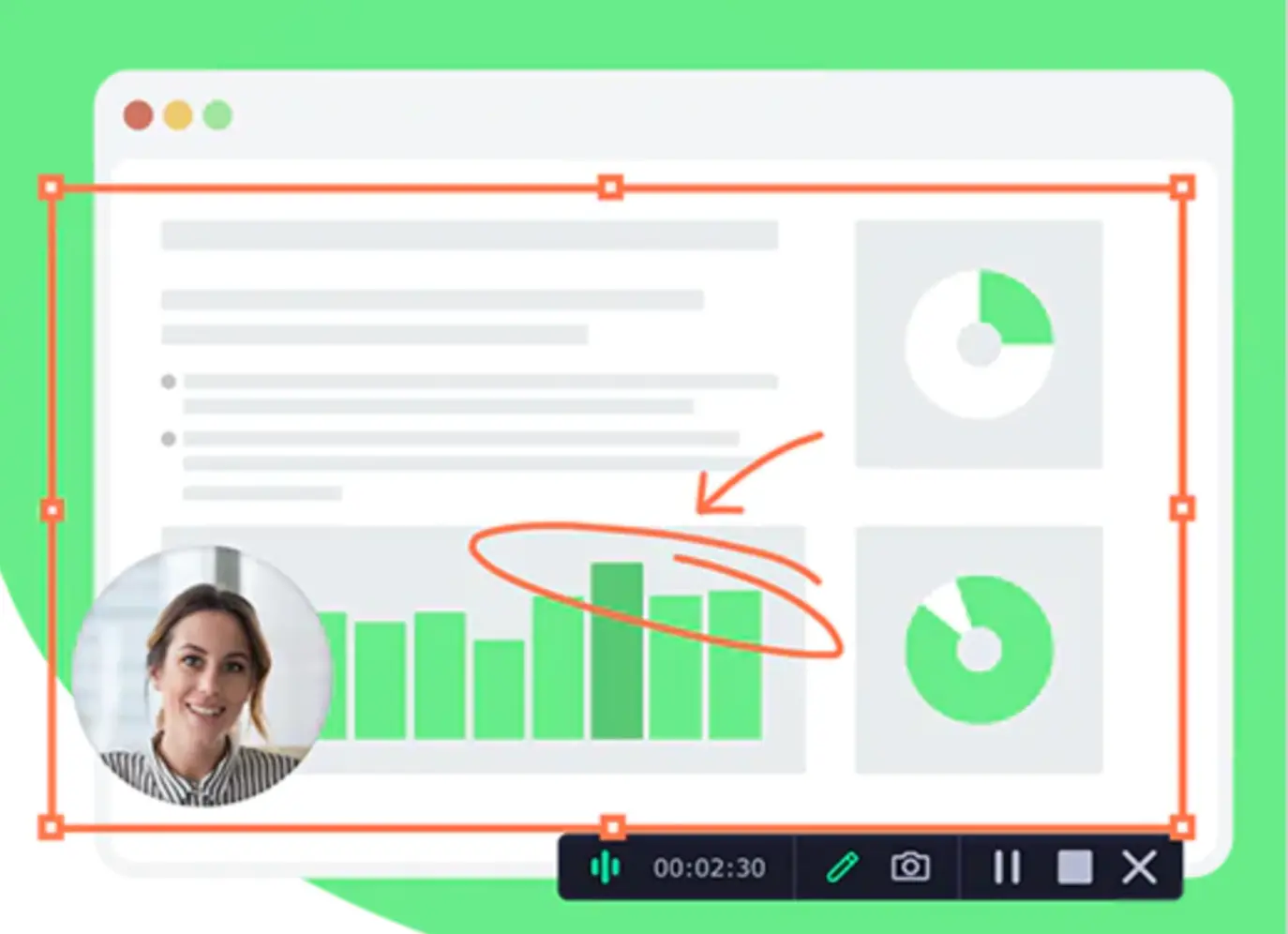
Price: Free
Compatibility: Windows, Mac
Movavi offers great screen recording tools that help you capture calls, webinars, and meetings. This software program provides FullHD or 4K resolution quality and includes basic editing options. Plus, you can use Movavi for screencasts, scheduled recordings, and more.
Best for: Users who want good quality with a little bit of everything for beginner video production.
3. OBS Studio
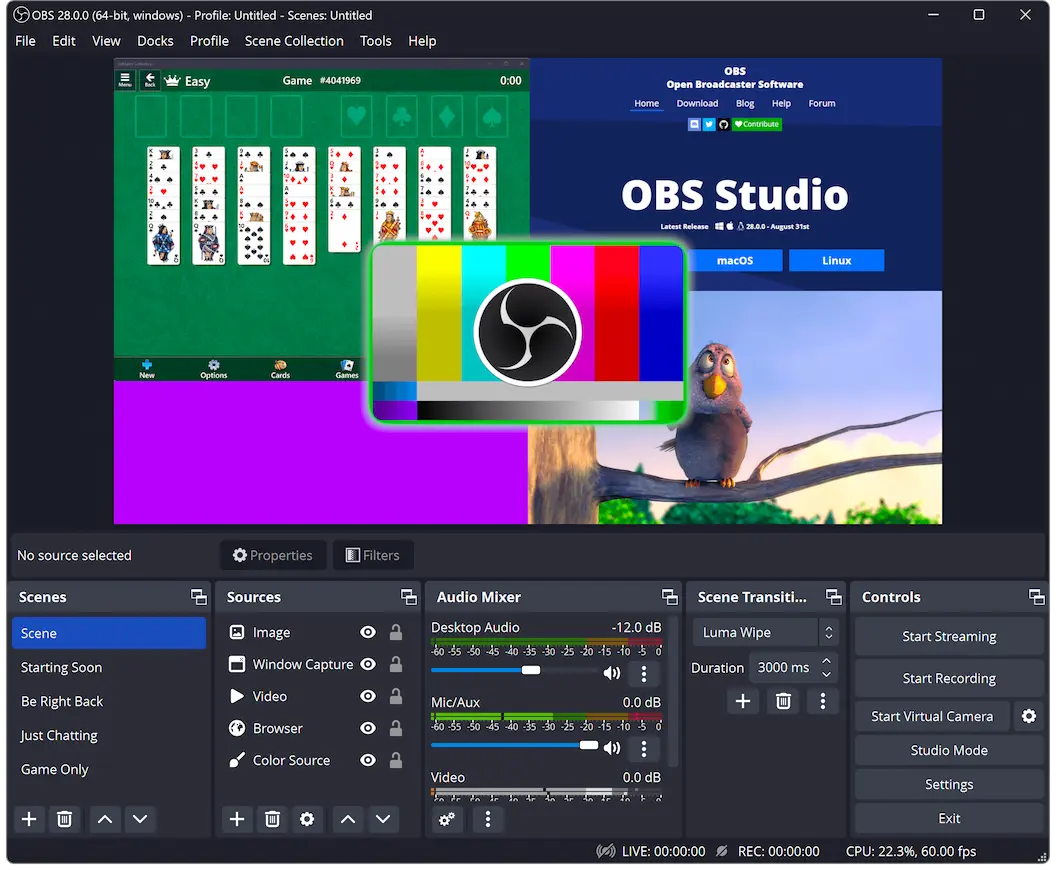
Price: Free
Compatibility: Windows, Mac, Linux
OBS Studio is a popular software option for real-time video and audio capture. The platform offers customization tools and advanced recording functionality. It also includes an audio mixer and fully adjustable settings that allow you to take control of your recording while capturing screen-based content.
Best for: More experienced creators who want more advanced tools and features.
4. Camtasia

Price: $352 purchase + $36 / year renewal
Compatibility: Windows, Mac
Camtasia is a user-friendly screen recorder with great features even complete beginners can easily learn to use. The system has Zoom-compatible screen recording functionality and supporting Audiate integration. You can use Camtasia to access a range of video templates, interactivity tools, audio add-ons, and more.
Best for: Beginner creators who want to produce simple yet high-quality screen-recorded content.
5. ShareX
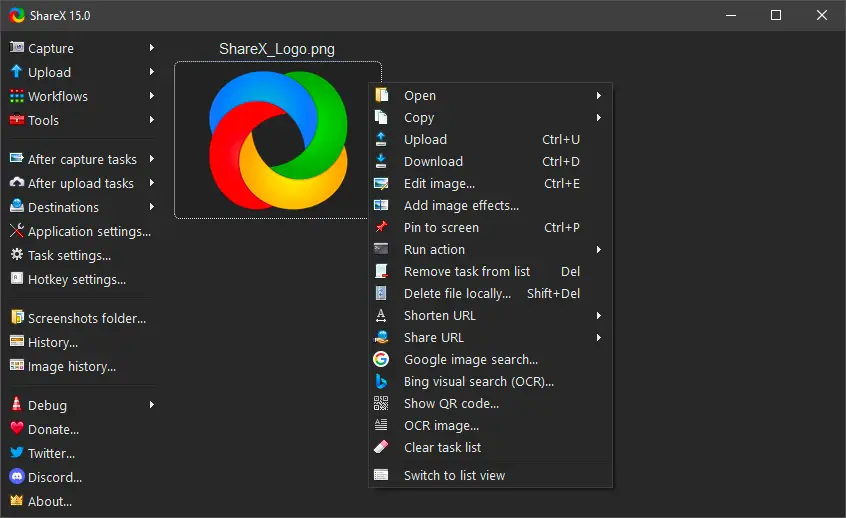
Price: Free
Compatibility: Windows, Mac
ShareX is a free, open-source recording tool with customizable workflow and easy-to-use screen capture tools. This program allows for simple recording functionality, all while maintaining a basic, user-friendly interface. Creators can choose from a variety of recording methods and project formats.
Best for: Users who want a free, simple screen recording tool with essential features and functionalities.
6. Record It!: Screen Recorder
.webp)
Price: From free to $5.99
Compatibility: iOS
Record It! is an easy-to-use screen recorder app for iPhone and iPad use. This system allows for in-app editing, voiceover recording, and supporting direct export to a range of platforms, including YouTube and other social media platforms.
Best for: iPhone users looking for a simple iOS-friendly screen recording app with broad compatibility options.
7. AZ Recorder
.webp)
Price: From free to $9.99
Compatibility: Android
AZ Recorder is for Android users, offering screen and audio recording on a mobile device. This application accommodates multiple input streams and offers native video editing, plus easy sharing tools. Users can make the most of basic tools and have no recording time limit to capture short conversations and long meetings alike.
Best for: Android users looking for a simple, cost-effective way to capture screen content effectively.
8. Acethinker
.webp)
Price: Free
Compatibility: Window, Mac
Acethinker is a free online screen recording tool with compatibility options across various sites and applications. This system supports simple, user-friendly screen recording while allowing users to customize settings and adjust input. Simple and productive, Acethinker makes screen capture easy and intuitive.
Best for: Users searching for a simple, straightforward recording tool that won’t compromise on quality.
9. Screencastify
.webp)
Price: From free to $10 / month
Compatibility: Windows, Mac
To help simplify the recording process, you can use Screencastify as a web app or Chrome extension. This program allows users to create high-quality recordings well suited for professional or creative use. The system includes recording, editing, and even assignment submission and sharing tools so that you can develop a simple end-to-end workflow all in one place.
Best for: Students and professionals who need a simple yet comprehensive screen recording solution.
10. Tiny Take
.webp)
Price: From free to $99.95 / year
Compatibility: Windows, Mac
Tiny Take offers a screen recording interface that allows users to create clear, comprehensive content results, including editing and annotations. The system provides quick, easy-to-use recording functionalities and direct sharing and distribution options. Using this program, you can create high-quality videos, getting started for free.
Best for: Early-career creators who want an easy place to start recording Zoom meetings and other screen media.
How to record a Zoom meeting with a screen recorder
The recording process for your Zoom meeting will vary depending on the device you’re using and the screen recorder you have chosen. These are the basic steps you’ll need to follow to get started.
Step 1: Use your device to setup and enter your Zoom meeting.
Step 2: Open your screen recorder software program on your device.
Step 3: Choose whether to record just one window or your whole screen. For Zoom, recording just this window is usually the best option.
Step 4: Press record to start your recording.
Step 5: When your call is over, end recording, and save your recorded files to your device.
Find out more:
- How to Record Zoom Meetings With or Without Permission
- How to Record Your Screen Easily on a PC or Mobile Device
An alternative for recording HD meetings: Riverside
While Zoom is a popular online meeting platform, it doesn't specialize in high quality recordings. If your focus is recording, you may want to consider a Zoom competitor or alternative.

If you want to capture high-quality audio and video recordings from your meetings, Zoom recordings aren’t the only answer! Riverside offers a suite of native meeting tools and studio-quality recording features.
“Riverside is far better than Zoom for recording interviews.” - Seth Godin, author, entrepreneur and marketing leader.
Riverside’s key features include:
- Up to 4K video and 48kHz audio resolution for studio-quality results
- Local recording to capture video and audio from each user’s own device instead of relying on anyone’s internet connection
- Separate video and audio tracks for each participant, enhancing editing control
- Up to 10 participants per recording, allowing you to work collaboratively
- Shared workspace, giving you the freedom to create with others
- Screen recorder, helping you capture presentations and other media effortlessly
- Media board, allowing you to add effects to your recordings
- Editing tools for fine-tuning audio, removing unwanted sections and customizing your final recordings.
The Riverside platform is easy to use and designed for creators, helping you produce great content quickly and easily. You can learn more here, or sign up to start recording seamlessly!
FAQs on screen recorders for Zoom meetings
Still unsure about screen recording for Zoom meetings? Here are our answers to a few frequently asked questions.
Can I screen record a Zoom meeting without the host knowing?
In some cases, it is possible to screen record a Zoom meeting without permission from the call host, especially if you’re using an external recording program. However, for legal reasons, it is best to request consent from the call host and other meeting participants before you record a call, even if you will be using a non-native software program.
Does Zoom allow screen recording with audio?
Zoom allows you to capture screen recordings that include both audio and video information. This is also true if you choose to record your call using an external screen recorder application.
How do I record a Zoom meeting secretly?
It is not a good idea to record Zoom meetings in secret. This is because doing so may be a breach of privacy laws, under which people have the right to know when they are being recorded and give consent for a recording.
Looking for an easy way to record your meetings in high quality? Try Riverside recording tools today.


.webp)












.webp)



