What are sound effects?
SFX (Sound Effects) are artificially created or enhanced sounds used in media production to emphasize certain actions, create mood, or enhance realism.
Note: SFX can mean both sound effects and special effects. Here we’re only referring to sound effects.
What is considered SFX?
SFX can include natural sounds like rain, animal noises, mechanical sounds like door slams or engine revs, and ambient background noise that sets the mood.
What are examples of SFX?
Here are some examples of SFX (sound effects):
- Sounds of walking, running, or pacing on various surfaces like gravel, wood, or metal.
- The sound of a blast or detonation, commonly used in action scenes.
- The sound of a door opening or closing slowly, often used in horror films.
- Weather effects like lightning and thunder.
- Birds chirping in outdoor or nature scenes.
What is the difference between SFX and FX?
In sound design, SFX refers specifically to sound effects, while FX is a broader term used for both sound effects (SFX) and visual effects (VFX).
How to play sound effects on Riverside
You can add sound effects on Riverside using the Media Board, by following these steps:
- Join the Studio as a Host or Producer using a computer.
- On the right-hand side menu, click Media.
- In the Media Board sidebar, select a media file (audio or video) by clicking its tile to preview it.
- To play it live during the session, click Live at the bottom of the sidebar.
- Press the Play button next to Live to play the sound effect or media file for all participants.
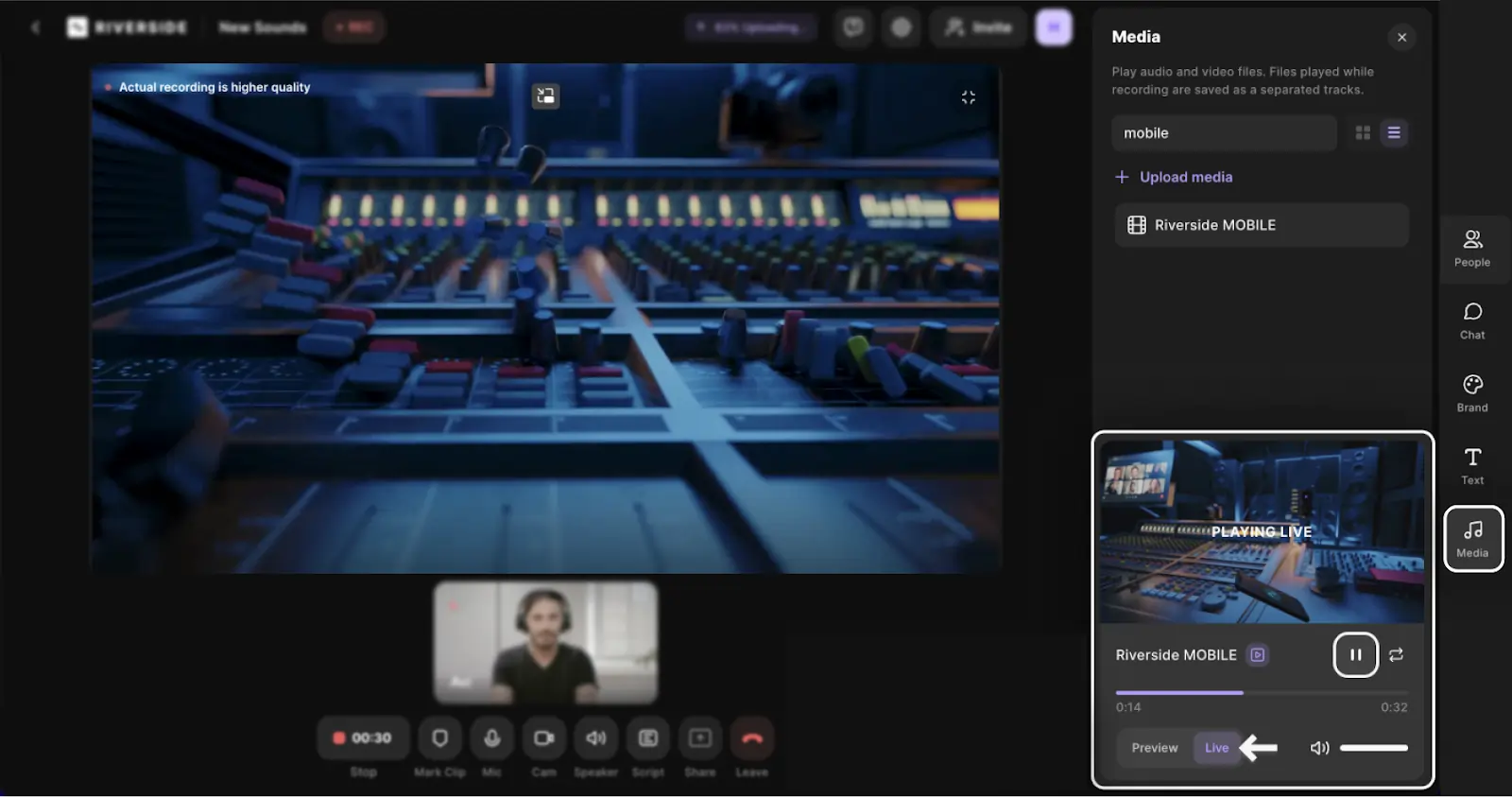
- Adjust the volume or use the fade-in/out option via the audio slider in the studio.
- Optionally, click the loop button to play the media on repeat.
You can also switch between Preview (only you can hear/see it) and Live mode (all participants hear/see it and it's recorded).






