Table of contents:
If it's not obvious by now, video podcasts are the future of podcasting.
This may sound like an oxymoron, because podcasts are originally an audio-only medium. So how does video factor in?
Well there's a reason popular platforms like Spotify are adopting video. Not to mention that YouTube, a video-heavy platform, is integrating podcasting into their site.
We’d go so far as to say that adding video to your podcast episodes can increase your engagement, broaden your audience, and forge a stronger bond with your listeners. So if there's a time to start video podcasting, it's now. Though, where to start?
In this post, we’ll cover 5 essential steps on how to start a video podcast. We'll also explore what a video podcast is, why you should create one, and what types of formats to choose from.
What is a Video Podcast?
Contrary to how it may seem, a video podcast isn’t just a YouTube video. A video podcast is an audio podcast with video elements.
Can you publish your video podcast on YouTube? Definitely! (And in fact, we’d argue that you should.) But starting a video podcast isn’t necessarily the same as starting a YouTube channel.
The difference between a video podcast and a regular YouTube video is that the video elements are there to complement the audio feed with a video podcast. Podcasts are traditionally an audio medium, but podcasters have begun adding video elements to their audio format in recent years.
Many video podcasts are the secondary format, with the more traditional audio show still being published across various audio-only podcast directories like Apple Podcasts (iTunes). Whether it’s essentially a slideshow to accompany your audio feed or a highly-produced video of your recording session (or somewhere in between), if your podcast has a video element, it’s a video podcast.
Unlike other video content, a video podcast will also have an RSS feed. This is a site summary where distribution platforms like Spotify and Apple can pick up new content from your podcast host.
Video Podcast vs. Audio Podcast?
Deciding to jump to video isn’t always the right move for every podcaster. While video has many benefits, such as greater engagement and easier distribution, it can also mean added production costs. You’ll need to invest in a camera, learn how to edit video, and make the time to manage additional content channel(s).
If you’re just getting started and have a limited budget or time constraints, you may want to stick to an audio-only podcast. But if you’re ready to invest the time and resources into growing your podcast audience to the max, video can help you get there.
Why You Should Start A Video Podcast?
There are millions of podcasts (over 3 million according to Listen Notes) out there. In that sea of audio content appearing in listeners’ podcast feeds, it can be hard to get them to click on your show.
Because the podcasting world is so competitive and over-saturated, adding video elements to your show is a great way to differentiate yourself from your competition. Video podcasting is also a growing trend in the industry. Spotify recently launched video podcasts on their platform, and YouTube recently launched a podcast dedicated page.
Let’s look at a few benefits of video podcasts below:
Cater to larger audiences
If you want to maximize your downloads, getting your podcast in front of as many eyes as possible makes sense. And that means you may need to expand beyond the usual podcast directories like Apple Podcasts and Spotify.
One of the best parallel channels to distribute your podcast is YouTube, which has grown exponentially in the last few decades. YouTube has over 2.7 billion users and there's no reason not to give your show access to these viewers. By adding video to your podcast you can cater to a larger audience, hopefully pushing more views and downloads for your show.
To back this even more, Spotify's most recent Fan Study Report proves that their listeners prefer video.
Humans Respond Better to Video
As people, we’re used to relying on our eyes for most of our information processing, and for most people, visual memory is far superior and longer-lasting than verbal memory. Many of your fans would respond even better to your podcast if there was a visual element to your show that they could watch while they listened.
And if you can record video of yourself and your guests as you record the podcast, that’s even better. Research shows that people love looking at faces, and showing video of yourself as you record your podcast lets your audience make a deeper connection to you as a person. Being able to see your face strengthens their bond of trust with you and your show.
Easier podcast promotion
If you spend any time on Youtube, TikTok, or Instagram, you’ll notice that videos are everywhere. While social media isn't the backbone of your podcast, it sure can be a backbone to promoting your podcast and drive tons of traffic to your show.
To maximize on social media you'll want to use video. Many people browse online without sound and including a visual element (plus captions to follow) keeps viewers engaged.
That said, when we talk about promotion we're not talking about simply posting all your podcast episodes to YouTube (though we do suggest that you do). We're talking about enticing viewers to your show. People won't commit easily to an hour long podcast, but they're certainly be more willing to watch a 60 second clip. Which is where short-form video is key.
Short-form video is dominating social media and you can tap into this potential by simply recording video and using an automated tool like Magic Clips. Magic Clips uses Ai to identify key moments in your recordings and turns them into short-shareable clips for seamless online promotion.
Types of Video Podcast Formats
Are you convinced to add video to your podcast yet?
If so, you’re probably wondering the best ways to add video elements to your audio feed. Let’s look at a few examples of the main types of video podcasts in use in 2021.
Static Video Podcasts
The easiest way to incorporate video elements into your podcast is to add a static image to your audio feed. This image can be a picture, a slideshow, or something as simple as your podcast cover art (like Bill Burr’s Monday Morning podcast does).

The static video podcast isn’t the most exciting choice. Still, it’s the easiest and cheapest, which appeals to many hobbyist podcasters wishing to dabble in creating a YouTube channel for their content.
Animated Video Podcast
Another option is to illustrate your podcast audio using animation and graphics. Some podcasters, such as those at the Hostile Worlds Podcast, use animation to combine their hosts with a fun visual depiction of the story they’re telling.
.webp)
Animation won’t work for every podcast topic, but using digital artwork can help creatively engage your listeners.
Or, you can go a little old-school and simply film yourself drawing or doing other related activities like crafting, cooking, or gardening. Watching you complete a relaxing activity can help your audience focus on what you’re saying.
Audiogram Clips
An audiogram is an image overlaid with other elements, like a waveform and transcription, that you can use to post clips of your podcast to social media. The podcast Headgum posts audiograms on Twitter with great success:
.webp)
Creating an audiogram can be an easy way to add more dynamic visual elements without extra work. Simply use a waveform tool like Headliner or Auphonic to visualize the audio feed to your preferences. This method works best for clips rather than an entire full-length podcast episode.
Remote Interview (Talking Heads)
If your podcast is mostly in remote interview format, side-by-side video is an easy and engaging way to show all participants throughout their conversation. Astrophysicist Neil deGrasse Tyson uses the side-by-side video podcast format to great success on his show, StarTalk:
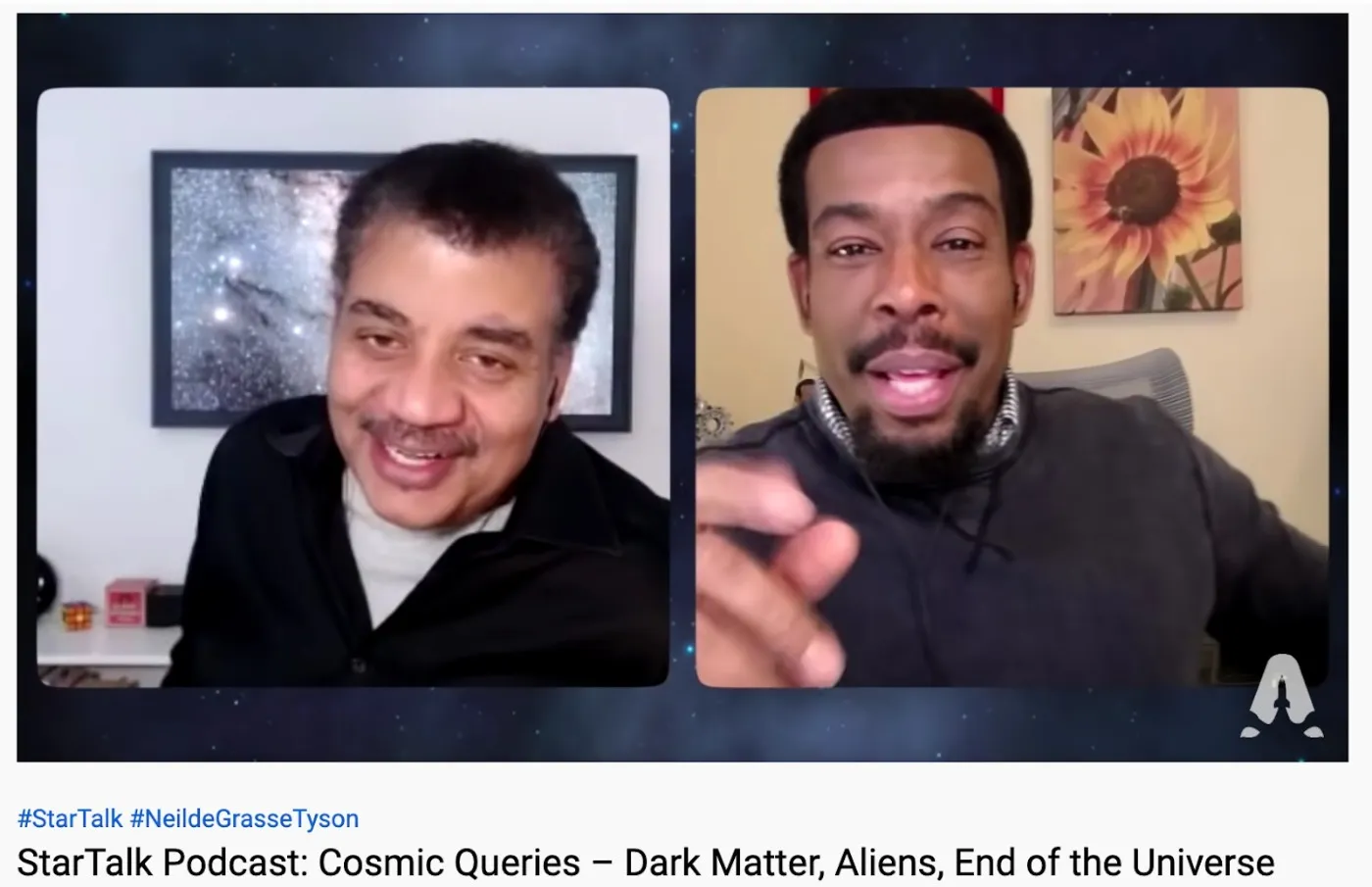
If you’re planning to create talking head videos, it’s best to use a software tool that captures multiple webcams simultaneously, such as Riverside. That way, you won’t need any additional special equipment. All you’ll need to do is upload the video of your recording session.
On-Premise Recordings
Finally, if you’re recording in person, you always have the option to set up video equipment in your studio to capture video of the podcast conversation.
.webp)
If you go this route, you may want to use multiple cameras to capture different angles and ensure a clear view of every participant.
This method of making a video podcast is the most popular both because it’s simple (since you’re just recording a video of your regular podcast recording process) and it’s the most engaging for your audience to watch.
How to Make A Video Podcast : 5 Simple Steps
To get started, you can watch our video below or read on for an in-depth step by step on how to start a video podcast.
Step 1: Gather the Right Equipment
First, what video podcast equipment do you need?
Video podcasting takes additional equipment besides the standard microphone, headphones, and recording software that you’d need for an audio podcast.
As you can probably guess, you’re probably going to want a video camera. You can get by with using illustrations, slides, or audiograms—but for maximum engagement, you’ll eventually want to invest in a camera to capture either in-studio or remote video of your podcast recording sessions.
Also, you’ll want to consider lighting. Since it’s a bit of a limitation only to be able to record next to a well-lit window on a sunny day, invest in high-quality video lighting for your recording space. It’s probably a good idea to have one light and one camera per participant, but you can make one of each work just fine in a pinch.
Finally, think about your studio setup. Since your audience will be seeing it in the video, you may want to make it a bit more visually appealing than it usually would be. Find a neutral but aesthetically pleasing backdrop, and place a few interesting objects around the space (such as a houseplant) to make it feel homier.
To summarise the main equipment you’ll want for a video podcast setup includes:
- A Microphone or more for a multi-person setup
- Headphones
- Audio interface or mixer (optional)
- Video camera or more if you’d like to try a multi-view camera setup. (You can also use your smartphone for this if you're on a budget)
Additional, but not necessary equipment may include:
- A tripod
- Lighting
- Mixer
Read more: Essentials of Video Podcasting Equipment
How do I create a multi-view camera podcast setup?
If you’d really like to create an interesting video, you may consider recording with two or more different camera angles to spice things up. You may want close-ups of each participant, or you may want smoother transition cuts.
Well if you’re recording remotely with a platform like Riverside, you can easily capture up to participants all on separate video tracks. This gives you plenty of freedom when it comes to editing and transitioning throughout your video podcast.
On the other hand, if you’re recording in studio and want a 2 or even 3-camera podcast setup, all you’ll have to do is set up the extra cameras and make sure they’re connected to your recording software. The good news is that with a platform like Riverside you also have the option to turn a mobile device easily into a second webcam. This can save you the extra cost of buying an extra video podcast camera.
2. Find the Right Video Podcast Software
The best podcast recording software must focus on quality above anything else. Though, this doesn't mean it should be complicated or overly expensive.
Your video podcast software should:
- Have an easy and intuitive user interface for a seamless podcasting experience
- Record in at least up to 1080p HD resolution, but even better if it offers 4K
- Offers separate audio and video track recording for more post-production control
- Come with additional features suitable to your needs such as: Live streaming, automated editing and transcription
Additionally if you're using remote recording software ensure your software:
- Doesn't require your remote guests to download additional software to join your recording session
- Records locally to your device so your recording resolution isn't dependent on your internet connection
While there is a wide variety of options available, Riverside ticks all these boxes and more. You can expect studio-quality recordings in up to 4K video resolution and 48kHz audio. The platform works with local recording, where everything records directly on your device instead of over the internet. You can invite up to 9 remote guests and you'll receive separate audio and video tracks for each. For guests joining, it's as easy as clicking a link and anyone can join from their desktop or both Android and iOS mobile devices.
But, better yet Riverside has automated Ai transcriptions. You can download these straight after recording, or you can add them as video captions in our built-in editor. The Editor also works with these transcriptions so you can edit your recording by editing your transcript. Text you delete in your transcript removes the corresponding video and audio in your recording. All that's left to do is polish off your video with your own customized background and layout. You can even repurpose your long-form podcast into short shareable content with our Magic Clips tool.
If you’re looking for easy-to-use, affordable recording software that’s versatile enough for you to create both audio and video podcasts, Riverside is an excellent option. Give it a go, or learn more on what we have to offer.
3. Record Your Video Podcast
Once you have all your equipment and software, you’re ready to record.
Set up your camera and lights for optimal effect. If you’re recording in person and only using one camera, make sure it captures all participants. If you have multiple cameras, use one as a wide-angle shot of the room, and place the others so that each is focused on a single participant. Place the lighting so that it’s hitting the side of your face (a 45-degree angle is usually recommended).
Alternatively if you're recording remotely, ensure your guests have setup their equipment correctly. It's likely not all your guests will have everything so you may want to consider sending them equipment, or you can guide them on how to use their smartphone for a simple setup.
Then, record your podcast as you usually would. In the end, you’ll have a video of the recording session that you can use to publish to additional channels besides the standard podcast directories.
4. Edit Your Video Podcast
How much you edit depends on your podcast style and how much time you have. Some podcasters review entirely every second of their content to cut out any mistakes, while others don’t edit much at all.
We'd say you should cover the following for a professional-looking podcast:
- Trim your podcast: This involves cutting out unwanted sections and then choosing segments to create a narrative.
- Add supplementary footage and audio: Include b-roll if you wish, add background music, or add your intro and outro if you have a specific one you use for each episode.
- Fine-tune your audio: Remove background noise, adjust audio levels and add in audio effects
- Customize your layout: Adjust your layout and background. For example, you can choose a split-screen layout for two or more speakers, or you can only show each speaker as they're talking. Though, not as necessary, you might want to add visual effects such as adjusting your video coloring.
- Caption your videos: Adding captions to videos boosts your reach. So burn captions in, or upload a subtitle file for closed captions.
In terms of software, you'll need a dedicated video editor. While these generally include audio editing controls as well, you might still need a separate tool for more specific audio editing. Some popular video editing software includes Premiere Pro, Final Cut and iMovie. For audio you can try Audition, Audacity or GarageBand.
Better yet, you can streamline your process by using all-in-one recording and editing software. While you might not have all the advanced tools of a dedicated video editor, this software is easier and faster to work with.
For example, Riverside's text-based editor offers a variety of AI and automated tools to speed up your editing process.
The Editor works with Ai transcriptions available in over 100 languages. These transcriptions make editing as easy as reading through a document. When you delete text in your transcript, the changes reflect directly in your actual recording. Our editor also includes an AI feature for removing silences, and automated tools for background noise removal and audio level normalization. You can polish everything off by adding your own video captions and styling them as you like. Then simply choose a layout, add a background and you're set to export.
These tools above have features that let anyone from beginners to experts tweak and fine-tune podcasts. But you can also hire a freelance producer using platforms like Fiverr or Music Radio Creative to do your editing for you.
5. Publish and Promote Your Video Podcast
Next, upload your podcast to whichever channel(s) you want to distribute to. First post to your usual audio channels, then add on your video-focused channels. If you aren't already you should publish on Spotify and we also recommend posting your podcast on YouTube.
To maximize you reach, post shareable highlights on social media platforms like TikTok, Instagram, and YouTube Shorts. As we mentioned earlier, you can repurpose your recording into short highlights at the tap of a button with tools like Riverside's Magic Clips.
Free expert guide: Looking for more tips? Download this guide from Grow the Show to learn how to grow and monetize your podcast in no time.
6. Keep an Eye on Podcast Analytics
We suggest consistently looking at your podcast analytics. This helps you see what's performing well and where your podcast has room for improvement. You can look at downloads, the length viewers are tuning in for, which episodes have the most engagement and more. Most directories offer tools to do this, and this is no different for video platforms like Spotify or YouTube.
7. Monetize your Podcast
As you grow, you may want to consider monetizing your podcast. There are multiple ways to do this including:
- Podcast sponsorships and advertisement
- Listener-donations
- Affiliate marketing
- Subscription-only episodes
- Live-events
- Merchandise and digital assets
We've got a full guide on podcast monetization to get you started.
Bonus: Best Practices for Successful Video Podcasts
Before you go ahead and start your own video podcast, here are a few tips to keep in mind.
Always add captions to your videos:
Captions boost your reach! They cater to audiences who have hearing difficulties, or are not fluent in your podcasts' language. Search directories also pick up information from caption files. This helps them place and rank your podcast in search results. For this reason, we always suggest including key terms and keywords you'd like to target in your podcast.
Repurpose your podcast into shareable clips:
We've mentioned this more than enough throughout the article. Short-form content is key to pushing viewers to watch your full-form episodes. Use an Ai tool like Magic Clips and generate various short snippets of your podcast. Then include this as part of your social media strategy to drive more traffic to your actual podcast.
Take the time to frame your video correctly:
Make sure you have a clean background, and use enough lighting to create a visually appeasing video. You can also get creative and use special lighting, or funky backdrops to set the mood of your show. (Stephen does this well on our YouTube channel). Just be careful not to create a distracting background.
Pay attention to platform requirments
The last thing you want to do is work hard on your podcast, and then have it glitch on the platform you're posting on. Ensure you're uploading your podcast in the right format and aspect ratio. You also want to pay attention to resolution as some platforms cap on this as well.
We've got a full video on some more video podcast tips that you can check out below:
FAQs on How to Start a Video Podcast
How much does it cost to start a video podcast?
You can get away with starting a video podcast completely for free, but this may not yield the best results. If you really would like to try to start a video podcast for free you can use your phone or computer as a camera and find recording software like Riverside which offers a free plan.
We’d recommend at least investing in a good microphone and camera. Although that being said, some phones have impressive cameras and might do just fine. You might also want to consider a better plan with your recording software to upgrade what you have available to you.
In this case, we’d say all together you’re probably looking at a minimum of around $200-$300 for equipment and software at a minimum of around $15 per month. This is when choosing very basic equipment though. If you plan on getting a proper DSLR camera, lighting, and more, you’ll probably end up paying around $500 minimum or much more.
What is a podcast with video called?
A podcast with video is simply called a video podcast.
Is a video podcast a vlog?
Not necessarily. A vlog is a video blog or video log and can cover a wide range of formats. Many vloggers record aspects of their day-to-day lives and interesting events, or they might record a how-to video of something they’ve tried or are good at.
There certainly can be overlaps in similarity between the two, but the main difference is that video podcasts take on more of a podcasting format, just in a visual way. This means it’s more likely podcasts will have a host with interview guests that they talk about different topics with.


.webp)
















