Table of contents:
You filmed an epic video and want to trim it down to perfect it. But where do you start?
Fortunately, you don’t have to be a pro video editor to cut to the chase here. You can get the job done quickly with some tech know-how and one of the best video trimmer apps. With so many trimming apps available, it’s best to know what to choose.
The following guide will take you through the basics and explain what a video trimmer app is, plus what you should look for when choosing one. We’ll cover the best free and paid video trimmer apps for 2025.
What is a video trimmer app?
Before we dive into the best video trimmers, let’s get a quick definition. A video trimmer app is used in post-production editing and allows you to cut and shorten clips. You may choose to “trim” the video by changing the start and end times, or you can remove specific clips from the video. You may even want to select clips to create a new, separate video.
The truth is that there are many different video trimmer apps out there — both paid and free to use. When looking for ways to cut down your video or make simple edits, it’s worth checking out the array of options. Of course, these apps will differ in terms of the functionality and features that they have on offer.
How to choose a video trimming app
Looking for the ideal video trimming app for you? There are a few things that you need to consider before you get started. As we have mentioned, the apps each have a unique offering. Before you click that “download” button, check the following:
Cost
Your budget matters. When you’re deciding which video trimmer app to use, be sure to read the small print. There are many free trimmer apps that you can use without paying for a subscription. However, these may have fewer features than their paid counterparts.
Compatibility
Which device do you plan on using here? If you’re editing videos on your smartphone, do you have an iPhone (iOS) or an Android device? On the other hand, you may choose to edit on your Mac or Windows computer. While many apps are cross-platform compatible, knowing what you’re using is important.
Features
The features you need will depend on the level of editing you plan to do. For example, some video trimmer apps offer stylized transitions and picture-in-picture editing. Whereas, others are purely for trimming content.
Skill level
Are you a pro when it comes to video editing, or new to the task? When you’re deciding on your video trimmer app, it’s important to consider your skill level. There’s a myriad of apps out there and which suits you may depend on how user-friendly or complex the program is. For example, if you are a newcomer, you may find Adobe software tricky.
10 Best Free and Paid Video Trimmer Apps
Ready to find the right video trimmer for your project?
We’ve rounded up our top list of the best free and paid video trimmer apps:
Best Free Video Trimming Apps
1. Riverside
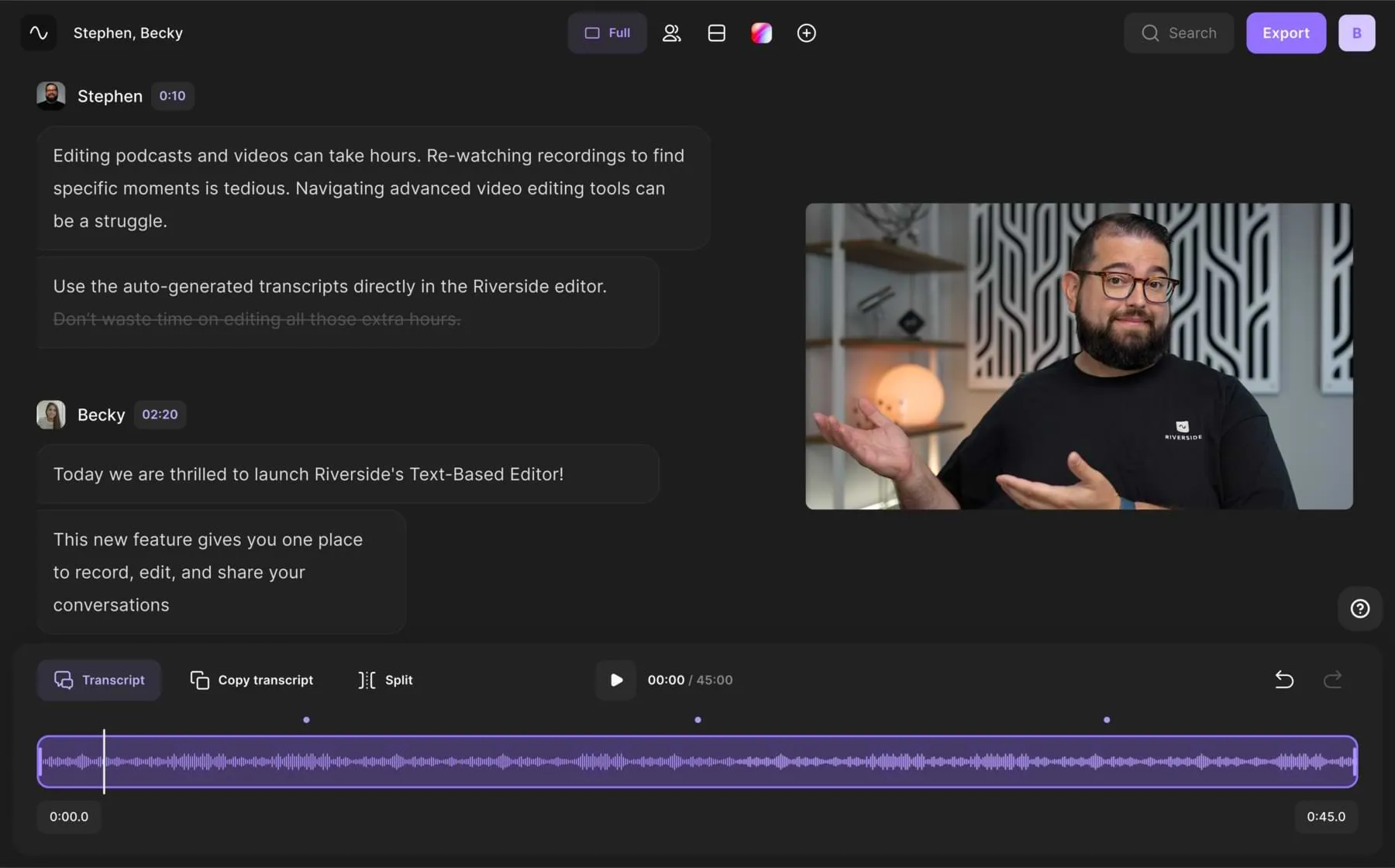
Price: Free version/Standard ($15/month)/Pro ($24/month)
Compatibility: Windows, Mac, iOS, and Android
While Riverside is initially a video and audio recording program, there are plenty of high-quality editing features of which you can take advantage. What’s more, you don’t need to import your content into a third-party editor to get started.
No matter your skill level, you should have no problem creating a pro-style video in a matter of minutes with our Editor. You can use the trimmer tool to remove sections effortlessly, saving you a whole load of editing time. Or, if you’d like to repurpose your long-video into shareable social media content, try the Riverside Magic Clips feature. It's as simple as clicking one quick button and letting Ai do the rest. The feature finds your recording's key moments and turns them into multiple short form videos which you can edit and adjust as you wish.
Pros
- Effortlessly make shareable snippets with the Magic Clips feature
- Easy to remove unwanted parts with the trimmer
- Seamless workflow with recording and editing on one platform
- Customizable layouts and backgrounds
- Straightforward and works for any editing skill level
- Supports 4K video resolution
- Automated fine-tuning tools like background noise removal and level normalization.
- Automated Ai transcriptions for easy subtitles or captions
Cons
- Lack of transitions
- Watermark on video edited with the free plan
Best for: Shareable social media clips
2. PowerDirector
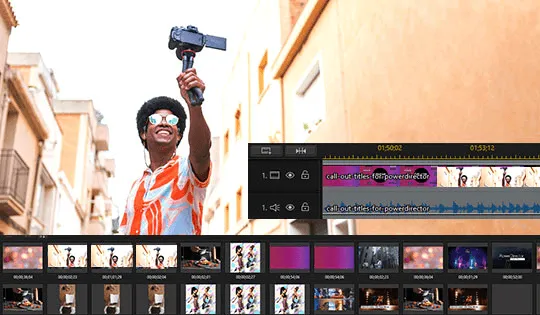
Price: Free
Compatibility: Mac and Windows
Featuring both trimming and splitting tools, PowerDirector is a go-to video editing app. The free software comprises a comprehensive library of stylized transitions, animated stickers, video overlays, and film effects. You also get color correction tools and even audio denoise. Choose between the standard timeline editor or switch to storyboard.
Pros
- Library of stylized transitions and visual effects
- Easily correct both audio and visual issues
- Lots of tools available on the free plan
Cons
- More complex than other video trimmer apps
Best for: Stylized transitions
3. Gihosoft Free Video Cutter

Price: Free
Compatibility: Mac and Windows
The Gihosoft Free Video Cutter is the way to go if you're looking for a simple cut. You can split or trim videos using this Mac or Windows app. However, if you want to join two videos together, you will need the Gihosoft Free Video Joiner too. The software supports an array of file types. Click to open your video, pick the start and end times, and then click “ok”.
Pros
- Supports a selection of video files
- Easy-to-use trimming tool
- Videos don’t need to re-render when edited
Cons
- Lacks additional features
- Does not join video clips
Best for: Simply trimming videos
4. Movavi Video Editor
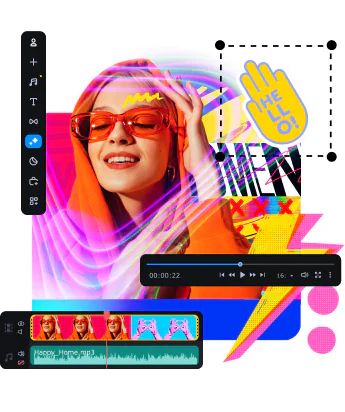
Price: Free
Compatibility: Mac and Windows
Want to cut out a section of your video quickly? The Movavi Video Editor app is a simple solution. You can use timeline markers to pinpoint the start and end times of any clip you want to erase. There is a cropping tool, picture-in-picture edits, plus free filters and transitions.
Pros
- Easy cropping and clip removal tools
- Wide array of extra editing features
- Free filters and transitions to use
Cons
- Movavi Video Editor watermark on edits
- Lack of advanced editing functions
Best for: Quick clip removals
5. Kapwing
.webp)
Price: Free/Pro ($16/month)
Compatibility: Mac and Windows
The free version of Kapwing allows you to create and publish clips that are seven minutes or shorter and edit up to three hours of footage each month. If you’re going to need more than that, you will need to pay $16 each month for Pro. The app lets you perform simple edits — such as trimming and cutting — and work on projects remotely with your team.
Pros
- Connect with your team and work together
- Use the auto-generated subtitle feature
- Compatible with apps, such as Google Drive
Cons
- Reports of app freezing when rendering
- Free version has editing limitations
Best for: Collaborating with others
6. Free Video Cutter
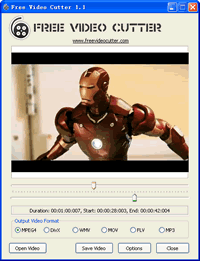
Price: Free
Compatibility: Mac and Windows
If you don’t need an app with too many bells and whistles, Free Video Cutter has you covered. The desktop app is available for Windows and Mac users. It’s exceptionally straightforward to use. Open the video file you want to edit, click where you want the clip to start and finish, choose your output format, and download to finish the job.
Pros
- Supports a wide range of file types
- Easy to use for beginners
- Select the output format you need
Cons
- There are no additional editing features
- The cuts are not as precise as other apps
Best for: Straightforward cutting
7. iTech Video Cutter

Price: Free
Compatibility: Mac and Windows
iTech Video Cutter is one of the oldest desktop apps on the list and has stood the test of time. The Mac and Windows download is easy to use, but you shouldn’t expect special features here. Upload your video (or audio) content, click the start and end times, and create your clip. The output file will be in the same format as you uploaded.
Pros
- Supports multiple formats and audio too
- Straightforward click and cut function
- Clean, unintimidating interface
Cons
- You can’t convert the file formats
Best for: User-friendly interface
8. Weeny Free Video Cutter
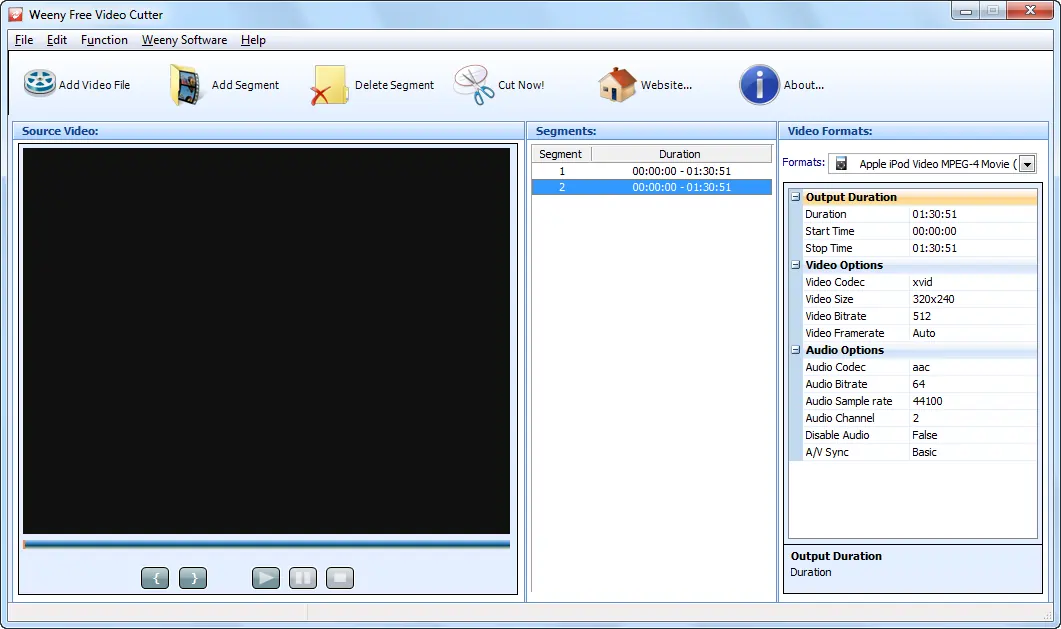
Price: Free
Compatibility: Windows
The Weeny Free Video Cutter is a simple, no-thrills video trimmer app that you can use on a Windows device. If you’re looking for a way to extract clips from your video and reorder them, this software has what you need. You can also alter the video codec, size, bitrate, and frame rate in this editor. However, it is a pretty basic app to use.
Pros
- Cut clips and then reorder them
- Change the frame rate and bitrate
- Supports a selection of file types
Cons
- App is only available on Windows 7 or later
- It can be hard to use the scroll function
Best for: Reordering the clips you’ve cut
Best Paid Video Trimming Apps
9. LumaFusion
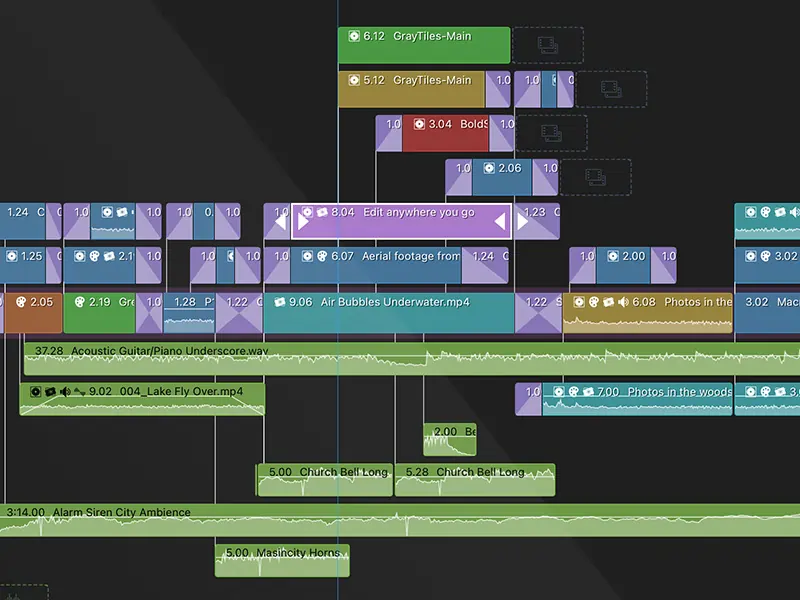
Price: $29.99 with in-app purchases
Compatibility: iOS
If you’re editing your video on an iPhone or iPad, LumaFusion is one of the best-paid video trimmer apps. The software features 4K support if you’re working with higher-quality footage and also has a multitrack editor. You also have a media browser and preview monitor when you use it. The app has a professional editor feel and many features.
Pros
- 4K resolution support
- Multitrack editor view
- Media browser and preview monitor
Cons
- Only available on iPhones and iPads
- Has many features you do not need for cutting
Best for: Editing on your smart device
10. Adobe Premiere Rush
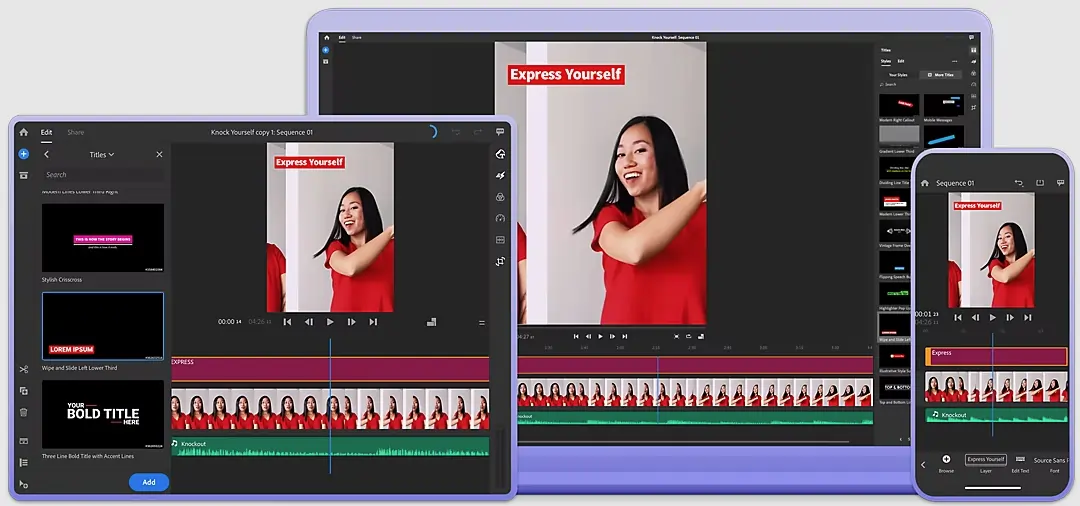
Price: $9.99/month
Compatibility: iOS, Android, Windows, Mac
Adobe Premiere Rush is one of the best paid video trimmer apps on the market. This software looks and feels familiar if you have used Adobe Creative Cloud before. The app is cross-platform and available on iOS, Android, Windows, and Mac. You can quickly cut, trim, and remove clips using this software. Of course, the editing software also includes professional tools, such as tailored transitions.
Pros
- Similar to other Adobe Creative Cloud software
- Professional cutting and trimming tools
- Additional features (tailored transitions, color correction, speed adjustment etc.)
Cons
- More expensive than other options
- Can be tricky for non-Adobe users
Best for: Professional editing
Best online video clip trimmer for easy content repurposing: Riverside
When you’re a content creator, social media is a powerful tool. Sharing short and sweet excerpts of your content across multiple channels is a smart way to grab people’s attention. Luckily, Riverside has you covered with the Clips feature.
The feature helps you create shareable content that will pique your audience’s interest. You don’t have to be an expert video editor to get moving with this. The process is ultra-straightforward and takes no time at all.
How to trim a part of a video with Riverside
Step 1: Head to your Riverside studio to record your video content. Wait for any guests to join you remotely — you can share an invite with them before the session.
This step-by-step focuses more in video trimming in post-production, but you learn more about setting up a studio and recording with these resources:
Step 2: Once you’ve started recording, feel free to mark key moment’s you’d like to turn into clips afterwards. Simply click on the ‘Mark Clip’ button at the bottom tab in your recording studio.
Step 3: When you’re done recording select the Stop button and then wait for all your files to upload. After all files have uploaded, select ‘view recordings’ and choose the file you’d like to edit.
Step 4: Either select the full recording you want to trim and then press ‘Edit and Create Clips’.
.webp)
Alternatively, if you scroll down and you’ll see a Clip section where anything you marked while recording is already turned into a short video clip. You can select and edit these clips as well.
Step 5: Choose your video layout, and then you’ll see the editor with a timeline and a preview of your video. You can use the timeline to remove unwanted parts, or to trim and shorten your video.
Simply use the ‘Split’ button to split out parts you want to keep or cut, and then delete what you don’t want. Watch the video to see it in action!
Step 6: Finish editing your trimmed video with customized layouts, logos and backgrounds.
Step 7: Press the ‘Export’ button to download your finished video. Other than selecting your video’s resolution, you’ll have an option here to normalize audio levels and remove background noise.
.webp)
You’ll then shortly receive your video in an email.
Best practices for trimming and cutting videos
Now that you’ve got a good overview of the best video trimmer apps, let’s talk about how to get your edit on point. Take a look at our tips below to get started:
- Edit out any mistakes: Did you mess up during filming? Don’t panic. You can easily use a video trimmer app to remove sections or clips from your video.
- Ensure the pacing is right: Pacing is important when telling a story. When trimming clips, think about the pace of your video.
- Keep your cuts tight: Time is precious — and your cuts need to be tight. When trimming your videos, make sure that you make the start and end points as clean as possible.
- Take a break and come back to review: The editing process can be tough. If you’ve been working on the same video project for a while, you might find it hard to edit. Take a break and return to the project with a fresh set of eyes. That will help you make the right decisions when editing your video.
FAQs on Video Trimmer Apps
How do I trim part of a video?
The exact process will depend on the app you use. As a general rule, you choose a start and end point for your clip, you can then trim your video to that length.
What app can I use to trim a video?
There are plenty of video trimmer apps available. With Riverside, our Clips feature allows you to define and extract short sections of your video quickly. You can also use Adobe Premiere Rush, LumaFusion, Gihosoft Free Video Cutter, and other apps.
How do I reduce the length of a video?
Using one of the best video trimmer apps is the simplest way to cut your video down to size. Find the right software for your editing needs, download it, and get going.
How do you trim video on iPhone?
iPhone already has built-in editing tools. You can trim video on iPhone with the following steps:
Step 1: Open the video you’d like to edit and select ‘Edit’
Step 2: Use the timeline sliders to trim your video as you please.
Step 3: When you have finished, press ‘Done’.
If you want to trim a video down on your iPhone, you can use a selection of more advanced iOS-compatible apps. We have a whole guide on video editng software and you’re sure to find a good app there.


.webp)











.webp)
.webp)



