Table of contents:
Chances are you’ve already used speech-to-text software—maybe to send a quick message by voice.
But if you’re looking for the best speech-to-text software specifically for transcribing podcasts, content, interviews, or meetings - I’m here to help. I tested a bunch of these tools, and the right one can save hours and seriously boost your productivity.
Whether you're a podcaster, student, or just trying to work smarter, here are the best speech-to-text tools to consider in 2025. Let’s start with a quick overview.
What is speech-to-text software?
Speech-to-text software uses AI to recognize your spoken words and transform them into text on your screen.
It breaks your voice into small sound segments, then matches them to words in its database. These are pieced together into readable text.
You can use speech-to-text to transcribe recordings, create captions, take notes, or dictate emails—making everyday tasks faster and easier.
Top 8 speech-to-text software and apps
I tested the best and asked experts for tips on making the most of them. Here are the top speech-to-text software and apps for 2025.
| Name | Price | Ease of use | Accuracy | Speaker labeling | Multi-language | |
|---|---|---|---|---|---|---|
| Riverside | Free or paid plans starting at $15/month | ★★★ | ★★★ | ✔ | More than 100+ languages | |
| Dragon Professional | $600 (one-time fee) | ★ | ★★★ | ✖ | English, German, French, Spanish, Dutch and Italian | |
| Otter.ai | Free or paid plans starting at $8.33/month | ★★★ | ★★ | ✔ | English, French, or Spanish | |
| Google Docs Voice Typing | Free | ★★ | ★ | ✖ | More than 100+ languages | |
| Speechnotes Pro | Free, pro plan at $1.9/month or $0.1/minute of transcription | ★★★ | ★ | ✔ | All available on Google Assistant | |
| Microsoft Dictate | Included with Microsoft 365 subscription | ★★ | ★★★ | ✖ | 29 spoken languages, up to 60 for translations | |
| Aiko | Free 14-days, $22 (one-time fee) | ★★★ | ★★★ | ✖ | More than 100+ languages | |
| Gboard | Free | ★★★ | ★ | ✖ | More than 100+ languages |
Riverside - Best online speech-to-text for content creators
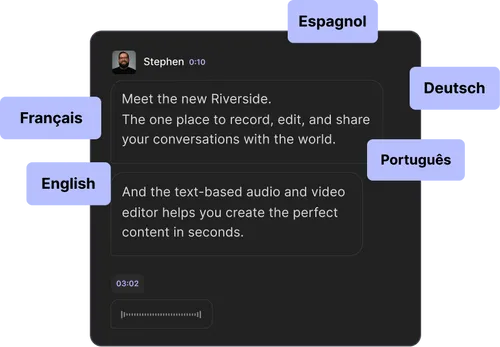
Price: Paid plans start at $15/month.
Compatibility: Windows, macOS, Android, iOS
Languages available: 100+ languages
Speaker labeling: Yes, plus multi-track recording
If you're already creating content, why not get transcripts built into your workflow?
That's where Riverside comes in—an all-in-one video creation studio with powerful, built-in speech-to-text tools.
High-quality recording is what sets Riverside apart. It captures each participant’s audio track separately in uncompressed 48 kHz quality. Everything records directly from your device and only then uploads to the cloud, so shaky wifi won’t ruin your resolution. This, plus automatic background noise cancellation, leads to near-flawless transcripts in minutes.
You get transcripts with 99% accuracy, and you can transcribe in 100+ languages.
Even better, the text-based video editor lets you trim your content just by deleting text from your transcript. Here, you can also directly add animated captions to your videos.
Want to download transcripts instead? Choose between text and subtitle transcripts. You can even generate show notes, summaries, takeaways, and chapter markers with a single click.
Check how accurate our transcripts are and try our free transcription tool.
Key features:
- Uncompressed 48 kHz quality for crystal-clear audio.
- Up to 99% accurate transcriptions.
- Support with 100+ languages.
- Speaker labeling and separate audio tracks for each participant.
- Text-based editing to easily trim videos using text transcripts.
- Fast transcripts in minutes after recording.
- SRT & TXT exports for captions and content repurposing.
- One-click show notes with quick takeaways, titles, and chapters.
Dragon Professional - Best for accuracy and customization
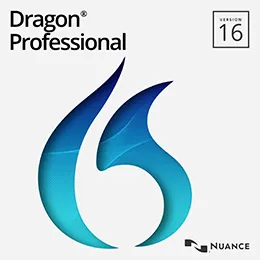
Price: $699 one-time fee or $55/month for the cloud-based version.
Compatibility: Windows, Android, iOS
Languages available: English, German, French, Spanish, Dutch, and Italian
Speaker labeling: Not available
Nuance’s Dragon Professional is arguably the gold standard in speech-to-text technology. Its deep learning engine delivers top-tier accuracy. Plus, it adapts to your voice, accent, and industry-specific terms over time.
Thanks to its multiple integrations, you can do a wide array of tasks with Dragon. For example, you can dictate entire documents, automate tasks and control your computer-hands free.There’s a steep learning curve. But if you train Dragon Professional’s software properly, it can get scary-good at understanding your speech, even in noisy environments.
The drawback is that Dragon Professional is expensive. And, if you’re just looking for quick transcriptions, it’s probably overkill. Plus, it’s only available in 6 languages (including English) with no speaker labeling.
Key features:
- Up to 99% accuracy with continuous adaptation to your voice.
- Custom vocabulary builder for industry-specific terminology and jargon.
- 160 word-per-minute dictation and transcription speed.
- Voice commands and macros for automation, editing, and hands-free navigation.
- Android and iOS mobile app (Dragon Anywhere Mobile) available as a separate solution.
Otter.ai - Best for transcribing meetings and interviews
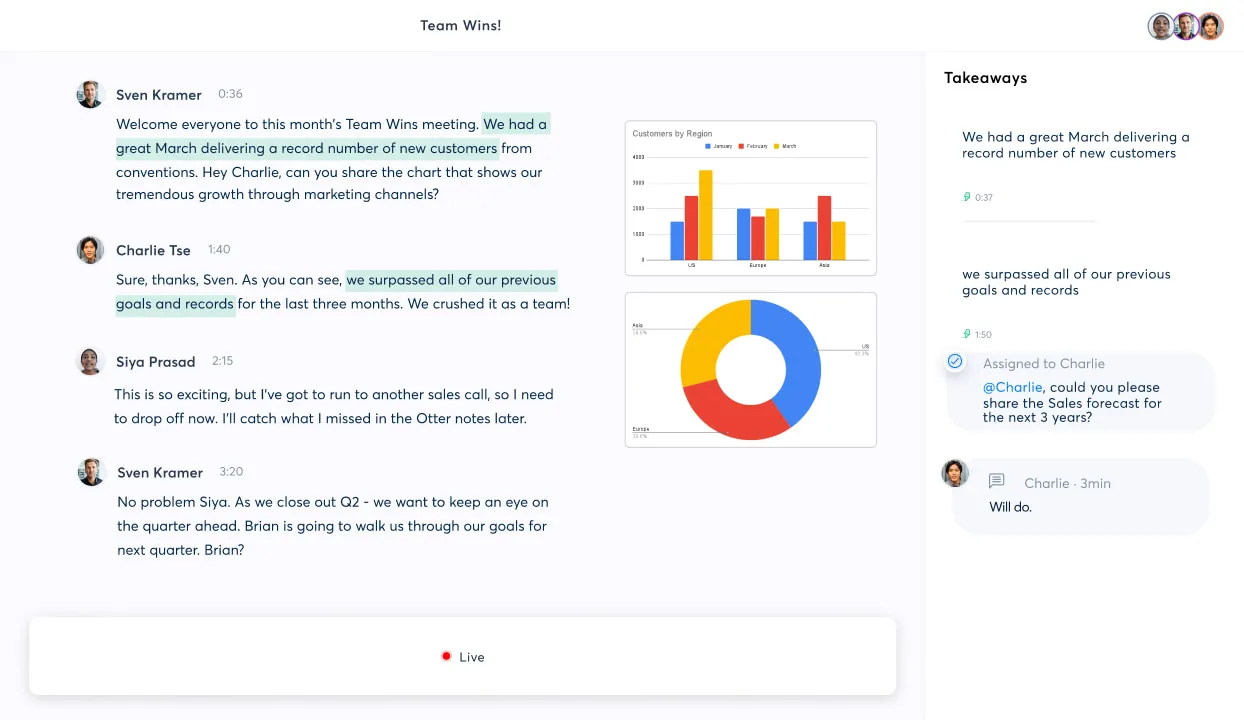
Price: Free plan available. Paid plans start at $8.33/month.
Compatibility: Windows, macOS, Android, iOS
Languages available: English, French, or Spanish
Speaker labeling: Yes
Otter.ai is built for one purpose: taking notes during meetings – and it does that exceptionally well. Its AI generates real-time transcripts from live conversations so participants can focus instead of furiously scribbling down notes.
Where Otter stands out is in its ease of use. Its interface is clean and intuitive and setting up is easy. It automatically integrates with Zoom, Microsoft Teams, and Google Meet as soon as you join the call.
It’s also very competent at differentiating speakers, making it easy to track who said what.
When it comes to accuracy it’s decent, but nothing more than that. If everyone speaks slowly and without accents, it can reach 85-90% accuracy. But if generating a spotless transcript is your priority, you may want to look elsewhere.
Key features:
- Automatically syncs with Zoom, Microsoft Teams, and Google Meet.
- Very reliable speaker identification and separation.
- Collaborative notes with highlighting and commenting.
- Can condense longer meetings into 30-second summaries.
- 300 minutes of transcription per month in the free version.
Google Docs Voice Typing - Best for dictation within documents
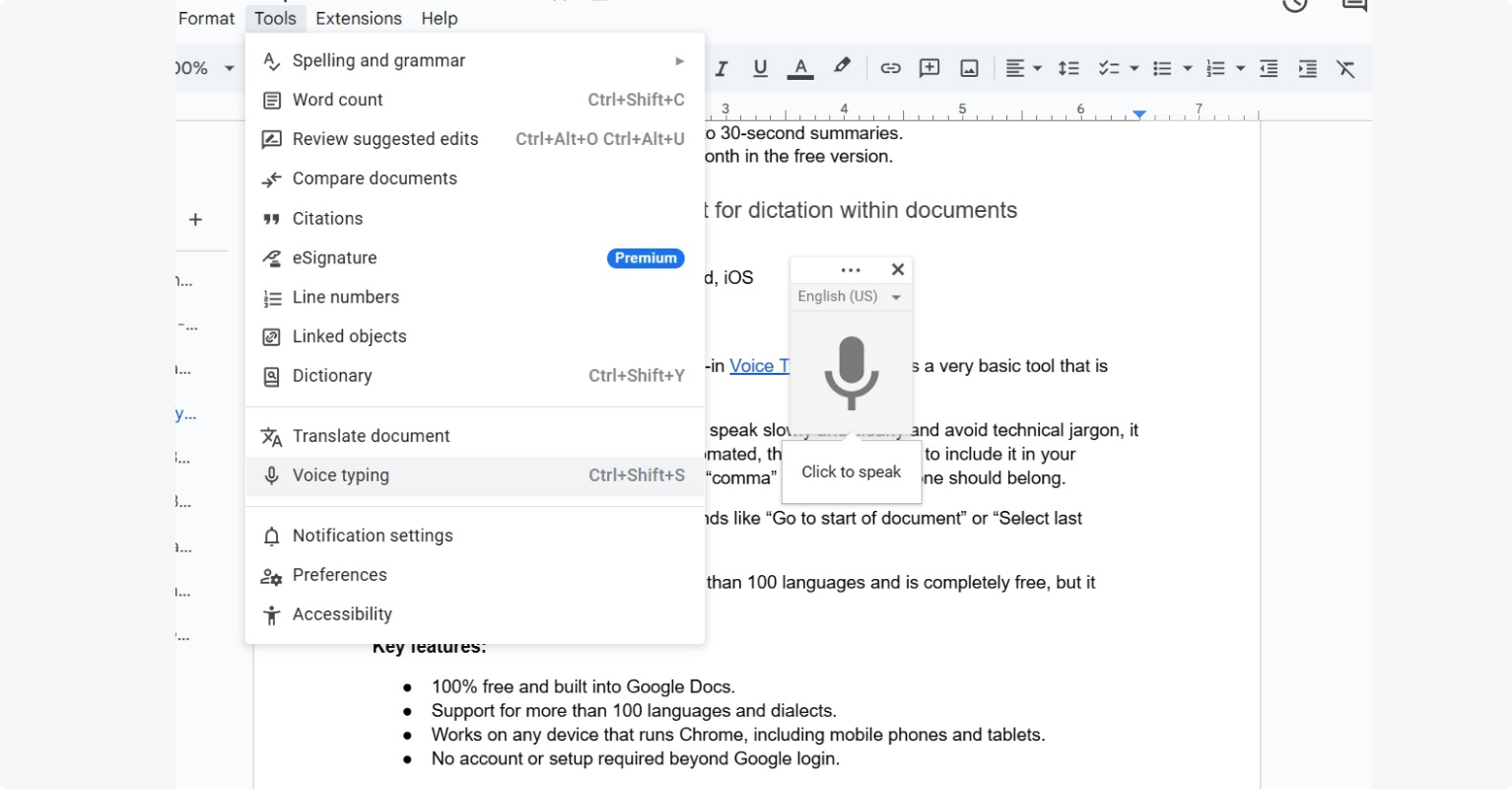
Price: Free
Compatibility: Windows, macOS, Android, iOS
Languages available: 100+ languages
Speaker labeling: No
Google Docs comes equipped with a built-in Voice Typing option. It’s a very basic tool that is only suitable for simple dictation tasks.
Accuracy isn’t its main strength, but if you speak slowly and clearly and avoid technical jargon, it can do a solid job. Punctuation is not automated, though. You’ll need to include it in your dictation- for example saying “period” or “comma” where you think one should belong.
To navigate easier, Doc features commands like “Go to start of document” or “Select last paragraph”.
Google Docs Voice Typing works in more than 100 languages and is completely free, but it works only on Chrome browsers.
Key features:
- 100% free and built into Google Docs.
- Support for more than 100 languages and dialects.
- Works on any device that runs Chrome, including mobile phones and tablets.
- No account or setup required beyond Google login.
Speechnotes Pro - Best basic transcription

Price: Free plan available. Pro plan is $1.90/month or $0.10/minute of transcription for uploaded files.
Compatibility: Windows, macOS, Android, iOS
Languages available: All languages supported by Google Assistant (note that this can vary by device.)
Speaker labeling: Yes
Speechnotes Pro is a quick and lightweight voice-to-text software that converts your voice into text as seamlessly as possible. Featuring a simplified, minimalist interface, all you have to do is click a button and start speaking.
The free version is great for basic dictation. If you want to use Speechnotes ad-free, it’ll cost you less than $2 per month. If you need to upload and transcribe audio files, that’ll cost $0.10 per minute.
Speechnotes is able to separate speakers’ voices, and its transcription accuracy is reasonably good. But, while they claim up to 95% accuracy in ideal conditions, I found it to be only a small step up from Google Assistant. For a tool that prioritizes simplicity over advanced features, that’s not too bad, though.
Key features:
- Very affordable pricing for ad-free use and file transcription.
- Basic editing tools for quick corrections.
- Integration with Zapier for emails, phone calls, and docs.
Microsoft Dictate - Best for Microsoft 365 users
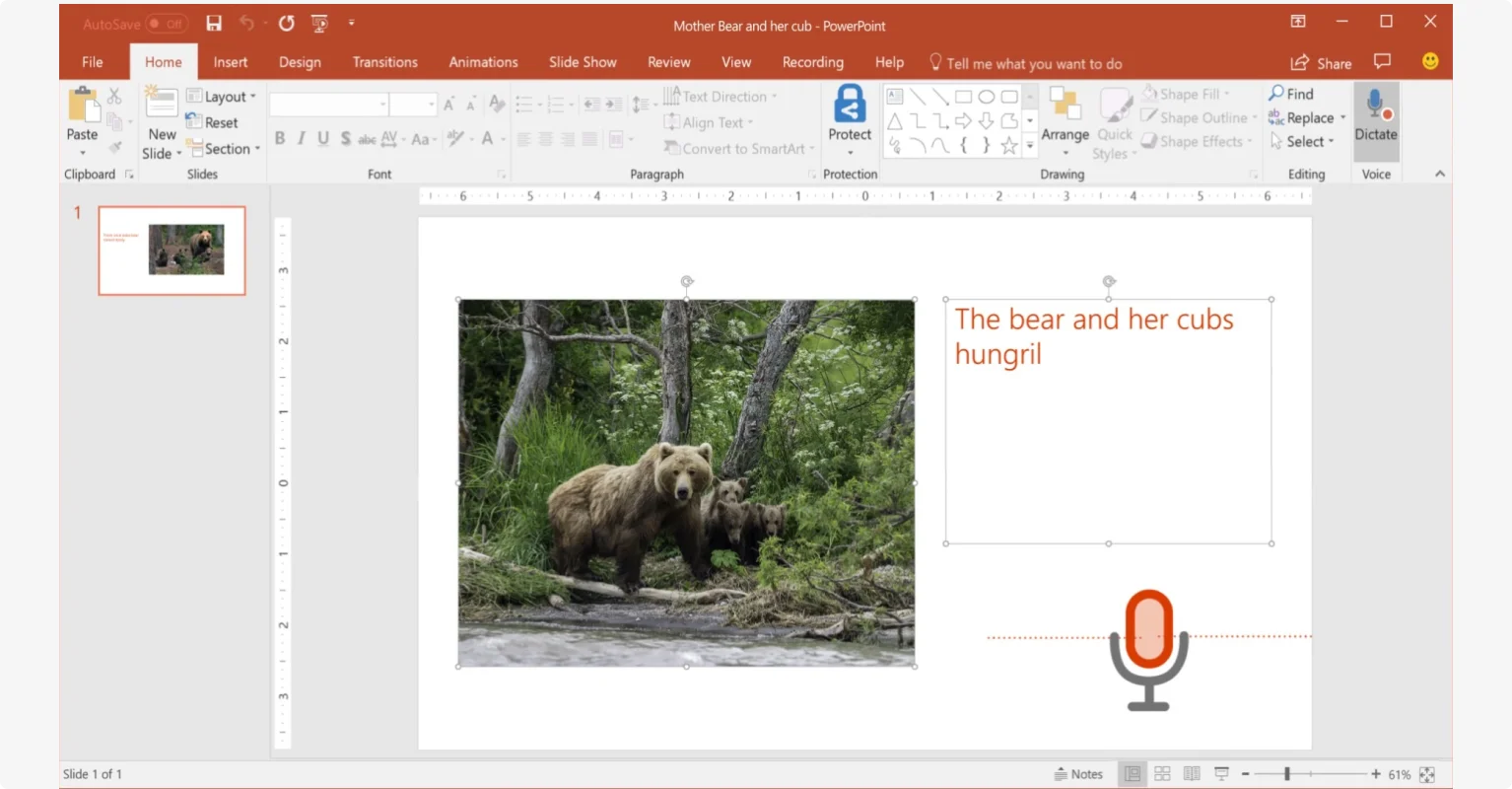
Price: Included with Microsoft 365 subscription
Compatibility: Windows, macOS, Android, iOS (within Office apps)
Languages available: Supports 9 core languages in various dialects as well as a number of other “preview” languages, which have lower accuracy and limited punctuation support.
Speaker labeling: No
If you’re a lover of the Microsoft 365 ecosystem, Dictate is a built-in tool that integrates directly into Word, Outlook, PowerPoint, and OneNote. The tool works across devices, so you can dictate on your phone while commuting, then pick up where you left off on your laptop later. You can also switch between typing and speaking without changing applications.
Unlike Google Docs Voice Typing, Microsoft Dictate allows for both manual and automatic punctuation. It supports 29 spoken languages plus up to 60 for real-time translations, and it’s powered by Azure AI, so its accuracy will continue to improve over time. If you record in a quiet environment, you will be surprised by how accurate this software can become.
Key features:
- Integrated into Microsoft Word, Outlook, OneNote, and PowerPoint.
- Can choose between auto and manual punctuation.
- Easy switching between typing and dictation.
Aiko - Best for Mac and iOS
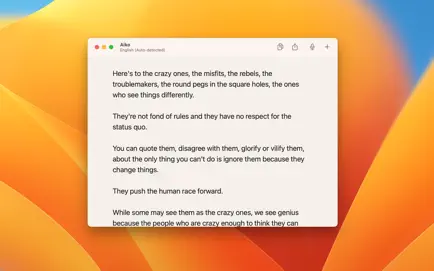
Price: Free 14-day trial available, then $22 (one-time fee).
Compatibility: macOS, iOS
Languages available: 100+ languages
Speaker labeling: No
Aiko is a Mac-friendly speech-to-text app powered by OpenAI’s Whisper model. It transcribes audio directly on your device, ensuring maximum privacy even during sensitive conversations.
The app is very accurate and works with more than 100 languages, but doesn’t allow for live transcriptions during recording. However, its precision depends on the device you’re using it on. On macOS computers, it uses the more powerful Whisper large v2 model, leading to more accurate results than on mobile devices.
Key features:
- Leverages OpenAI’s Whisper model for high accuracy.
- Completely offline, all transcriptions are generated locally.
- Apple-specific keyboard shortcuts and commands.
Gboard - Best for Android users
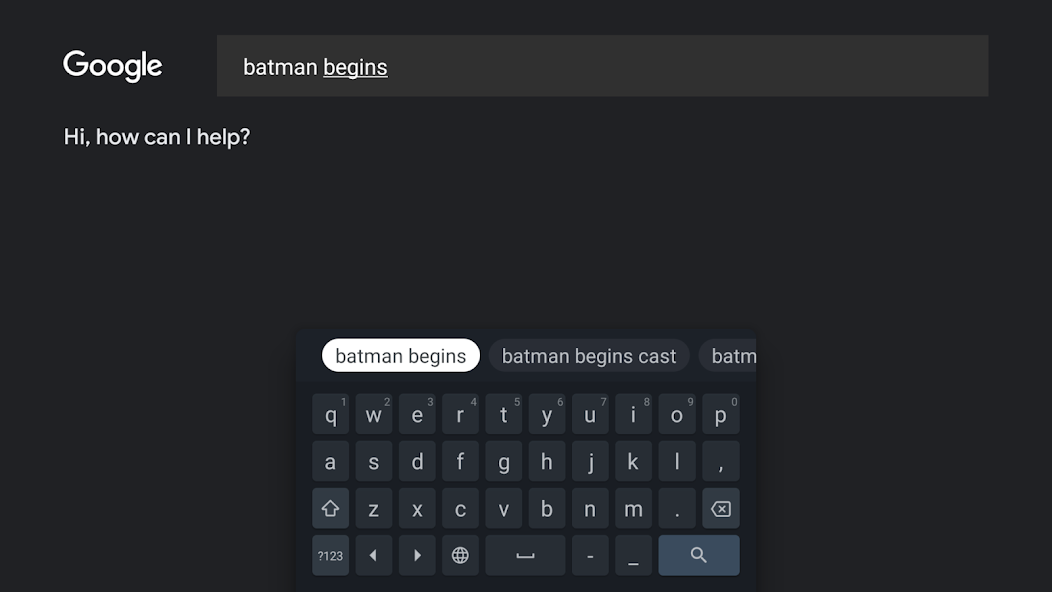
Price: Free
Compatibility: Android, iOS
Languages available: 100+ languages
Speaker labeling: No
Gboard is Google’s free keyboard app and it’s native to most mobile devices. It comes equipped with a built-in speech-to-text functionality that is super simple and fast to use. You can add punctuation manually or by using voice commands, and edit the results with the keyboard itself.
The accuracy of the transcripts is reasonable (up to 85-90%) for a free tool. But it’s much less accurate when speaking in non-English languages. Accuracy is further reduced if you use it offline, too.
Since it replaces your default keyboard, you can use it anywhere you'd normally type, from messaging apps to browsers and note-taking tools. Gboard’s speech-to-text functionality is sufficient for casual use, but it’s not the ideal choice for more complex tasks.
Key features:
- Works in any app that accepts text input.
- Offline mode for dictation without internet.
- Voice-to-emoji conversion.
What to look for in speech-to-text software
After our list, how do you choose the best speech-to-text software for your needs? Here are the key factors to consider:
Accuracy
Accuracy is the most important feature of any audio-to-text software. Even a 95% rate means fixing 5 mistakes per 100 words.
Human-based transcription services are the most accurate. But for software, look for what’s as accurate as possible.
Note: While accuracy largely depends on your software’s AI model, background noise, accents, and pace can also affect it. This is why most tools only promise “up to” a certain level of accuracy.
Transcription speed
Are you looking for a quick, real-time transcription or a very accurate post-processed one?
Some apps type as you speak. Others take an audio file, process it, and deliver a more polished transcript. Naturally, the latter is usually more accurate since the software has time to analyze the speech more carefully.
Language support
Not all software recognizes every language or dialect. Keep this in mind if you have a heavy accent or will record with multiple languages.
Cost (and transcription minutes)
Price matters—especially if you’re on a budget. Free tools can work well but often limit transcription minutes or language support.
For paid software, pricing models vary widely. Some platforms charge monthly, others by the minute or a one-time fee.
Weigh pricing against what features you need based on what you’re using the speech-to-text software for. Many include extras like speaker labeling, video recording, or app integrations.
Speaker labeling
If you're transcribing interviews or shows with multiple hosts and guests, following who said what and when is a must. Automatic speaker labeling is a lifesaver, even more so if you want to create captions or subtitles.
Ease of use
Speech-to-text software should make your life easier! The best tools are easy to use and seamlessly integrate with your existing workflow.
FAQs about speech-to-text software
Still need information? Here are the answers to some frequently asked questions.
What is the best program for voice to text?
It depends on what you need. If accuracy and customization are your top priorities:
- Riverside is the best speech-to-text software for content creators, offering accurate transcripts straight after recording.
- Dragon Professional is the gold standard for accuracy (if you have the budget for it).
- For meetings and interviews, Otter.ai is a great option with speaker labeling.
Is there free speech-to-text software?
Yes! Google Docs Voice Typing and Gboard offer free, built-in voice-to-text features. Microsoft Dictate is also a great free offline option for Microsoft 365 users. Riverside also offers a free transcription tool where you can upload your existing recordings and convert them to text, making it perfect for transcribing interviews or podcasts without a subscription.
Does Microsoft Word have speech to text?
Yes, Microsoft Dictate is a free add-on for Microsoft Word, Outlook, and PowerPoint that lets you dictate directly into your documents. Its accuracy is spot-on, especially since it’s able to learn and adapt to improve its performance over time. However, it lacks some advanced features like speaker identification or specialized vocabulary training.


Record in studio quality without the studio. Transcribe, clip, and edit within seconds.
Keep reading
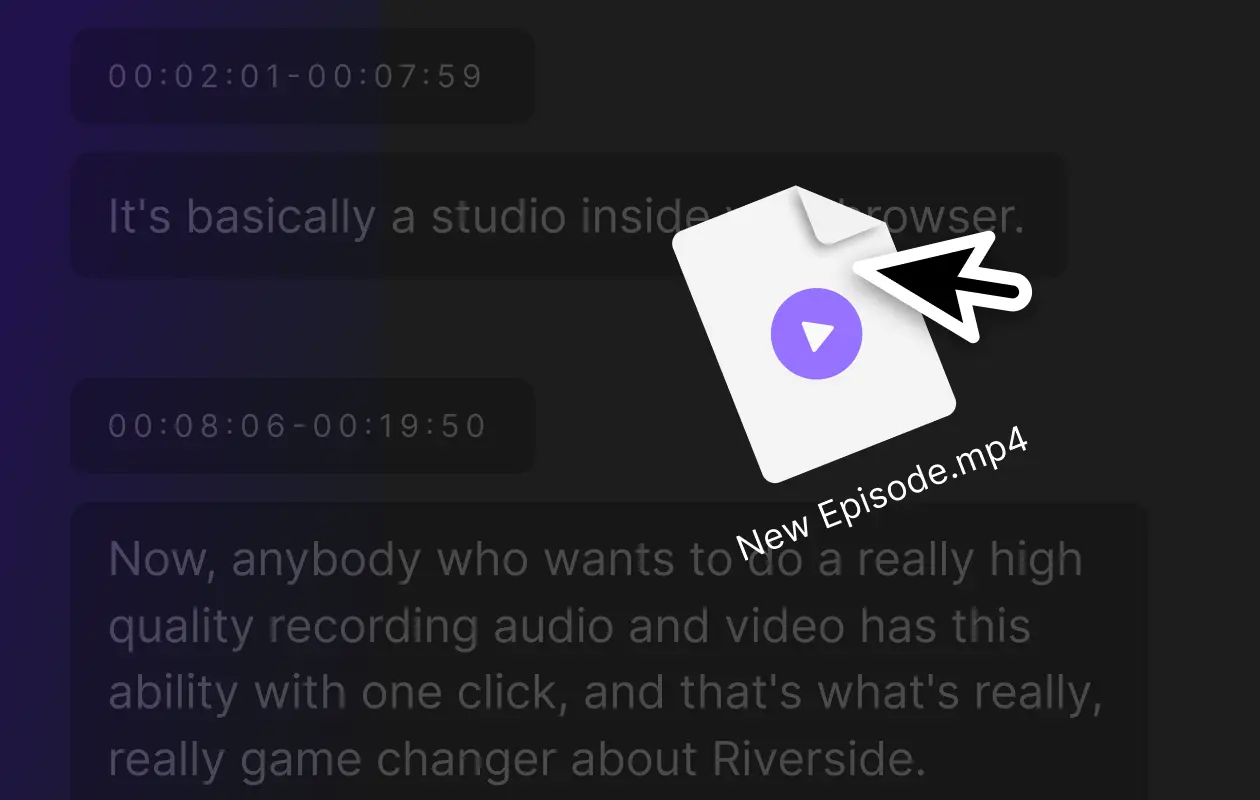 10 Best Free Transcription Software & Tools for Quick Transcripts
10 Best Free Transcription Software & Tools for Quick Transcripts.webp) How to Transcribe Audio to Text (Automatically & For Free)
How to Transcribe Audio to Text (Automatically & For Free)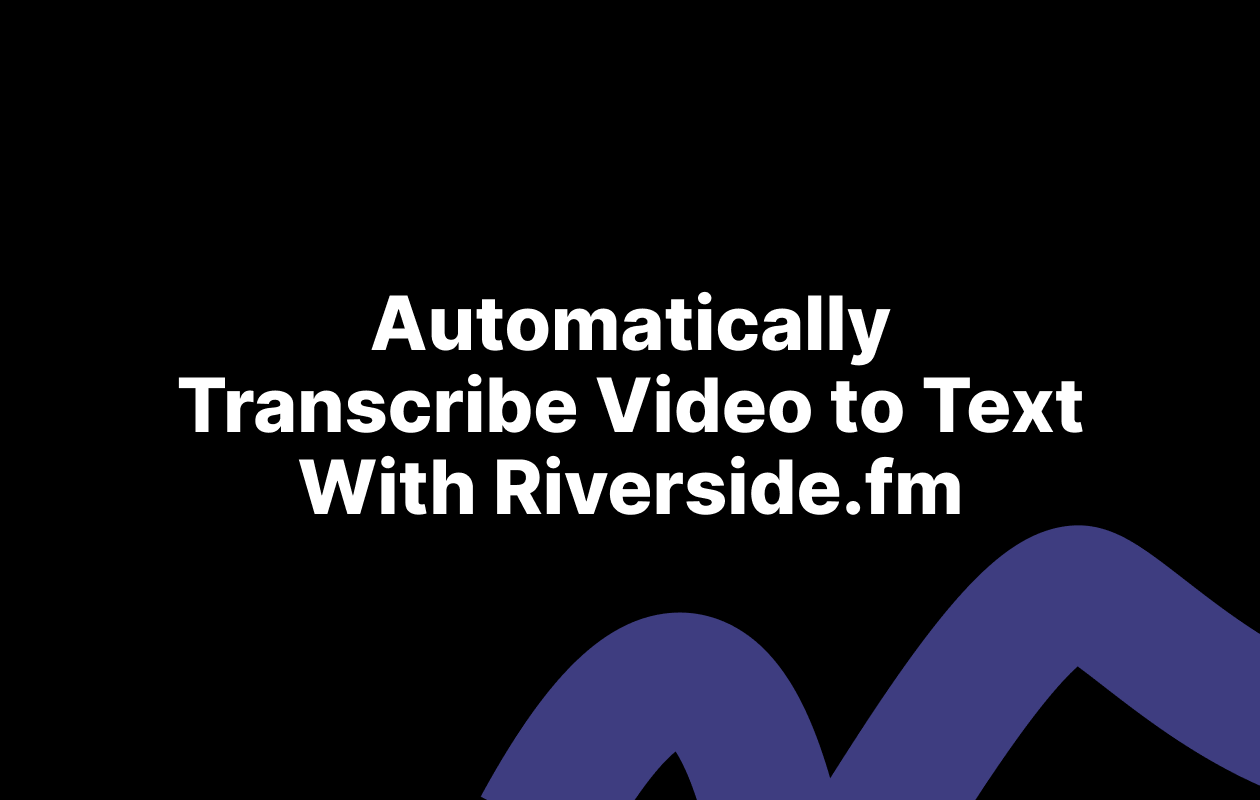 How to Transcribe Video to Text | 101 Guide to Transcribing Video
How to Transcribe Video to Text | 101 Guide to Transcribing VideoRiverside resources



.webp)










