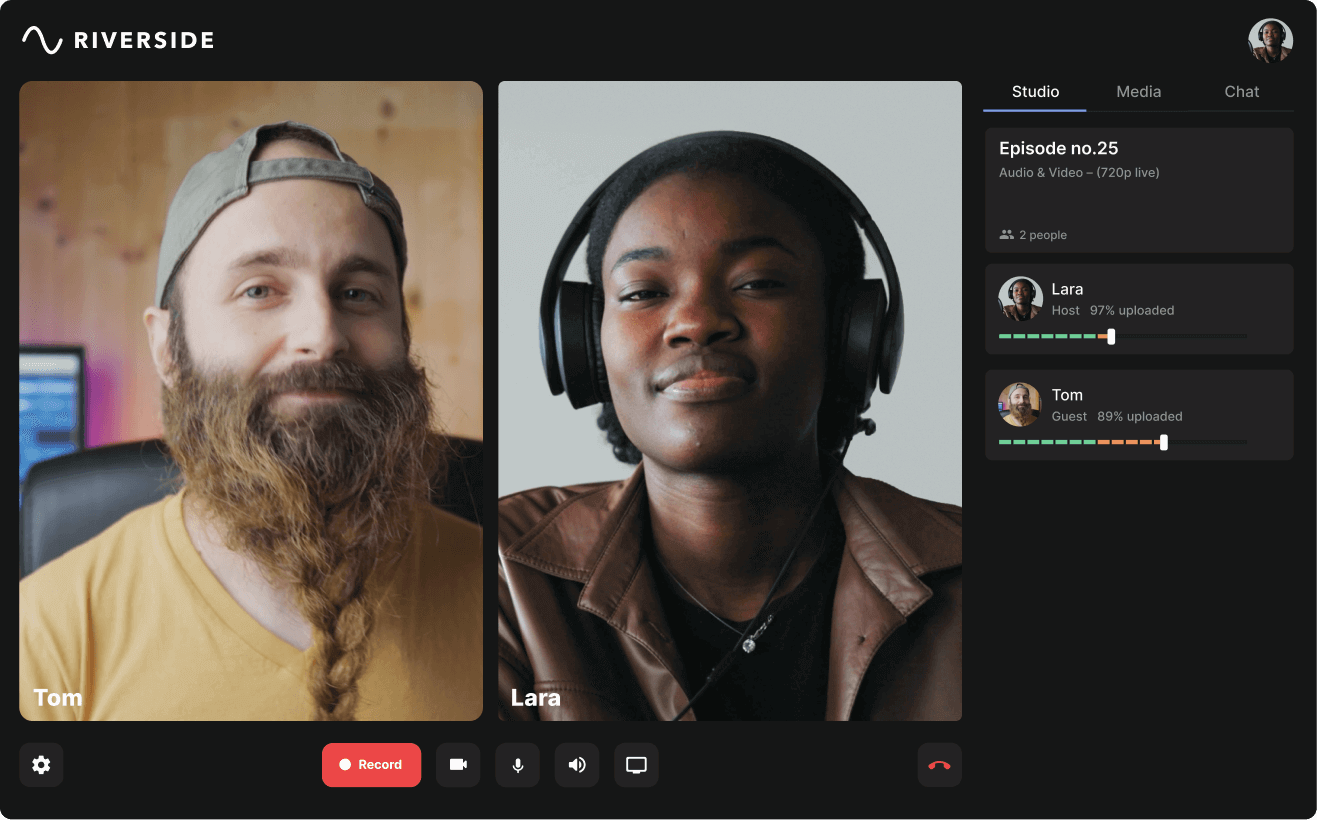If you’re like us, most of your work interactions happen remotely these days. Whether you use Zoom for marketing videos, remote calls or even to record content for a podcast. No matter your use case, you need a high quality webcam.
To put your best foot forward, stop relying on your laptop’s built-in camera. An external camera for Zoom can improve picture quality, adjust to the right angle for you, and might even offer advanced features like autofocus and background blurring.
In this article, we’ll suggest some of the best webcams for Zoom on the market today, from budget-friendly to top-of-the-line.
7 Best Webcams for Zoom Meetings in 2024 (All Budgets)
If you’re like us, most of your work interactions happen remotely these days. Whether you use Zoom for marketing videos, remote calls or even to record content for a podcast. No matter your use case, you need a high quality webcam.
To put your best foot forward, stop relying on your laptop’s built-in camera. An external camera for Zoom can improve picture quality, adjust to the right angle for you, and might even offer advanced features like autofocus and background blurring.
In this article, we’ll suggest some of the best webcams for Zoom on the market today, from budget-friendly to top-of-the-line.
Why does it matter what camera you use for Zoom meetings?
If the quality of your Zoom picture matters to you, then you shouldn’t rely on your laptops built-in camera.
Your laptop’s built-in camera just isn’t made to capture crisp, high-quality images. It’s likely at a low resolution (720p or less ) and positioned too low for you to show off your best angle. If you want to look your best for a meeting or Zoom recording, you need a standalone webcam.
What to consider when choosing a webcam for Zoom
Angle and Field of View (FOV)
First, consider your recording space. If you need to capture larger spaces or more than one person at a time, you’ll need a camera with a wide-angle lens. Otherwise, you’ll likely want to stick with a standard-angle webcam so the focus remains on you.
It’s also a good idea to pick an adjustable camera to swivel or tilt to get that perfect recording angle.
Frames per second
As the term suggests, frames per second (FPS) is the number of frames a camera can capture per second. This affects how the motion in your videos display. The higher the FPS, the smoother the playback.
Generally the standard for video is to film at 24 or 30 FPS, but you may want to record in 60 FPS if you want to capture something with more motion than usual.
Resolution
If you’re looking for a replacement for your laptop’s built-in camera, choose one that captures in a higher-quality resolution. Your laptop likely records in 720p or lower—but you’ll get better video quality from 1080p (Full HD) or 4K (UHD) capable cameras. The higher the number, the clearer, more detailed, and more vibrant the picture.
However, keep in mind that Zoom doesn’t support 4K resolution—so if you’re just looking for a webcam for Zoom meetings, a 1080p webcam is all you need.
Lens type
Compared to plastic lenses, glass lenses typically contribute to higher video clarity. Choosing a camera with a glass lens might mean paying a higher price—but if you’re looking for professional-level Zoom recordings, you’ll want to avoid plastic lenses.
Autofocus
Another aspect of a high-quality Zoom presentation is clear focus. Unless you want to spend time making manual adjustments, make sure to choose a camera with an autofocus feature. These devices adjust the focus depending on how far you are from the camera.
7 best webcams for Zoom meetings for all budgets
Best low-budget Zoom webcams
1. Nexigo 1080p HD Web Camera

Image source: Nexigo
Price: $49.99
Compatibility: Windows, macOS
Resolution: 1080p
Autofocus: No
FPS: 30
If you’re looking for HD resolution for a cheap price, it’s hard to beat the Nexigo 1080p HD webcam for ease of use and video quality. This affordable webcam produces Full HD video and can record at 30 FPS. It also has a built-in noise-canceling microphone and a smooth zoom function. This webcam is great for upgrading virtual meetings on Zoom, Skype, Teams, and more.
Pros
- Very affordable
- Plug-and-play and easy to use
- Compatible with Zoom, Teams, Skype, FaceTime, Facebook, OBS, etc.
- Built-in stereo noise-canceling microphone
- Lens cover and secure USB connection prevent most Bluetooth and Wi-Fi hackers
Cons
- Lower FPS and resolution than other models on this list
- No autofocus
2. Logitech C920x HD Pro

Image source: Logitech
Price: $69.99
Compatibility: Windows, macOS, ChromeOS
Resolution: 1080p HD
Auto focus: Yes
FPS: 30
The Logitech C920 is another great budget option. It records in Full HD at up to 30 FPS and works well for Zoom and Skype calls. The glass lens and autofocus feature contribute to especially vibrant colors and clear images—and the light correction feature adjusts to your room’s lighting.
Pros
- Privacy shutter
- Glass lens
- Built-in stereo mic with a range of 3 feet/1meter
- Universal mounting clip fits laptops, tripods, or monitors
- Easy to use and install
Cons
- Lower resolution and FPS than others on this list
- Some users report the autofocus can get confused
Note: If you are using a Logitech camera during your recording sessions with Riverside, we recommend you follow our guidelines for Logitech cameras.
Best medium-budget Zoom webcams
3. Elgato Facecam

Image source: Elgato
Price: $149.99
Compatibility: Windows, macOS
Resolution: 1080p
Autofocus: Yes
FPS: 60
The Elgato Facecam is a popular choice for video content creators and streamers who need stunning picture quality regardless of lighting conditions. This webcam is bulkier than others on the market and isn’t for portability—but if you’re looking for a stationary home office or studio recording tool, the Facecam is hard to beat. The bigger lens means more access to surrounding light—which translates to higher picture quality.
The webcam doesn’t have any built-in mics, though, so you’ll need to use your own (or rely on your laptop’s built-in mic). But since we recommend using your own microphone anyway, we appreciate that the Facecam is dedicated completely to uncompressed video processing.
Elgato’s Camera Hub also lets you adjust elements like sharpness, contrast, and saturation—or you can use Auto mode. And the Flash Memory feature saves your settings to the Facecam so you can switch seamlessly across devices.
Pros
- 60 FPS
- Large glass lens
- Granular customization
- Flash Memory remembers video settings
- Virtual backgrounds
- 82-degree field of view
- Automatic shadow correction
- Privacy cap
Cons
- Bulky shape
- No built-in microphone
4. Lumina 4K

Image source: Lumina
Price: $175
Compatibility: Windows, macOS
Resolution: 4K
Autofocus: Yes
FPS: 25
Another great Zoom webcam option is the Lumina 4K, a lightweight but powerful camera that includes AI-powered depth sensors. This technology autofocuses on you while artfully blurring your background and reducing distractions. It also comes with an adaptive color-correcting feature and auto-light correction to keep the picture clear and balanced no matter your lighting.
And the sleek design (which comes in rose gold, silver, atomic gray, and gold) is much more aesthetically pleasing than your run-of-the-mill webcams. The Lumina would look right at home perched atop your MacBook or high-end Windows machine.
Pros
- 4K image resolution
- Ultra-wide camera
- Depth-sensing technology and background blurring
- “AI Cameraman” autofocus feature
- Color correction
- Lightweight
- Privacy cover
Cons
- Not compatible with FaceTime
- Low FPS
Best high-budget Zoom webcams
5. OBSBOT Meet 4K

Image source: OBSBOT
Price: $129 (1080p version) or $199 (4K version)
Compatibility: Windows, macOS
Resolution: 1080p or 4K
Autofocus: Yes
FPS: 30 (4K version) or 60 (1080p version)
The small but powerful OBSBOT Meet is another excellent tool for capturing professional-quality video. Not only is it lightweight and easy to use (with no drivers or software to install on setup), but it also includes AI-powered features like auto-framing and face focus. The Group Mode setting shrinks or expands the vision field based on who enters or leaves the frame, while the Upper Body and Face Focus modes keep the focus on you while you’re presenting.
If you’re looking for a camera with maximum resolution, go for the $199 Meet 4K. But if you primarily use your webcam for Zoom (which doesn’t support 4K resolution), you can opt for the 1080p edition instead. It comes with all the same features that make the Meet 4k great, but for $70 less.
Pros
- 4x digital zoom
- Vertical mode
- AI auto-framing
- Intelligent Face Focus and Auto-Focus
- Privacy cover
- Customizable virtual background
- Adjustable mounting angle
Cons
- Can overheat after long periods of use
6. Logitech Brio 4K
Image source: Amazon
Price: $199
Compatibility: Windows, macOS, ChromsOS
Resolution: 4K
Autofocus: Yes
FPS: 90
The Logitech Brio is a powerful webcam with 4K resolution and excellent sound quality. With a glass lens and 5x digital zoom, the field of view can handle anything from your desk to a conference room table. The auto light correction and HDR imaging features help ensure your video looks sharp and clear no matter your room’s lighting situation. It also supports Windows Hello face login and lets you log into your Windows 10 device quickly.
This webcam may be overkill if you’re just using it for personal Zoom meetings, but if you want wider field of view options or plan to create studio-quality recordings with Zoom alternatives, the Logitech Brio is a great choice.
Pros
- 4K resolution and up to 90 FPS
- Dual omnidirectional mics with noise-canceling
- 5x digital zoom
- USB-C and USB-A connections
- Works with Windows Hello
Cons
- Pricey
- The background replacement feature requires a separate download
Note: If you are using a Logitech camera during your recording sessions with Riverside, we recommend you follow our guidelines for Logitech cameras.
7. OBSBOT Tiny 2
Image source: OBSBOT
Price: $329
Compatibility: Windows, macOS
Resolution: 4K
Autofocus: Yes
FPS: 60
The Tiny 2 is another professional-level webcam from OBSBOT. You might consider splurging on this device if you’re looking for a smart camera that will track you and your coworkers in a conference video call. It can also be useful if you’re a content creator that want a camera to follow you as you move around.
It comes with several high-value features, including AI-powered dual ISO tech and PixGain HDR for optimal video. And with advanced voice and gesture controls, you can command the webcam without using a remote.
Pros
- Dual native ISOs for daytime and nighttime lighting
- PixGain HDR takes two pictures simultaneously to eliminate motion blur
- All-Pixel Auto Focus technology focuses on moving subjects in 0.3 seconds
- Beauty Mode enhances appearance of eye brightness and skin smoothness
- Dual omnidirectional mic with noise reduction
- Uncompressed low latency video transmission
- Auto tracking and auto zoom
- Voice commands and gesture control
- Group mode adjusts to keep multiple subjects in view
- Desk mode and whiteboard mode focus on papers and whiteboards for easy presentations
- Multiple shooting angles: landscape, portrait, downward, upside-down
- Compatible with Elgato Stream Deck
Cons
- Expensive
- Some users report the base is not very secure on laptops or thicker monitors
- Can overheat after long periods of use
Is a 4K webcam worth it for Zoom?
While it can be tempting to invest in a 4K camera to get the highest resolution possible, the simple answer is that no, a 4K webcam isn’t worth it if you’re just using it for Zoom meetings.
Most videoconferencing software options (Zoom included) don’t support resolution as high as 4K, so there’s no reason to pay a premium for that high of a resolution. Not only does Zoom not support 4K resolution, but it also records video over the internet—so your video quality is limited to your internet speed.
In short, you can have the best camera on the market, but if you’re recording video with Zoom, your video quality will suffer.
“Riverside is far better than Zoom for recording interviews.” - Seth Godin, author, entrepreneur and marketing leader.
Recording 4K webcam video with Riverside
If you’re a content creator or marketer who needs to record high-quality video content, we recommend using an all-in-one recording and editing tool like Riverside instead.
Riverside supports 4K resolution and records every participant’s feed directly to their devices, meaning your video quality isn’t affected by your internet connection. You can also download separate video and audio tracks for each video call participant—which gives you maximum control over the final product.
Riverside’s other key features include:
- Remote recording: Recording with up to 8 participants and 1000 audience members
- Live streaming: Stream to YouTube, Twitch, Facebook, LinkedIn, and more
- Magic Clips: Turn long-form videos into bite-sized social media clips with one click
- Media Board: Add sound effects and pre-recorded clips in real-time
- Producer Mode: Invite your producerto manage the technical aspects without interfering in the recording
- Seamless Editor:Editor tool lets you fine-tune recordings and add customized backgrounds and logos
- Text-based Editing: Trim your videos by simply deleting text in your recording transcript
- Seamless Editor: Splice, split and merge using a color-coded timeline with organized chapters
- Audio enhancement: Remove background noise and normalize audio levels at the tap of a button
- AI transcriptions: Download highly accurate transcripts, available in 100+ languages
- Customizable captions: Add captions to your recordings and style them as you like
- AI-generated show notes: Create descriptions, summaries and key takes without the effort
- Teleprompter: Stay on track and record presentations with fewer mistakes or retakes
FAQs on Best webcams for Zoom
What kind of camera do I need for Zoom meetings?
Since Zoom doesn’t support 4K resolution and records over the internet, you don’t need a top-of-the-line webcam for Zoom meetings. We recommend looking for a 1080p webcam with a high frame per second (FPS) rate, glass lens, autofocus feature, and appropriate field of view for your setup.
What is the highest video quality on Zoom?
Zoom’s maximum supported resolution for video is 1080p (Full HD), and the video quality is highly dependent on your internet connection. The platform does not currently support 4K video.
How much should I spend on a webcam for Zoom?
The amount you spend depends on your needs. If you’re just looking for a decent webcam that levels up your personal Zoom appearance during work meetings, you could expect to spend $50-$100 for models like the Nexigo 1080p Web Camera or Logitech C920x HD Pro. But if you want faster FPS and a few more advanced features (without breaking the bank on unnecessary 4K capabilities), you might look at the $150 Elgato Facecam.


.png)










.webp)
.jpeg)