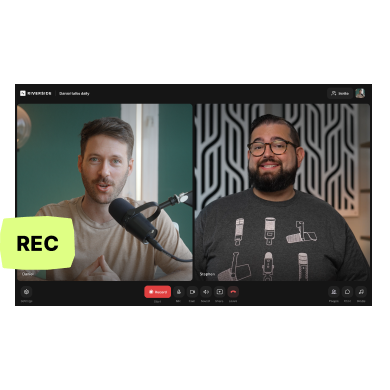You don’t have to sacrifice quality if you’re recording video remotely.
What if you can record professionally no matter where you and your participants are recording from?
You may think this requires a complicated setup, bound for technical glitches, but with the right software, it’s actually pretty simple. With the right tools, you won’t even have to worry about faulty internet ruining your recordings!
So how do you seamlessly record remote video in studio quality?
Read on to find out. We’ll guide you on two different double-ender methods: the first requires a bit more of a setup but the second method is as easy as pie.
What Types of Content Can I Record Remotely?
If you're creative enough, you can probably record anything remotely. Though, there are definitely some video formats that are more suitable to a remote setup. Here are just a few:
- Interviews
- Webinars
- Tutorials
- Testimonial Videos
- Presentations
What equipment do I need?
Camera
When it comes to choosing your camera, there are three factors to consider - quality, convenience, and budget. Depending on which of these is your priority, you will choose a different solution.
If you’re keen on having the utmost quality, you can set yourself up using a DSLR Camera or a Camcorder.
On the other hand, recording with a newer model smartphone, whether it’s an iPhone or an Android, still provides awesome 4K quality, while checking the convenience box, too.
If you don’t have a smartphone with a great camera available, consider purchasing an external webcam. There are plenty of budget-friendly options to choose from.
Lights
The same decision metrics can be used for lighting. Are you looking for truly perfect, professional lighting? In that case, invest in a lighting set-up specifically for your videos. You could use the classic three-point lighting system to cast the right highlights and shadows.
However, if you’re not ready for that investment or it’s simply not necessary, consider buying a small and simple light - one option is a clip-on ring that sits on the top of your laptop or desktop screen.
If you opt for convenience, then just situate yourself in front of a large window, as natural light is best, or in front of a neutral-toned lamp. The main rule is to make sure the greatest source of light is in front of, not behind, you!
Microphone
If you’re going to invest in one piece of gear for quality over convenience, make it a microphone. Research has shown that audio quality makes a bigger impression than video quality, and, of course, it’s the most important part of conveying your message.
Whether you go for an entry-level, portable microphone like the Samson Go or level up a little to the Rode NT-USB, we recommend you go with an external mic (that being said, it won’t be the end of the world if you don’t, as long as the audio isn’t muffled and robotic!).
Editing Software
Since you will be receiving several files from the various participants of your video production, you’ll need editing software to stitch them together and turn them into one, single video. Adobe Premiere Pro is an industry favorite, for amateurs and professionals alike. Alternatively, iMovie (native to Mac) or DaVinci Resolve (free download for PC or Mac) are completely free editing tools that are great for beginners and will still do a great job!
Remote Filming Software
If you’re looking for remote video recording software, there are a lot of options available. Your first thought may be to use Zoom, but note that this is more of an online meeting platform than software designed to focus on high-quality recordings.
When it comes to choosing the best video platform to record video interviews, we suggest looking out for the following:
- High-resolution video and audio recordings.
- Local recordings so no internet connection ruins your resolution.
- Separate track recording for easier post-production.
- Additional features such as seamless editing tools, transcription, and anything else that will help you create a high-end remote video recording.
- Ease of use so you don’t wait time figuring your software out.
Luckily, Riverside covers all the above criteria and is a great remote video recording platform for beginners and professionals alike. We’ll go into more detail later, but in short Riverside offers:
- Local recording with 4K video and 48kHZ audio resolution.
- Separate audio and video tracks for all participants
- Editing tools for fine-tuning, creating clips, and even customizing your video with background and logos.
- Easy invites of up to 7 guests with a one simple link
- A remote video recording app so you can record at a distance from any mobile device.
How Can I Record Content Remotely?
There are two different solutions that make this fantasy a reality. We’ll walk you through them, whilst listing the pros and cons of each.
Solution #1 - The old-fashioned way: Separate recordings, stitched and edited in post-production.
This means getting each of your participants to record their part of the webinar, presentation, or interview on their own. This is also known as “double-ender” recording.
They could use their phone or a camera, and you could ask them to record videos from a position that replicates a web-cam point of view. This way, you get high-quality footage from each participant, not reliant on an internet connection.
Advantages
No internet-related issues
Since every participant is recording their own video, offline, there will be no glitches, muffled, robotic audio, or pixelated visuals. Everyone can create high-quality videos from home.
Time and space freedom
Rather than every participant needing to be present at one specific time, with one chance to perform as best as they can, participants can record more flexibly.
Better yet, their frame won’t be confined to wherever they can prop up their laptop or webcam. Participants can more easily pick a space that is visually appealing.
This also means that everyone can do multiple takes if they feel they could deliver their part better or that they missed something important out. Then, you can mix and match everybody’s best take for a clear and concise video.
More customizable visuals
Rather than being at the mercy of zoom and however it decides to organize everybody’s tiles, you can create a conference call type visual, but choose whose tile to put wear, and generally arrange the screen in other ways that you prefer.
Disadvantages
Not live
This video creation strategy doesn’t allow for your content to be broadcast live, which means participants can't bounce ideas off each other, and you miss out on real-time interaction, fielding questions, and creating connections with your audience.
More coordination and organization required
Managing video production is more complicated this way, as you’ll have to coordinate with various participants, monitor everyone’s quality, receive several different files and pull the heavy lifting in editing to bring it all together in a way that seems cohesive.
On top of that, you’re asking everyone involved to put in some work to get the video together. While we love a bit of team spirit, it might not be super-efficient, effective, or all that appreciated by those who aren’t technically savvy and who just want to get the message out without a faff!
Inconsistent quality
When you’re asking each participant to record their own video, there will inevitably be some discrepancies in how the visuals appear. Some participants may have high-quality cameras, while others may only have access to their smartphones, and the same applies to audio. Most of this can be eliminated by asking for a test shot, but it’s still something to consider.
Scripting is time-consuming
Scripting your video in advance can be incredibly time-consuming, not to mention that it could lead to a very clinical, uninspiring video (on the other hand, it could do the opposite). It also leaves little room for dynamic conversation and going on useful tangents.
Inconsistent skillset
Not everyone will know how to screen record or set themselves up well (and if it’s an interview, you won’t know until your guests send you their files after, and you’re unlikely to request a retake for the whole interview).
Storage requirements
Depending on how long your video is, recordings will take a lot of space, and every participant has to have the available resources and technical savvy to troubleshoot.
Solution #2 - The modern way: Digital, double-ender, remote recording.
This involves using digital software to record your call/webinar/presentation, but it’s different from Zoom or Skype in that it records locally. Essentially, this means that, even though the internet is allowing you to see and hear each other in real-time, the recordings are taking place offline, so that you get HD audio and video, with no glitches, dropouts, or muffled audio.
With Riverside, each participant’s audio and video is recorded separately and automatically uploaded so they’re available for the host to download at the end of the call. You can download these as synced files for easy audio-to-video synchronization in further post-production. Or, you can save yourself time, and use Riverside’s text-based video and audio editor to remove unwanted parts, fine-tune audio and create short shareable snippets without having to switch to any new software.
Advantages
No internet-related issues/glitches
As every participant’s audio and video is being recorded locally, the quality will be completely independent of the internet connection. Any patchiness that you may see or hear during your call will not be present in the file that you download at the end.
Less Coordination Chaos
Recording a high-quality remote video using a digital, double-ender software eliminates a lot of the stress and, potentially, the chaos of trying to coordinate multiple participants, all with different abilities, filming their own content. It streamlines the process significantly and cuts down on the inconsistency and room for miscommunication.
Most importantly, it comes across as the most professional approach, and you won’t have to ask guests to figure out how to send you their large files at the end (they’ll likely have to create an account with software like Dropbox or WeTransfer), as you can download everyone’s content, at the click of a button.
Live Interaction
Since you’re recording your video with all participants in real-time, everyone can bounce ideas off each other, and even take live call-ins and questions and do live streams with Riverside.
Up to 4K Video Quality, With Separate Files
With Riverside, you’ll receive totally uncompressed, separate .wav audio files for each participant, and separate video files up to 4K. This is a major advantage over recording a conference call on Zoom or Skype, where you can only download one, compressed file at the end, which will also include any internet dropouts and glitches.
Monitor Participant Audio and Video Quality
Another major advantage over recording on Zoom or Skype is that platforms like Riverside allow the host to view and monitor participant audio and video input. You can even invite a producer to work behind the scenes. With producer mode, someone can join a session with similar controls, but without being recorded.
Effortless promotional clips
Have you seen how big names like Gary Vaynerchuk and Joe Rogan use short shareable clips to promote their content? Well, Riverside has a Magic Clip creator, that effortlessly turns your long-form video into short shareable snippets with just one click.
Automated Transcriptions
No need to sit and write out a whole transcript on your own. Riverside's AI transcription software generates highly-accurate transcripts straight after recording. You can transcribe in over 100 languages and you can choose between an SRT or TXT file. SRT files are timestamped for easy captions and subtitles, and TXT transcriptions are ideal if you’d like to repurpose your video into written materials.
Editing as easy as reading a doc
Our Ai transcriptions also integrate with our editor to offer you a seamless text-based editing experience. This means you can use your actual transcript to edit your recordings. Any text you delete in your transcript automatically removes the matching video and audio in your recording timeline. It's also possible to search for a specific phrase and the editor will highlight exactly where it is in your transcript and recording timeline. Once you're done trimming away, you can customize your video with a background, or your own logo.
Mobile app
You no longer need a desktop to capture high-quality content. Our iOS and Android apps take remote video recording to the next level. You and your guests can download the Riverside mobile app to record video in up to 4K resolution from anywhere. If you’ve got a top-tier mobile camera, you can even use the app to turn your phone into a secondary webcam.
Disadvantages
Only one “take”
Since you’re recording live, you won’t have the option to use everyone’s best “take” and mix and match them at the end - everyone needs to be on top form at the moment of the recording.
How To Do It
So, Which Solution Is Right for You?
If you’re making a podcast, video tutorials, or a webinar with guests involved, a digital double-ender software is likely your best option.
It cuts out a lot of the unnecessary technological set-up, offers an easy process for all participants, and straightforward tools like screen sharing and listener Q&As.
All the while recording locally, offering all the same benefits as asking each participant to record their own video and audio. Give it a go and see how easy it is yourself. Start recording remote video with Riverside.
FAQs on Remote Video
What is the best platform to record video interviews remotely?
While you may think to try any type of interview software, the best option for you will be something that suits your needs. If you’re looking for high-quality local recordings we suggest trying Riverside. This platform is not just an online meeting space, it specializes in recording remote video interviews. With local recording, high-resolution video and audio, and the ability to invite 7 guests to your remote video recording online, you’ve got all you need.
How can I record video remotely using Teams?
If you’re interested in recording video remotely via teams, we’ve got a full guide for you. In short, you can record a Teams meeting directly on the platform. You just have to select the ‘More options (. . .) icon’ next to the camera icon and then choose ‘Start Recording’. Note that you may need certain permissions to do this, or you’ll have to end up using other software.
Read more: How to Record a Teams Meeting (On Any Device)
What is a remote video shoot?
A remote video shoot is simply when you record video content with participants or the video team in different locations. There are a few ways you can do this. As we mentioned above, the more technical way is to use a double-ender recording method where everyone records separately on their own equipment. Your other option is to use online remote recording software, like Riverside.




.png)