While there are plenty of video editing software platforms in the market, not all of them support 4K video editing.
And even if you do find the right editor, you have to select one ideal for your experience level and for the operating system that you are using.
Out of all the 4K video editors out there, we’ve selected 8 that are the best in the market. Some of them are more suitable for beginners while others are more suited for professionals.
To know which one is right for you, read on.
What is 4K video?
4K video refers to the video resolution of a screen or a piece of video content. The resolution of 4K video resolution is 3840 by 2160 pixels.
So what are pixels?
A pixel is the smallest unit of a picture or video. So 4K means 3840 horizontal pixels and 2160 vertical pixels. Since the vertical number of pixels is close to 4000, the term 4K is used.
4K is twice the resolution of Full HD, which is 1920x1080 pixels. Sometimes 4K is also called Ultra HD. A 4K screen or video is incredibly detailed, has highly accurate colors, and has a clearer image than Full HD (1080p).
What is needed for 4K video editing?
To edit in 4K video, you would need to meet the hardware requirements. Let’s look at the main ones:
1. CPU — The better your CPU, the faster your computer can process 4K videos, which means faster and more efficient editing.
2. RAM — More RAM allows your computer to handle more data and files at the same time, which again boosts editing speed. Video editing on low RAM can also slow down your computer since video 4K video editing software is memory-intensive.
3. Storage type — An HDD uses a magnetic disk that moves really fast to store data. On the other hand, an SSD is similar to a USB flash drive — it has no moving parts, which means you don’t have to wait for the disk to spin — leading to faster data transfer.
With an SSD, you’ll be able to edit videos faster and have smoother video playback. However, when it comes to storing videos, HDDs are better. — they’re cheaper, which means you can store a large amount of footage within a budget.
4. GPU — A good graphics card will improve rendering time and make video playback smoother. GPUs also make adding color corrections, transitions, and 3D texts better. It basically takes care of the ‘graphics’ part of video editing.
How to record 4K video remotely with Riverside?
Recording 4K video remotely with Riverside.fm is easy. You just need to follow the steps below. However, if you plan to film in 4K, you would need a camera to record a 4K video.
Step 1: First, open Riverside.fm, and signup or log in to your account. Recording in 4K requires a Standard, Pro, or Business account.
Step 2: Click on the '+New Studio' button.
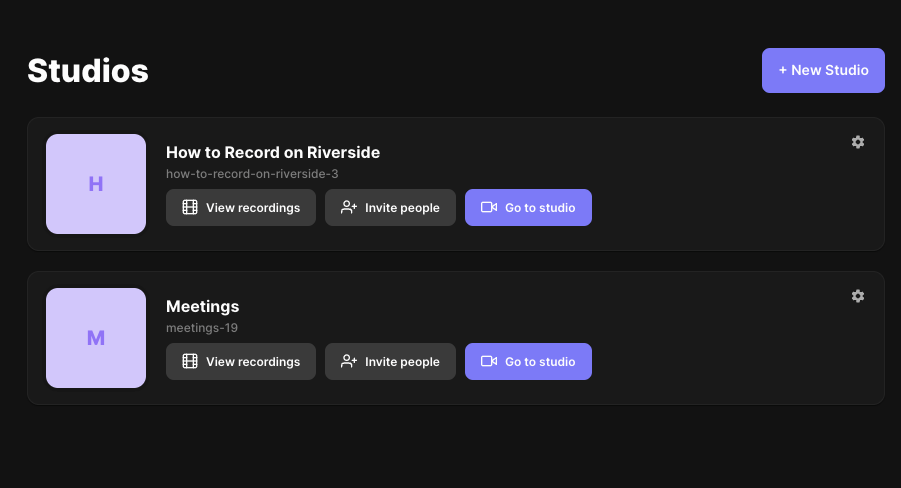
Step 3: Next, name your studio, and select 'Recording Type' as 'Audio & Video'. Then click 'Enter Studio'.
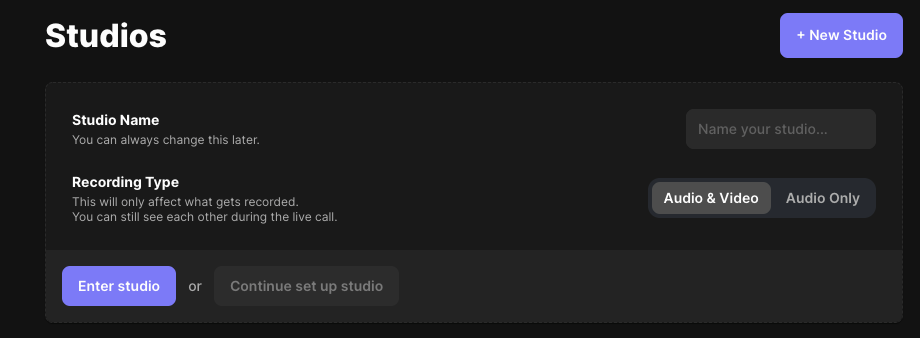
Step 4: Now enter your name and choose the camera you’ll use to record your video.
.webp)
Step 5: Then click the 'Join Studio' button. You will get access to the Riverside.fm dashboard.
.webp)
Step 6: On the right-hand side, next to Recording Overview, click the settings button. If you want your participants to record in 4K, go to the Recording Tab, and click on 'Advanced quality' under the Participant video recording section.
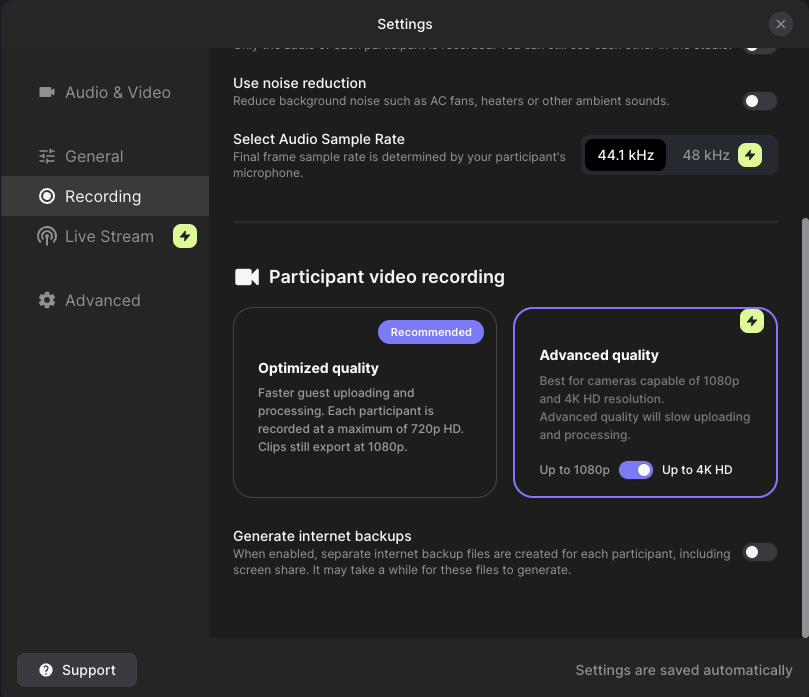
And that’s it; you should now have your video as well as the participants’ recording in 4K!
How to choose the best 4K video editor for you?
Here are the main factors you need to consider when choosing the best 4K video editing software.
Price
The cost of a video editor will vary depending on the project you are undertaking. For example, if you want to edit a video for YouTube, then DaVinci Resolve (the free version) can do the job. However, if you wish to have advanced effects like noise reduction lens correction, you’ll need DaVinci Resolve Studio, which costs $299.
Compatibility
You should first determine whether the 4K video editing software you're eyeing supports Mac or Windows. For instance, you might purchase VideoStudio Ultimate only to find out that it doesn’t support Mac devices.
Also, you must check if your video editor can support the footage you’ve taken. Some video editors cannot handle recordings from a drone or 360-degree camera.
In addition, your computer might not have the hardware required to run a particular video editor. Visiting the company's website would tell you whether that’s the case.
Workspace intuitiveness
Certain video editing apps can be harder to operate than others. What can be done in a couple of minutes in one video editor might take an hour in another. Moreover, video editing apps differ in complexity.
If you’re a beginner, start with software that’s easier to navigate. Then work your way up to more complex software.
Editing features
Sometimes all you need for editing are basic tools like cut, trim, rotate, crop, transitions, and video effects. And all these essential tools can be handled by a simple video editor.
However, advanced editors will have advanced special effects, multi-track support, advanced audio editing features, and more.
So decide if you need these extra features before choosing your editor.
8 Best 4K video editors for Windows and Mac
1. Final Cut Pro X — The best video editing software for Mac
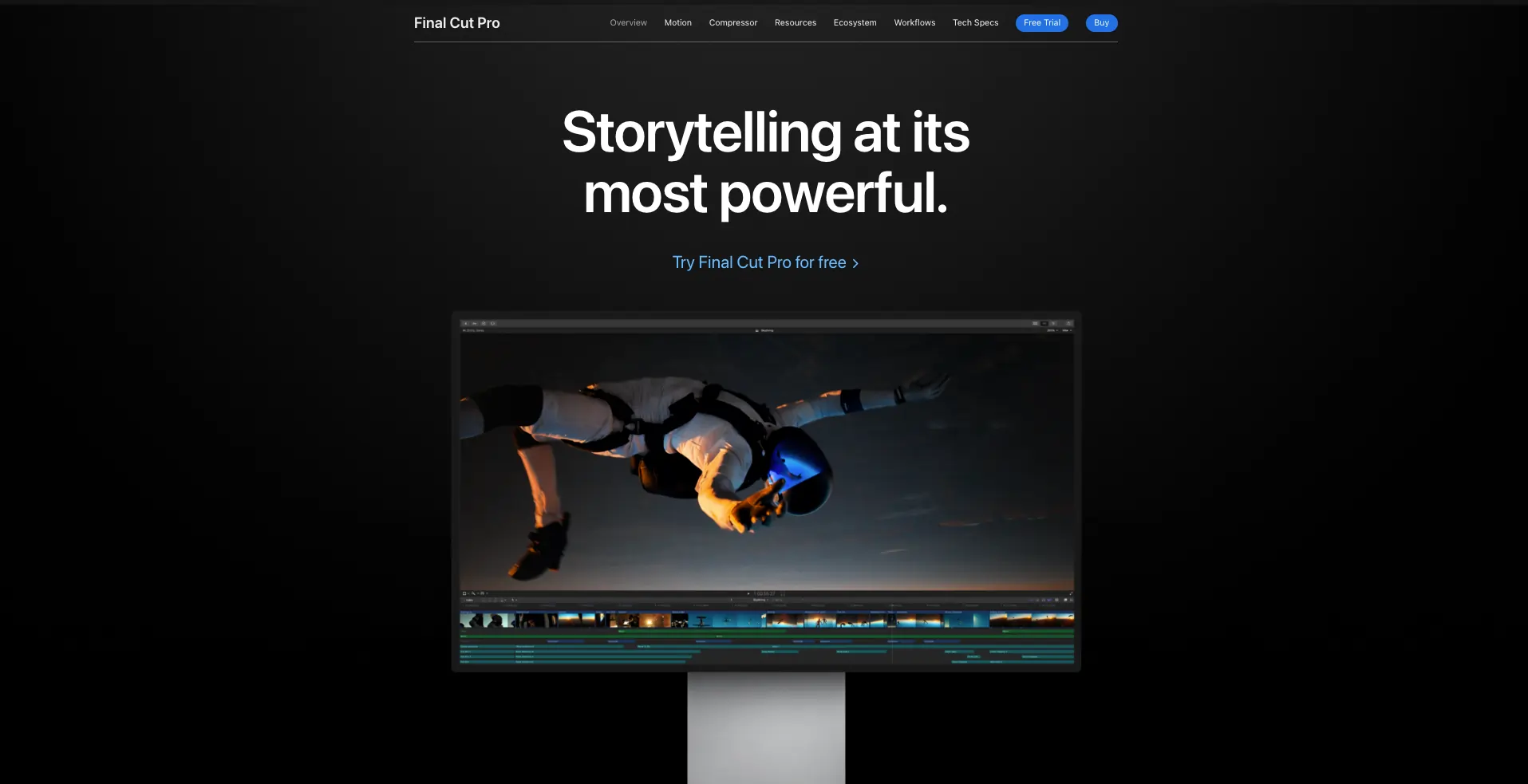
Price: $299 one-time fee
Compatibility: Mac only
If you own a Mac, we highly recommend Final Cut Pro X (Windows users, stay tuned for our next video editor recommendation). The software is versatile and both amateurs and professional movie industry editors use it.
Films made with FCPX include 300, The Social Network, and 500 Days of Summer.
The software is loved because it has features like Magnetic Timeline (that makes editing efficient), multi-channel audio editing, multi-cam editing, 360-degree video content, and support for 4K ProRes footage in multiple streams.
Get this one if you have a Mac and you’re looking for an app with strong video editing capabilities and a relatively simple interface.
Pros
- HDR and 360-degree footage support
- Fast performance
- Excellent organizational tools
Cons
- Expensive
- Not everyone likes the Magnetic Timeline
2. Vegas Pro — Best Windows-only Professional Video Editor
.webp)
Price: Subscription-based options - $11.99/month (annually) & $19.99/month (monthly), One-time license fee - $399
Compatibility: Windows
Vegas Pro is a heavyweight contender in the video editing scene. And like we promised, this one is Windows only. However, we wouldn’t recommend it if you’re a beginner as it has a steep learning curve, and is suited for professionals more than hobbyists.
It has all the features you would need to create a movie. With it, you can apply elements, add visual special effects, and much more. Vegas Pro also has additional tools for video production like audio sourcing, audio editing, and a tool for graphic design.
The app takes advantage of hardware acceleration to edit and process videos faster. It supports 4K, 8K, ProRes, HEVC, AVC, etc., input/output.
We find the Vegas Pro is one of the best options if you want to edit 4K videos — so don’t sleep on it
Pros
- Customizable interface
- Tons of effects and plug-ins
- Variety of export formats
Cons
- Rendering is relatively slow
- Not beginner-friendly
3. Adobe Premiere Pro — Best Overall Professional Video Editor
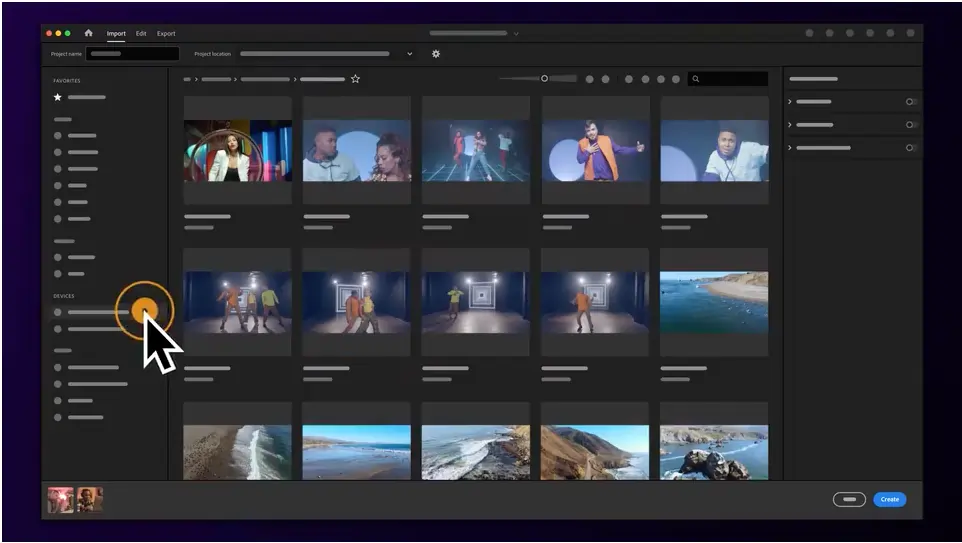
Price: Subscription-based - $20.99/month
Compatibility: Windows and Mac
Adobe Premiere Pro is one of the most popular editors on the market. And it works on both Windows PCs and Mac. It’s also widely used among YouTubers, filmmaking students, and freelance editors.
One of the reasons we recommend Adobe Premiere Pro is that it is constantly updated with new features. Of course, more features can be daunting for a beginner, so maybe you wouldn’t want to start with this one. But on the other hand, if you like a challenge, learning and mastering Premiere Pro will set you on the path to becoming a top-level video editor. And there are plenty of tutorials for the software on the internet.
Premiere Pro is versatile, allowing you to work on 4K/8K videos, 360/VR footage, and 3D objects. You can also share your edited footage directly to social media using the built-in social media sharing feature.
If you sign up for the Adobe Creative Cloud Plan, you get access to 100 GB - 10 TB of storage. However, this plan involves monthly subscriptions. But if you’re a student or teacher, you can get a discount on the subscription rates.
Pros
- Supports multiple formats
- Cloud storage
- Works on both Mac and Windows
Cons
- Steep learning curve
- Subscription-based
3. Riverside.fm—Best Text-Based Video Editor
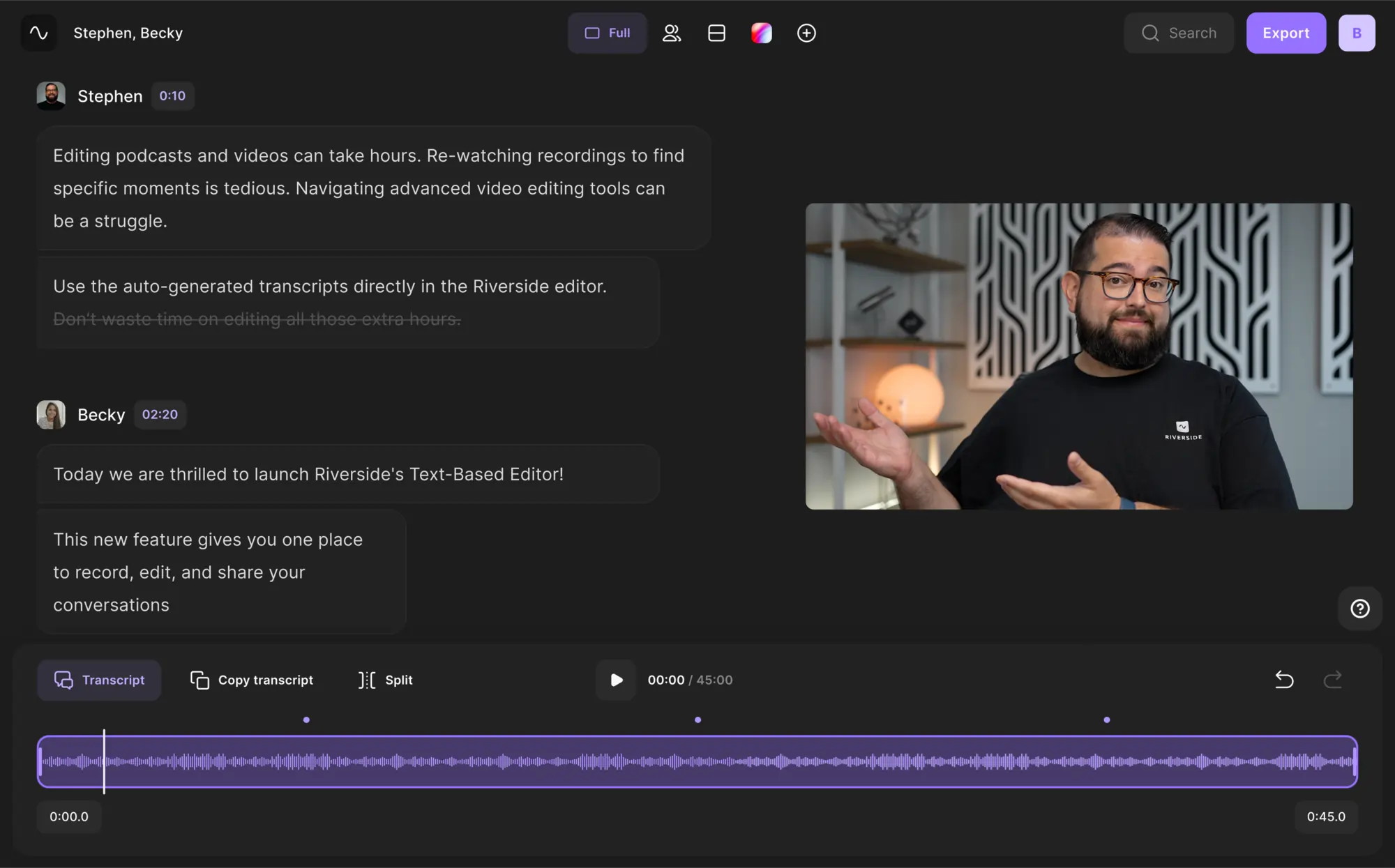
Price: Free plan, paid plans starting at $15
Compatibility: Windows and Mac
While Riverside offers 4K video recording, its text-based video editor can help you take a recording from beginning to end seamlessly.
With Riverside, video editing is just as easy as editing text, and we mean this quite literally. Riverside's Ai transcriptions are not only highly accurate, but you can use them in our video editor for trimming and cutting your video. Any time you delete text in your transcript, it automatically deletes the matching video from your recording's timeline.
This text-based editor also includes a search bar for easy navigation through your transcript and video. You'll no longer need to spend hours finding a specific phrase. You can simply search and the editor will highlight where your phrase is in your transcript and video timeline, plus it'll show who's the speaker.
Riverside has other automated features to streamline your editing process. You can create short shareable videos, with Riverside's Magic Clip creator, and you can customize your video with your own background and logo. There are also tools for audio-fine tuning and adjusting your layout.
After editing, you don’t have to worry about any files going out of alignment. With Riverside’s multitrack sync, it doesn’t matter how many edits you make. All your separate tracks stay fully in sync when you export them.
Simple as that, anyone who can edit text can now create a professional video (or podcast) in minutes.
Pros
- Text-based video editing, so anyone can turn a recording into a polished video
- All-in-one recording and editing 4K video platform
- Quick automated tools for customizing your video
- Magic Clip creator for effortlessly turning long recordings into short shareable video
- Easy to use and accessible to beginners and pros
- Separate audio, video and screen share tracks so you have more editing flexibility
Cons
- Watermark on the free plan
4. VideoStudio Ultimate — Affordable Professional Video Editor for Windows
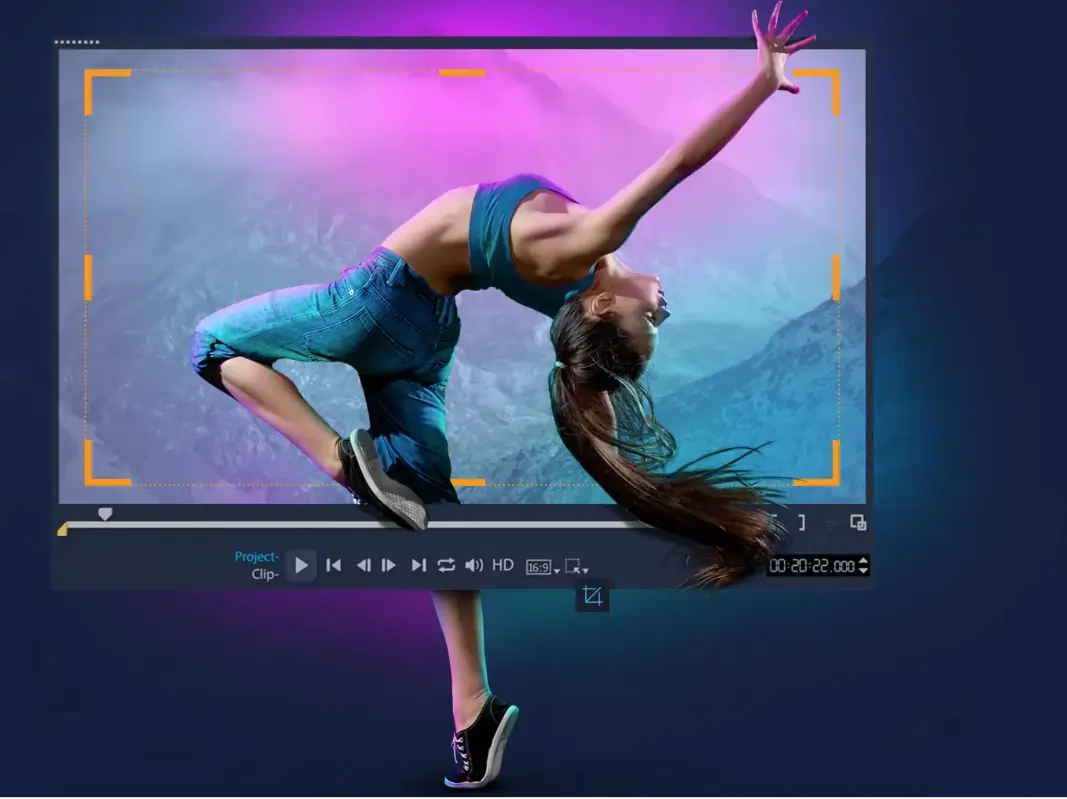
Price: One-time license fee - $69.99
Compatibility: Windows
VideoStudio Ultimate is an excellent 4K video editing software point for beginner and intermediate users (who own a Windows device). Its depth of features places it at a halfway point between beginner-oriented apps like Adobe Premiere Element (a stripped-down version of Premiere Pro) and the actual Premier Pro.
It comes with multi-cam features, the ability to edit 360/VR clips, color correcting modes, and real-time effects. And like with Premiere Pro, you can upload files to Facebook, YouTube, Flickr, and Vimeo.
Rendering is extremely fast on VideoStudio Ultimate and is faster than most of the competitors on this list.
So if you’re looking for a simple alternative to the Premiere Pro, you should give this a go.
Reasons to buy
- Great for beginners
- Fast rendering
Reasons to avoid
- Not so great audio editing options
- Windows only
5. iMovie — Best Free Video Editing Software on Mac
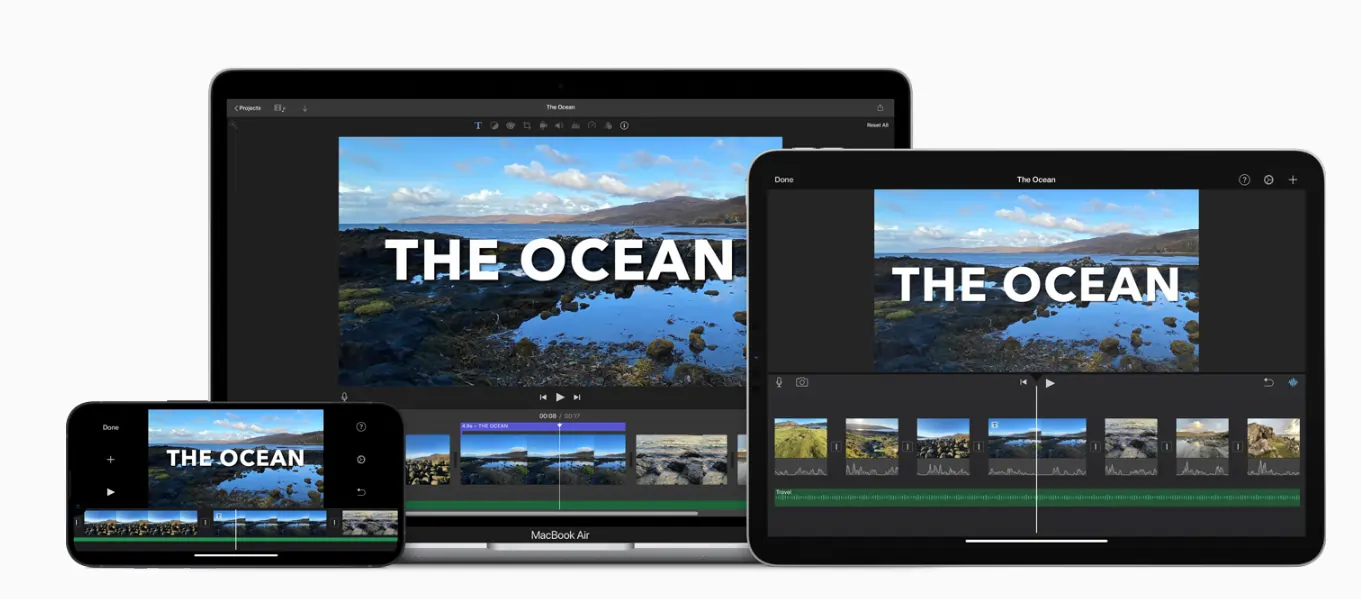
Price: Free
Compatibility: Mac
iMovie is a powerful yet free 4K video editing software for Mac users. And it comes preinstalled on your Mac, which is fantastic. Of course, this means that it is more suited for hobbyists and entry-level editors than professionals.
On the iMovie, you can find loads of tools like filters, basic color correction, storyboard templates, and more — features enough to make a decent video. You also get an option to upload your files to YouTube, Facebook, and Vimeo.
Any video project you work on on your Macbook can be transferred to your iPad, and vice versa, so you can continue editing no matter where you are.
The iMovie is a fantastic option if you’re a Mac user who’s looking for a simple app that doesn’t have too many bells and whistles.
Pros
- Simple interface
- Plenty of audio tools
Cons
- Lacks motion tracking, multicam, 360-degree features, and more
6. Cyberlink PowerDirector — Best Video Editing Software for Intermediate Editors
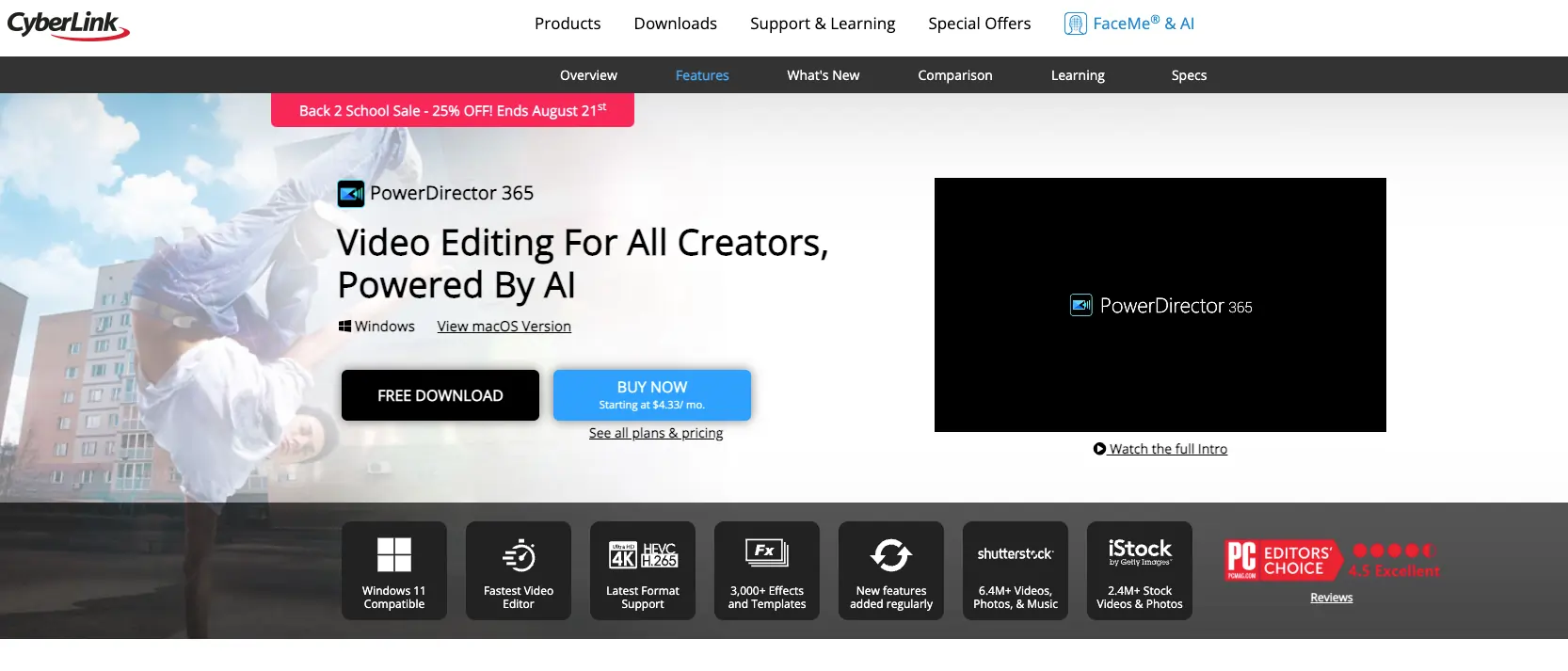
Price: PowerDirector 365 version - $69.99/year or $19.99 monthly, Director Suite 365 - $129.99/year or $29.99 monthly
Compatibility: Windows and Mac
Cyberlink PowerDirector is a video editing software that you can use for intermediate-level video editing tasks. With it, you can create professional videos without needing sophisticated experience in video editing.
It utilizes hardware acceleration to make editing and importing/exporting 4K as efficient as possible. The snappy software allows you to load and edit your files quickly.
Since it has free cloud storage, you can store your edited 4K videos there for free. 4K videos are notorious for gobbling up hardware space, so this is a welcome option.
Additionally, subscribing to CyberLink’s affordable plan gives you free access to Shutterstock clips and photos, making it an excellent value for money for the budget-conscious editor.
Reasons to buy
- Great features for its price
- Premium effects and transitions available
- 4K preview and easy 4K import/export
Reasons to avoid
- Not for beginners
7. Pinnacle Studio — Best For Professional Corel Users
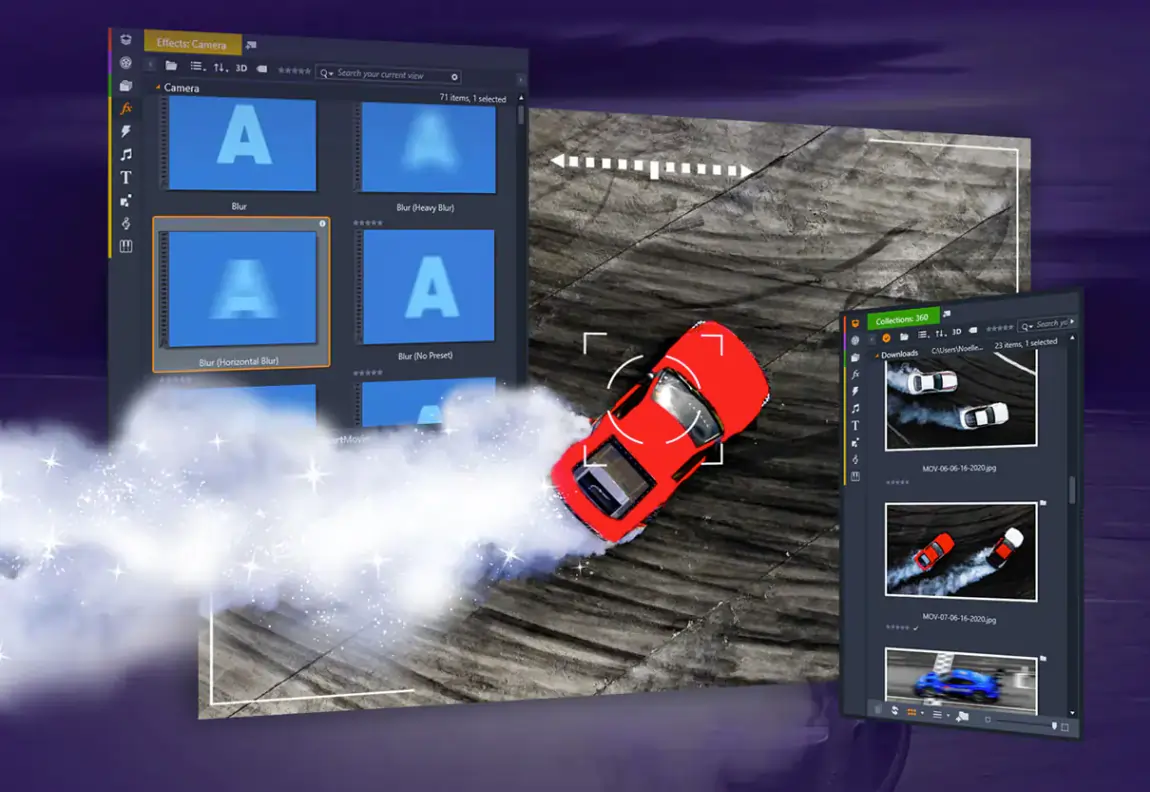
Price: One-time fee - $129.95
Compatibility: Windows
Pinnacle Studio comes from Corel, the folks who made VideoStudio Ultimate. So suffice to say it has the video editing chops to make it to our list.
While VideoStudio was focused towards newcomers, this one takes caters to a more professional audience.
The software is frequently updated. With each update, the software has gotten cleaner and easy to use.
Pinnacle has important features like support for multicam video, 360-degree VR, and stop-motion video. Rendering speeds are fast, and it has a library of effects and plenty of audio editing tools. Professionals will also enjoy features like LUT presets, clip nesting, video masking, and batch processing.
Pinnacle is a fantastic choice for VideoStudio Ultimate users looking to take their professional video editing to the next level.
Pros
- Clean user interface
- Feature-rich
- Fast rendering
Cons
- Windows only
8. DaVinci Resolve — Best Professional Vidoe Editor with Both Free and Paid Versions
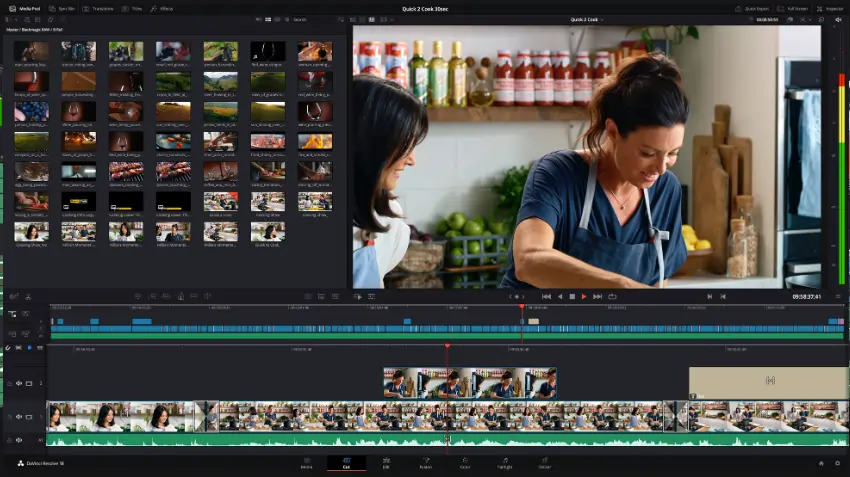
Price: One-time fee - $299
Compatibility: Windows and Mac
DaVinci Resolve is a popular video editor for professional video production. And the best part is that it comes with a free version that doesn’t skimp on features.
Just because it has a free version doesn't mean it's only for beginners. Professionals can use the free version, and you can make high-quality videos if they know what they’re doing. In fact, this version is popular among YouTubers and streamers who find the features present sufficient.
The paid version, which is a one-time fee, includes advanced features like stereoscopic 3D tools, extra Resolve FX filters, advanced HDR grading, and more.
It runs on both Mac and Windows. New users might take a while to get used to the software as the interface differs from other video editing software.
Just make sure you have a powerful computer, as DaVinci resolve is quite resource-intensive.
Pros
- Feature-rich editor
- Best for color grading
- Capable free version
Cons
- Complex software
What is overall the best app for 4K video editing?
Overall, the best app for 4K video editing is Adobe Premiere Pro. It is considered the industry-standard tool for video editing.
It is used for making YouTube videos, Hollywood movies, and music videos. The app is available on both Mac and Windows.
What is the best free 4K video editing app?
The best free 4K video editing app is DaVinci resolve. This is not to be confused with DaVinci Resolve Studio, which is the paid version of the app with extra features.
DaVinci Resolve is a Pro-level tool designed for filmmakers. Even though it’s free, it’s on par with many paid professional tools in terms of usefulness.
What is the best 4K editing software for beginners?
DaVinci Resolve is the best 4K editing software for beginners, which is available on both Mac and the PC. It is free and comes with a suite of training books, labs, and sample videos where you can learn how to use the software.
For Mac users, iMovie is another beginner-friendly option and can be your gateway into professional editing.
What is the best 4K video editing software for YouTube?
The best 4K editing software for YouTube is Adobe Premiere Pro. It is available on both Windows and Mac and has all the features you’ll ever need to make a high-quality 4K YouTube video.
Adobe Premiere Pro is also used by famous YouTubers like PewDiePie, Jake Paul, Devinsupertramp, MrBeast, and more.
How do I edit 4K video smoothly?
Using proxies is the best way to edit 4K smoothly on lower-end computers, given that it can be rough on them.
A proxy is a lower resolution version of the original 4K footage, making it easier to edit. When exporting, changes made to the proxy on the timeline are reflected in the original video.
The best proxy to use is ProRes, as they render and playback much faster than other proxies. Other great alternative proxies include DNxHD/HR and Cineform. Avoid H.264 proxies, as editing them can be rough on your system.
FAQs on 4K Video Editing Software
Can Windows video editor do 4K?
Yes, Windows video editor (or Windows Movie Maker) can edit 4K videos with the following video formats: ASF, WMV, WM, MTS, M2T, M2TS, QT, DVR-MS, WTV. However, it cannot handle formats like H,265/HEVC, XAVC S, MP4, etc.
Can I edit 4K on my PC?
You can edit 4K on your PC if you meet the hardware requirements.
For the CPU, the processor should have at least 4 cores and a frequency of at least 3.0 GHz. More RAM is better when it comes to RAM. And in terms of hard drive, an SSD is better than HDD for video editing and playback performance — but HDD is better for storage (as you can get larger capacity storage for a smaller price).
Can Movavi do 4K?
Yes, Movavi can edit 4K videos. It has a simple and intuitive interface that isn’t intimidating and can be used by both professionals and beginners.
It is available both on Windows and Mac.




.webp)










.png)
-(1).png)








