Take a look at some of your favorite videos, and you’ll notice the background plays an important role.
Different backgrounds can create an aesthetic, make you standout, and even showcase your branding to keep your viewers’ attention. However, creating an ideal real-life backdrop setting isn't always easy. This is where a background editor can help.
A video background editor is great for final touches, but you can use one to change and remove your video backgrounds altogether. Finding the right one can be challenging, so we’ve listed the best high-performing background tools. Read on to discover them and take the next steps in background editing.
What is a video background editor?
A video background editor is a tool for easily making changes to the background of your video. Some video background editors exist as standalone tools. Others are part of a more comprehensive video editor, like Adobe Premiere Pro.
So, what does a video background editor do? Well, it allows you to work on the background separately to the subject of your video, saving you the time and effort of having to edit frame-by-frame. Not only can this tool identify the background of your video, it provides you with features for editing or removing backgrounds.
10 Best Video Background Editors and Removers
Looking for the best tools to edit your video background? We’ve got you covered. Check out our list below for all the important details on the top 10 best video background editors and removers. You’ll find tools for green screen editing, swapping backgrounds, and more.
Riverside

Price: Free; paid plans from $15/mo
Compatibility: PC, Mac
Riverside is a seamless, beginner-friendly online video recording and editing platform. You can expect studio-quality results with high-resolution 48kHz audio and up to 4K video. There’s no need to download anything, but you also don’t have to worry about your internet connection. Riverside captures everything directly on your device, while also uploading it to the cloud while recording.
On the editing end, you can seamlessly use Riverside's automated tools for quick touch-ups and video background layout adjustments. It only takes a few clicks to alter the layout of your video. You can change the background to a custom graphic, or choose an option from Riverside’s background library. You can even add a logo to brand your video.
There’s loads more you can do with Riverside’s text-based video editor. Editing and resizing your video has never been easier. It’s as simple as reading through a text document.
Key features:
- Easily add custom graphics to the background of your video
- Choose from a library of pre-set backgrounds offered by Riverside
- Add your logo onto the video to convey your brand
- A range of video layouts to display participants in the best format
- AI speaker mode automatically displays the current speaker
- Record up to 4k video resolution with uncompressed 48kHz WAV audio
- Text-based editor to easily make changes to your video by altering a transcript
- Automated editing tools, including background noise removal and normalizing audio levels.
- Magic Clips tool to repurpose your long-form recordings into short shareable videos
Best for: Editing podcast layouts and customizing with your own logo and backgrounds
Learn more or sign up to start experiencing seamless video creation with Riverside.
iMovie
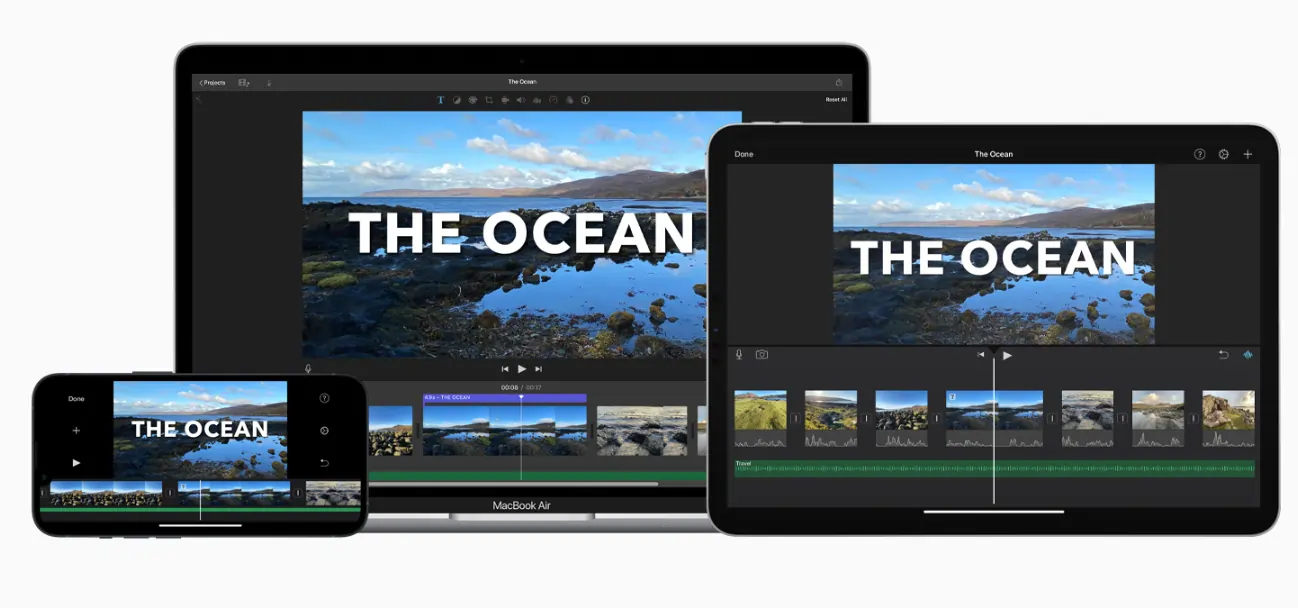
Price: Free
Compatibility: Mac, iOS
iMovie is a handy app that Apple users can access for free. You can use iMovie to edit your video background, and it's a user-friendly platform, ideal for beginners to make changes to their content. The green-screen effect allows you to superimpose a video clip over the background. Just ensure you record your video in front of a green or blue screen to use this tool.
Key features:
- Green-screen effect for changing the background of your video
- Includes customizable solid, gradient, and pattern backgrounds
- Change the colors of a gradient or pattern background
- Color button to select a specific background color
Best for: Mac video background editor
KineMaster
.webp)
Price: Free; Premium subscription from $9.99/mo
Compatibility: iOS, Android
The KineMaster app for iOS and Android helps you edit a video background from your mobile phone. KineMaster is full of editing features, making it a good all-in-one tool. Unusually for a mobile app, KineMaster has a chroma key feature for removing your video background.
Key features:
- Automatic chroma key
- A range of background templates
- Tools to replace a background with a different image
- Library of royalty-free media to use as your background
- Video, sound, and transition effects
Best for: Video background editing app
Filmora
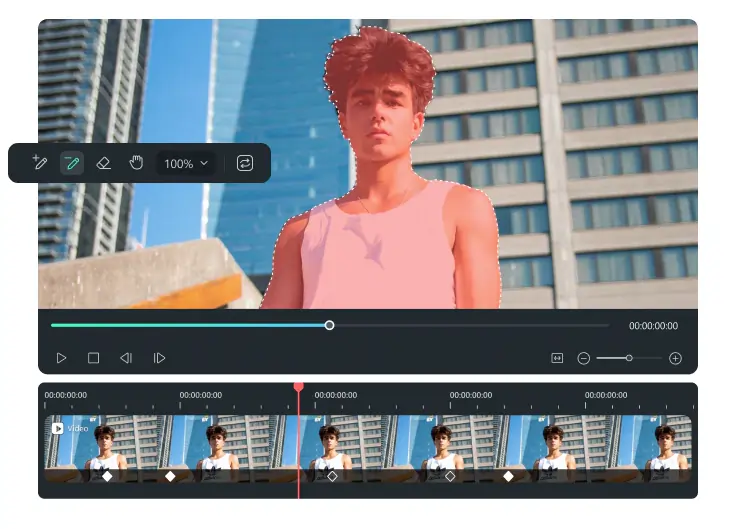
Price: Free; paid plans from $19.99/mo
Compatibility: PC, Mac
Wondershare Filmora is a video-making and editing platform that comes with a ton of features. One of the tools Filmora offers is a video background remover. With its AI portrait feature, the background remover can remove your background in just one click, even if you don’t use a green screen. You can add the image you want to use as your background and adjust its colors using Filmora’s Chroma Key.
Key features:
- One-click video background remover
- Video effects and templates
- AI portrait to remove backgrounds even without a green screen
- Advanced chroma key settings
Best for: Video background remover
Final Cut Pro
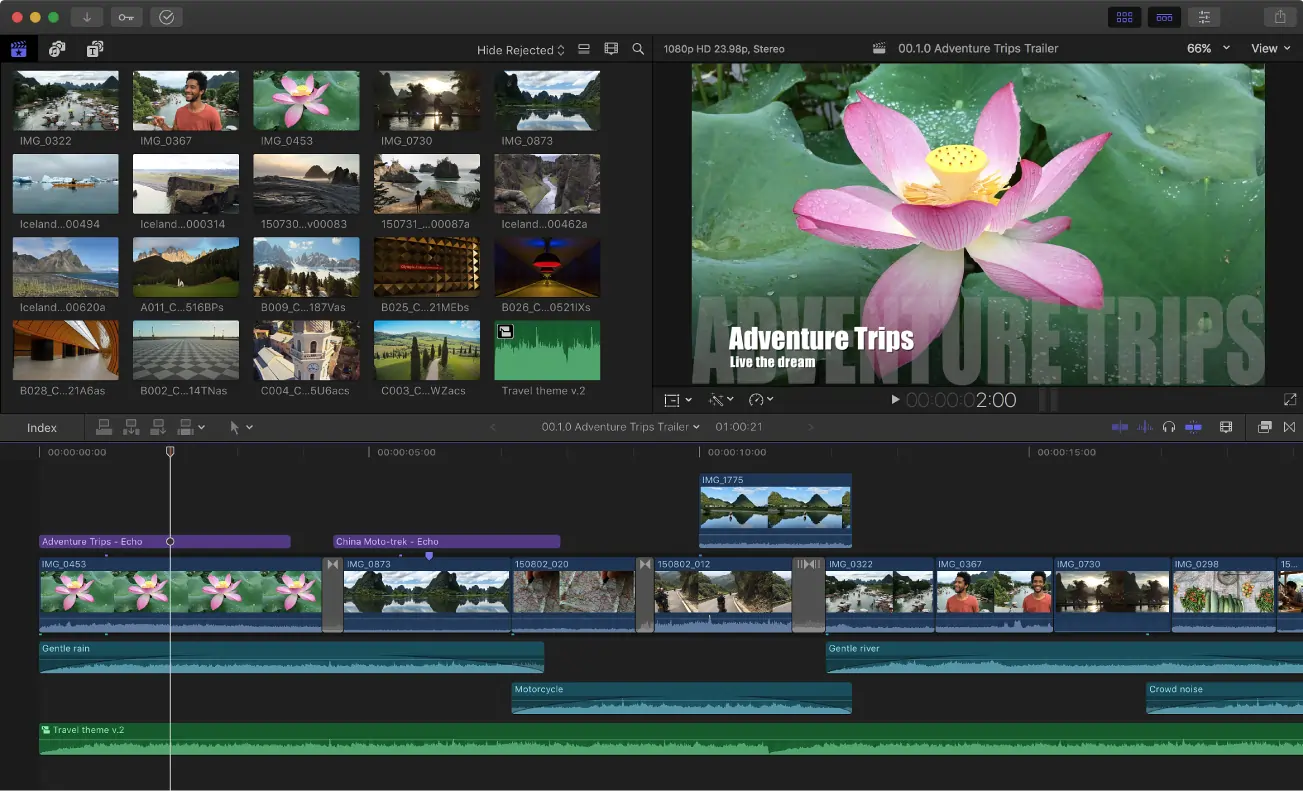
Price: $299.99
Compatibility: Mac
Final Cut Pro is one of the most advanced video editors on our list. It’s suited to professional video editors who want access to background editing tools as well as a range of other features. Final Cut Pro can remove a background and replace it with a different image or clip. You can also color grade your background using Final Cut Pro.
Key features:
- Keying tool to make the background black
- Cropping tool for precise removal of background objects
- Transform option for adjusting the position of the subject
- Advanced color grading
Best for: Advanced video background editor
Kapwing
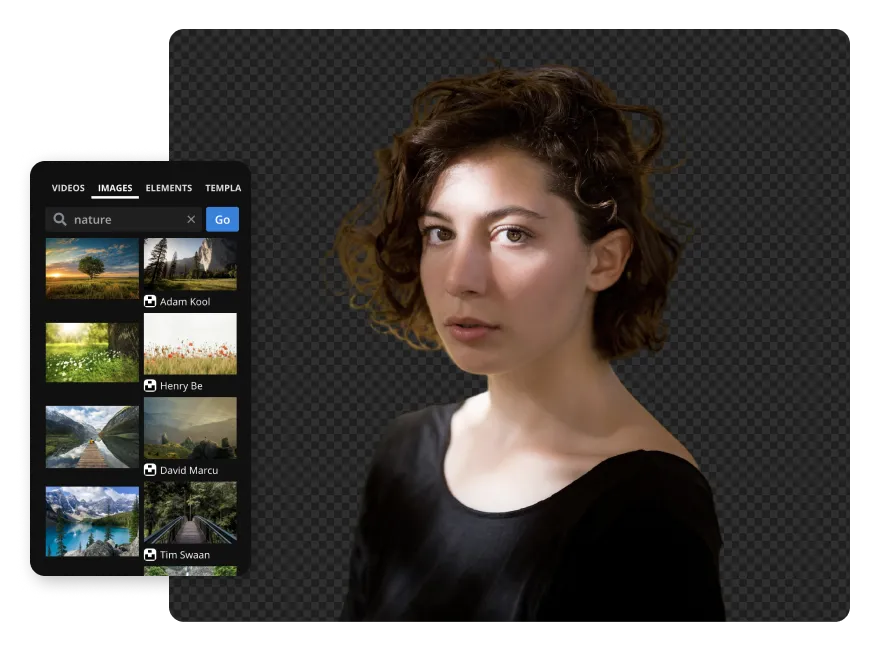
Price: Free; paid plans from $16/mo
Compatibility: PC, Mac
Kapwing is a content creation and editing platform with easy-to-use features and a well-designed interface. Kapwing has its own background removal tool, where you can upload your video online and get rid of its background. You can then replace the background with an image of your choosing. It works even for videos without a green screen.
Key features:
- Online background removal tool
- Preview which areas of the background will be removed
- AI detects and cuts the background on any video
- Use the isolated subject as an overlay in another video
- Add a different background image or video
Best for: Replacing a video background
Movavi Video Editor
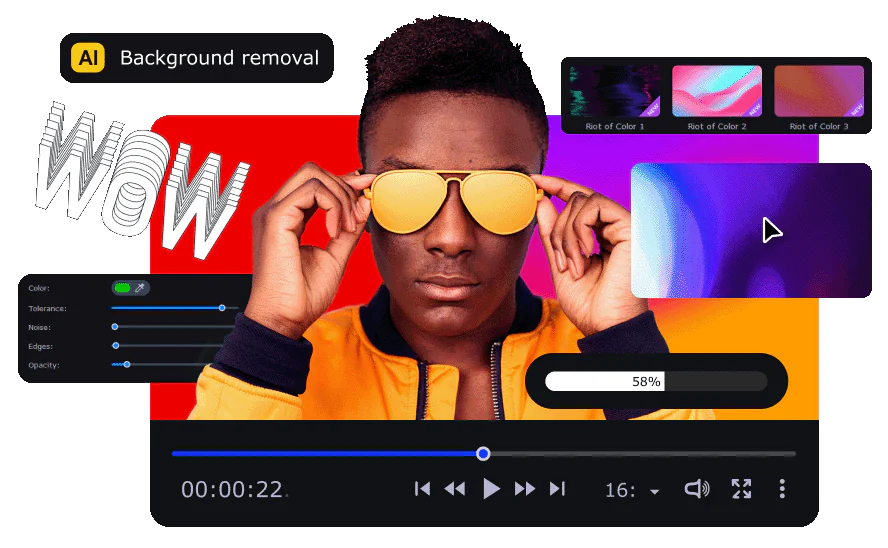
Price: one year subscription $79.95
Compatibility: PC, Mac
Movavi Video Editor is a comprehensive video editing software for making all kinds of changes to your content. This includes adding a background to your video. It’s easy to do this under the Backgrounds tab within the editor. You can select a picture to use as the video background and drag it into your timeline. Movavi is worth looking into if you want a multi-functional tool.
Key features:
- Library of backgrounds to choose from
- Adjust the duration any background is displayed
- Customize your video with picture-in-picture
- Adjust the size and location of the background video
Best for: Comprehensive video editor
Unscreen
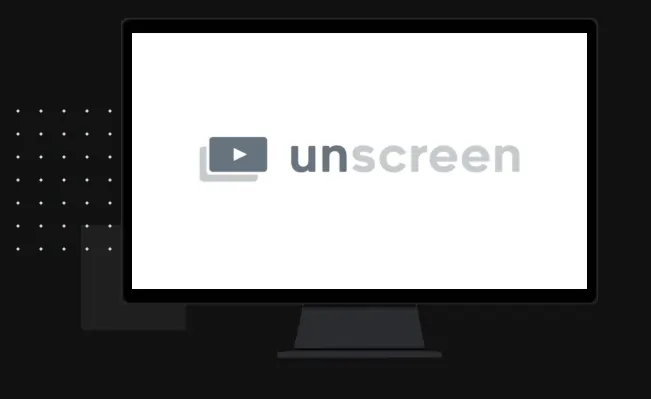
Price: Free; paid plans from $9.00/mo
Compatibility: PC, Mac
Unscreen is an online editing tool for removing the background of a video. With Unscreen, there’s no need to record your video with a green screen. The software will simply remove the background for you. While you can use Unscreen for free, your exported videos will come with a watermark.
Key features:
- Remove backgrounds without a green screen
- Automatic background analysis and removal
- Highly accurate background detection
- Unscreen Pro Plugin for Adobe Premiere Pro & After Effects
Best for: Free video background remover
Cutout.pro
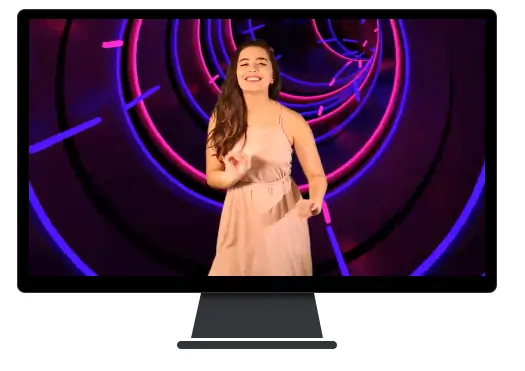
Price: Free; paid plans from $5.00/mo
Compatibility: PC, Mac
When it comes to background removal, Cutout.pro is a quick and easy option. This online platform has tools for cutting the backgrounds of images and videos. The process is completely automatic; you only need to upload your video. When you first sign up, you’ll get 5 free credits to use. These don’t go very far, and you’ll likely need to opt for a paid plan if you’re working on more than one video.
Key features:
- One-click automatic video background removal
- Upload a different image or video as the background
- Color palette to change background color
- Face cutout tool
Best for: Automatic video background remover
Flixier
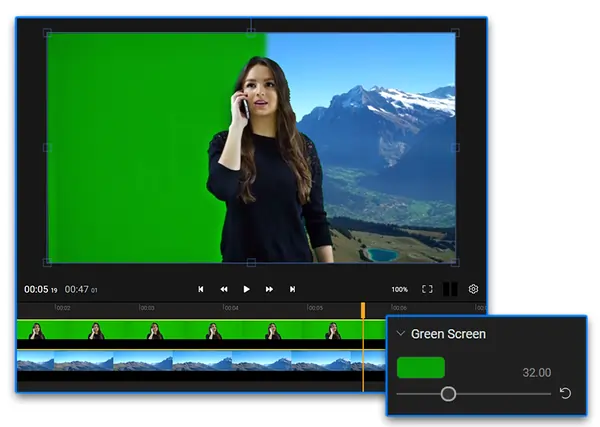
Price: Free; paid plans from $14.00/mo
Compatibility: PC, Mac
Many video editors use Flixier. It’s a simple online tool for removing backgrounds. You don’t even need an account to use the background removal feature. Your video background will need to be green-screen or a single-block color for Flixier to be able to remove it. You can use the chroma key video editor to remove a color.
Key features:
- Online editor for removing backgrounds
- Chroma key tool
- Slider to reduce or remove a color in the background
- Easy exports in just a few minutes
Best for: Online background remover
What to consider when choosing a video background editor
Choosing a video background editor can be tough. After all, there are quite a few options out there. To simplify things, narrow down your choices by considering a few factors like ease of use, features, and media libraries. We go into more detail about each factor below.
Ease of use
Some video editors can be tricky to get to terms with. Video background editors offering many features and more detailed tools may be a learning curve for beginner users. Certain video editors, like Adobe Premiere Pro, are more advanced platforms that offer background tools, among others.
Consider your editing experience level. If you’ve never used a video background editor before, you might be better off starting with one that is easy to use. This way, you’ll get the essential tools without being overwhelmed by the software.
Features
You may be interested in the different features that certain video background editors offer. For example, background templates are available with some editors. Templates can help you design and layout your background. For quickly making professional-looking videos, they can be really helpful.
Other editing features to look out for includes transitions, captions, adding text, and more.
Media libraries
Not everyone has an image or design ready to use as their background. If this is you, there are plenty of options for your video’s backdrop. In fact, some video background editors come with a library of images to choose from. You can select a design that suits your content and gives your video its finishing touch.
How to edit a video’s background seamlessly
While every video background editor is different, there are some common steps you can take to create a flawless background. Next time you want to edit a video background, try the following steps:
Step 1: Import your video into your chosen background editor.
Step 2: Remove the background from your video using the editor’s tool.
Step 3: Import a different image to replace your background. You can do this by choosing an image from your camera roll. Some editors also offer a library of images to choose from.
Step 4: Alternatively, choose a background template to use. Not all editors have these available. Use the template to arrange text, images and more.
Step 5: Color correct the background to make its tones appear more like the natural world. Adjust saturation, brightness and contrast to achieve this.
Step 6: Consider the look you want your video to have. Decide on the atmosphere, such as bright and uplifting or dark and serious.
Step 7: Color grade your video background to fit the aesthetic of your video. Alter the shadows, highlights and saturation for a result that suits your content.
Step 8: Export and upload your video to your desired platform.
Read more: Video Editing Tutorial for Beginners: 101 Video Editor Guide
FAQs on Video Background Editors
How do I change the background in a video editor?
Changing a background using a video editor is quick and simple. All you need to do is upload your video to your chosen video editor. From there, you should find a tool for separating your background from the subject.
Alternatively, you’ll be able to select your background. You can then delete your background and upload the image you’d like to use instead. If you’ve recorded using a green screen, you can actually upload your image directly onto the background.
Some background editors have other tools to change your background. For example, with Riverside, you can customize your video by using a background graphic. This can help your video look more professional.
What is the best video background editor?
Video background editors can vary in the tools they offer, their price, compatibility and more. Because of this there is no single editor that will be best for everyone’s needs.
To choose the right background editor for you, consider your preferences first. Then take a look at the options. We’ve made this easy with our list of the best background editors above. Read through the choices available to find the right tool for your project. Editors like Riverside, iMovie, and Filmora are popular options.
How can I add a background image to a video?
There are a couple of ways to add a background image to a video. One is by recording your video using a green screen. With this method, you can upload your video to a video editor and cover the green screen with an image of your choice.
If your video already has a background, you may need to remove it first to add a different image in its place. You can do this by using a video background remover. First cut the old background, then upload the background image you’d like to use instead.
How to edit a background into a video without a green screen?
You can edit a background into a video without a green screen by using a separate tool to edit your video. Using a general video editor, or a video background editor, you can make changes to the backdrop of your video.
Some editors will first require you to remove the old background before you can add a new one. They will have a cutting tool to help you do this. Others allow you to simply add a background. You can import an image from your media library to use as a new background. In some cases, the editor will have a library of images, solid colors, or patterns to choose from.




%20_%20How%20to%20Use%20Them%20(1).webp)










.webp)
.png)
.webp)






