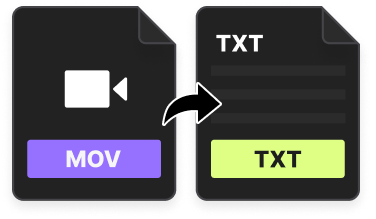Struggling with the difference between open and closed captions? Don’t worry, you’re not alone.
Adding captions to your videos is important in ensuring your content is accessible, SEO-friendly, and cuts through the noise to grab your viewers’ attention. Plus, captions may even be a legal requirement for certain types of videos.
Since open and closed captions work better for different types of projects and videos, it’s important to take the time to grasp which one better meets your needs. This article dives into open and closed captions, how they work, what they are, and which are better for different contexts.
TL;DR
- Captions convey your video’s audio in a written form. There are two types of captions: open and closed.
- Open captions are ‘burned’ onto your video file and work best for social media.
- You upload closed captions in a ‘side-car’ file separate from your actual video.
- Riverside’s transcription feature makes it easy to create an accurate transcript for quick captioning.
What are captions?
Let’s start with the absolute basics and look at what captions are.
Captions convey any audio in your video, including dialogue and sound effects, in written form. You can caption your video by producing a transcription of your audio and then choosing whether you will use open or closed captions. Your decision will impact how you add your captions to your video.
What is the difference between closed vs open captions?
Understanding the difference between open and closed captions is essential if you’re a video creator. Though they fundamentally perform the same role of conveying audio as text, they are tied to your video differently. For this reason, they have varying pros and cons, plus they offer different suitability depending on your video type and where you’re publishing.
What are open captions?
Open captions are visible at all times on your video. You’d burn these captions onto your video, meaning they’re a part of your video file and are not removable. With this type of captioning, your viewers have no choice but to watch with captions.
Why should you use open captions?
There are several reasons that creators opt for open captions - let’s take a look at the pros:
Pros of open captions
Grab viewers’ attention even when they can’t have their audio on
When it comes to social media videos, the name of the game is piquing your audience’s interest even when their phone is on mute. Including open captions gives you a higher chance of hooking your viewers without audio.
Ensure an accessible viewing experience
Captions ensure all viewers can enjoy your content with or without audio. By burning your captions to your video, you guarantee that your video will always be as accessible as possible. This is especially true for platforms that don’t offer auto-captioning or support closed captions.
Design the user experience
With open captions, you get the ultimate control over the user experience because you can ensure they always have captions on.
Control over the look, feel, and accuracy of the captions
Open captions allow you to choose the font, size, color, and placement of your captions. Moreover, generating your own transcription and captions is the often the easier way to ensure accurate text. Sometimes relying on platforms like YouTube to automatically generate captions can let you down.
Cons of open captions
Lack of flexibility
Though open captions are great for accessibility, they’re also a pain if you need or want to edit them. Since they’re an integral part of your video file, you'll need to replace your entire video if you want to make changes or adjustments to your open captions.
Encoding is time-intensive and tricky
Open captions are ‘encoded’ onto your video file. Encoding captions can be time-intensive and is a delicate task that can be frustrating if you’re a beginner. Plus, you’ll need a dedicated tool or editor that lets you burn your captions to your video. Viewers might not want captions
Some viewers might find captions distracting or irritating, but open captions don’t allow them to turn them off.
Can’t be indexed by search engines
Since open captions are part of your video and not a standalone text file, they can’t boost your video’s SEO.
Quality
Since open captions are embedded into your video file, their legibility and quality will be the same as your video. For instance, if a viewer is streaming your content with low internet, your captions may be blurry like your video.
One language only
You can only include single-language captions with open captions. This restricts your ability to share your video with foreign-language speakers.
What are closed captions?
Now let’s take a look at closed captions. Closed captions exist in a separate file - often called a ‘sidecar file’ - to your video. So though they play synchronously, your viewers can choose whether to watch your video with or without captions.
It’s important to note that in the US and Canada, closed captions and subtitles refer to different things. Elsewhere, however, they are often used interchangeably.
Why should you use closed captions?
Pros of Closed Captions
Empowers the viewer to decide
Choosing closed captions means letting your audience decide whether or not they want to watch with captions.
Easier to edit and change retrospectively
It’s much easier to make edits or changes to closed captions because they’re on separate file to your actual video.
Legal compliance
If you’re posting your video for public consumption, it’s best to include closed captions to mitigate against any legal liability. If your content falls under the mandate of FCC rules or the Americans with Disabilities Act (ADA), then you are most likely required to include captions with your video.
SEO benefits
Closed captions help to strengthen your video’s SEO. This means they help to increase your content’s searchability, search engine ranking, and (hopefully) expand your reach. Your transcript includes keywords you use throughtout your video which will help Google to surface your content to relevant search queries.
Multiple languages
You can produce multiple versions with different languages of your transcript to upload alongside your video. This means your content will be far more accessible to different audiences.
Cons of Closed Captions
Not all platforms support closed captions
Although many major platforms are starting to roll them out, not all platforms support closed captions yet.
May need to convert file format depending on platform
You may find yourself needing to convert your transcript to a different file format in order to match up with a platform’s requirements. This can be frustrating and time-consuming.
Rely on your viewers
Closed captions rely on your viewers knowing how to turn them on if they need them. This may alienate more technically-inept portions of your audience.
When should you use open captions vs closed captions
By diving into the relative pros and cons of open and closed captions, we can see that they’re set up for different kinds of scenarios.
Open captions are often more suitable for social media. If you’ve got a foreign language portion of your video you should also have some open captions to make sure the key translation is burned in. However, they’re not ideal for creators looking to boost their SEO ranking.
Closed captions are good for uploading videos on most other platforms (like YouTube and Vimeo). Since your captions and video exist separately, you can also choose to create multiple language transcriptions to include as many viewers as possible. Optimizing your caption file to the right format for each platform can be frustrating, though.
How to create open captions and closed captions
The process for creating both kinds of captions starts out the same but the process of including them with your video is different. First you'll need to create transcriptions. While you can do this manually, this will take hours of your time. You could also hire a service, but they're rather expensive. Your best bet is to use automated captioning software. While not all of these are 100% accurate, they're much faster and more affordable.
Platforms like Riverside also give you the option to create open and closed captions in one place. Here's how:
How to create open captions with Riverside
Step 1: Record your video on Riverside as usual, you can also select a video you recorded previously. (Learn more about recording here.)
Step 2: Head to your recordings page where you can choose which takes to transcribe.
Step 3: Click 'Go to Editor'. Here from the top toolbar you'll see a captions button. Click this to burn open captions into your video.
You can choose different captioning styles and reposition your captions as you like.

Step 4: Continue editing till you have your final video. You can customize your layout and background, fine-tune audio automatically and even trim your video by editng your transcript.
Step 5: Export your video with it's burnt in captions. Riverside will send you an email with the file file.
How to easily create closed captions with Riverside
Creating accurate closed-captions quickly is super easy with Riverside. Here’s a step-by-step guide to transcribing your video with Riverside:
Step 1: Set up your Riverside recording studio, invite your remote guests and enjoy your session. (Learn more about recording here.)
Step 2: Once you’ve wrapped up your recording session, head to your recordings page where you can choose which takes to transcribe.
Step 3: You’ll see a preview of your transcription. Underneath 'Recording Files', find Transcriptions and click on ‘Download’.
Step 4: Riverside gives you the choice of downloading your transcript as an .SRT (subtitle) or .TXT (transcript) file.
If you want a timestamped transcript for caption playback, then .SRT is the way to go. TXT files are best for repurposing your audio transcripts into other types of content.
Step 5: For closed captions, all you need to do is upload your transcription file alongside your video when you publish it.
Note that while anyone can use out open captioning tool, you'll need to subscribe to a Pro plan or higher to download automatic transcripts. Alternatively, you can try out our free transcription tool.
Best practices for using closed and open captions
Here are some tips for optimizing your use of open and closed captions:
Use an integrated transcription tool
Using a tool like Riverside ensures that captioning becomes a natural part of your normal video-making workflow. Riverside’s transcription feature is automatic, quick and so easy to use that you don’t need to think about it.
Riverside generates transcriptions straight after recording. You can download transcriptions in over 100 languages and choose between SRT or TXT files. ALternatively, you can burn open captions directly into your videos.
The transcriptions use AI-speech-to-text software to ensure unmatched accuracy, but you can also use these transcripts to edit your video. These Ai transcriptions are integrated into Riverside’s new text-based editor. Here can trim your video, by simply editing the text. With the transcriptions speaker detection, you can also easily identify your speakers and what they’ve said.
Learn more, or start captioning your videos with Riverside today.
Know your legal responsibilities
You need to make sure you know your legal responsibilities regarding captioning. Since there is specific legislation that mandates when captioning is required - and certain guidelines surrounding what the captions look like, where they’re placed, and how long they last - it’s best to check up on what those laws look like and when they apply.
Always double-check your captions
Whether you’re using open or closed captions, always double (and triple) check your original transcript for errors, mistakes or typos. You should also watch your entire video to ensure all the audio and corresponding text align.
This is important for three reasons: protecting your brand reputation and preserving production value, ensuring your audience has the best viewing experience possible, and, in some cases, ensuring you fulfill your legal requirement for accurate and correctly timed captions.
Consider caption placement
Placement of captions is an important consideration. The FCC actually requires creators to place captions in such a way that doesn’t obstruct key visual information.
Open Captions
This section outlines some best practices specific to open captioning:
Consider the look and feel of your captions
Open captions allow you to customize your captions' formatting, positioning, color, and font. Though this requires additional effort, you should think of your captions as an extension of your video. So they should align with your overall atmosphere and look that you’re trying to achieve.
Optimize
When adding open captions, it’s important to think about the optimal formatting for your video and captions. The best dimensions will depend on the platform you’re publishing to. For instance, if you’re creating an Instagram reel or TikTok, you need to ensure that you optimize your for mobile dimensions.
Open caption service
Don’t be afraid to consider using an open captioning service. If you don’t have the time, patience or expertise, you can find platforms offering cost-effective plans.
Closed Captions
Optimize to your target platform
Check which closed caption file formats are compatible with your destination platform.
Understand your file formats
More generally, it’s a good idea to understand the different transcription file formats and their specific properties.
FAQs on Closed Captions vs Open Captions
What are the four types of captioning?
There are a few different types of captioning that you should know about. We’ve covered open and closed captions in this article, but live captioning and subtitles are also two types worth looking into.
Live captions are where a service or software captions a live event as it happens/is broadcasted.
In the US and Canada, subtitles differ from captions in that they cater specifically to translating foreign-language content rather than making all aspects of the audio accessible to viewers who are hard of hearing, deaf, or unable to have their audio turned on.
What is the difference between captions and CC?
‘Captions’ is a general term for all kinds of video captioning. This covers open and closed captions. CC stands for ‘closed captions,’ and this is usually what the button for toggling captions on and off says on platforms like YouTube.
What are the rules for closed captioning?
Congress requires video programming distributors (such as broadcasters and cable operators) to include closed captions with any TV programs. There are also specific requirements that these closed captions need to meet, including:
- Accuracy to the ‘fullest extent possible’. These closed captions need to convey any dialogue and background noise as accurately and comprehensively as possible.
- In-time and at a reasonable speed. Closed captions need to appear on the screen as in-time with the audio they relate to as possible. It’s also important that they appear on screen for long-enough so that the viewers can read them properly.
- Cover the program from start to finish. The captions need to cover all the audio from the beginning to the end of the program.
- Proper placement. Closed captions need to be properly placed on the screen so that they’re not blocking any important aspects of the video and are completely legible at all times.
Why are captions called CC?
As we mentioned earlier, ‘CC’ stands for closed captions. These are captions that exist in a separate file to the video they correspond to.















.webp)

.png)