Table of contents:
What is a split screen?
A split screen displays two or more video clips side by side in the same frame. Often used in films, interviews, or virtual discussions, a split screen is commonly used to show different perspectives or events happening simultaneously.
What is the point of a split-screen?
A split-screen is commonly used to show different perspectives, compare two scenes, or display events happening simultaneously.
How to put two videos side by side online
- Upload your videos to an online editing tool.
- Select the split-screen or collage layout option.
- Position the videos side by side within the layout.
- Adjust the size, alignment, and any other effects.
- Export and download the final video.
How do you do split-screen?
- Import two or more video clips into your video editor.
- Resize each video and position them side by side on the timeline.
- Adjust the alignment and timing so that they play synchronously.
- Export the video with the split-screen layout.
How to apply split screen in Riveride’s Editor
- Log in to your account and open the recording in the editor.
- In the Editor toolbar, click Layout.
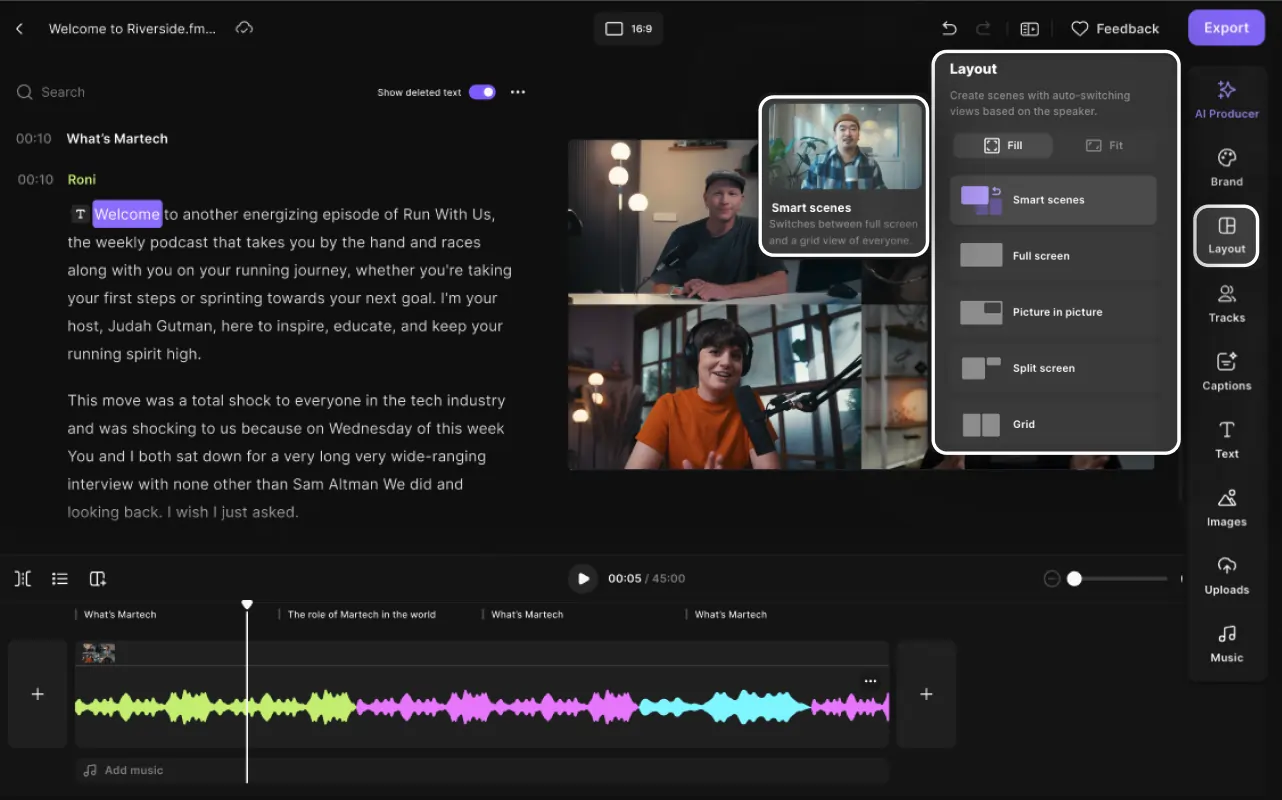
- Under Layout, choose the Split Screen option from the available layouts (Smart Scenes, Full Screen, Picture-in-Picture, Split Screen, or Grid).
- Preview the layout by hovering over it.
- Click on the Split Screen layout to apply the change immediately.
- You can customize the layout if needed, such as rearranging participants or adjusting video tracks.
Changes can be undone using the Undo button, and further adjustments (like adding scenes or customizing video frames) can be made in the timeline.






