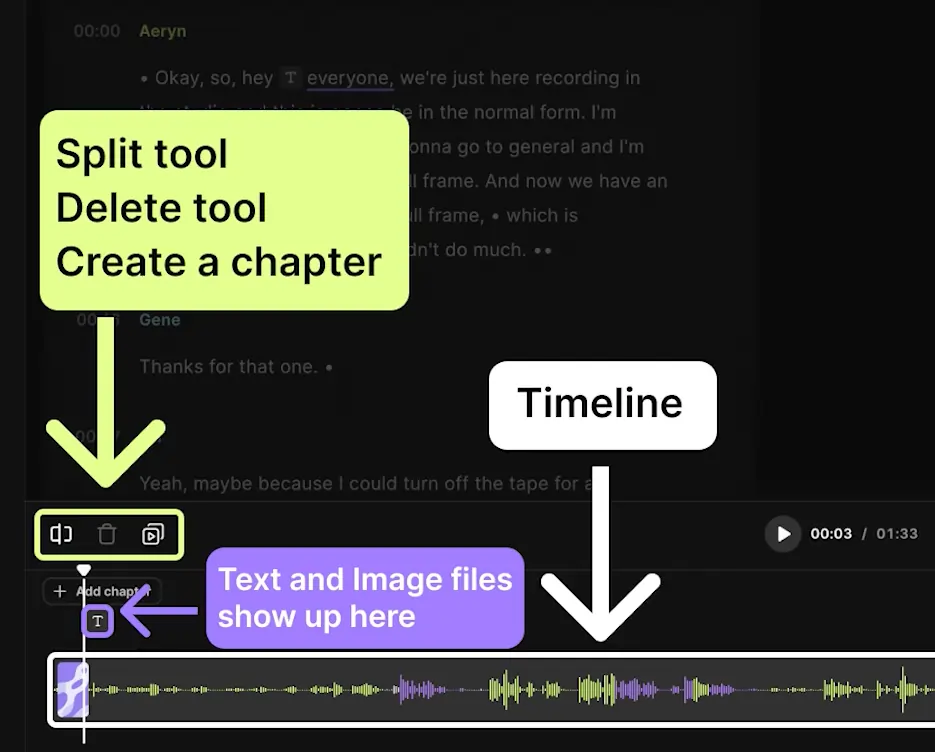Table of contents:
What does split (video & audio) mean?
Splitting means dividing a media file (audio or video) at a specific point. This helps editors work on different sections independently — they can trim, delete, or rearrange content without affecting other parts of the video.
In audio, splitting allows editors to adjust volume or add effects to one part without applying that change to the rest of the audio.
How do I split audio and video files?
To split audio and video files in most editing tools:
- Import your media into the timeline.
- Move the playhead to the point you want to split.
- Use the split or cut tool to divide the media into sections.
- Once split, you can edit each part separately.
How to split a video into parts
- Import the video into your editing software.
- Drag the video to the timeline.
- Move the playhead to the point where you want to split the video.
- Use the split tool (also known as the razor tool) or press the shortcut ("C" for razor in Premiere Pro).
- The video will now be divided into two parts.
How do I split an audio file into parts?
- Load the audio file into audio editing software.
- Place the cursor at the point where you want to split the audio.
- Use the split or cut tool (shortcut "Ctrl + I" in Audacity).
- The audio is now divided into separate parts, allowing you to adjust, move, or delete segments.
- Save or export the individual parts if needed.
How to split audio and video on Riverside
- Log in to your Riverside account.
- Open the recording in the Riverside Editor.
- Move the playhead to the desired split point.
- Click the Split button or press "S" on your keyboard to divide the file.
- You can now trim or delete sections independently of each other.