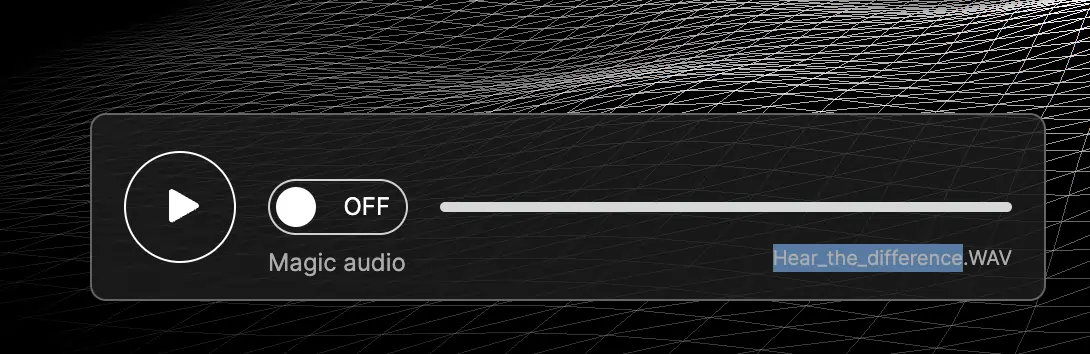What is an AI audio enhancer?
An AI audio enhancer is a tool that helps you improve the audio quality of your recordings (meetings, podcasts, or interviews) using artificial intelligence. These tools can analyze audio and intelligently apply algorithms to eradicate unwanted noise (like background noises or hums), tighten vocals or instruments, and adjust frequencies for a more balanced sound.
AI audio enhancer key features:
- Background noise reduction: If you have annoying sounds in the background of your recorded audio, AI can effectively remove it while preserving your foreground audio—the sounds you actually want to hear, like voices and music.
- Sound balance: You can use AI to enhance the volume levels and frequencies to get better clarity and dynamics. For example, if you have a podcast guest who experienced trouble with their mic that resulted in a lower volume level, an AI audio enhancer could fix that for you.
- Real-time processing: AI audio enhancers can work in real-time, automatically improving sound as it’s captured, making them ideal for live streaming or podcasts.
Can AI enhance audio?
Yes, AI can enhance audio by using algorithms to automatically remove background noise, adjust volume levels, and improve clarity. Tools like Riverside’s Magic Audio are designed to enhance recordings with minimal manual intervention.
Is there any way to improve audio quality of recordings?
Yes, there are several ways to improve audio quality:
- Using AI tools like Magic Audio for noise reduction.
- Adjusting microphone settings and using external mics for better input signals.
- Editing and cleaning up recordings manually in post-production software. to.
What is the best free audio enhancer?
Riverside is one of the best free audio enhancers. Its built-in editor has audio editing options, including noise reduction, equalization, and compression. It’s also powered by AI and offers automated audio fixes.
How to use AI to enhance audio with Riverside’s Magic Audio
Riverside’s Magic Audio feature uses AI to automatically improve the sound quality of your recordings by removing background noise, normalizing volume, and enhancing vocal clarity. Here’s a step-by-step guide on how to use this feature:
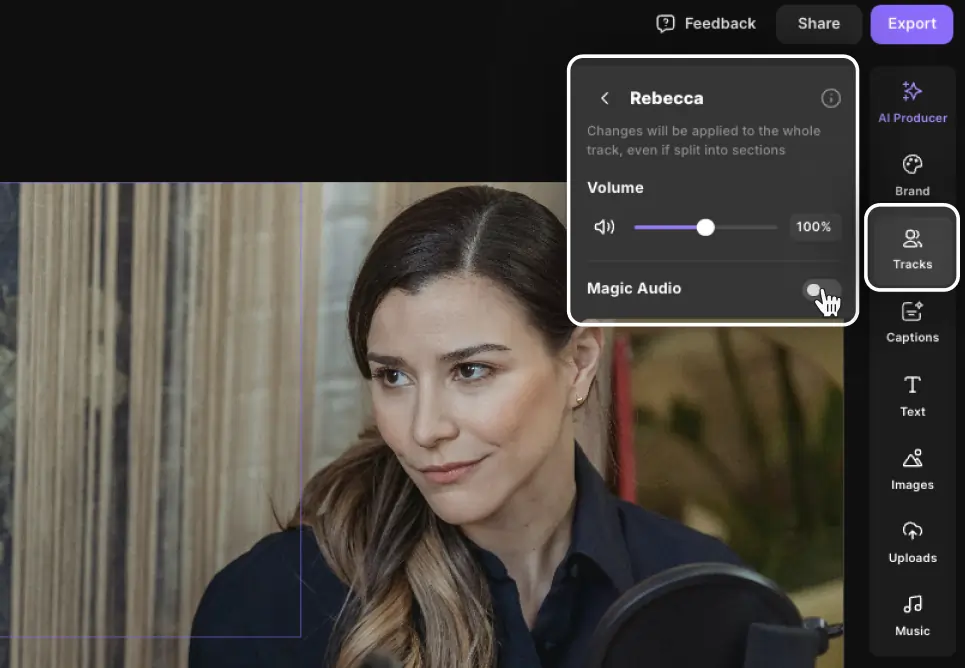
- Log in to your Riverside account from a computer.
- Open your recording in the Riverside Editor or upload an external audio file.
- In the tool menu, click on Tracks.
- Next to the participant’s name, click the arrow to expand details.
- Toggle on the Magic Audio option.
- The enhanced audio track will begin to generate automatically. You can preview the result in the editor.
- To undo the effect, click Revert to original.
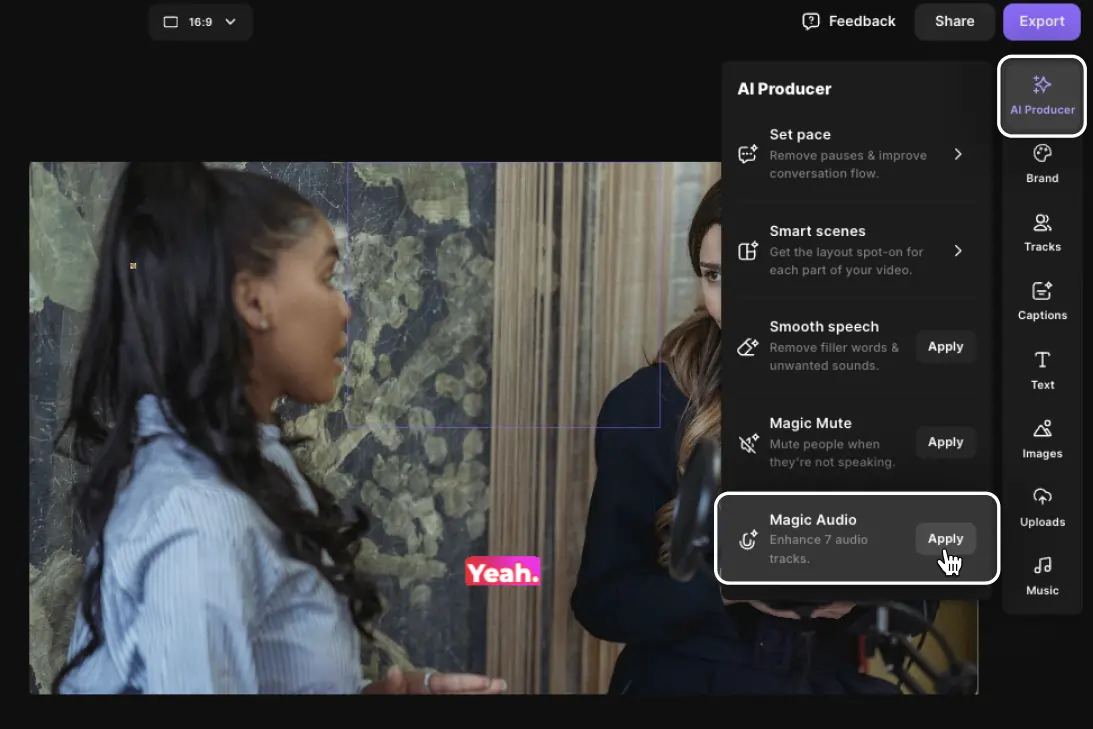
Applying Magic Audio to all tracks:
- Log in and navigate to the relevant studio and recording.
- In the Recording Files section, find your recording.
- Click Generate Magic Audio next to the track, and the tool will automatically enhance all tracks at once.
- You can compare the original, enhanced, and compressed versions to decide which one to use.
Download enhanced tracks:
Once Magic Audio is applied, you can download individual tracks as WAV files for further use or sharing.
This feature is designed to streamline audio enhancement for podcasters and content creators, ensuring high-quality sound without needing complex editing skills.