Screen Recorder
Easy-to-use HD screen recorder with local audio and video recordings, simple editing tools, and customization.
Get Started


























What to consider when choosing screen recording software
There are plenty of online screen recorders so make sure you choose one that covers what you need. To keep your recordings professional, go for software with HD screen recording resolution. If you can, find a screen recorder that captures high-quality video and audio simultaneously as well so you don’t have to download additional software. File formats like constant frame rate MP4s help make it
easy to synchronize all these recording tracks. To fully complete your screen recording experience, make sure your software comes with easy editing tools to customize and polish your recording. A clip maker is also helpful if you plan on posting short shareable content on social media. Software that comes with an additional mobile screen recording app is a huge plus if you or your guests are recording on the go.
Why choose Riverside.fm as your screen recorder?
Screen recorder with audio & video
Record your screen online and capture local audio and video recordings unaffected by internet quality.
High-definition screen recorder
Riverside.fm’s high-definition recorder captures your screen at 1080p resolution.
Track synchronization
Download screen, audio, and video files as constant frame rate MP4s for automatic syncing between tracks.
Online screen recorder
Riverside.fm is a browser-based screen recorder that you can use on any desktop.
Webinar and conference recordings
Ideal for hosting and recording online webinars. Upload and record presentation slides in up to 4K resolution. Invite up to 7 guests, who can even join from their phones.
Simple logo customization
Look super professional with our easy editing tools. Customize your screen recording by uploading a custom logo or background.
Screen recorder with audio & video
Record your screen online and capture local audio and video recordings unaffected by internet quality.

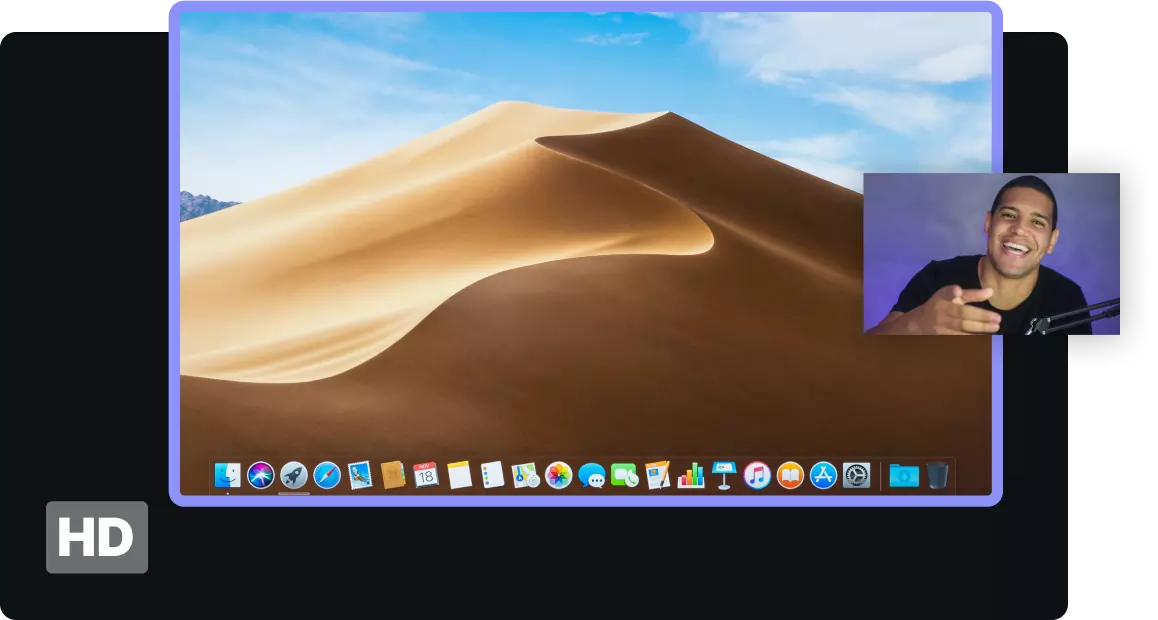
High-definition screen recorder
Riverside.fm’s high-definition recorder captures your screen at 1080p resolution.
Track synchronization
Download screen, audio, and video files as constant frame rate MP4s for automatic syncing between tracks.
.webp)

Online screen recorder
Riverside.fm is a browser-based screen recorder that you can use on any desktop.
Webinar and conference recordings
Ideal for hosting and recording online webinars. Upload and record presentation slides in up to 4K resolution. Invite up to 7 guests, who can even join from their phones.


Simple logo customization
Look super professional with our easy editing tools. Customize your screen recording by uploading a custom logo or background.
How to use Riverside as a screen recorder


Screen
Recording


Create a studio
Create a new studio and adjust the settings to fit your needs.

Invite your guests
Send invite links to up to 7 guests to join you. This is ideal for online webinars or meetings.

Record your screen
Share your screen or presentation and record with audio and video from a webcam as well.

Edit and download
Add a logo and polish your screen recording or download your constant frame rate files.
Frequently Asked Questions
Is there an app to record my screen?

Yes, there are many screen recorder apps. These applications screenshot and screencast your desktop display. Riverside skips the need for an app altogether. Our browser-based screen recorder provides you with simple tools to capture high-definition screen, audio, and video recordings.
How do I record my screen?

While many desktops have built-in screen recorders, it’s worth downloading or using higher-quality software. Different screen recorders might not work the same, but generally, you would share your screen, hit record, and then download your files afterward. For more, read on how to screen record using any device.
Does Windows 10 have a screen recorder?

Windows has a built-in screen recorder, Game Bar. However, this screen recorder can be limiting and requires specific hardware to work. Instead of having to download something else, you could use Riverside.fm online. Riverside.fm is a Chrome-browser screen recorder. This means that any Mac, Windows or alternative desktop with Google Chrome can use Riverside, no new apps to download!
What is the best screen recorder?

This very much depends on your needs. For example, OBS is a screen recorder with many tools, but it doesn’t cater to beginners. Riverside.fm is one of the best screen recorders because it makes professional screen recording available to all levels with simple tools and top-quality results. It offers HD screen capture with local audio and video recordings that remain high-quality no matter your internet connection. For more, check out our list of the best screen recording software.
More from Riverside
.jpeg) How to Start a Podcast | Complete Step-by-Step Guide for 2024
How to Start a Podcast | Complete Step-by-Step Guide for 2024%20(1).webp) Video Content Crafting to Video Content Capturing: Reimagining Business Content
Video Content Crafting to Video Content Capturing: Reimagining Business Content How to Create A Great Video Podcast: Lessons from 5 Podcasters
How to Create A Great Video Podcast: Lessons from 5 Podcasters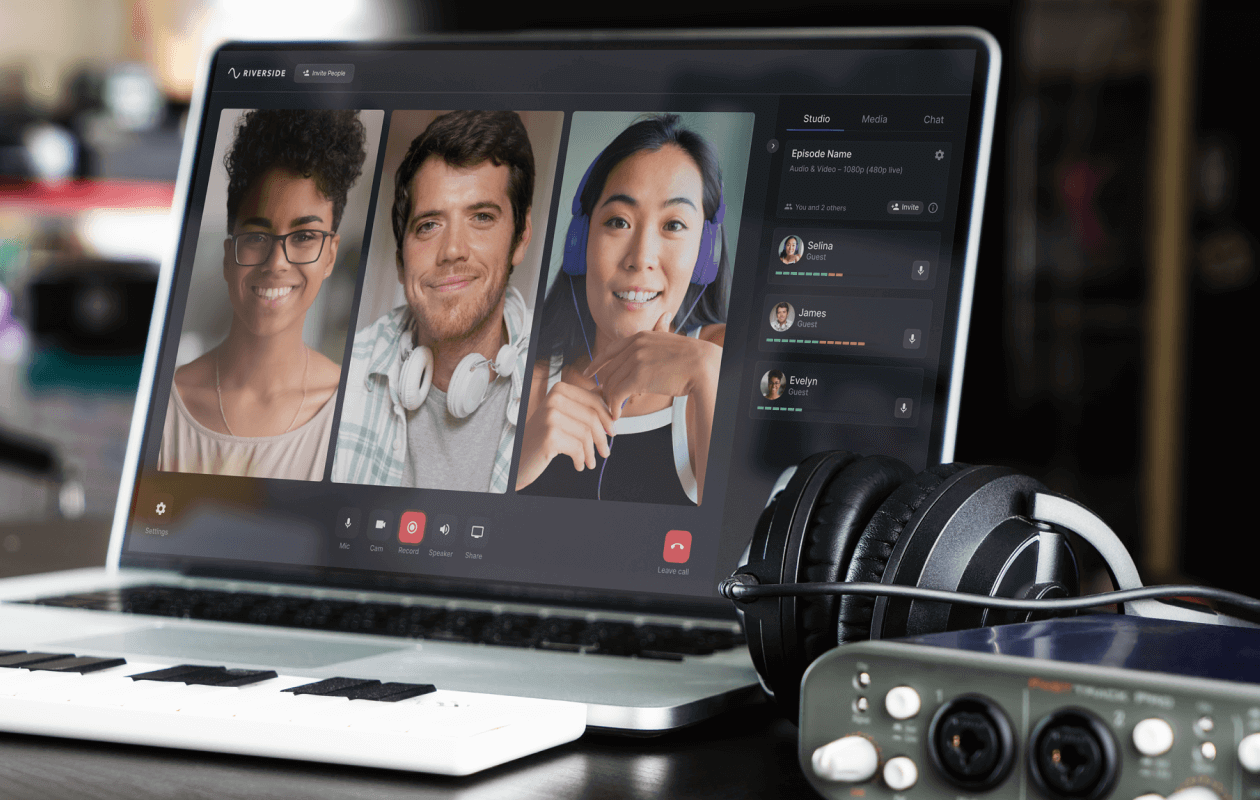 16 Best Screen Recording Software for 2024 (Free & Paid)
16 Best Screen Recording Software for 2024 (Free & Paid)-(1).png) How to Screen Record with Sound Easily (PC & Mobile)
How to Screen Record with Sound Easily (PC & Mobile)-(1).jpeg) 10 Best Video Capture Software for (Screen) Recording in 2024
10 Best Video Capture Software for (Screen) Recording in 2024
















